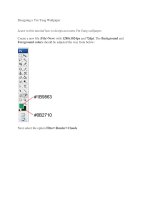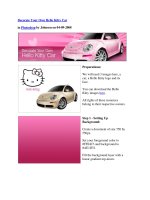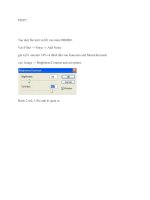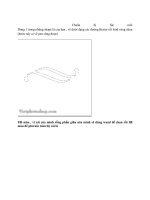Practice Templates Photoshop part 4
Bạn đang xem bản rút gọn của tài liệu. Xem và tải ngay bản đầy đủ của tài liệu tại đây (455.46 KB, 9 trang )
Photoshop Tutorials
•
Home
•
About
•
Advertise
•
Affiliates
•
Contribute
•
Resources
•
Subscribe
•
Tutorials
How to Create Your Own Brushes
This tutorial about how to create your own brushes and set up individual settings for it.
First of all, find some appropriate image to create the brush from it. I prefer to use this
one. Actually, you can use different pictures for brushes if you want.
So, open the image and go to Image > Adjustments > Desaturate to make it black-and-
white.
Then create a new brush with Edit > Define Brush Preset, enter the brush name, for
example, Flower_1 and press Ok to save it, then it will show up in your brushes. Create a
new document sized 1000×500 pixels with all the default settings, RGB, 72 dpi, white
background etc (in the future for this tutorial we will create a couple of new documents
with the same presets to demonstrate brush presets). Select the Brush Tool and find our
created brush in brush palette:
So, your prints should look as mine:
It is simply method to create brush. Also we can make brush edges softer. For this go
back to
Example.jpg and clear background with Eraser Tool. Now we have something like this:
Then go to Edit > Define Brush Preset again and save this brush as Flower_2. Create a
new one document and make new brush prints:
Ok, now I would like to review more brush presets. Click the button ‘Toggle the
Brushes palette’ on the Options Bar to open brush presets window or by choosing
Window > Brushes. Here we can see a couple of presets. I would like to briefly review
main of them.
Click the name of the action, such as Scattering, to reach the sliders to adjust it. After
you’ve made the adjustments, use the check box to turn the effect on or off.
The result will be the next:
Don’t forget to add new brush to brush palette. Press the button selected on picture below
then chose New Brush Preset.