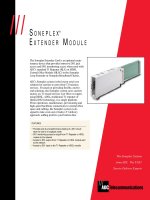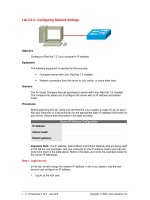Tài liệu 8 Network Programming pdf
Bạn đang xem bản rút gọn của tài liệu. Xem và tải ngay bản đầy đủ của tài liệu tại đây (236.75 KB, 34 trang )
8 Network Programming
The need for computers and devices to communicate across a network is one of the key
ingredients of enterprise programming. In its relentless goal to simplify programming,
the .NET Framework includes a slew of new networking classes that are logical, efficient,
and consistent.
The only drawback to networking with .NET is that no single dominant model exists. In
this chapter, you’ll learn how to manage network interaction using sockets (recipes 8.8 to
8.11), but you won’t learn about two higher-level distributed programming frameworks—
Web Services and .NET Remoting—which have their own dedicated chapters later in this
book. Typically, socket-based network programming is ideal for closed systems that
don’t require interoperability, where developers want to have complete flexibility to tailor
communication and control the data before it hits the wire.
Of course, this chapter doesn’t concentrate exclusively on socket programming. You’ll
also learn about Web interaction, such as downloading a Web page from the Internet
(recipe 8.5) or a single piece of information (recipe 8.6). You’ll also learn how to retrieve
Web connectivity information for the current computer, look up Internet Protocol (IP)
addresses and domain names, and ping another computer to gauge its response time. At
the end of this chapter, two recipes (8.13 and 8.14) show how you can build on the
Transmission Control Protocol (TCP) classes included with .NET to work with higher-
level protocols such as Post Office Protocol 3 (POP3) for e-mail and File Transfer
Protocol (FTP) for transferring files.
8.1 Get Web Connectivity Information for the Current Computer
Problem
You need to determine programmatically if the current computer can connect to the
Internet.
Solution
Use the Microsoft Windows API function InternetGetConnectedState.
Discussion
The InternetGetConnectedState function returns True if the current computer is
configured to access the Internet. It also returns a dwFlags parameter that specifies the
type of connection using one (or more) of a series of constants.
The following Console application defines the InternetGetConnectedState function and
uses it to test the current computer’s connectivity:
Public Module GetInternetState
’ Declare the API function.
Private Declare Function InternetGetConnectedState Lib "wininet" _
(ByRef dwFlags As Long, ByVal dwReserved As Long) As Long
’ Define the possible types of connections.
Private Enum ConnectStates
LAN = &H2
Modem = &H1
Proxy = &H4
Offline = &H20
Configured = &H40
RasInstalled = &H10
End Enum
Public Sub Main()
’ Get the connected status.
Dim dwFlags As Long
Dim Connected As Boolean = _
(InternetGetConnectedState(dwFlags, 0&) <> 0)
If Connected Then
Console.WriteLine("This computer is connected to the Interne
t.")
’ Display all connection flags.
Console.Write("Connection flags:")
Dim ConnectionType As ConnectStates
For Each ConnectionType In _
System.Enum.GetValues(GetType(ConnectStates))
If (ConnectionType And dwFlags) = ConnectionType Then
Console.Write(" " & ConnectionType.ToString())
End If
Next
End If
Console.ReadLine()
End Sub
End Module
A sample output is shown here:
This computer is connected to the Internet.
Connection flags: LAN
Notice that the InternetGetConnectedState reflects how the computer is configured. It
doesn’t reflect whether the computer is configured correctly (in other words, whether the
Internet connection is actually working).
8.2 Get the IP Address of the Current Computer
Problem
You want to retrieve the IP address of the current computer, perhaps to use later in
networking code.
Solution
Use the System.Net.Dns class, which provides shared GetHostName and GetHostByName
methods.
Discussion
The Dns class provides domain name resolution services. You can invoke its
GetHostName to retrieve the host name for the current computer. You can then translate
the host name into an IP address using GetHostByName.
Dim HostName As String
Dim IPAddress As String
‘ Look up the host name and IP address.
HostName = System.Net.Dns.GetHostName()
IPAddress = System.Net.Dns.GetHostByName(HostName).AddressList(0).ToStri
ng()
Console.WriteLine("Host name:" & HostName)
Console.WriteLine("IP address:" & IPAddress)
Be aware that the GetHostByName method returns a list of usable IP addresses. In most
cases, this address list will contain only one entry.
If you run this code, you’ll see something like this:
Host name: fariamat
IP address: 24.114.131.70
8.3 Look Up a Host Name for an IP Address
Problem
You want to determine the IP address for a computer based on its domain name by
performing a Domain Name System (DNS) query.
Solution
Use the System.Net.Dns class, which wraps this functionality in the GetHostByName
method.
Discussion
On the Web, publicly accessible IP addresses are often mapped to host names that are
easier to remember using a network of DNS servers, which are a fundamental part of the
Internet backbone. To perform a DNS lookup, the computer might contact its cache or a
DNS sever (which might in turn forward the request to a DNS root server).
This entire process is transparent if you use the System.Net.Dns class, which allows you
to retrieve the IP address for a host name by calling GetHostByName. Here’s how you
might retrieve the list of IP addresses mapped to :
Dim IP As System.Net.IPAddress
For Each IP In System.Net.Dns.GetHostByName("www.yahoo.com").AddressList
Console.WriteLine(IP.AddressFamily.ToString())
Console.WriteLine(IP.ToString())
Next
8.4 Ping an IP Address
Problem
You want to check if a computer is online and gauge its response time.
Solution
Send a ping message.
Discussion
A ping message contacts a device at a specific IP address, sends a test message, and
requests that the remote device respond by echoing back the packet. You can measure the
time taken for a ping response to be received to gauge the connection latency between
two computers.
Despite the simplicity of ping messages compared to other types of network
communication, implementing a ping utility in .NET requires a significant amount of
complex low-level networking code. The .NET class library doesn’t have a prebuilt
solution—instead, you must use raw sockets.
However, at least one developer has solved the ping problem. Lance Olson, a developer
at Microsoft, has provided C# code that allows you to ping a host by name or IP address
and measure the milliseconds taken for a response. This code has been adapted into a
PingUtility component, which is available with the code in this book’s sample files.
To use the ping utility, you must first add a reference to the PingUtility.dll assembly. You
can then use the shared Pinger.GetPingTime method with an IP address or domain name.
The GetPingTime method returns the number of milliseconds that elapse before a
response is received.
Console.WriteLine("Milliseconds to contact www.yahoo.com: " & _
PingUtility.Pinger.GetPingTime("www.yahoo.com"))
Console.WriteLine("Milliseconds to contact www.seti.org: " & _
PingUtility.Pinger.GetPingTime("www.seti.org"))
Console.WriteLine("Milliseconds to contact the local computer: " & _
PingUtility.Pinger.GetPingTime("127.0.0.1"))
The ping test allows you to verify that other computers are online. It can also be useful if
your application needs to evaluate several different remote computers that provide the
same content and to determine which one will offer the lowest network latency for
communication.
NOTE
A ping attempt might not succeed if a firewall forbids it. For example, many heavily
trafficked sites ignore ping requests because they’re wary of being swamped by a flood of
simultaneous pings that will tie up the server (in essence, a denial of service attack).
8.5 Download a File Using HTTP
Problem
You want to retrieve a file from the Web.
Solution
Use the HttpWebRequest class to create your request, the WebResponse class to retrieve
the response from the Web server, and some form of reader (typically a StreamReader for
HTML or text data or a BinaryReader for a binary file) to parse the response data.
Discussion
Downloading a file from the Web takes the following four basic steps:
1. Use the shared Create method of the System.Net.WebRequest class to specify the
page you want. This method returns a WebRequest-derived object, depending on
the type of Uniform Resource Identifier (URI) you use. For example, if you use
an HTTP URI (with the scheme http://), it will create an HttpWebRequest
instance. If you use a file system URI (with the scheme file://), it will create a
FileWebRequest instance.
2. Use the GetResponse method of the HttpWebRequest object to return a
WebResponse object for the page.
3. Create a StreamReader or BinaryReader for the WebResponse stream.
4. Perform any steps you need to with the stream, such as writing it to a file.
The following code is a test application that retrieves and displays the HTML of a Web
page. For it to work, you must import both the System.Net and the System.IO namespaces.
Public Module DownloadTest
Public Sub Main()
Dim Url As String = " />
’ Create the request.
Dim PageRequest As HttpWebRequest = _
CType(WebRequest.Create(Url), HttpWebRequest)
’ Get the response.
’ This takes the most significant amount of time, particularly
’ if the file is large, because the whole response is retrieved.
Dim PageResponse As WebResponse = PageRequest.GetResponse()
Console.WriteLine("Response received.")
’ Read the response stream.
Dim r As New StreamReader(PageResponse.GetResponseStream())
Dim Page As String = r.ReadToEnd()
r.Close()
’ Display the retrieved data.
Console.Write(Page)
Console.ReadLine()
End Sub
End Module
To deal efficiently with large files that need to be downloaded from the Web, you might
want to use asynchronous techniques, as described in Chapter 7. You can also use the
WebRequest.BeginGetResponse, which doesn’t block your code and calls a callback
procedure when the response has been retrieved.
8.6 Retrieve a Single Piece of Information from a Web Page
Problem
You want to extract a single piece of information from a Web page.
Solution
Use the WebResponse class to retrieve the stream, copy it to a string, and use a regular
expression.
Discussion
You can extract information from a Web stream in several ways. You could read through
the stream, use methods of the String class such as IndexOf, or apply a regular
expression. The latter of these—using a regular expression—is the most flexible and
powerful.
The first step is to create a regular expression that filters out the information you need.
Recipe 1.17 provides several examples and a reference to basic regular expression syntax.
For example, most Web pages include a text title that is stored in a <title></title> tag.
To retrieve this piece of information, you use the following regular expression:
<title>(?<match>.*?)</title>
This expression retrieves all the text between the opening and closing <title> tag and
places it in a named group called match. The following sample code uses this regular
expression to retrieve the title from a URL the user enters. It requires three namespace
imports: System.Net, System.IO, and System.Text. RegularExpressions.
Public Module ExtractTitleTest
Public Sub Main()
Console.WriteLine("Enter a URL, and press Enter.")
Console.Write(">")
Dim Url As String = Console.ReadLine()
Dim Page As String
Try
’ Create the request.
Dim PageRequest As HttpWebRequest = _
CType(WebRequest.Create(Url), HttpWebRequest)
’ Get the response.
’ This takes the most significant amount of time, particular
ly
’ if the file is large, because the whole response is retrie
ved.
Dim PageResponse As WebResponse = PageRequest.GetResponse()
Console.WriteLine("Response received.")
’ Read the response stream.
Dim r As New StreamReader(PageResponse.GetResponseStream())
Page = r.ReadToEnd()
r.Close()
Catch Err As Exception
Console.WriteLine(Err.ToString())
Return
End Try
’ Define the regular expression.
Dim TitlePattern As String = "<title>(?<match>.*?)</title>"
Dim TitleRegex As New Regex(TitlePattern, _
RegexOptions.IgnoreCase Or RegexOptions.Singleline)
’ Find the title.
Dim TitleMatch As Match = TitleRegex.Match(Page)
’ Display the title.
If TitleMatch.Success Then
Console.WriteLine("Found title: " & _
TitleMatch.Groups("match").Value)
End If
Console.ReadLine()
End Sub
End Module
Here’s the output for a test run that retrieves the title from the Yahoo! search engine:
Enter a URL, and press Enter.
>
Response received.
Found title: Yahoo!
If the Web page is extremely large, this approach might not be efficient because the entire
stream is copied to a string in memory. Another option is to read through the stream
character-by-character and try to build up a match to a search pattern. This approach
requires more custom code and is demonstrated in detail with text searching in a file in
recipe 5.8.
NOTE
Screen scraping solutions such as this one can be quite brittle. If the user interface for the
Web site changes and the expected pattern is altered, you’ll no longer be able to extract
the information you need. If you have control over the Web site, you can implement a
much more robust approach using a Web service to return the desired information. Web
services also support the full set of basic data types, which prevents another possible
source of errors.
8.7 Find All Links in a Web Page
Problem
You want to retrieve all the hyperlinks in a Web page (perhaps because you want to
download those pages also).
Solution
Retrieve the page using WebResponse, and use a regular expression to search for URIs.
Discussion
Retrieving links in a Web page is conceptually quite easy but often more difficult in
practice. The problem is that Web pages follow a semi-standardized format and tolerate a
great deal of variance. For example, a hyperlink can be added in the href attribute of an
anchor, the onclick attribute of a JavaScript element such as a button, and so on. The URI
itself could be relative (in which case it needs to be interpreted relative to the current
page), fully qualified (in which case it can have one of countless schemes, including
http:// or file:// or mailto://), or it might just be a bookmark (an anchor tag with an href
that starts with the # character). Dealing with these myriad possibilities isn’t easy.
The first step is to craft a suitable regular expression. In this case, we’ll consider only the
links that are provided in the href attribute of an anchor tag. Here’s one regular
expression that retrieves all href values from a Web page:
href\s*=\s*(?:"(?<match>[^"]*)"|(?<match>\S+))
Another option is to retrieve absolute paths only. The following line of code is a slightly
less complicated regular expression that matches href values that start with http://.
href\s*=\s*"(?<match>http://.*?)"
The following sample application uses the first option. It then manually checks the
retrieved URIs to see if they are bookmarks (in which case they are discarded) and to
determine if they’re relative or absolute. If the bookmarks are relative paths, the
System.Uri class is used with the current page Uri to transform them into fully qualified
paths.
Public Module ExtractURITest
Public Sub Main()
Console.WriteLine("Enter a URL, and press Enter.")
Console.Write(">")
Dim Url As String = Console.ReadLine()
Dim BaseUri As Uri
Dim Page As String
Try
BaseUri = New Uri(Url)
’ Create the request.
Dim PageRequest As HttpWebRequest = _
CType(WebRequest.Create(Url), HttpWebRequest)
’ Get the response.
’ This takes the most significant amount of time, particular
ly
’ if the file is large, because the whole response is retrie
ved.
Dim PageResponse As WebResponse = PageRequest.GetResponse()
Console.WriteLine("Response received.")
’ Read the response stream.
Dim r As New StreamReader(PageResponse.GetResponseStream())
Page = r.ReadToEnd()
r.Close()
Catch Err As Exception
Console.WriteLine(Err.ToString())
Console.ReadLine()
Return
End Try
’ Define the regular expression.
Dim HrefPattern As String
HrefPattern = "href\s*=\s*(?:""(?<match>[^""]*)""|(?
<match>\S+))"
Dim HrefRegex As New Regex(HrefPattern, _
RegexOptions.IgnoreCase Or RegexOptions.Compiled)
’ Find and display all the href matches.
Dim HrefMatch As Match = HrefRegex.Match(Page)
Do While HrefMatch.Success
Dim Link As String = HrefMatch.Groups(1).Value
If Link.Substring(0, 1) = "#" Then
’ Ignore this match, it was just a bookmark.
Else
’ Attempt to determine if this is a fully-qualified link
’ by comparing it against some known schemes.
Dim Absolute As Boolean = False
If Link.Length > 8 Then
Dim Scheme As String
Scheme = Uri.UriSchemeHttp & "://"
If Link.Substring(0, Scheme.Length) = Scheme Then _
Absolute = True
Scheme = Uri.UriSchemeHttps & "://"
If Link.Substring(0, Scheme.Length) = Scheme Then _
Absolute = True
Scheme = Uri.UriSchemeFile & "://"
If Link.Substring(0, Scheme.Length) = Scheme Then _
Absolute = True
End If
’ (You could compare it against additional schemes here.
)
If Absolute Then
Console.WriteLine(Link)
Else
Console.WriteLine(New Uri(BaseUri, Link).ToString())
End If
End If
HrefMatch = HrefMatch.NextMatch()
Loop
Console.ReadLine()
End Sub
End Module
This code investigates each URI by comparing it against a few common schemes.
Another approach would be to try to instantiate a new System.Uri instance using the
retrieved URI string. If the string is not an absolute path, an error would occur. You could
catch the resulting exception and respond accordingly.
Here’s the partial output for a sample test:
Enter a URL, and press Enter.
>
Response received.
/> /> /> /> /> /> /> /> />
8.8 Communicate Using TCP
Problem
You need to send data between two computers on a network using a TCP/IP connection.
Solution
Use the TcpClient and TcpListener classes.
Discussion
TCP is a reliable, connection-based protocol that allows two computers to communicate
over a network. It provides built-in flow-control, sequencing, and error handling, which
makes it very reliable and easy to program with.
To create a TCP connection, one computer must act as the server and start listening on a
specific endpoint. (An endpoint is defined as an IP address, which identifies the computer
and port number.) The other computer must act as a client and send a connection request
to the endpoint where the first computer is listening. Once the connection is established,
the two computers can take turns exchanging messages. .NET makes this process easy
through its stream abstraction. Both computers simply write to and read from a
NetworkStream to transmit data.
NOTE
Even though a TCP connection always requires a server and a client, there’s no reason an
individual application can’t be both. For example, in a peer-to-peer application, one
thread is dedicated to listening for incoming requests (acting as a server) while another
thread is dedicated to initiate outgoing connections (acting as a client).
Once a TCP connection is established, the two computers can send any type of data by
writing it to the NetworkStream. However, it’s a good idea to begin designing a
networked application by defining constants that represent the allowable commands.
Doing so ensures that your application code doesn’t need to hardcode communication
strings.
Public Class ServerMessages
Public Const AcknowledgeOK As String = "OK"
Public Const AcknowledgeCancel As String = "Cancel"
Public Const Disconnect As String = "Bye"
End Class
Public Class ClientMessages
Public Const RequestConnect As String = "Hello"
Public Const Disconnect As String = "Bye"
End Class
In this example, the defined vocabulary is very basic. You would add more constants
depending on the type of application. For example, in a file transfer application, you
might include a client message for requesting a file. The server might then respond with
an acknowledgment and return file details such as the file size. These constants must be
compiled into a separate class library assembly, which must be referenced by both the
client and server. Both the client and the server will also need to import the System.Net,
System.Net.Sockets, and System.IO namespaces.
The following code is a template for a basic TCP server. It listens at a fixed port, accepts
the first incoming connection, and then waits for the client to request a disconnect. At this
point, the server could call the AcceptTcpClient method again to wait for the next client,
but instead, it simply shuts down.
Public Module TcpServerTest
Public Sub Main()
’ Create a new listener on port 8000.
Dim Listener As New TcpListener(8000)
Console.WriteLine("About to initialize port.")
Listener.Start()
Console.WriteLine("Listening for a connection ")
Try
’ Wait for a connection request,
’ and return a TcpClient initialized for communication.
Dim Client As TcpClient = Listener.AcceptTcpClient()
Console.WriteLine("Connection accepted.")
’ Retrieve the network stream.
Dim Stream As NetworkStream = Client.GetStream()
’ Create a BinaryWriter for writing to the stream.
Dim w As New BinaryWriter(Stream)
’ Create a BinaryReader for reading from the stream.
Dim r As New BinaryReader(Stream)
If r.ReadString() = ClientMessages.RequestConnect Then
w.Write(ServerMessages.AcknowledgeOK)
Console.WriteLine("Connection completed.")
Do
Loop Until r.ReadString() = ClientMessages.Disconnect
Console.WriteLine()
Console.WriteLine("Disconnect request received.")
w.Write(ServerMessages.Disconnect)
Else
Console.WriteLine("Could not complete connection.")
End If
’ Close the connection socket.
Client.Close()
Console.WriteLine("Connection closed.")
’ Close the underlying socket (stop listening for new reques
ts).
Listener.Stop()
Console.WriteLine("Listener stopped.")
Catch Err As Exception
Console.WriteLine(Err.ToString())
End Try
Console.ReadLine()
End Sub
End Module
The following code is a template for a basic TCP client. It contacts the server at the
specified IP address and port. In this example, the loopback address (127.0.0.1) is used,
which always points to the current computer. Keep in mind that a TCP connection
requires two ports: one at the server end, and one at the client end. However, only the
server port needs to be specified. The client port can be chosen dynamically at runtime
from the available ports, which is what the TcpClient class will do by default.
Public Module TcpClientTest
Public Sub Main()
Dim Client As New TcpClient()
Try
Console.WriteLine("Attempting to connect to the server " & _
"on port 8000.")
Client.Connect(IPAddress.Parse("127.0.0.1"), 8000)
Console.WriteLine("Connection established.")
’ Retrieve the network stream.
Dim Stream As NetworkStream = Client.GetStream()
’ Create a BinaryWriter for writing to the stream.
Dim w As New BinaryWriter(Stream)
’ Create a BinaryReader for reading from the stream.
Dim r As New BinaryReader(Stream)
’ Start a dialogue.
w.Write(ClientMessages.RequestConnect)
If r.ReadString() = ServerMessages.AcknowledgeOK Then
Console.WriteLine("Connected.")
Console.WriteLine("Press Enter to disconnect.")
Console.ReadLine()
Console.WriteLine("Disconnecting ")
w.Write(ClientMessages.Disconnect)
Else
Console.WriteLine("Connection not completed.")
End If
’ Close the connection socket.
Client.Close()
Console.WriteLine("Port closed.")
Catch Err As Exception
Console.WriteLine(Err.ToString())
End Try
Console.ReadLine()
End Sub
End Module
Here’s a sample connection transcript on the server side:
About to initialize port.
Listening for a connection
Connection accepted.
Connection completed.
Disconnect request received.
Connection closed.
Listener stopped.
And here’s a sample connection transcript on the client side:
Attempting to connect to the server on port 8000.
Connection established.
Connected.
Press Enter to disconnect.
Disconnecting
Port closed.
8.9 Create a Multithreaded TCP Network Server
Problem
You want to create a TCP server that can simultaneously handle multiple TCP clients.
Solution
Every time a new client connects, start a new thread to handle the request.
Discussion
A single TCP endpoint (IP address and port) can serve multiple connections. In fact, the
operating system takes care of most of the work for you. All you need to do is launch a
worker object on the server that will handle the connection on a new thread.
For example, consider the basic TCP client and server classes shown in recipe 8.8. You
can convert the server into a multithreaded server that supports multiple simultaneous
connections quite easily. First create a class that will interact with an individual client:
Public Class ClientHandler
Private Client As TcpClient
Private ID As String
Public Sub New(ByVal client As TcpClient, ByVal ID As String)
Me.Client = client
Me.ID = ID
End Sub
Public Sub Start()
’ Retrieve the network stream.
Dim Stream As NetworkStream = Client.GetStream()
’ Create a BinaryWriter for writing to the stream.
Dim w As New BinaryWriter(Stream)
’ Create a BinaryReader for reading from the stream.
Dim r As New BinaryReader(Stream)
If r.ReadString() = ClientMessages.RequestConnect Then
w.Write(ServerMessages.AcknowledgeOK)
Console.WriteLine(ID & ": Connection completed.")
Do
Loop Until r.ReadString() = ClientMessages.Disconnect
Console.WriteLine(ID & ": Disconnect request received.")
w.Write(ServerMessages.Disconnect)
Else
Console.WriteLine(ID & ": Could not complete connection.")
End If
’ Close the connection socket.
Client.Close()
Console.WriteLine(ID & ": Client connection closed.")
Console.ReadLine()
End Sub
End Class
Next modify the server code so that it loops continuously, creating new ClientHandler
instances as required and launching them on new threads. Here’s the revised code:
Dim ClientNum As Integer
Do
Try
’ Wait for a connection request,
’ and return a TcpClient initialized for communication.
Dim Client As TcpClient = Listener.AcceptTcpClient()
Console.WriteLine("Server: Connection accepted.")
’ Create a new object to handle this connection.
ClientNum += 1
Dim Handler As New ClientHandler(Client, "Client " & _
ClientNum.ToString())
’ Start this object working on another thread.
Dim HandlerThread As New System.Threading.Thread( _
AddressOf Handler.Start)
HandlerThread.IsBackground = True
HandlerThread.Start()
’ (You could also add the Handler and HandlerThread to
’ a collection to track client sessions.)
Catch Err As Exception
Console.WriteLine(Err.ToString())
End Try
Loop
The following code shows the server-side transcript of a session with two clients:
Server: About to initialize port.
Server: Listening for a connection
Server: Connection accepted.
Client 1: Connection completed.
Server: Connection accepted.
Client 2: Connection completed.
Client 2: Disconnect request received.
Client 2: Client connection closed.
Client 1: Disconnect request received.
Client 1: Client connection closed.
You might want to add additional code to the network server so that it tracks the current
worker objects in a collection. Doing so would allow the server to abort these tasks if it
needs to shut down and enforce a maximum number of simultaneous clients. For more
information, see the multithreading recipes in Chapter 7.
8.10 Communicate Using UDP
Problem
You need to send data between two computers on a network using a User Datagram
Protocol (UDP) stream.
Solution
Use the UdpClient class, and use two threads: one to send data, and the other to receive it.
Discussion
UDP is a connectionless protocol that doesn’t include any flow control or error checking.
Unlike TCP, UDP shouldn’t be used where communication is critical. However, because
of its lower overhead, UDP is often used for "chatty" applications where it’s acceptable
to lose some messages. For example, imagine you want to create a network where
individual clients send information about the current temperature at their location to a
server every few minutes. You might use UDP in this case because the communication
frequency is high and the damage caused by losing a packet is trivial (because the server
can just continue to use the last received temperature reading).
The UDP template application shown in the following code uses two threads: one to
receive messages, and one to send them. To test this application, load two instances at the
same time. On computer A, specify the IP address for computer B. On computer B,
specify the address for computer A. You can then send text messages back and forth at
will. (You can simulate a test on a single computer by using two different ports and the
loopback IP address 127.0.0.1.)
Public Module UdpTest
Private LocalPort As Integer
Public Sub Main()
’ Define endpoint where messages are sent.
Console.WriteLine("Connect to IP: ")
Dim IP As String = Console.ReadLine()
Dim Port As Integer = 8800
Dim RemoteEndPoint As New IPEndPoint(IPAddress.Parse(IP), _
Port)
’ Define local endpoint (where messages are received).
LocalPort = 8800
’ Create a new thread for receiving incoming messages.
Dim ReceiveThread As New System.Threading.Thread( _
AddressOf ReceiveData)
ReceiveThread.IsBackground = True
ReceiveThread.Start()
Dim Client As New UdpClient()
Try
Dim Text As String
Do
Text = Console.ReadLine()
’ Send the text to the remote client.
If Text <> "" Then
’ Encode the data to binary using UTF8 encoding.
Dim Data() As Byte = _
System.Text.Encoding.UTF8.GetBytes(Text)
’ Send the text to the remote client.
Client.Send(Data, Data.Length, RemoteEndPoint)
End If
Loop Until Text = ""
Catch Err As Exception
Console.WriteLine(Err.ToString())
End Try
Console.ReadLine()
End Sub
Private Sub ReceiveData()
Dim Client As New UdpClient(LocalPort)
Do
Try
’ Receive bytes.
Dim Data() As Byte = Client.Receive(Nothing)
’ Convert bytes to text using UTF8 encoding.
Dim Text As String = System.Text.Encoding.UTF8.GetString
(Data)
’ Display the retrieved text.
Console.WriteLine(">> " & Text)
Catch Err As Exception
Console.WriteLine(Err.ToString())
End Try
Loop
End Sub
End Module
Note that UDP applications cannot use the NetworkStream abstraction that TCP
applications can. Instead, they must convert all data to a stream of bytes using an
encoding class, as described in recipe 1.15 and recipe 2.18.
8.11 Send a Broadcast Message
Problem
You want to send a message to every user on the local subnet.
Solution
Use the UdpClient class with the appropriate broadcast address.
Discussion
Broadcasts are network messages that are forwarded to all the devices on a local subnet.
When a broadcast message is received, the client decides whether to discard (depending
on whether any application is monitoring the appropriate port). Broadcasts can’t travel
beyond a subnet because routers block all broadcast messages. Otherwise, the network
could be swamped in traffic.
To send a broadcast message, you use a broadcast IP address, which is the IP address that
identifies the network and has all the host bits set to 1. For example, if the network is
identified by the first three bytes (140.80.0), the broadcast address would be
140.80.0.255. Alternatively, you can set all bits to 1 (the address 255.255.255.255),
which specifies the entire network. In this case, the broadcast message will still travel
only inside the local subnet because routers won’t allow it to pass.
Dim IP As String = "255.255.255.255"
Dim Port As Integer = 8800
Dim RemoteEndPoint As New IPEndPoint(IPAddress.Parse(IP), _
Port)
Dim Client As New UdpClient()
Dim Data() As Byte = System.Text.Encoding.UTF8.GetBytes("Broadcast Messa
ge")
‘ Send the broadcast message.
Client.Send(Data, Data.Length, RemoteEndPoint)
8.12 Send E-Mail Through SMTP
Problem
You want to send an e-mail address using a Simple Mail Transfer Protocol (SMTP)
server.
Solution
Use the SmtpMail and MailMessage classes in the System.Web.Mail namespace.
Discussion
The classes in the System.Web.Mail namespace provide a bare-bones wrapper for the
Collaboration Data Objects for Windows 2000 (CDOSYS) component. They allow you
to compose and send formatted e-mail messages using SMTP.
Using these types is easy. You simply create a MailMessage object, specify the sender
and recipient e-mail address, and place the message content in the Body property:
Dim MyMessage As New MailMessage()
MyMessage.To = ""
MyMessage.From = ""
MyMessage.Subject = "Hello"
MyMessage.Priority = MailPriority.High
MyMessage.Body = "This is the message!"
If you want, you can send an HTML message by changing the message format and using
HTML tags:
MyMessage.BodyFormat = MailFormat.Html
MyMessage.Body = "<HTML><HEAD></HEAD>" & _
"<BODY>This is the message!</BODY></HTML>"
You can even add file attachments using the MailMessage.Attachments collection and the
MailAttachment class.
Dim MyAttachment As New MailAttachment("c:\mypic.gif")
MyMessage.Attachments.Add(MyAttachment)
To send the message, you simply specify the SMTP server name and call the
SmtpMail.Send method.
SmtpMail.SmtpServer = "test.mailserver.com"
SmtpMail.Send(MyMessage)
However, there is a significant catch to using the SmtpMail class to send an e-mail
message. This class requires a local SMTP server or relay server on your network. In
addition, the SmtpMail class doesn’t support authentication, so if your SMTP server
requires a username and password, you won’t be able to send any mail. To overcome
these problems, you can use the CDOSYS component directly through COM Interop
(assuming you have a server version of Windows or Microsoft Exchange). Alternatively,
you might want to access Microsoft Outlook using COM Automation, as described in
Chapter 19 (see recipe 19.6).
Here’s an example that uses the CDOSYS component to deliver SMTP using a server
that requires authentication:
Dim MyMessage As New CDO.Message()
Dim Config As New CDO.Configuration()
‘ Specify the configuration.
Config.Fields(cdoSendUsingMethod) = cdoSendUsingPort
Config.Fields(cdoSMTPServer) = "test.mailserver.com"
Config.Fields(cdoSMTPServerPort) = 25
Config.Fields(cdoSMTPAuthenticate) = cdoBasic
Config.Fields(cdoSendUserName) = "username"
Config.Fields(cdoSendPassword) = "password"
‘ Update the configuration.
Config.Fields.Update()
MyMessage.Configuration = Config
‘ Create the message.
MyMessage.To = ""
MyMessage.From = ""
MyMessage.Subject = "Hello"
MyMessage.TextBody = "This is the message!"
‘ Send the CDOSYS Message
MyMessage.Send()
NOTE
Note that the SMTP protocol can’t be used to retrieve e-mail. For this task, you need the
POP3 (as described in recipe 8.13) or IMAP protocol.
For more information about using and configuring your own SMTP server, you can refer
to the Microsoft introduction to Internet e-mail and mail servers at
8.13 Retrieve E-Mail Through POP3
Problem
You want to retrieve messages from a POP3 mail server.
Solution
Create a dedicated class that sends POP3 commands over a TCP connection.
Discussion
POP3 is a common e-mail protocol used to download messages from a mail server.
POP3, like many Internet protocols, defines a small set of commands that are sent as
simple ASCII-encoded messages over a TCP connection (typically on port 110).
Here’s a listing of a typical POP3 dialogue, starting immediately after the client makes a
TCP connection:
Server sends: +OK <>
Client sends: USER <UserName>
Server sends: +OK
Client sends: PASS <Password>
Server sends: +OK
Client sends: LIST
Server sends: +OK
Server sends: <Message list terminated by a period>
Clients sends: RETR <MessageNumber>
Server sends: +OK
Server sends: <Message body terminated by a period>
Client sends: QUIT
Server sends: +OK
To add this functionality to your .NET applications, you can create a Pop3Client class
that encapsulates all the logic for communicating with a POP3 server. Your application
can then retrieve information about messages using the Pop3Client class. We’ll explore
this class piece by piece in this recipe. To see the complete code, download the recipes
for this chapter in this book’s sample files.
The first step is to define a basic skeleton for the Pop3Client class. It should store a
TcpClient instance as a member variable, which will be used to send all network
messages. You can also add generic Send and ReceiveResponse messages, which
translate data from binary form into the ASCII encoding used for POP3 communication.
Public Class Pop3Client
Inherits System.ComponentModel.Component
’ The internal TCP connection.
Private Client As New TcpClient()
Private Stream As NetworkStream
’ The connection state.
Private _Connected As Boolean = False
Public ReadOnly Property Connected() As Boolean
Get
Return _Connected
End Get
End Property
Private Sub Send(ByVal message As String)
’ Send the command in ASCII format.
Dim MessageBytes() As Byte = Encoding.ASCII.GetBytes(message)
Stream.Write(MessageBytes, 0, MessageBytes.Length)
Debug.WriteLine(message)
End Sub
Private Function GetResponse() As String
’ Build up the response string until the line termination
’ character is found.
Dim Character, Response As String
Do
Character = Chr(Stream.ReadByte()).ToString()
Response &= Character
Loop Until Character = Chr(13)
Response = Response.Trim(New Char() {Chr(13), Chr(10)})
Debug.WriteLine(Response)
Return Response
End Function
’ (Other code omitted.)
End Class
You’ll notice that the Pop3Client is derived from the Component class. This nicety
allows you to add and configure an instance of the Pop3Client class at design time using
Microsoft Visual Studio .NET.
You can also add constants for common POP3 commands. One easy way to add
constants is to group them in a private class nested inside Pop3Client, as shown here:
‘ Some command constants.
Private Class Commands
’ These constants represent client commands.
Public Const List As String = "LIST" & vbNewLine
Public Const User As String = "USER "
Public Const Password As String = "PASS "
Public Const Delete As String = "DELE "
Public Const GetMessage As String = "RETR "
Public Const Quit As String = "QUIT" & vbNewLine
’ These two constants represent server responses.
Public Const ServerConfirm As String = "+OK"
Public Const ServerNoMoreData As String = "."
End Class
The next step is to create a basic method for connecting to the POP3 server and
disconnecting from it. Because Pop3Client derives from Component, it indirectly
implements IDisposable. Therefore, you can also override the Dispose method to ensure
that connections are properly cleaned up when the class is disposed.
Public Sub Connect(ByVal serverName As String, ByVal userName As String,
_
ByVal password As String)
If Connected Then Me.Disconnect()
’ Connect to the POP3 server
’ (which is almost always at port 110).
Client.Connect(serverName, 110)
Stream = Client.GetStream()
’ Check if connection worked.
CheckResponse(GetResponse())
’ Send user name.
Send(Commands.User & userName & vbNewLine)
’ Check response.
CheckResponse(GetResponse())
’ Send password.
Send(Commands.Password & password & vbNewLine)
’ Check response.
CheckResponse(GetResponse())
_Connected = True
End Sub
Public Sub Disconnect()
If Connected Then
Send(Commands.Quit)
CheckResponse(GetResponse())
_Connected = False
End If
End Sub
Protected Overloads Overrides Sub Dispose(ByVal disposing As Boolean)
If disposing Then Disconnect()
MyBase.Dispose(disposing)
End Sub
NOTE
Some mail servers will not allow the password to be transmitted in clear text. In this case,
you will need to manually encrypt the password information first using the appropriate
algorithm before you submit it to the Pop3Client class.
The Pop3Client class uses a private CheckResponse procedure, which verifies that the
server’s message is the excepted confirmation and throws an exception if it isn’t.
Private Sub CheckResponse(ByVal response As String)
If Not (response.Substring(0, 3) = Commands.ServerConfirm) Then
Client.Close()
_Connected = False
Throw New ApplicationException("Response " & response & _
" not expected.")
End If
End Sub
The only remaining step is to implement three higher-level methods: GetMessageList,
which the client calls to retrieve a list of message headers, GetMessageContent, which
the client calls to retrieve the body of a single message, and DeleteMessage, which is
typically used to remove a message after its content is downloaded.
To support the GetMessageList method, you need to create a simple class for storing
message header information, which includes a message number and size in bytes.
Public Class MessageHeader
Private _Number As Integer
Private _Size As Integer
Public ReadOnly Property Number() As Integer
Get
Return _Number
End Get
End Property
Public ReadOnly Property Size() As Integer
Get
Return _Size
End Get
End Property
Public Sub New(ByVal number As Integer, ByVal size As Integer)
Me._Number = number
Me._Size = size
End Sub
End Class
The GetMessageList method returns an array of MessageHeader objects. When the server
returns a period (.) on a separate line, the list is complete.
Public Function GetMessageList() As MessageHeader()
If Not Connected Then Throw New _
InvalidOperationException("Not connected.")
Send(Commands.List)
CheckResponse(GetResponse())
Dim Messages As New ArrayList()
Do
Dim Response As String = GetResponse()
If Response = Commands.ServerNoMoreData Then
’ No more messages.
Return CType(Messages.ToArray(GetType(MessageHeader)), _
MessageHeader())
Else
’ Create an EmailMessage object for this message.
’ Include the header information.
Dim Values() As String = Response.Split()