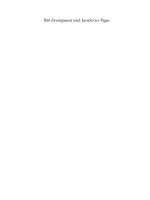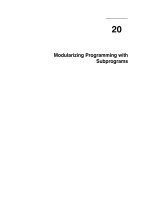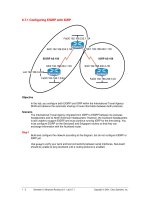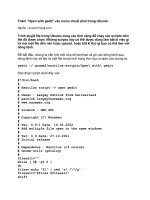Tài liệu Making Games with Python & Pygame By Al Sweigart pdf
Bạn đang xem bản rút gọn của tài liệu. Xem và tải ngay bản đầy đủ của tài liệu tại đây (4.34 MB, 365 trang )
Making Games with
Python & Pygame
By Al Sweigart
Email questions to the author:
Copyright © 2012 by Albert Sweigart
Some Rights Reserved. ―Making Games with Python & Pygame‖) is licensed under a Creative
Commons Attribution-Noncommercial-Share Alike 3.0 United States License.
You are free:
To Share — to copy, distribute, display, and perform the work
To Remix — to make derivative works
Under the following conditions:
Attribution — You must attribute the work in the manner specified by the author or
licensor (but not in any way that suggests that they endorse you or your use of the work).
(Visibly include the title and author's name in any excerpts of this work.)
Noncommercial — You may not use this work for commercial purposes.
Share Alike — If you alter, transform, or build upon this work, you may distribute
the resulting work only under the same or similar license to this one.
This summary is located here:
Your fair use and other rights are in no way affected by the above. There is a human-readable
summary of the Legal Code (the full license), located here:
Book Version 2
If you've downloaded this book from a torrent, it’s probably out of date. Go
to to download the latest version.
ISBN (978-1469901732)
1st Edition
For Calvin Chaos
Email questions to the author:
Who is this book for? i
WHO IS THIS BOOK FOR?
When you get down to it, programming video games is just about lighting up pixels to make
pretty pictures appear on the screen in response to keyboard and mouse input.
And there are very few things that are as fun.
This book will teach you how to make graphical computer games in the Python programming
language using the Pygame library. This book assumes you know a little bit about Python or
programming in general. If you don’t know how to program, you can learn by downloading the
free book ―Invent Your Own Computer Games with Python‖ from .
Or you can jump right into this book and mostly pick it up along the way.
This book is for the intermediate programmer who has learned what variables and loops are, but
now wants to know, ―What do actual game programs look like?‖ There was a long gap after I first
learned programming but didn’t really know how to use that skill to make something cool. It’s
my hope that the games in this book will give you enough ideas about how programs work to
provide a foundation to implement your own games.
The full text of this book is available in HTML or PDF format at
-Al Sweigart
ii
Email questions to the author:
ABOUT THIS BOOK
Hello! This book will teach you how to make graphical computer games with the Pygame
framework (also called the Pygame library) in the Python programming language. Pygame makes
it easy to create programs with 2D graphics. Both Python and the Pygame framework can be
downloaded for free from and . All you need is a computer
and this book to begin making your own games.
This book is an intermediate programming book. If you are completely new to programming,
you can still try to follow along with the source code examples and figure out how programming
works. However, it might be easier to learn how to program in Python first. ―Invent Your Own
Computer Games with Python‖ is a book that is available completely for free from
. That book teaches programming by making non-graphical, text-
based games for complete beginners, and also has a few chapters about using the Pygame library.
However, if you already know how to program in Python (or even some other language, since
Python is so easy to pick up) and want to start making games beyond just text, then this is the
book for you. The book starts with a short introduction to how the Pygame library works and the
functions it provides. Then it provides the complete source code for some actual games and
explains how the code works, so you can understand how actual game programs make use of
Pygame.
This book features seven different games that are clones of popular games that you’ve probably
already played. The games are a lot more fun and interactive than the text-based games in ―Invent
with Python‖, but are still fairly short. All of the programs are less than 600 lines long. This is
pretty small when you consider that professional games you download or buy in a store can be
hundreds of thousands of lines long. These games require an entire team of programmers and
artists working with each other for months or years to make.
The website for this book is All the programs and files
mentioned in this book can be downloaded for free from this website, including this book itself.
Programming is a great creative activity, so please share this book as widely as possible. The
Creative Commons license that this book is released under gives you the right to copy and
duplicate this book as much as you want (as long as you don’t charge money for it).
If you ever have questions about how these programs work, feel free to email me at
About This Book iii
TABLE OF CONTENTS
Who is this book for? i
About This Book ii
Chapter 1 – Installing Python and Pygame 1
What You Should Know Before You Begin 1
Downloading and Installing Python 1
Windows Instructions 1
Mac OS X Instructions 2
Ubuntu and Linux Instructions 2
Starting Python 2
Installing Pygame 3
How to Use This Book 4
The Featured Programs 4
Downloading Graphics and Sound Files 4
Line Numbers and Spaces 4
Text Wrapping in This Book 5
Checking Your Code Online 6
More Info Links on 6
Chapter 2 – Pygame Basics 7
GUI vs. CLI 7
Source Code for Hello World with Pygame 7
Setting Up a Pygame Program 8
Game Loops and Game States 10
pygame.event.Event Objects 11
The QUIT Event and pygame.quit() Function 12
Pixel Coordinates 13
iv
Email questions to the author:
A Reminder About Functions, Methods, Constructor Functions, and Functions in Modules (and
the Difference Between Them) 14
Surface Objects and The Window 15
Colors 16
Transparent Colors 17
pygame.Color Objects 18
Rect Objects 18
Primitive Drawing Functions 20
pygame.PixelArray Objects 23
The pygame.display.update() Function 24
Animation 24
Frames Per Second and pygame.time.Clock Objects 27
Drawing Images with pygame.image.load() and blit() 28
Fonts 28
Anti-Aliasing 30
Playing Sounds 31
Summary 32
Chapter 3 – Memory Puzzle 33
How to Play Memory Puzzle 33
Nested for Loops 33
Source Code of Memory Puzzle 34
Credits and Imports 42
Magic Numbers are Bad 42
Sanity Checks with assert Statements 43
Telling If a Number is Even or Odd 44
Crash Early and Crash Often! 44
Making the Source Code Look Pretty 45
Using Constant Variables Instead of Strings 46
Making Sure We Have Enough Icons 47
Tuples vs. Lists, Immutable vs. Mutable 47
About This Book v
One Item Tuples Need a Trailing Comma 48
Converting Between Lists and Tuples 49
The global statement, and Why Global Variables are Evil 49
Data Structures and 2D Lists 51
The ―Start Game‖ Animation 52
The Game Loop 52
The Event Handling Loop 53
Checking Which Box The Mouse Cursor is Over 54
Handling the First Clicked Box 55
Handling a Mismatched Pair of Icons 56
Handling If the Player Won 56
Drawing the Game State to the Screen 57
Creating the ―Revealed Boxes‖ Data Structure 58
Creating the Board Data Structure: Step 1 – Get All Possible Icons 58
Step 2 – Shuffling and Truncating the List of All Icons 59
Step 3 – Placing the Icons on the Board 59
Splitting a List into a List of Lists 60
Different Coordinate Systems 61
Converting from Pixel Coordinates to Box Coordinates 62
Drawing the Icon, and Syntactic Sugar 63
Syntactic Sugar with Getting a Board Space’s Icon’s Shape and Color 64
Drawing the Box Cover 64
Handling the Revealing and Covering Animation 65
Drawing the Entire Board 66
Drawing the Highlight 67
The ―Start Game‖ Animation 67
Revealing and Covering the Groups of Boxes 68
The ―Game Won‖ Animation 68
Telling if the Player Has Won 69
vi
Email questions to the author:
Why Bother Having a main() Function? 69
Why Bother With Readability? 70
Summary, and a Hacking Suggestion 74
Chapter 4 – Slide Puzzle 77
How to Play Slide Puzzle 77
Source Code to Slide Puzzle 77
Second Verse, Same as the First 85
Setting Up the Buttons 86
Being Smart By Using Stupid Code 87
The Main Game Loop 88
Clicking on the Buttons 89
Sliding Tiles with the Mouse 90
Sliding Tiles with the Keyboard 90
―Equal To One Of‖ Trick with the in Operator 91
WASD and Arrow Keys 91
Actually Performing the Tile Slide 92
IDLE and Terminating Pygame Programs 92
Checking for a Specific Event, and Posting Events to Pygame’s Event Queue 92
Creating the Board Data Structure 93
Not Tracking the Blank Position 94
Making a Move by Updating the Board Data Structure 94
When NOT to Use an Assertion 95
Getting a Not-So-Random Move 96
Converting Tile Coordinates to Pixel Coordinates 97
Converting from Pixel Coordinates to Board Coordinates 97
Drawing a Tile 97
The Making Text Appear on the Screen 98
Drawing the Board 99
Drawing the Border of the Board 99
About This Book vii
Drawing the Buttons 100
Animating the Tile Slides 100
The copy() Surface Method 101
Creating a New Puzzle 103
Animating the Board Reset 104
Time vs. Memory Tradeoffs 105
Nobody Cares About a Few Bytes 106
Nobody Cares About a Few Million Nanoseconds 107
Summary 107
Chapter 5 – Simulate 108
How to Play Simulate 108
Source Code to Simulate 108
The Usual Starting Stuff 114
Setting Up the Buttons 115
The main() Function 115
Some Local Variables Used in This Program 116
Drawing the Board and Handling Input 117
Checking for Mouse Clicks 118
Checking for Keyboard Presses 118
The Two States of the Game Loop 119
Figuring Out if the Player Pressed the Right Buttons 119
Epoch Time 121
Drawing the Board to the Screen 122
Same Old terminate() Function 122
Reusing The Constant Variables 123
Animating the Button Flash 123
Drawing the Buttons 126
Animating the Background Change 126
The Game Over Animation 127
viii
Email questions to the author:
Converting from Pixel Coordinates to Buttons 129
Explicit is Better Than Implicit 129
Chapter 6 – Wormy 131
How to Play Wormy 131
Source Code to Wormy 131
The Grid 137
The Setup Code 137
The main() Function 138
A Separate runGame() Function 139
The Event Handling Loop 139
Collision Detection 140
Detecting Collisions with the Apple 141
Moving the Worm 142
The insert() List Method 142
Drawing the Screen 143
Drawing ―Press a key‖ Text to the Screen 143
The checkForKeyPress() Function 143
The Start Screen 144
Rotating the Start Screen Text 145
Rotations Are Not Perfect 146
Deciding Where the Apple Appears 147
Game Over Screens 147
Drawing Functions 148
Don’t Reuse Variable Names 151
Chapter 7 - Tetromino 153
How to Play Tetromino 153
Some Tetromino Nomenclature 153
Source Code to Tetromino 154
The Usual Setup Code 166
About This Book ix
Setting up Timing Constants for Holding Down Keys 166
More Setup Code 166
Setting Up the Piece Templates 168
Splitting a ―Line of Code‖ Across Multiple Lines 171
The main() Function 172
The Start of a New Game 173
The Game Loop 174
The Event Handling Loop 174
Pausing the Game 174
Using Movement Variables to Handle User Input 175
Checking if a Slide or Rotation is Valid 175
Finding the Bottom 178
Moving by Holding Down the Key 179
Letting the Piece ―Naturally‖ Fall 182
Drawing Everything on the Screen 182
makeTextObjs(), A Shortcut Function for Making Text 183
The Same Old terminate() Function 183
Waiting for a Key Press Event with the checkForKeyPress() Function 183
showTextScreen(), A Generic Text Screen Function 184
The checkForQuit() Function 185
The calculateLevelAndFallFreq() Function 185
Generating Pieces with the getNewPiece() Function 188
Adding Pieces to the Board Data Structure 189
Creating a New Board Data Structure 189
The isOnBoard() and isValidPosition() Functions 190
Checking for, and Removing, Complete Lines 192
Convert from Board Coordinates to Pixel Coordinates 195
Drawing a Box on the Board or Elsewhere on the Screen 195
Drawing Everything to the Screen 196
x
Email questions to the author:
Drawing the Score and Level Text 196
Drawing a Piece on the Board or Elsewhere on the Screen 197
Drawing the ―Next‖ Piece 197
Summary 198
Chapter 8 – Squirrel Eat Squirrel 200
How to Play Squirrel Eat Squirrel 200
The Design of Squirrel Eat Squirrel 200
Source Code to Squirrel Eat Squirrel 201
The Usual Setup Code 211
Describing the Data Structures 212
The main() Function 213
The pygame.transform.flip() Function 214
A More Detailed Game State than Usual 214
The Usual Text Creation Code 215
Cameras 215
The ―Active Area‖ 217
Keeping Track of the Location of Things in the Game World 218
Starting Off with Some Grass 219
The Game Loop 219
Checking to Disable Invulnerability 219
Moving the Enemy Squirrels 219
Removing the Far Away Grass and Squirrel Objects 221
When Deleting Items in a List, Iterate Over the List in Reverse 221
Adding New Grass and Squirrel Objects 223
Camera Slack, and Moving the Camera View 223
Drawing the Background, Grass, Squirrels, and Health Meter 224
The Event Handling Loop 226
Moving the Player, and Accounting for Bounce 228
Collision Detection: Eat or Be Eaten 229
About This Book xi
The Game Over Screen 231
Winning 232
Drawing a Graphical Health Meter 232
The Same Old terminate() Function 232
The Mathematics of the Sine Function 233
Backwards Compatibility with Python Version 2 236
The getRandomVelocity() Function 237
Finding a Place to Add New Squirrels and Grass 237
Creating Enemy Squirrel Data Structures 238
Flipping the Squirrel Image 239
Creating Grass Data Structures 239
Checking if Outside the Active Area 240
Summary 241
Chapter 9 – Star Pusher 242
How to Play Star Pusher 242
Source Code to Star Pusher 242
The Initial Setup 256
Data Structures in Star Pusher 271
The ―Game State‖ Data Structure 271
The ―Map‖ Data Structure 271
The ―Levels‖ Data Structure 272
Reading and Writing Text Files 272
Text Files and Binary Files 272
Writing to Files 273
Reading from Files 274
About the Star Pusher Map File Format 274
Recursive Functions 280
Stack Overflows 281
Preventing Stack Overflows with a Base Case 283
xii
Email questions to the author:
The Flood Fill Algorithm 284
Drawing the Map 285
Checking if the Level is Finished 287
Summary 288
Chapter 10 – Four Extra Games 289
Flippy, an ―Othello‖ Clone 290
Source Code for Flippy 292
Ink Spill, a ―Flood It‖ Clone 305
Source Code for Ink Spill 305
Four-In-A-Row, a ―Connect Four‖ Clone 317
Source Code for Four-In-A-Row 317
Gemgem, a ―Bejeweled‖ Clone 327
Source Code for Gemgem 327
Summary 340
Glossary 342
About the Author 347
About This Book xiii
This page intentionally left blank.
…except for the above text.
And the above text.
And the above text.
And the above text.
And the above text.
And the above text.
And the above text.
And the above text.
And the above text.
Traceback (most recent call last):
File "<pyshell#1>", line 1, in blankpage
def blankpage(): blankpage()
RuntimeError: maximum recursion depth exceeded
xiv
Email questions to the author:
Chapter 1 – Installing Python and Pygame 1
CHAPTER 1 – INSTALLING
PYTHON AND PYGAME
What You Should Know Before You Begin
It might help if you know a bit about Python programming (or how to program in another
language besides Python) before you read through this book; however even if you haven’t you
can still read this book anyway. Programming isn’t nearly as hard as people think it is. If you ever
run into some trouble, you can read the free book ―Invent Your Own Computer Games with
Python‖ online at or look up a topic that you find confusing on the
Invent with Python wiki at
You don’t need to know how to use the Pygame library before reading this book. The next
chapter is a brief tutorial on all of Pygame’s major features and functions.
Just in case you haven’t read the first book and already installed Python and Pygame on your
computer, the installation instructions are in this chapter. If you already have installed both of
these then you can skip this chapter.
Downloading and Installing Python
Before we can begin programming you'll need to install software called the Python interpreter on
your computer. (You may need to ask an adult for help here.) The interpreter is a program that
understands the instructions that you’ll write (or rather, type out) in the Python language. Without
the interpreter, your computer won't be able to run your Python programs. We'll just refer to ―the
Python interpreter‖ as ―Python‖ from now on.
The Python interpreter software can be downloaded from the official website of the Python
programming language, . You might want the help of someone else to
download and install the Python software. The installation is a little different depending on if
your computer’s operating system is Windows, Mac OS X, or a Linux OS such as Ubuntu. You
can also find videos online of people installing the Python software on their computers at
Windows Instructions
When you get to , you should see a list of links on the left (such as ―About‖,
―News‖, ―Documentation‖, ―Download‖, and so on). Click on the Download link to go to the
2
Email questions to the author:
download page, then look for the file called ―Python 3.2 Windows Installer (Windows binary
does not include source)‖ and click on its link to download Python for Windows.
Double-click on the python-3.2.msi file that you've just downloaded to start the Python installer.
(If it doesn’t start, try right-clicking the file and choosing Install.) Once the installer starts up,
just keep clicking the Next button and just accept the choices in the installer as you go (no need
to make any changes). When the install is finished, click Finish.
Mac OS X Instructions
Mac OS X 10.5 comes with Python 2.5.1 pre-installed by Apple. Currently, Pygame only
supports Python 2 and not Python 3. However, the programs in this book work with both Python
2 and 3.
The Python website also has some additional information about using Python on a Mac at
Ubuntu and Linux Instructions
Pygame for Linux also only supports Python 2, not Python 3. If your operating system is Ubuntu,
you can install Python by opening a terminal window (from the desktop click on Applications >
Accessories > Terminal) and entering ―sudo apt-get install python2.7‖ then
pressing Enter. You will need to enter the root password to install Python, so ask the person who
owns the computer to type in this password if you do not know it.
You also need to install the IDLE software. From the terminal, type in ―sudo apt-get
install idle‖. The root password is also needed to install IDLE (ask the owner of your
computer to type in this password for you).
Starting Python
We will be using the IDLE software to type in our programs and run them. IDLE stands for
Interactive DeveLopment Environment. The development environment is software that makes it
easy to write Python programs, just like word processor software makes it easy to write books.
If your operating system is Windows XP, you should be able to run Python by clicking the Start
button, then selecting Programs, Python 3.1, IDLE (Python GUI). For Windows Vista or
Windows 7, just click the Windows button in the lower left corner, type ―IDLE‖ and select
―IDLE (Python GUI)‖.
If your operating system is Max OS X, start IDLE by opening the Finder window and click on
Applications, then click Python 3.2, then click the IDLE icon.
Chapter 1 – Installing Python and Pygame 3
If your operating system is Ubuntu or Linux, start IDLE by opening a terminal window and then
type ―idle3‖ and press Enter. You may also be able to click on Applications at the top of the
screen, and then select Programming, then IDLE 3.
The window that appears when you first run IDLE is called the interactive shell. A shell is a
program that lets you type instructions into the computer. The Python shell lets you type Python
instructions, and the shell sends these instructions to the Python interpreter to perform.
Installing Pygame
Pygame does not come with Python. Like Python, Pygame is available for free. You will have to
download and install Pygame, which is as easy as downloading and installing the Python
interpreter. In a web browser, go to the URL and click on the ―Downloads‖
link on the left side of the web site. This book assumes you have the Windows operating system,
but Pygame works the same for every operating system. You need to download the Pygame
installer for your operating system and the version of Python you have installed.
You do not want to download the ―source‖ for Pygame, but rather the Pygame ―binary‖ for your
operating system. For Windows, download the pygame-1.9.1.win32-py3.2.msi file. (This is
Pygame for Python 3.2 on Windows. If you installed a different version of Python (such as 2.7 or
2.6) download the .msi file for your version of Python.) The current version of Pygame at the
time this book was written is 1.9.1. If you see a newer version on the website, download and
install the newer Pygame.
For Mac OS X, download the .zip or .dmg file for the version of Python you have and run it.
For Linux, open a terminal and run ―sudo apt-get install python-pygame‖.
On Windows, double click on the downloaded file to install Pygame. To check that Pygame is
install correctly, type the following into the interactive shell:
>>> import pygame
4
Email questions to the author:
If nothing appears after you hit the Enter key, then you know Pygame has successfully been
installed. If the error ImportError: No module named pygame appears, then try to
install Pygame again (and make sure you typed import pygame correctly).
This chapter has five small programs that demonstrate how to use the different features that
Pygame provides. In the last chapter, you will use these features for a complete game written in
Python with Pygame.
A video tutorial of how to install Pygame is available from this book's website at
How to Use This Book
―Making Games with Python & Pygame‖ is different from other programming books because it
focuses on the complete source code for several game programs. Instead of teaching you
programming concepts and leaving it up to you to figure out how to make programs with those
concepts, this book shows you some programs and then explains how they are put together.
In general, you should read these chapters in order. There are many concepts that are used over
and over in these games, and they are only explained in detail in the first game they appear in.
But if there is a game you think is interesting, go ahead and jump to that chapter. You can always
read the previous chapters later if you got ahead of yourself.
The Featured Programs
Each chapter focuses on a single game program and explain how different parts of the code work.
It is very helpful to copy these programs by typing in the code line by line from this book.
However, you can also download the source code file from this book's website. In a web browser,
go to the URL and follow the instructions to download the source code
file. But typing in the code yourself really helps you learn the code better.
Downloading Graphics and Sound Files
While you can just type in the code you read out of this book, you will need to download the
graphics and sound files used by the games in this book from Make
sure that these image and sound files are located in the same folder as the .py Python file
otherwise your Python program will not be able to find these files.
Line Numbers and Spaces
When entering the source code yourself, do not type the line numbers that appear at the beginning
of each line. For example, if you see this in the book:
Chapter 1 – Installing Python and Pygame 5
1. number = random.randint(1, 20)
2. spam = 42
3. print('Hello world!')
You do not need to type the ―1.‖ on the left side, or the space that immediately follows it. Just
type it like this:
number = random.randint(1, 20)
spam = 42
print('Hello world!')
Those numbers are only used so that this book can refer to specific lines in the code. They are not
a part of the actual program.
Aside from the line numbers, be sure to enter the code exactly as it appears. Notice that some of
the lines don’t begin at the leftmost edge of the page, but are indented by four or eight or more
spaces. Be sure to put in the correct number of spaces at the start of each line. (Since each
character in IDLE is the same width, you can count the number of spaces by counting the number
of characters above or below the line you're looking at.)
For example in the code below, you can see that the second line is indented by four spaces
because the four characters (―whil‖) on the line above are over the indented space. The third line
is indented by another four spaces (the four characters, ―if n‖ are above the third line's indented
space):
while spam < 10:
if number == 42:
print('Hello')
Text Wrapping in This Book
Some lines of code are too long to fit on one line on the pages in this book, and the text of the
code will wrap around to the next line. When you type these lines into the file editor, enter the
code all on one line without pressing Enter.
You can tell when a new line starts by looking at the line numbers on the left side of the code. For
example, the code below has only two lines of code, even though the first line wraps around:
1. print('This is the first line! xxxxxxxxxxxxxxxxxxxxxxxxxxxxx
xxxxxxxxxxxxxx’)
2. print('This is the second line, not the third line.')
6
Email questions to the author:
Checking Your Code Online
Some of the programs in this book are a little long. Although it is very helpful to learn Python by
typing out the source code for these programs, you may accidentally make typos that cause your
programs to crash. It may not be obvious where the typo is.
You can copy and paste the text of your source code to the online diff tool on the book’s website.
The diff tool will show any differences between the source code in the book and the source code
you’ve typed. This is an easy way of finding any typos in your program.
Copying and pasting text is a very useful computer skill, especially for computer programming.
There is a video tutorial on copying and pasting at this book’s website at
The online diff tool is at this web page: There is also a video
tutorial on how to use this tool on the book’s website.
More Info Links on
There is a lot that you can learn about programming. But you don’t need to learn all of it now.
There are several times in this book where you might like to learn these additional details and
explanations, but if I included them in this book then it would add many more pages. If this
larger, heavier book accidentally fell on you the weight of these many additional pages would
crush you, resulting in death. Instead, I have included ―more info‖ links in this book that you can
follow on this book’s website. You do not have to read this additional information to understand
anything in this book, but it is there if you are curious. These (and other) links have been
shortened and begin with .
All of the information from these ―more info‖ links can also be downloaded from
Even though this book is not dangerously heavy, please do not let it fall on you anyway.
Chapter 2 – Pygame Basics 7
CHAPTER 2 – PYGAME BASICS
Just like how Python comes with several modules like random, math, or time that provide
additional functions for your programs, the Pygame framework includes several modules with
functions for drawing graphics, playing sounds, handling mouse input, and other things.
This chapter will cover the basic modules and functions that Pygame provides and assumes you
already know basic Python programming. If you have trouble with some of the programming
concepts, you can read through the ―Invent Your Own Computer Games with Python‖ book
online at This book is aimed at complete beginners to programming.
The ―Invent with Python‖ book also has a few chapters covering Pygame. You can read them
online at
Once you learn more about Pygame, you can view the other modules that Pygame provides from
the online documentation at
GUI vs. CLI
The Python programs that you can write with Python’s built-in functions only deal with text
through the print() and input() functions. Your program can display text on the screen and
let the user type in text from the keyboard. This type of program has a command line interface,
or CLI (which is pronounced like the first part of ―climb‖ and rhymes with ―sky‖). These
programs are somewhat limited because they can’t display graphics, have colors, or use the
mouse. These CLI programs only get input from the keyboard with the input() function and
even then user must press Enter before the program can respond to the input. This means real-
time (that is, continuing to run code without waiting for the user) action games are impossible to
make.
Pygame provides functions for creating programs with a graphical user interface, or GUI
(pronounced, ―gooey‖). Instead of a text-based CLI, programs with a graphics-based GUI can
show a window with images and colors.
Source Code for Hello World with Pygame
Our first program made with Pygame is a small program that makes a window that says ―Hello
World!‖ appear on the screen. Open a new file editor window by clicking on IDLE’s File menu,
then New Window. Type in the following code into IDLE’s file editor and save it as
blankpygame.py. Then run the program by pressing F5 or selecting Run > Run Module from the
menu at the top of the file editor.