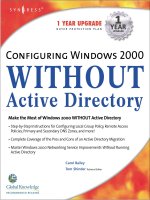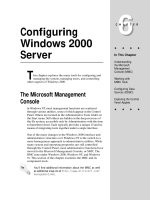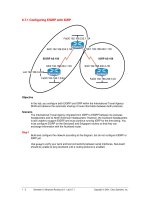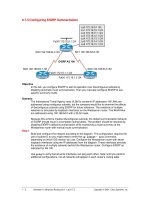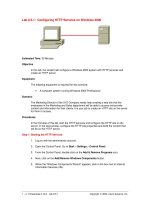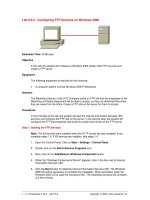Tài liệu Configuring EIGRP with IGRP doc
Bạn đang xem bản rút gọn của tài liệu. Xem và tải ngay bản đầy đủ của tài liệu tại đây (24.79 KB, 3 trang )
1 - 3 Semester 5: Advanced Routing v2.0 - Lab 6.7.1 Copyright 2001, Cisco Systems, Inc.
6.7.1 Configuring EIGRP with IGRP
Fa0/0 192.168.232.1 /24
S0/1 192.168.240.1 /30
S0/0 192.168.224.2 /30
S0/0 192.168.224.1 /30
S0/0 192.168.240.2 /30
Lo0 192.168.0.2/24
Fa0/0 192.168.1.3/24
Fa0/0 192.168.248.1/24
EIGRP AS 100 IGRP AS 100
Singapore
AucklandSanJose3
Objective
In this lab, you configure both EIGRP and IGRP within the International Travel Agency
WAN and observe the automatic sharing of route information between both protocols.
Scenario
The International Travel Agency migrated from IGRP to EIGRP between its overseas
headquarters and its North American headquarters. However, the Auckland headquarters
is still unable to support EIGRP and must continue running IGRP for the time being. You
must configure EIGRP on the SanJose3 and Singapore routers so that they can
exchange information with the Auckland router.
Step 1
Build and configure the network according to the diagram, but do not configure EIGRP or
IGRP yet.
Use ping to verify your work and test connectivity between serial interfaces. SanJose3
should be unable to ping Auckland until a routing protocol is enabled.
2 - 3 Semester 5: Advanced Routing v2.0 - Lab 6.7.1 Copyright 2001, Cisco Systems, Inc.
Step 2
On the Auckland router, configure IGRP for AS 100:
Auckland(config)#router igrp 100
Auckland(config-router)#network 192.168.248.0
Auckland(config-router)#network 192.168.240.0
Because the Singapore router has to use IGRP to communicate with the Auckland router,
you must also configure the Singapore router for IGRP, but only on the network
connected via the serial interface to Auckland.
Singapore(config)#router igrp 100
Singapore(config-router)#network 192.168.240.0
Step 3
Configure EIGRP. In order to redistribute routes from IGRP to EIGRP automatically, you
must use the same AS number for each routing process. On the Singapore router, enter
these commands:
Singapore(config)#router eigrp 100
Singapore(config-router)#network 192.168.224.0
Singapore(config-router)#network 192.168.232.0
To complete the configuration, configure EIGRP on the SanJose3 router:
SanJose3(config)#router eigrp 100
SanJose3(config-router)#network 192.168.224.0
SanJose3(config-router)#network 192.l68.0.0
SanJose3(config-router)#network 192.168.1.0
Step 4
After you enable routing processes on each of the three routers, verify their operation
using the show ip route command on the Singapore router. The Singapore router
should have routes to all networks.
1. Based on the output of this command, which of the routes was learned via EIGRP?
2. Which route was learned via IGRP?
Now issue the show ip route command on the SanJose3 router, the EIGRP router.
The SanJose3 router received EIGRP routes that are internal to the EIGRP domain
(192.168.224.0), as well as routes that are external to the domain (192.168.240.0 and
192.168.248.0). Notice that these routes are differentiated in the table; internally learned
routes have a D, and externally learned routes are denoted by a D EX.
3. What is the administrative distance of an internal EIGRP route?
4. What is the administrative distance of an external EIGRP route?
Now issue the show ip route command on the Auckland router, the IGRP router.
3 - 3 Semester 5: Advanced Routing v2.0 - Lab 6.7.1 Copyright 2001, Cisco Systems, Inc.
5. Can you tell which IGRP routes are internal and which are external based on the
information in this table?
6. What is the administrative distance of an IGRP route?
Step 5
Now that EIGRP and IGRP are configured, use show commands to view EIGRP’s
neighbor and topology tables on the SanJose3 router.
From the SanJose3 router, issue the show command to view the neighbor table:
SanJose3#show ip eigrp neighbor
1. Why isn’t the Auckland router an EIGRP neighbor of the SanJose3 router?
To view the topology table, issue the show ip eigrp topology all-links
command.
2. How many routes are in passive mode?
To view more-specific information about a topology table entry, use an IP address with
this command:
SanJose3#show ip eigrp topology 192.168.248.0
3. Based on the output of this command, can you tell what external protocol originated this
route to 192.168.248.0?
4. Can you tell which router originated the route?
Finally, you can use show commands to view key EIGRP statistics. On the SanJose3
router, issue the show ip eigrp traffic command.
5. How many hellos packets has the SanJose3 router received? How many has it sent?