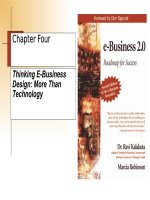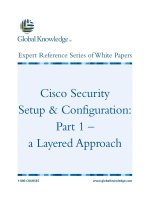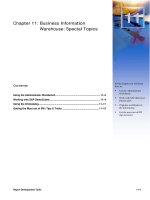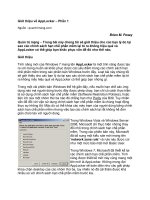Tài liệu IBM Cognos Business Intelligence 10.1 Dashboarding Cookbook pdf
Bạn đang xem bản rút gọn của tài liệu. Xem và tải ngay bản đầy đủ của tài liệu tại đây (17.97 MB, 206 trang )
IBM Cognos Business
Intelligence 10.1
Dashboarding
Cookbook
Working with dashboards in IBM Cognos BI 10.1:
Design, distribute, and collaborate
Ankit Garg
PUBLISHING
professional expertise distilled
BIRMINGHAM - MUMBAI
IBM Cognos Business Intelligence 10.1
Dashboarding Cookbook
Copyright © 2012 Packt Publishing
All rights reserved. No part of this book may be reproduced, stored in a retrieval system, or
transmitted in any form or by any means, without the prior written permission of the publisher,
except in the case of brief quotations embedded in critical articles or reviews.
Every effort has been made in the preparation of this book to ensure the accuracy of the
information presented. However, the information contained in this book is sold without
warranty, either express or implied. Neither the author, nor Packt Publishing, and its dealers
and distributors will be held liable for any damages caused or alleged to be caused directly or
indirectly by this book.
Packt Publishing has endeavored to provide trademark information about all of the companies
and products mentioned in this book by the appropriate use of capitals. However, Packt
Publishing cannot guarantee the accuracy of this information.
First published: July 2012
Production Reference: 1120712
Published by Packt Publishing Ltd.
Livery Place
35 Livery Street
Birmingham B3 2PB, UK.
ISBN 978-1-84968-582-5
www.packtpub.com
Cover Image by Asher Wishkerman ()
Credits
Author
Ankit Garg
Reviewers
Darshan Donni
James D. Miller
Sameer Sheth
Acquisition Editor
Dilip Venkatesh
Development Editor
Unnati Shah
Technical Editor
Devdutt Kulkarni
Project Coordinator
Yashodhan Dere
Proofreader
Elinor Perry-Smith
Indexer
Rekha Nair
Production Coordinator
Shantanu Zagade
Cover Work
Shantanu Zagade
About the Author
Ankit Garg has worked in the Business Intelligence (BI) and Data Warehousing (DW)
industry for the last nine years and has extensive experience with some of the challenging
aspects of this industry.
Being the author of a few technical blogs and a contributor to technical forums, he has gained
skills in DW, planning and budgeting, ETL, BI, and dimensional modeling.
He has authored a book—IBM Cognos TM1 Cookbook, Packt Publishing—on IBM Cognos TM1
9.5.X previously, and this is his second publication.
He believes in the continuous learning of new technologies and features within the industry,
and sharing knowledge for mutual benet.
I would like to dedicate this book to my family and friends, for their
continuous encouragement and appreciation.
About the Reviewers
Darshan Donni has worked with the Cognos BI third-level support team for IBM India
Software Labs. Prior to this, he worked with the Cognos BI second-level support team for
Cognizant Technology Solutions.
He blogs actively on . He has participated
in numerous customer engagements for IBM clients.
James D. Miller is an accomplished Senior Project Leader, Application/Systems Architect
and Developer. He is an IBM Certied Professional with over 30 years of extensive experience
in BI, web architecture and design, systems analysis, GUI design and testing, database
modeling. He is also well-versed with systems utilizing IBM Cognos TM1 (including TM1 rules,
TI, and TM1 web planning and management), dynaSight – ArcPlan, ASP, DHTML, XML, IIS,
MS Visual Basic and VBA, Visual Studio, Perl, WebSuite, MS SQL Server, Oracle, Sybase SQL
Server, and so on.
His responsibilities comprise of working on all aspects of Windows and SQL solution
development and design. They include analysis; GUI (and website) design; data modeling;
table, screen/form, and script development; SQL (and remote stored procedures and
triggers) development and testing; test preparation; and management and training of
programming staff.
His other experience includes the development of ETL infrastructures, such as data transfer
automation between mainframe (DB2, Lawson, Great Plains, and so on) systems and SQL
Client/Server, web-based applications, and the integration of enterprise applications and
data sources. In addition, James has acted as Internet Applications Development Manager,
responsible for the design, development, QA, and delivery of multiple websites, including
online-trading applications, warehouse process control and scheduling systems, and
administrative and control applications. He was also responsible for the design, development,
and administration of a web-based, nancial-reporting system for a 450-million dollar
organization, reporting directly to the CFO and his executive team.
James has also been responsible for managing and directing multiple resources in various
management roles, including Project and Team Leader, Lead Developer, and Applications
Development Director. His specialties include Cognos/TM1 design and development, OLAP,
Visual Basic, SQL Server, forecasting and planning, international application development, BI,
and project development. His certications include IBM Certied Developer – Cognos TM1 (he
scored a perfect 100 percent on his exam) and IBM Certied Business Analyst – Cognos TM1.
James has authored the recently published book, IBM Cognos TM1 Developer's
Certication guide, Packt Publishing.
I would sincerely like to thank my wife, Nanette, for a lifetime of endless
patience, love, and support.
Sameer Sheth has been practicing as a Business Intelligence and Data Warehousing
Consultant since the year 2004. His primary focus is on architectural design, development
and implementation of Enterprise Performance Management, and Business Intelligence and
Data Warehousing Solutions across the oil and gas, education, retail, nancial, health care,
and airline industries.
Overall, he has more than 13 years of relevant experience in the IT industry, blended with
proven project management skills. His key roles have been as Senior Implementation Lead,
Senior Solution Architect, and Project Manager. He has also spent time as Technical Mentor.
Sameer is certied in Global Business Leadership from Harvard Business School, USA. Along
with this, he is certied in Managerial Excellence from Duke University's Fuqua School of
Business, USA. He has numerous IBM certications, including IBM Certied Solution Designer
– Cognos 10 Planning, IBM Certied Solution Expert – Cognos 8 Planning, and IBM Certied
Solution Designer – Cognos 8 Planning.
Sameer has been a Technical Reviewer for the book, IBM Cognos TM1 Developer's
Certication guide, Packt Publishing. This book was developed to help a user master
the COG-310 certication, by using an example-driven method, which was easy
to understand.
Heartfelt thanks to three very special people—Shruthi, Sandeep, and
Meena—each of whom, in their own way, contributed and supported me,
and therefore this book.
www.PacktPub.com
Support les, eBooks, discount offers, and more
You might want to visit www.PacktPub.com for support les and downloads related to
your book.
Did you know that Packt offers eBook versions of every book published, with PDF and ePub
les available? You can upgrade to the eBook version at www.PacktPub.com and as a print
book customer, you are entitled to a discount on the eBook copy. Get in touch with us at
for more details.
At www.PacktPub.com, you can also read a collection of free technical articles, sign up
for a range of free newsletters and receive exclusive discounts and offers on Packt books
and eBooks.
Do you need instant solutions to your IT questions? PacktLib is Packt's online digital book
library. Here, you can access, read and search across Packt's entire library of books.
Why Subscribe?
f Fully searchable across every book published by Packt
f Copy and paste, print, and bookmark content
f On demand and accessible via web browser
Free Access for Packt account holders
If you have an account with Packt at www.PacktPub.com, you can use this to access
PacktLib today and view nine entirely free books. Simply use your login credentials for
immediate access.
Instant Updates on New Packt Books
Get notied! Find out when new books are published by following
@PacktEnterprise
on Twitter, or the Packt Enterprise Facebook page.
Table of Contents
Preface 1
Chapter 1: IBM Cognos 10 Dashboard Components 5
Introduction 5
Introducing IBM Cognos 10 BI Cognos Connection 7
Exploring IBM Cognos Business Insight User Interface 11
Exploring IBM Cognos Business Insight Advanced User Interface 14
Chapter 2: Business Insight Dashboards 19
Introduction 19
Opening a dashboard in IBM Cognos Business Insight 19
Exploring the Content and Toolbox panes, and customizing
the dashboard view 21
Exploring widget controls and customizing widgets 31
Exploring the Application bar 45
Chapter 3: Business Insight Advanced Dashboard 51
Introduction 51
Opening a dashboard in IBM Cognos Business Insight Advanced 52
Exploring the Insertable Objects pane 56
Exploring the Properties pane 64
Exploring the Application bar – general options 69
Exploring the Application bar – Cognos-specic options 71
ii
Table of Contents
Chapter 4: Creating Dashboards in IBM Cognos Business
Insight Advanced 99
Introduction 99
Creating your rst dashboard – dening basic layout 100
Inserting a chart widget 103
Inserting a crosstab widget 106
Formatting and arriving at the nal layout 107
Performing drill up and drill down 127
Applying conditional formatting to the dashboard 132
Chapter 5: Creating Dashboards in Cognos Business Insight 143
Introduction 143
Creating a dashboard in Cognos Business Insight 144
Applying lters in Cognos Business Insight 151
Conguring widget controls to customize the dashboard 156
Chapter 6: Sharing and Collaborating with Other Users 163
Introduction 163
Collaborating with other users 164
Sharing Cognos content – adding portal pages to Cognos Connection 168
Sharing Cognos content – adding reports as portal tabs 179
Sharing the IBM Cognos Business Insight dashboard 184
Index 189
Preface
This book covers, in detail, the various aspects of dashboard creation and use, in IBM
Cognos 10 BI.
It includes detailed information and documentation about the tools available in IBM Cognos
10 BI to show users how to create dashboards and distribute them within an organization.
Step-by-step practical recipes are included, well supported by screenshots, which makes the
learning process easy, intuitive, and interesting.
This book will enable novice IBM Cognos 10 BI users to understand and exploit, in depth, the
features of the product, so that they can create professional-looking dashboards and follow
best industry practices, at the same time.
What this book covers
Chapter 1, IBM Cognos 10 Dashboard Components, introduces IBM Cognos 10 BI and its
components. Cognos Connection, Business Insight, and Business Insight Advanced are
touched upon as the primary dashboard tools provided with IBM Cognos 10 BI.
Chapter 2, Business Insight Dashboards, explores IBM Cognos Business Insight in terms of
its functionality and basic layout components. This chapter focuses on explaining various
navigation- and functionality-related tools available on the Business Insight interface.
Chapter 3, Business Insight Advanced Dashboard, explores IBM Cognos Business Insight
Advanced in terms of its functionality and basic layout components. This chapter focuses on
explaining various navigation- and functionality-related tools available on the Business Insight
Advanced interface.
Chapter 4, Creating Dashboards in IBM Cognos Business Insight Advanced, includes recipes
for creating the rst dashboard in Business Insight Advanced. This also covers various
features and functionalities in detail.
Preface
2
Chapter 5, Creating Dashboards in Cognos Business Insight, includes recipes for creating the
rst dashboard in Business Insight. This also covers various features and functionalities
in detail.
Chapter 6, Sharing and Collaborating with Other Users, covers various features, using which
users can share, communicate, and collaborate among themselves, and with external sources.
What you need for this book
The following software is needed for this book:
f IBM Cognos 10.1 BI
f IBM Cognos 10.1 BI Samples
Basic skills in Cognos BI are desirable for understanding the concepts of metadata packages
and reports, though it is not absolutely required, as the step-by-step recipes are augmented
with many screenshots and detailed descriptions, wherever needed.
Who this book is for
This book is intended for users who want to design and distribute professional-looking
dashboards using IBM Cognos 10 BI, in accordance with the industry's best practices. IBM
Cognos 10 BI is the market leader in providing dashboard solutions to the industry. This book
delivers the information primarily using step-by-step recipes, well augmented with screenshots
and theory.
Conventions
In this book, you will nd a number of styles of text that distinguish between different kinds of
information. Here are some examples of these styles, and an explanation of their meaning.
Code words in text are shown as follows: "Install and congure the GO Sales and GO Data
Warehouse samples."
New terms and important words are shown in bold. Words that you see on the screen, in
menus or dialog boxes for example, appear in the text like this: "Navigate to Public Folders |
Samples | Models | Interactive Samples, as shown in the following screenshot".
Preface
3
Warnings or important notes appear in a box like this.
Tips and tricks appear like this.
Reader feedback
Feedback from our readers is always welcome. Let us know what you think about this
book—what you liked or may have disliked. Reader feedback is important for us to develop
titles that you really get the most out of.
To send us general feedback, simply send an e-mail to , and
mention the book title through the subject of your message.
If there is a topic that you have expertise in and you are interested in either writing or
contributing to a book, see our author guide on www.packtpub.com/authors.
Customer support
Now that you are the proud owner of a Packt book, we have a number of things to help you to
get the most from your purchase.
Errata
Although we have taken every care to ensure the accuracy of our content, mistakes do
happen. If you nd a mistake in one of our books—maybe a mistake in the text or the
code—we would be grateful if you would report this to us. By doing so, you can save other
readers from frustration and help us improve subsequent versions of this book. If you nd
any errata, please report them by visiting
selecting your book, clicking on the errata submission form link, and entering the details
of your errata. Once your errata are veried, your submission will be accepted and the errata
will be uploaded to our website, or added to any list of existing errata, under the Errata section
of that title.
Preface
4
Piracy
Piracy of copyright material on the Internet is an ongoing problem across all media. At Packt,
we take the protection of our copyright and licenses very seriously. If you come across any
illegal copies of our works, in any form, on the Internet, please provide us with the location
address or website name immediately so that we can pursue a remedy.
Please contact us at with a link to the suspected pirated material.
We appreciate your help in protecting our authors, and our ability to bring you valuable content.
Questions
You can contact us at if you are having a problem with any
aspect of the book, and we will do our best to address it.
1
IBM Cognos 10
Dashboard
Components
In this chapter we will be:
f Introducing IBM Cognos 10 BI Cognos Connection
f Exploring IBM Cognos Business Insight User Interface
f Exploring IBM Cognos Business Insight Advanced User Interface
Introduction
IBM Cognos 10 BI is the leading performance management tool, which enables users to
monitor, measure, and manage corporate performance at a glance.
With its dashboard capabilities, users can assemble and organize data in personalized
dashboard views to support different decision-making requirements.
IBM Cognos 10 Dashboard Components
6
IBM Cognos 10 BI is a bundle of tools that are accessible through a web interface and can be
used for different sets of requirements. The following table briey touches upon each of these:
IBM Cognos BI component name Use case
Report Studio Advanced report authoring interface where queries and
calculations can be created manually. User needs to have
BI designer skills.
Analysis Studio Interface to perform dimensional data analysis where
an analyst can slice and dice data stored in the
multidimensional format.
Query Studio Business users can perform ad hoc data analysis. Simple
queries are generated on the y.
Event Studio Used to managing data related situations and triggering
actions based on specic data conditions.
Business Insight Users can use existing components to assemble and
distribute sophisticated dashboards.
Business Insight Advanced Business users can author reports and dashboards
in a way similar to Report Studio, but with much less
complexity. Queries are generated on the y and no
manual creation of queries is required. It provides
functionality that is a subset of Report Studio with an
intuitive and easy user interface.
IBM Cognos 10 BI has introduced IBM Cognos Business Insight and IBM Cognos
Business Insight Advanced, which are the two components that can be used to
author and view dashboards.
IBM Cognos Business Insight is used to create sophisticated interactive dashboards from
the existing content. For instance, assume a user has already created four different reports
each catering to sales, marketing, HR, and nance, using Report Studio. Individual sections in
these reports can then be used in IBM Cognos Business Insight independently, to create an
interactive dashboard. This would mean that the dashboard can have a few charts from the
rst two reports, and a list and a crosstab from third and fourth reports respectively.
IBM Cognos Business Insight Advanced is used to perform deeper analysis and report
authoring where a user can perform more advanced data exploration, such as adding
additional measures, conditional formatting, and advanced calculations. This can be thought
of as a clipped version of IBM Cognos Report Studio, which is a complex report authoring tool
in which queries and calculations can be built.
In this book we will be covering various aspects of IBM Cognos 10 Business Insight and IBM
Cognos 10 Business Insight Advanced.
Chapter 1
7
Readers are advised to install and congure IBM Cognos 10 BI and Samples (GO Sales and
GO Data Warehouse), provided with the tool installation kit. For detailed installation and
conguration instructions, please refer to IBM Cognos 10 BI Installation and Conguration
Guide, shipped with the product.
Introducing IBM Cognos 10 BI Cognos
Connection
In this recipe we will be exploring Cognos Connection, which is the user interface presented to
the user when he/she logs in to IBM Cognos 10 BI for the rst time.
IBM Cognos 10 BI, once installed and congured, can be accessed through
the Web using supported web browsers. For a list of supported web browsers,
refer to the Installation and Conguration Guide shipped with the product.
Getting ready
As stated earlier, make sure that IBM Cognos 10 BI is installed and congured. Install and
congure the GO Sales and GO Data Warehouse samples. Use the gateway URI to log on
to the web interface called Cognos Connection.
How to do it
To explore Cognos Connection, perform the following steps:
1. Log on to Cognos Connection using the gateway URI that may be similar to
http://<HostName>:<PortNumber>/ibmcognos/cgi-bin/cognos.cgi.
2. Take note of the Cognos Connection interface. It has the GO Sales and GO Data
Warehouse samples visible.
IBM Cognos 10 Dashboard Components
8
3. Note the blue-coloured folder icon, shown as in the preceding screenshot. It
represents metadata model packages that are published to Cognos Connection using
the Cognos Framework Manager tool. These packages have objects that represent
business data objects, relationships, and calculations, which can be used to author
reports and dashboards.
Refer to the book, IBM Cognos TM1 Cookbook by
Packt Publishing to learn how to create metadata
models packages.
4. From the toolbar, click on Launch. This will open a menu, showing different studios,
each having different functionality, as shown in the following screenshot:
5. We will use Business Insight and Business Insight Advanced, which are the rst two
choices in the preceding menu. These are the two components used to create and
view dashboards.
For other options, refer to the corresponding books by the
same publisher. For instance, refer to the book, IBM Cognos
8 Report Studio Cookbook to know more about creating and
distributing complex reports. Query Studio and Analysis Studio
are meant to provide business users with the facility to slice
and dice business data themselves. Event Studio is meant to
dene business situations and corresponding actions.
6. Coming back to Cognos Connection, note that a yellow-colored folder icon, which is
shown as represents a user-dened folder, which may or may not contain other
published metadata model packages, reports, dashboards, and other content. In
our case, we have a user-dened folder called Samples. This was created when we
installed and congured samples shipped with the product.
Chapter 1
7
Click on the New Folder icon, which is represented by , on the
toolbar to create a user-dened folder. Other options are also visible
here, for instance to create a new dashboard.
7. Click on the user-dened folder—Samples to view its contents, as shown in the
following screenshot:
8. As shown in the preceding screenshot, it has more such folders, each having its own
content. The top part of the pane shows the navigation path. Let's navigate deeper
into Models | Business Insight Samples to show some sample dashboards, created
using IBM Cognos Business Insight, as shown in the following screenshot:
IBM Cognos 10 Dashboard Components
10
9. Click on one of these links to view the corresponding dashboard. For instance, click
on Sales Dashboard (Interactive) to view the dashboard, as
shown in the following screenshot:
10. The dashboard can also be opened in the authoring tool, which is IBM Cognos Business
Insight, in this case by clicking on the icon shown as on extreme right, on Cognos
Connection. It will show the same result as shown in the preceding screenshot.
11. We will see the Business Insight interface in detail later in this chapter.
How it works
Cognos Connection is the primary user interface that user sees when he/she logs in for the
rst time. Business data has to be rst identied and imported from the metadata model
using the Cognos Framework Manager tool. Relationships (inner/outer joins) and calculations
are then created, and the resultant metadata model package is published to the IBM Cognos
10 BI Server. This becomes available on Cognos Connection. Users are given access to
appropriate studios on Cognos Connection, according to their needs. Analysis, reports, and
dashboards are then created and distributed using one of these studios. The preceding
sample has used Business Insight, for instance.
Chapter 1
7
Later sections in this chapter will look more into Business Insight and Business Insight
Advanced. The next section focuses on the Business Insight interface details from the
navigation perspective.
Exploring IBM Cognos Business Insight User
Interface
In this recipe we will explore IBM Cognos Business Insight User Interface in more detail.
We will explore various areas of the UI, each dedicated to perform different actions.
Getting ready
As stated earlier, we will be exploring different sections of Cognos Business Insight. Hence,
make sure that IBM Cognos 10 BI installation is open and samples are set up properly. We
will start the recipe assuming that the IBM Cognos Connection window is already open on
the screen.
How to do it
To explore IBM Cognos Business Insight User Interface, perform the following steps:
1. In the IBM Cognos Connection window, navigate to Business Insight Samples,
as shown in the following screenshot:
IBM Cognos 10 Dashboard Components
12
2. Click on one of the dashboards, for instance Marketing Dashboard to open the
dashboard in Business Insight. Different areas are labeled, as shown in the
following gure:
3. The overall layout is termed as Dashboard. The topmost toolbar is called Application
bar. The Application bar contains different icons to manage the dashboard as a
whole. For instance, we can create, open, e-mail, share, or save the dashboard
using one of the icons on the Application bar.
The user can explore different icons on the Application
bar by hovering the mouse pointer over them. Hovering
displays the tooltip, which has a brief but self-explanatory
help text.
Chapter 1
7
4. Similarly, it has a Widget toolbar for every widget, which gets activated when the
user clicks on the corresponding widget. When the mouse is focused away from the
widget, the Widget toolbar disappears. It has various options, for instance to refresh
the widget data, print as PDF, resize to t content, and so on. It also provides the user
with the capability to change the chart type as well as to change the color palette.
We will see each of these options in detail when we visit Chapter 2, Business Insight
Dashboards. However, all these options have help text associated with them, which is
activated on mouse hover.
5. Content tab and Content pane show the list of objects available on the Cognos
Connection. Directory structure on Cognos Connection can be navigated using
Content pane and Content tab, and hence, available objects can be added to or
removed from the dashboard. The drag-and-drop functionality has been provided as
a result of which creating and editing a dashboard has become as simple as moving
objects between the Dashboard area and Cognos Connection.
6. The Toolbox tab displays additional widgets. The Slider Filter and Select Value Filter
widgets allow the user to lter report content. The other toolbox widgets allow user
to add more report content to the dashboard, such as HTML content, images, RSS
feeds, and rich text. We will see all these in more detail when we visit Chapter 2,
Business Insight Dashboards.
How it works
In the preceding section, we have seen basic areas of Business Insight. More than one user
can log on to the IBM Cognos 10 BI server, and create various objects on Cognos Connection.
These objects include packages, reports, cubes, templates, and statistics to name a few.
These objects can be created using one or more tools available to users. For instance,
reports can be created using one of the studios available. Cubes can be created using IBM
Cognos TM1 or IBM Cognos Transformer and published on Cognos Connection. Metadata
model packages can be created using IBM Cognos Framework Manager and published on
Cognos Connection.
These objects can then be dragged, dropped, and formatted as standalone objects in Cognos
Business Insight, and hence, dashboards can be created.
The next chapter will explore Cognos Business Insight in more detail and we will actually be
exploring the whole idea of creating dashboards using Business Insight and Business Insight
Advanced, more deeply.
IBM Cognos 10 Dashboard Components
14
Exploring IBM Cognos Business Insight
Advanced User Interface
In this recipe, we will go through the basic user interface provided with IBM Cognos Business
Insight Advanced.
Getting ready
A working IBM Cognos 10 BI setup is necessary for this recipe. Install and congure the GO
Sales
and GO Data Warehouse samples shipped with the product.
How to do it
To explore IBM Cognos Business Insight Advanced User Interface, perform the following steps:
1. Navigate to Cognos Connection using the URI, as stated earlier.
2. Navigate to Public Folders | Samples | Models | Interactive Samples, as shown in
the following screenshot:
3. Click on the icon on the extreme right of the Top 10 Retailers for 2005 entry.
It will show multiple actions that can be performed on the report entry. Click on the
Open with Business Insight Advanced option to open the report in Business Insight
Advanced.
4. By clicking on the icon, it will open the report in Cognos Report Studio. This report
has been created using Cognos Report Studio, which is evident from the
icon
besides the report name. We want to open this report in Cognos Business Insight
Advanced, hence we have clicked on the More icon.