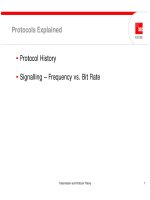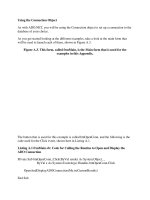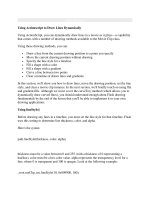Tài liệu Using Moodle second edition pptx
Bạn đang xem bản rút gọn của tài liệu. Xem và tải ngay bản đầy đủ của tài liệu tại đây (26.44 MB, 284 trang )
Using Moodle
SECOND EDITION
Using Moodle
Jason Cole and Helen Foster
Beijing
•
Cambridge
•
Farnham
•
Köln
•
Paris
•
Sebastopol
•
Taipei
•
Tokyo
Using Moodle, Second Edition
by Jason Cole and Helen Foster
Copyright © 2008 O’Reilly Media, Inc., Inc. All rights reserved.
Printed in the United States of America.
Published by O’Reilly Media, Inc., 1005 Gravenstein Highway North, Sebastopol, CA 95472
O’Reilly books may be purchased for educational, business, or sales promotional use. Online editions
are also available for most titles (). For more information, contact our corporate/
institutional sales department: (800) 998-9938 or
Editor: Isabel Kunkel
Production Editor: Sarah Schneider
Proofreader: Sada Preisch
Indexer: Joe Wizda
Cover Designer: Karen Montgomery
Interior Designer: David Futato
Illustrator: Robert Romano
Printing History:
July 2005: First Edition.
November 2007: Second Edition.
Nutshell handbook, the O’Reilly logo, and the Community Press logo are registered trademarks of
O’Reilly Media, Inc. The Community Press series designations, Using Moodle, the image of a tree, and
related trade dress are trademarks of O’Reilly Media, Inc.
While every precaution has been taken in the preparation of this book, the publisher and authors assume
no responsibility for errors or omissions, or for damages resulting from the use of the information con-
tained herein. This work is licensed under the Creative Commons Attribution-NonCommercial-
ShareAlike 2.0 License. To view a copy of this license, visit />2.0/legalcode or send a letter to Creative Commons, 543 Howard Street, 5th Floor, San Francisco,
California, 94105-3013, USA.
TM
This book uses RepKover™, a durable and flexible lay-flat binding.
ISBN-10: 0-596-52918-X
ISBN-13: 978-0-596-52918-5
[M]
Table of Contents
Preface . . . . . . . . . . . . . . . . . . . . . . . . . . . . . . . . . . . . . . . . . . . . . . . . . . . . . . . . ix
1. Introduction . . . . . . . . . . . . . . . . . . . . . . . . . . . . . . . . . . . . . . . . . . . . . . . . 1
What Is a Course Management System? 1
What Makes Moodle Special? 4
2. Moodle Basics . . . . . . . . . . . . . . . . . . . . . . . . . . . . . . . . . . . . . . . . . . . . . 7
Getting Started 7
Creating an Account 9
A First Look at a Course 14
Adding Content to a Course 26
Summary 27
3. Creating and Managing Content . . . . . . . . . . . . . . . . . . . . . . . . . . . 29
Adding Content to Moodle 29
Managing and Updating Your Content 40
Effective Content Practices 43
Summary 48
4. Managing Your Class . . . . . . . . . . . . . . . . . . . . . . . . . . . . . . . . . . . . . 49
Understanding and Using Roles 49
Student Groups 57
Backups 61
Restoring and Copying Courses 62
Reports 64
5. Forums, Chats, and Messaging . . . . . . . . . . . . . . . . . . . . . . . . . . . 69
Forums 69
Chats 84
Messaging 89
Summary 93
v
6. Quizzes . . . . . . . . . . . . . . . . . . . . . . . . . . . . . . . . . . . . . . . . . . . . . . . . . . . 95
How to Create a Quiz 95
Managing Quizzes 115
Quiz Capabilities 116
Effective Quiz Practices 118
7. Assignments . . . . . . . . . . . . . . . . . . . . . . . . . . . . . . . . . . . . . . . . . . . . . 123
Assignment Types 123
Creating Assignments 124
Assignment Capabilities 126
Managing Assignment Submissions 126
Effective Assignment Practices 128
Summary 130
8. Glossaries . . . . . . . . . . . . . . . . . . . . . . . . . . . . . . . . . . . . . . . . . . . . . . . 131
Creating Glossaries 131
Using Glossaries 134
Glossary Capabilities 139
Effective Glossary Practices 140
Summary 142
9. Lessons . . . . . . . . . . . . . . . . . . . . . . . . . . . . . . . . . . . . . . . . . . . . . . . . . 143
Creating a Lesson 144
Managing Lessons 151
Lesson Capabilities 151
Effective Lesson Practices 151
10. Wikis . . . . . . . . . . . . . . . . . . . . . . . . . . . . . . . . . . . . . . . . . . . . . . . . . . . . 157
Creating Wikis 157
Managing Wikis 159
Wiki Capabilities 164
Effective Wiki Practices 164
11. Blogs . . . . . . . . . . . . . . . . . . . . . . . . . . . . . . . . . . . . . . . . . . . . . . . . . . . . 167
Using Blogs 167
Blog Capabilities 171
Effective Blog Practices 172
12. Databases . . . . . . . . . . . . . . . . . . . . . . . . . . . . . . . . . . . . . . . . . . . . . . . 175
Creating Databases 175
Managing Databases 185
Database Capabilities 188
vi | Table of Contents
Effective Database Practices 190
13. Grades and Scales . . . . . . . . . . . . . . . . . . . . . . . . . . . . . . . . . . . . . . 193
Using Grades 193
Creating Scales 198
Effective Grade and Scale Practices 200
14. Surveys and Choices . . . . . . . . . . . . . . . . . . . . . . . . . . . . . . . . . . . . 203
Surveys 203
Choices 206
Using Surveys and Choices 209
15. Putting It All Together . . . . . . . . . . . . . . . . . . . . . . . . . . . . . . . . . . . . 211
What Is a Learning Environment? 211
Course Design Patterns 212
16. Moodle Administration . . . . . . . . . . . . . . . . . . . . . . . . . . . . . . . . . . . 221
Notifications 221
Users 222
Courses 229
Location 233
Language 233
Modules 235
Security 240
Appearance 242
Front Page 246
Server 247
Networking 252
Reports 252
Miscellaneous 253
Moodle Support 253
Index . . . . . . . . . . . . . . . . . . . . . . . . . . . . . . . . . . . . . . . . . . . . . . . . . . . . . . . . 255
Table of Contents | vii
Preface
What Is Moodle?
Moodle is an open source Course Management System (CMS) that universities, com-
munity colleges, K–12 schools, businesses, and even individual instructors use to add
web technology to their courses. More than 30,000 educational organizations around
the world currently use Moodle to deliver online courses and to supplement traditional
face-to-face courses. Moodle is available for free on the Web (),
so anyone can download and install it. More on that later in this preface.
The name Moodle has two meanings. First, it’s an acronym (what isn’t these days?) for
Modular Object-Oriented Dynamic Learning Environment. Moodle is also a verb that
describes the process of lazily meandering through something, doing things as it occurs
to you to do them, an enjoyable tinkering that often leads to insight and creativity.
Moodle was created by Martin Dougiamas, a computer scientist and educator who
spent time supporting a CMS at a university in Perth, Australia. He grew frustrated
with the system and learned that engineers, not educators, had built it. Martin realized
that a system built by someone who started with the educational process, rather than
an engineering process, would be infinitely better than what he had to work with. He
put his postgraduate degrees in Education and Computer Science to work and started
developing Moodle as an alternative. Martin now works on Moodle full-time. A com-
munity of dedicated open source developers from around the world works with him in
a collaborative effort to make Moodle the best CMS available. Martin lives in Australia
with his wife, daughter, and son.
Who Is This Book For?
This book is for people who want to teach a course using Moodle. You can use Moodle
to teach a fully online course or to supplement a face-to-face course in a traditional
setting. It doesn’t matter if you teach at a primary school, a secondary school, in higher
education, or in a corporate setting; you can use the tools and features available in
Moodle to create an effective class.
ix
The first edition of this book was written for Moodle 1.4. This second edition has been
updated to cover all the features in Moodle 1.8, such as the new roles and permissions
system, blogs, messaging, and the database module.
Also included in this second edition are references to the Moodle Teacher Certificate
(MTC) skills. The Moodle Teacher Certificate is a way for people to demonstrate their
skills in using Moodle as a teacher through a course project, a narrative document, and
an online exam. The content of the certification is designed by the Moodle community,
and the certification process is administered worldwide by Moodle Partners. Further
details of the MTC can be found in the MTC area on Moodle.org: />course/view.php?id=48.
Prerequisites—What Do You Need Before You Start?
To use this book, you will need the following:
• Moodle installed and configured on a server. You can download Moodle via http://
download.moodle.org/ and can find installation instructions in the Moodle docu-
mentation at />• A computer with Internet access.
• A web browser such as Internet Explorer, Mozilla Firefox, Safari, or Opera.
• Teacher access to a course on Moodle, or administrator access to the Moodle site.
About Us
Jason: Since we’re going to be spending some time together, I’d better introduce myself.
I’ve been working in the field of educational technology for 10 years. I’ve been a school
district technology administrator, developed commercial web-based training, and writ-
ten supplemental CDs for inclusion with textbooks. I have been involved in San
Francisco State University and the Open University UK’s moves to Moodle. I currently
have my own instructional design and e-learning consultancy, The eLearning Hub.
I’ve spent a lot of time working with teachers to incorporate technology into their
classes. I’ve seen what works, what doesn’t, and some of the pitfalls to avoid.
I’m an education geek at heart. I love living at the intersection of technology and learn-
ing theory. There are so many new and exciting opportunities in this area that I can see
myself doing this for at least another 10 years.
Helen: Ten years ago I was teaching mathematics in Botswana, in a village school with
hardly any educational technology!
I discovered Moodle in December 2004, when researching virtual learning environ-
ments for Alton College in the UK. I gained a great deal from the forums on
Moodle.org, learning from other Moodle users’ experiences, and increasing my under-
x | Preface
standing by explaining things for others. I went on to implement Moodle at Alton
College and also supported local schools’ use of Moodle.
I’m now Moodle documentation steward and facilitator for the Using Moodle course
on Moodle.org. It’s great being a member of the worldwide Moodle community and
being able to contribute to the development of such powerful educational technology.
How to Use This Book
This book is written for instructors learning how to use Moodle. It’s not just a how-to
manual, however. Every chapter includes suggestions, case studies, and best practices
for using Moodle effectively. Using Moodle won’t make your course better by itself.
Only by applying effective educational practices can you truly leverage the power of
Moodle.
The Moodle interface can be customized a great deal. The descriptions and screenshots
in this book illustrate the default interface without any customization. If you have
changed the order of the blocks in your course or if the system administrator has
changed the look and feel of the main interface, your system will look different from
the screenshots here.
Chapter 1 discusses what Course Management Systems have to offer and what makes
Moodle special.
Chapter 2 gets us started using Moodle. We’ll sign up for an account, review the basic
interface, get used to some of the conventions, and start a course.
Chapter 3 covers how to add content to your course.
Chapter 4 delves into course management, including understanding and using roles,
arranging students into groups, and how to obtain reports of student activity.
Chapters 5 to 14 cover individual tools in the basic Moodle package. We’ll discuss how
and when to use forums, hold chat sessions, send messages, give quizzes, set assign-
ments, develop shared glossaries and databases, create pathed lessons, collaboratively
develop web pages, create blogs, set up surveys and polls, and record student grades.
Each chapter covers how to add the tool to your course, discusses the options available,
and gives you some creative ideas for effectively using the tool in your class.
Chapter 15 pools all the disparate tools into a comprehensive whole and shows some
of the creative ways teachers have used Moodle.
Chapter 16 covers how to administer an entire Moodle site. A system administrator
usually handles these functions, but if you’re on your own, there’s a lot of power behind
the curtain.
You can use this book in a couple of different ways. First, you can read it cover to cover.
Hopefully, you’ll find it so compelling that you won’t be able to put it down until you’ve
finished it. Or you can use it like a reference manual. The beginning of each tool chapter
Preface | xi
covers the how-tos and the options. If you get lost, flip to the appropriate chapter and
take it from the beginning. If you’re looking for inspiration, Chapters 3 and 15 and the
end of each tool chapter should fuel the creative fire. Happy Moodling!
Conventions Used in This Book
The following typographical conventions are used in this book:
Italic
Indicates new terms, URLs, email addresses, filenames, and file extensions.
Constant width
Used for program listings, as well as within paragraphs to refer to program elements
such as variable or function names, databases, data types, environment variables,
statements, and keywords.
This icon signifies a tip, suggestion, or general note.
This icon indicates a warning or caution.
Safari® Enabled
When you see a Safari® Enabled icon on the cover of your favorite tech-
nology book, that means the book is available online through the O’Reilly
Network Safari Bookshelf.
Safari offers a solution that’s better than e-books. It’s a virtual library that lets you easily
search thousands of top tech books, cut and paste code samples, download chapters,
and find quick answers when you need the most accurate, current information. Try it
for free at . ()
Acknowledgments
Jason: I am indebted to several people in the writing of this book: first, my wife Jeanne
for her constant love and support—this book would not be possible without her; Bryan
Williams and Michelle Moore at Remote Learner for promoting the first edition in their
Moodle workshops; Jon Allen and Jim Farmer at Instructional Media and Magic have
been instrumental in promoting the book to a wide audience; Martin Dougiamas for
xii | Preface
creating Moodle and becoming a good friend and support; Kevin Kelly for doing yeo-
man’s work at SFSU while I gallivanted around the world.
Helen: I would like to thank the following people: Martin Dougiamas and Moodle’s
“Knight in Shining Armor,” Eloy Lafuente, for their friendship and support; members
of the worldwide Moodle user community for their discussion and documentation
contributions, many of which have been included in this book; colleagues and students
at Alton College, in particular Andrew Walker, from whom I learnt a great deal; and a
special thanks to my partner, Koen, for being wonderful.
Preface | xiii
CHAPTER 1
Introduction
If you teach, you’ve probably heard for years about the revolution the Internet was
supposed to bring to teaching and learning. As with so many promises of revolution,
the changes haven’t materialized. Instead, there has been a slow evolution toward using
the Web to enhance teaching and learning. A suite of tools called Course Management
Systems (CMSs) supports this new practice. You can use CMSs to enhance your teach-
ing by taking advantage of the Internet without replacing the need for a teacher.
What Is a Course Management System?
CMSs are web applications, meaning that they run on a server and are accessed by using
a web browser. Your Moodle server is probably located in your university or depart-
ment, but it can be anywhere in the world. You and your students can access the system
from any place with an Internet connection.
At their most basic, CMSs give educators tools to create a course web site and provide
access control so only enrolled students can view it. CMSs also offer a wide variety of
tools that can make your course more effective. They provide an easy way to upload
and share materials, hold online discussions and chats, give quizzes and surveys, gather
and review assignments, and record grades. Let’s take a quick look at each of these
features and how they might be useful:
Uploading and sharing materials
Most CMSs provide tools to easily publish content. Instead of using an HTML
editor and then sending your documents to a server via FTP, you simply use a web
form to store your syllabus on the server. Many instructors upload their syllabus,
lecture notes, reading assignments, and articles for students to access whenever
they want.
Forums and chats
Online forums and chats provide a means of communication outside of classroom
meetings. Forums give your students more time to generate their responses and
can lead to more thoughtful discussions. Chats, on the other hand, give you a way
1
to quickly and easily communicate with remote students. They can be used for
project discussions between groups of students or for last-minute questions the
day before an exam.
Quizzes
Online quizzes can be graded instantaneously. They are a great tool for giving
students rapid feedback on their performance and for gauging their comprehension
of materials. Many publishers now provide banks of test questions tied to book
chapters. A professor teaching a marketing class at San Francisco State uses weekly
mini-tests to keep students engaged with the lectures and reading. He then uses
proctored online testing to give the final exam using the same question banks.
Gathering and reviewing assignments
Online assignment submissions are an easy way to track and grade student assign-
ments. In addition to grading student assignments yourself, research indicates that
using an online environment for student peer reviews increases student motivation
and performance.
Recording grades
An online gradebook can give your students up-to-date information about their
performances in your course. Online grades can also help you comply with new
privacy rules that prohibit posting grades with personal identifiers in public places.
CMS gradebooks allow students to see only their own grades, never another stu-
dent’s. You can also download the grades into Excel for advanced calculations.
While you could find or write programs to do all of these things on your own site, a
CMS combines all of these features in one integrated package. Once you’ve learned
how to use a CMS, you’ll be free to concentrate on teaching and learning instead of
writing and maintaining your own software.
Over the past eight years, CMS systems have matured rapidly and are now considered
critical software for many colleges and universities. The CMS market is now a multi-
million dollar market and is growing quickly.
Why Should You Use a CMS?
Good question. After all, we’ve run classes for thousands of years without the use of
computers and the Web. “Chalk and talk” is still the predominant method of delivering
instruction. While traditional face-to-face meetings can still be effective, applying the
tools listed above opens up new possibilities for learning that weren’t possible twenty
years ago. Currently, there is a lot of research into how to effectively combine online
learning and face-to-face meetings in what are called “hybrid” courses or “blended
learning.”
Hybrid courses combine the best of both worlds. Imagine moving most of your content
delivery to an online environment and saving your course time for discussion, ques-
tions, and problem solving. Many instructors have found they can save time and
2 | Chapter 1: Introduction
increase student learning by allowing students to engage in the material outside of class.
This allows them to use face-to-face time for troubleshooting.
Online discussions give many students the opportunity to express themselves in ways
they couldn’t in a regular class. Many students are reluctant to speak in class because
of shyness, uncertainty, or language issues. It’s a boon to many students to have the
ability to take their time to compose questions and answers in an online discussion,
and instructors report much higher participation levels online than in class.
There are a number of other reasons to think about using a CMS in your courses:
Student demand
Students are becoming more technically savvy, and they want to get many of their
course materials off the Web. Once online, they can access the latest information
at any time and make as many copies of the materials as they need. Having grown
up with instant messaging and other Internet communication tools, many students
find that online communication is second nature.
Student schedules
With rising tuition, many students are working more hours to make ends meet
while they are in school. About half of all students now work at least 20 hours a
week to meet school expenses. With a CMS, they can communicate with the in-
structor or their peers whenever their schedules permit. They can also take quizzes
or read course material during their lunch breaks. Working students need flexible
access to courses, and a CMS is a powerful way to give them what they need.
Better courses
If used well, CMSs can make your classes more effective and efficient. By moving
some parts of your course online, you can more effectively take advantage of
scheduled face-to-face time to engage students’ questions and ideas. For example,
if you move your content delivery from an in-class lecture to an online document,
you can then use lecture time to ask students about what they didn’t understand.
If you also use an online forum, you can bring the best ideas and questions from
the forum into your classroom. We’ll discuss lots of strategies and case studies for
effective practice throughout the book.
You probably heard all of this in the early ‘90s. So, what’s changed? Today, CMSs are
more mature and easier to use than they’ve been at any time in the past. The underlying
technology is becoming more robust, and programmers are writing good web applica-
tions. In the past, most systems were built as departmental or even personal projects
and then commercialized. The leading commercial package, Blackboard, started out
as a small college project and has since grown to be a market leader.
However, market leadership does not automatically mean that a given application is
the best or most reliable piece of software. Driven by the need for increased profitability,
the market leader has struggled to manage its growth, and some would argue that
product quality has suffered as a result.
What Is a Course Management System? | 3
What Makes Moodle Special?
We’ve both spent time researching different CMSs, and we have become fans of Moodle
because it is open source, is built on a sound educational philosophy, and has a huge
community that supports and develops it. It can compete with the big commercial
systems in terms of feature sets and is easy to extend. Let’s take a closer look at some
of these advantages and why they are important to you and your institution.
Free and Open Source
The phrase “open source” has become a loaded term in some circles. For those who
are outside of the techie culture, it’s hard to understand how powerful this idea has
become, and how it has forever changed the world of software development. The idea
itself is simple: open source simply means that users have access to the source code of
the software. You can look under the hood, see how the software works, tinker with
it, share it with others, or use parts of it in your own product.
So why is this important? For one, open source software is aligned with the academic
community’s values of freedom, peer review, and knowledge sharing. Just as anyone
can download and use Moodle for free, users can write new features, fix bugs, improve
performance, or simply learn by seeing how other people solved a programming
problem.
Secondly, unlike expensive proprietary CMSs that require license fees and maintenance
contracts, Moodle costs nothing to download and you can install it on as many servers
as you want. No one can take it away from you, increase the license cost, or make you
pay for upgrades. No one can force you to upgrade, adopt features you don’t want, or
tell you how many users you can have. They can’t take the source code back from users,
and if Martin Dougiamas decides to stop developing Moodle, there is a dedicated com-
munity of developers who will keep the project going.
Educational Philosophy
Martin’s background in education led him to adopt social constructionism as a core
theory behind Moodle. This is revolutionary, as most CMS systems have been built
around tool sets, not pedagogy. Most commercial CMS systems are tool-centered,
whereas Moodle is learning-centered.
Social constructionism is based on the idea that people learn best when they are engaged
in a social process of constructing knowledge through the act of constructing an artifact
for others. That’s a packed sentence, so let’s break it down a bit. The term “social
process” indicates that learning is something we do in groups. From this point of view,
learning is a process of negotiating meaning in a culture of shared artifacts and symbols.
The process of negotiating meaning and utilizing shared artifacts is a process of con-
structing knowledge. We are not blank slates when we enter the learning process. We
4 | Chapter 1: Introduction
need to test new learning against our old beliefs and incorporate it into our existing
knowledge structures. Part of the process of testing and negotiating involves creating
artifacts and symbols for others to interact with. We create artifacts and in turn nego-
tiate with others to define the meaning of those artifacts in terms of a shared culture of
understanding.
So how does that relate to Moodle? The first indication is in the interface. While tool-
centric CMSs give you a list of tools as the interface, Moodle builds the tools into an
interface that makes the learning task central. You can organize your Moodle course
by week, topic, or social arrangement. Additionally, while other CMSs support a con-
tent model that encourages instructors to upload a lot of static content, Moodle focuses
on tools for discussion and sharing artifacts. The focus isn’t on delivering information;
it’s on sharing ideas and engaging in the construction of knowledge.
Moodle’s design philosophy makes this a uniquely teacher-friendly package that rep-
resents the first generation of educational tools that are truly useful.
Community
Moodle has a very large, active community of people who are using the system and
developing new features and enhancements. You can access this community at http://
moodle.org/ and enroll in the Using Moodle course. There you’ll find people who are
more than willing to help new users get up and running, troubleshoot, and use Moodle
effectively. As of this writing, there are over 300,000 people registered on Moodle.org
and over 30,000 Moodle sites in 195 countries. The global community has also trans-
lated Moodle into over 70 languages.
The Moodle community has been indispensable to the success of the system. With so
many global users, there is always someone who can answer a question or give advice.
At the same time, the Moodle developers and users work together to ensure quality,
add new modules and features, and suggest new ideas for development. Martin and his
core team are responsible for deciding what features are mature enough for official
releases and where to go next. Because users are free to experiment, many people use
and test new features, acting as a large quality control department.
These three advantages—open source, educational philosophy, and community—
make Moodle unique in the CMS space.
In the rest of the book, we’ll discuss how you can use Moodle’s many features to en-
hance your teaching and provide your students with a powerful learning environment.
What Makes Moodle Special? | 5
CHAPTER 2
Moodle Basics
In this chapter, we’ll cover the basics of the Moodle interface and some of the options
you have when setting up your course. Then we’ll start adding some content to your
first Moodle course.
Getting Started
As mentioned in Chapter 1, Moodle is a web-based tool you can access through a web
browser. This means that in order to use Moodle, you need a computer with a web
browser installed and an Internet connection. You also need to have the web address
(called a Uniform Resource Locator, or URL) of a server running Moodle. If your in-
stitution supports Moodle, it will have a server with Moodle up and running. You can
then get the server address from the system administrator. If you don’t have access to
a server with Moodle installed, and you’d like to set up your own, you can download
a Moodle package from />The Moodle Interface
When you first visit your Moodle site, you’ll see the front page with the site news and
the courses you are teaching or taking (see Figure 2-1).
Take a moment and familiarize yourself with the interface. Moodle uses a number of
interface conventions throughout the system. Important information is usually pre-
sented in the middle of the screen. On the lefthand side of the screen you’ll see several
blocks that list available courses and site news. There are a number of useful blocks
installed by default on a Moodle server. Your system administrator may install addi-
tional optional blocks to add different functionality.
Languages
In the upper-right corner, you may see a drop-down menu with language options. As
of September 2007, Moodle has been translated into over 70 languages by the developer
7
community. The number of languages is now so large that Moodle only loads one
language by default. Your system administrator can download additional language
packs to provide support for new languages. Moodle also supports UTF-8, a standard
for the display of non-Latin character sets, like Chinese or Arabic characters. The lan-
guage features can be useful for learning foreign languages or supporting students from
different countries.
Anyone who uses Moodle can select the language in which Moodle’s labels and in-
structions will appear. For example, if you choose to view the site in Norwegian, the
labels and help files will be translated into that language. Moodle does not translate
user-generated content—such as forum posts—automatically, though it’s possible to
create multilanguage content (see Chapter 3).
You can choose the language settings for the front page and for each course you visit.
As an instructor, you can also force students to use a given language. This is a useful
feature if you’re teaching a language course and want the entire course to be in that
language. Or you can simply confuse the heck out of your students by choosing some
really obscure language and have them guess what everything means.
The system administrator can decide not to display the language drop-down menu on
the front page. If you want to change the language and find that you cannot, contact
your system administrator.
Moodle’s Help System and Documentation
Throughout Moodle, you will see a question mark in a yellow circle. This is a link to
Moodle’s very extensive help system. Although you shouldn’t need it very frequently
after you read this book, the community has worked hard to provide you with a help
system that is tied to what you are doing at that moment.
When you click the question mark icon, a new window pops up with the help file for
the item you are asking about (see Figure 2-2). After you read the help file, you can
Figure 2-1. Moodle front page
8 | Chapter 2: Moodle Basics
close the window with the “Close this window” button or look at other help files by
clicking on the “Index of all help files” link. You can then select any help file from
anywhere in the help system.
In addition to the help system, if you are logged in as a teacher or an administrator,
you’ll find a “Moodle Docs for this page” link at the bottom of each page. Clicking this
link will take you to the corresponding page on Moodle Docs
is the documentation for Moodle, written by the Moodle community.
Creating an Account
Right above the language selection list, you’ll find a hyperlink that says “Login.” Click
the link and Moodle will present you with the login to the site page, as shown in
Figure 2-3. Your username and password will depend on how your system adminis-
trator set up the system. Moodle has a number of options for user authentication,
including email-based self-registration, where you create your own account. If you are
logging in to a server run by your university or department, check with the Moodle
administrator to see if you need to create an account. As use of Moodle grows, more
institutions are automatically creating accounts for all of their users, so you may already
have a login.
If you need to create your own account:
1. Click the “Create new account” button.
2. Fill in the new account form by creating a username and password for yourself (see
Figure 2-4).
3. Enter a valid email address. The system will send you an email to confirm your
account. You won’t be able to log in again until you confirm your account.
4. Click “Create my new account.”
5. Within a few minutes, you should receive an email at the account you specified on
the form.
Figure 2-2. A help file
Creating an Account | 9
6. Click the link in the email (or copy and paste it into the address window in your
browser) to confirm your account.
You now have a verified account. Your account isn’t automatically associated with the
courses you’re teaching. Most likely, your system administrator will assign you the role
of teacher in the courses you’re teaching.
Editing Your User Profile
This section covers the following MTC (Moodle Teacher Certificate) skills: 7.2 Profiles
Once you have successfully confirmed your account and logged in, you will find your-
self back at the main page. If you look at the upper-right corner, you’ll see that the
Figure 2-3. Login to the site
Figure 2-4. New account
10 | Chapter 2: Moodle Basics