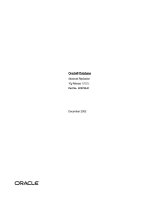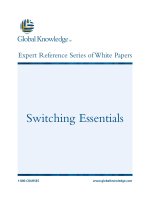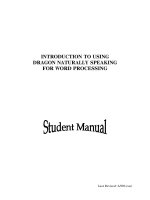Tài liệu Using Cursors pptx
Bạn đang xem bản rút gọn của tài liệu. Xem và tải ngay bản đầy đủ của tài liệu tại đây (19.07 KB, 4 trang )
Using Cursors
When you execute a SELECT statement, all the rows are returned in one go. This might
not always be appropriate. For example, you might want to take some action based on the
column values retrieved for a particular row. To do this, you can use a cursor to process
rows retrieved from the database one row at a time. A cursor allows you to step through
the rows returned by a particular SELECT statement.
You follow these steps when using a cursor:
1. Declare variables to store the column values from the SELECT statement.
2. Declare the cursor, specifying your SELECT statement.
3. Open your cursor.
4. Fetch the rows from your cursor.
5. Close your cursor.
You'll learn the details of these steps in the following sections.
Step 1: Declare Variables to Store the Column Values from the SELECT Statement
These variables must be compatible with the column types for the retrieved rows. For
example, you'll want to use an int variable to store the value from an int column, and so
on.
The following example declares three variables to store the ProductID, ProductName,
and UnitPrice columns from the Products table:
DECLARE @MyProductID int
DECLARE @MyProductName nvarchar(40)
DECLARE @MyUnitPrice money
Step 2: Declare the Cursor
A cursor declaration consists of a name that you assign to the cursor and the SELECT
statement that you want to execute. This SELECT statement is not actually run until you
open the cursor. You declare your cursor using the DECLARE statement.
The following example declares a cursor named ProductCursor with a SELECT
statement that retrieves the ProductID, ProductName, and UnitPrice columns for the first
10 products from the Products table:
DECLARE ProductCursor CURSOR FOR
SELECT ProductID, ProductName, UnitPrice
FROM Products
WHERE ProductID <= 10
Step 3: Open the Cursor
Now it's time to open your cursor, which runs the SELECT statement previously defined
in the DECLARE statement. You open a cursor using the OPEN statement. The
following example opens ProductCursor, and therefore also runs the SELECT statement
that retrieves the rows from the Products table:
OPEN ProductCursor
Step 4: Fetch the Rows from the Cursor
Now you must read each row from your cursor. To do this, you use the FETCH
statement. Your cursor may contain many rows, and therefore a WHILE loop is required
is to read each row in turn. To determine when the loop is to end, you can use the
@@FETCH_STATUS function. This function returns one of the possible values shown
in Table 4.1
.
Table 4.1: RETURN VALUES FROM THE @@FETCH_STATUS FUNCTION
VALUE DESCRIPTION
0 FETCH statement successfully returned a row.
-1 FETCH statement failed or the requested row was outside the result set.
-2 Row fetched was missing.
The following example shows a loop that reads each row from ProductCursor:
FETCH NEXT FROM ProductCursor
INTO @MyProductID, @MyProductname, @MyUnitPrice
PRINT '@MyProductID = ' + CONVERT(nvarchar, @MyProductID)
PRINT '@MyProductName = ' + CONVERT(nvarchar, @MyProductName)
PRINT '@MyUnitPrice = ' + CONVERT(nvarchar, @MyUnitPrice)
WHILE @@FETCH_STATUS = 0
BEGIN
FETCH NEXT FROM ProductCursor
INTO @MyProductID, @MyProductname, @MyUnitPrice
PRINT '@MyProductID = ' + CONVERT(nvarchar, @MyProductID)
PRINT '@MyProductName = ' + CONVERT(nvarchar, @MyProductName)
PRINT '@MyUnitPrice = ' + CONVERT(nvarchar, @MyUnitPrice)
END
You'll notice that the condition @@FETCH_STATUS = 0 is used in the WHILE loop to
check that the FETCH statement successfully returned a row. When this condition is no
longer true, the loop ends.
Tip You can get the number of rows stored in a cursor using the @@CURSOR_ROWS
function. You'll learn more about functions later in the "Using Functions
" section.
Step 5: Close the Cursor
Close your cursor using the CLOSE statement. The following example closes
ProductCursor:
CLOSE ProductCursor
You should also remove the reference to your cursor using the DEALLOCATE
statement. This frees the system resources used by your cursor. The following example
removes the reference to ProductCursor using the DEALLOCATE statement:
DEALLOCATE ProductCursor
The following section shows a complete example script that you may run using Query
Analyzer. This script contains all five steps for using a cursor.
Complete Example: ProductCursor.sql
Listing 4.1
shows the ProductCursor.sql script. You can load this file into Query
Analyzer and run it.
Listing 4.1: USING CURSORS
/*
ProductCursor.sql uses a cursor to display
the ProductID, ProductName, and UnitPrice columns
from the Products table
*/
USE Northwind
-- step 1: declare the variables
DECLARE @MyProductID int
DECLARE @MyProductName nvarchar(40)
DECLARE @MyUnitPrice money
-- step 2: declare the cursor
DECLARE ProductCursor CURSOR FOR
SELECT ProductID, ProductName, UnitPrice
FROM Products
WHERE ProductID <= 10
-- step 3: open the cursor
OPEN ProductCursor
-- step 4: fetch the rows from the cursor
FETCH NEXT FROM ProductCursor
INTO @MyProductID, @MyProductname, @MyUnitPrice
PRINT '@MyProductID = ' + CONVERT(nvarchar, @MyProductID)
PRINT '@MyProductName = ' + CONVERT(nvarchar, @MyProductName)
PRINT '@MyUnitPrice = ' + CONVERT(nvarchar, @MyUnitPrice)
WHILE @@FETCH_STATUS = 0
BEGIN
FETCH NEXT FROM ProductCursor
INTO @MyProductID, @MyProductName, @MyUnitPrice
PRINT '@MyProductID = ' + CONVERT(nvarchar, @MyProductID)
PRINT '@MyProductName = ' + CONVERT(nvarchar, @MyProductName)
PRINT '@MyUnitPrice = ' + CONVERT(nvarchar, @MyUnitPrice)
END
-- step 5: close the cursor
CLOSE ProductCursor
DEALLOCATE ProductCursor
The output for the first two rows read by the cursor is as follows:
@MyProductID = 1
@MyProductName = Chai
@MyUnitPrice = 18.00
@MyProductID = 2
@MyProductName = Chang
@MyUnitPrice = 19.00
…