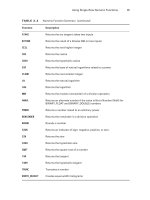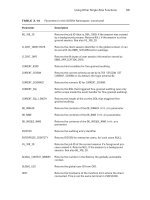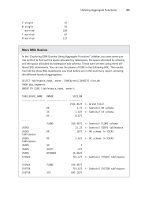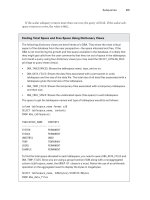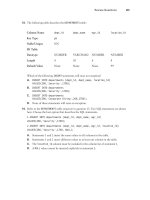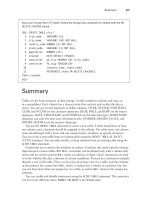Tài liệu NCCC Competition Database 2013 – Sanctions/Flyers/Results – Paul Hamersly doc
Bạn đang xem bản rút gọn của tài liệu. Xem và tải ngay bản đầy đủ của tài liệu tại đây (1.52 MB, 26 trang )
NCCC Competition Database 2013 – Sanctions/Flyers/Results – Paul Hamersly
1
Step 1 - Create an Event & get Sanction Number
Event Chairperson Login to the following URL:
Enter your NCCC number
o Life members must include the “LM” at the end of the NCCC number
o Ladies must include the “L” at the end of the NCCC number
If a Lady Life Member, it would be “LML”
Create your own password – make sure you do not forget.
Leave Sanction Number blank & Click “Log In”
Click on “Add New Event”
You will go to the “Add New Event” screen to set up your event.
NCCC Competition Database 2013 – Sanctions/Flyers/Results – Paul Hamersly
2
You are now at the NCCC Competition Database Add New Event Screen
o Enter event details in each box using formats as shown where applicable.
o Sanction Type will always be “National” in the Roadrunner Region.
o Verify that your e-mail address is correct
This comes from the Membership database - error indicates a mistake in your membership records.
o Enter Co-chair info if available
The Event Chair/Co-chair can be changed at a later date if necessary
Click on the “Enter Event Into Database” button
NCCC Competition Database 2013 – Sanctions/Flyers/Results – Paul Hamersly
3
o You will now see your Sanction Number at the top of the screen
Each club can have a maximum of 10 sanctioned events per year
The club’s next available sanction number will be assigned
o Click on the “Verify Event Information” button to return to the event you created
o Double check everything, then
Use the drop down arrow & click on “Approved” in the “Approval” box at the upper right corner screen.
Click on the “Update Event” button.
NCCC Competition Database 2013 – Sanctions/Flyers/Results – Paul Hamersly
4
Note, you can also create an additional event at this point if you are doing multiple events.
If you log out & log back in with this Sanction Number, you will not be able to update the event until
the Governor & RCD approve this sanction.
o As the Event Chair, you are now waiting for your Governor and then the RCD to approve your
Sanction.
Governor Approval of the Sanction:
An automatic e-mail will be sent by the Competition Database to the club Governor asking for
approval.
o You will also get an e-mail telling you this.
If the Governor logs in from the link in the e-mail, no Governor password is required
Logging in from the e-mail takes you directly into the Competition Database screen for the applicable event.
Governors can also log-in directly using the following link and the standard Competition Database log-in screen
After logging in, or after entering the Competition Database directly from the notification e-mail, the Governor
reviews and clicks on “Approved” in the Approval box in the upper right corner of this screen.
The Governor clicks on the “Update Event” button.
An automatic e-mail will be sent to the RCD requesting approval.
o If you log-in to the Competition Database under this Sanction Number, you will not be able to make changes
until after the RCD’s approval.
NCCC Competition Database 2013 – Sanctions/Flyers/Results – Paul Hamersly
5
RCD Approval of the Sanction:
The RCD will get an e-mail asking for event approval.
o The RCD goes through the same steps as the Governor and approves the event sanction.
o Automated e-mail will be sent to the Event Chairperson and the club Governor telling them that the RCD
approved their Sanction.
Special Note on “Approval Screens”
The screen seen UNTIL ALL APPROVALS ARE COMPLETE will look similar to the one below.
o The block to the left of the “Approval” block will indicate the “Status.”
I.e., “Sent to Governor” or “Sent to RCD”
o Look at the “Update Event” block in the lower left
It is “grayed out” until all approvals have been made, preventing changes before event approval.
After approvals are completed, the event may again be changed and the “Update Event” button will be active.
Remember, “Update Event” must be clicked after any change or approval is made to move the change into the
database.
Status
NCCC Competition Database 2013 – Sanctions/Flyers/Results – Paul Hamersly
6
Disapproval:
If either the Governor or RCD disapproves the Sanction, the Originating Chairperson will receive an
e-mail and must follow-up to determine the problem. It may be a conflict in event scheduling.
o Distance issues with other NCCC events on the same date
o Date unavailable because of national meetings
o Etc.
Step 2 – Upload the Event Flyer
The Governor uploads the event flyer Log-in
Log-in leaving the Sanction Number blank
You will see this screen
NCCC Competition Database 2013 – Sanctions/Flyers/Results – Paul Hamersly
7
Choose “List My Events”
You will see this screen
Select the “Update Event” button for the event for which you want to upload the flyer
You will see this screen
NCCC Competition Database 2013 – Sanctions/Flyers/Results – Paul Hamersly
8
You must have your flyer ready in advance
It must be in “PDF” format (Portable Document Format by Adobe)
NCCC Competition Database 2013 – Sanctions/Flyers/Results – Paul Hamersly
9
o You can create a “pdf file” directly from MS Word, Excel, or PowerPoint using the “Save As” feature
The flyer name must use the first 10 positions EXACTLY matching the event’s Sanction Number (Ex: RR-543-003)
Use the “Browse” feature to locate your flyer on your computer
o Highlight the flyer document name
Click “Open”
The file name and location will now be in the upload block of your Competition Database screen
Click “Upload”
NCCC Competition Database 2013 – Sanctions/Flyers/Results – Paul Hamersly
10
When the upload is completed, you will get this screen
To use same flyer for multiple events, use drop down to show previously loaded flyers & select again.
An automatic e-mail will now be generated for the Governor to approve the flyer.
After the Governor approves the flyer, an automatic e-mail will be generated for the RCD to approve the flyer.
After the RCD approves the flyer, the event is ready for results to be posted.
What happens to your flyer?
The flyer will be available to all NCCC members through the NCCC national web site calendar.
You should always send your calendar to your region club Governors.
You should always post your flyer on your club’s web site.
The RCD may send your flyer to a Google calendar.
o Procedures must be established within the region.
Before your event
Remember that you can change the event details at any time, but you will go through the approval process.
The event may also be cancelled following current Rulebook guidelines.
NCCC Competition Database 2013 – Sanctions/Flyers/Results – Paul Hamersly
11
Step 3 – Enter the Event Results
Log in normally, entering the event’s Sanction Number on the Log-in screen
You will go to the Update Event screen which now will have a section at the bottom for uploading your results
spreadsheet.
o Note that you can do your results as normal using the NCCC Excel spreadsheet.
o Once uploaded, the Competition Database will go through 2 phases of error checking.
If you choose not to record your results on the standard NCCC Event Results spreadsheet, you do have the option
of manually entering results at this time.
NCCC Competition Database 2013 – Sanctions/Flyers/Results – Paul Hamersly
12
NCCC Competition Database 2013 – Sanctions/Flyers/Results – Paul Hamersly
13
Either click on “Manually Input/Verify Results” or insert filename of spreadsheet to upload.
If uploading a spreadsheet results file.
o Choose “Browse” and locate the file on your computer.
o Highlight the filename.
o Click “Open”
o The filename will now show in the Upload box.
Click on the “Upload Event Results” button.
NCCC Competition Database 2013 – Sanctions/Flyers/Results – Paul Hamersly
14
The name of your uploaded result file will show on this screen.
Click on the “Import Excel File Results” button
This loads the uploaded file into the Competition Database and does Phase-1 error checking
If there are errors, you will get this screen
NCCC Competition Database 2013 – Sanctions/Flyers/Results – Paul Hamersly
15
NCCC Competition Database 2013 – Sanctions/Flyers/Results – Paul Hamersly
16
You are at “Error Checking Phase-1”
Hold your cursor over the yellow (error) blocks to get a pop-up telling you the corrections to be made to your Excel
spreadsheet
Exception – errors in names will have the correct information shown alongside in the “NCCC Name” field
Make each of these corrections in your excel spreadsheet
Return to the main Competition Database screen
Click the “down arrow” at the “Event Results File Name” block and delete your file.
This tells the database that you need to reload the Excel spreadsheet.
Click on “Update Event”
You will be back at the file upload screen so you can upload your corrected spreadsheet.
You may go through this process several times until you have no name, NCCC number, or mileage errors in your
spreadsheet file.
Once error free click on the “Manually Input/Verify Results” button and you will see your result data in the more
recognizable spreadsheet form.
NCCC Competition Database 2013 – Sanctions/Flyers/Results – Paul
Hamersly
17
Additional entrants can be added or changes made here.
When finished adding and/or changing data, Select “Validate Data Entered”
NCCC Competition Database 2013 – Sanctions/Flyers/Results – Paul
Hamersly
18
All errors found will result in a block highlighted in yellow.
The program only accepts specific wording in the notes fields, so you may have
to make changes.
You may also have to change your points column entries because all bonus
points must be in the “bonus” column
However, these changes are very easy!
Hold the cursor over each block highlighted in yellow and the correct entry will be
shown.
o For points, manually change each one
o For Notes, click on the block and the desired wording will be entered.
NCCC Competition Database 2013 – Sanctions/Flyers/Results – Paul Hamersly
19
Holding the cursor over a highlighted block results in a pop-up showing you the correct entry!
Note that the “correct wording can be inserted in the “Notes” Column by clicking on the suggestion pop-up. You
must manually change the points fields, but the system will show you the required changes.
NCCC Competition Database 2013 – Sanctions/Flyers/Results – Paul
Hamersly
20
After you correct the errors in the yellow blocks, click on the “Validate Data
Entered” block again.
If you still have errors, you will have to return to the previous screen with the
errors in highlighted yellow blocks to be corrected.
If all errors were successfully corrected, you will see this message
At this point, feel free to make yourself a double Martini…
Unless you are the RCD. The RCD must still do the final validation of the results,
even if the RCD did the results input
RCD must log-in and from the Event Update screen, select “Manually Input/Verify
Results”
Look at the bottom of the results screen that comes up with this selection:
NCCC Competition Database 2013 – Sanctions/Flyers/Results – Paul
Hamersly
21
The RCD now clicks on the “Validate Data Entered” button
After the “Results Correct” screen, click on “Continue”
Click on the “Back to Update Event” button
NCCC Competition Database 2013 – Sanctions/Flyers/Results – Paul
Hamersly
22
At this point the RCD still has 2 tasks remaining
Click on the “Approved” choice in the Approval block in the upper right corner
Click on “Update Event”
Return to this screen
Note that it is now annotated with “Results Accepted” by the approval block.
Click on the “Set Event Validated Flag”
Return to this screen & “Update Event”
Your event is now complete.
NCCC Competition Database 2013 – Sanctions/Flyers/Results – Paul
Hamersly
23
Step 4 – Event Reports
Log-in to the Competition Database using this link
/>alculations.php?Region=RR
You will most likely be looking for your own event results near the bottom of the
page.
You can also see national and regional reports.
Click on the desired button to see your report.
Other ways of accessing the Competition Database:
List your region events
/>ntsForRegion.php?regionCode=RR
From this screen, you will have access to all your region flyers, event dates,
results, etc. It also has an e-mail link to the Event Chairperson. It is a great
event calendar!
Here is a sample:
NCCC Competition Database 2013 – Sanctions/Flyers/Results – Paul Hamersly
24
Remember that you can access flyers and results from this single link.
If you click on “Results” you will see the following screen which you can
o Print
o Send its URL to your entrants so they see the results
o Send its URL link to the applicable region RCD and club Governor for your out-of-region entrants
NCCC Competition Database 2013 – Sanctions/Flyers/Results – Paul Hamersly
25