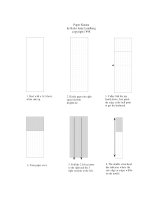Tài liệu PowerLite® Home Cinema 705HD Home Theater Projector docx
Bạn đang xem bản rút gọn của tài liệu. Xem và tải ngay bản đầy đủ của tài liệu tại đây (3.2 MB, 98 trang )
PowerLite
®
Home Cinema 705HD
Home Theater Projector
User’s Guide
2
Important Safety Information
WARNING: Never look into the projector lens when the lamp is turned on; the bright light can damage your eyes.
Never let children look into the lens when it is on. Never open any cover on the projector, except the lamp and
filter covers. Dangerous electrical voltages inside the projector can severely injure you. Except as specifically
explained in this User’s Guide, do not attempt to service this product yourself. Refer all servicing to qualified service
personnel.
WARNING: The projector and its accessories come packaged in plastic bags. Keep plastic bags away from small
children to avoid any risk of suffocation.
Caution: When you replace the lamp, never touch the new lamp with your bare hands; the invisible residue left by
the oil on your hands may shorten the lamp life. Use a cloth or glove to handle the new lamp.
Copyright Notice
All rights reserved. No part of this publication may be reproduced, stored in a retrieval system, or transmitted in
any form or by any means, electronic, mechanical, photocopying, recording, or otherwise, without the prior
written permission of Seiko Epson Corporation. The information contained herein is designed only for use with
this Epson product. Epson is not responsible for any use of this information as applied to other products.
Neither Seiko Epson Corporation nor its affiliates shall be liable to the purchaser of this product or third parties for
damages, losses, costs, or expenses incurred by purchaser or third parties as a result of: accident, misuse, or abuse of
this product or unauthorized modifications, repairs, or alterations to this product, or (excluding the U.S.) failure to
strictly comply with Seiko Epson Corporation’s operating and maintenance instructions.
Seiko Epson Corporation shall not be liable for any damages or problems arising from the use of any options or
any consumable products other than those designated as Original Epson Products or Epson Approved Products by
Seiko Epson Corporation.
Software Copyright:
This product uses free software as well as software to which this company holds the rights.
The following is information on the free software used by this product.
Hereafter, each author, the conditions, and so on are described in the original. Furthermore, there is no guarantee
for free software because of the characteristics of the free software that has already been used in this product; any
problems in this product (including problems that originate with the free software concerned) do not influence the
conditions of the guarantee (written guarantee) issued by this company.
(1) libjpeg
© 1991-1998 Thomas G. Lane.
This software is based in part on the work of the Independent JPEG Group.
(2) libpng
© 1998-2004 Glenn Randers-Pehrson
© 1996-1997 Andreas Dilger
© 1995-1996 Guy Eric Schalnat, Group 42, Inc.
(3) zlib
© 1995-2003 Jean-loup Gailly and Mark Adler
3
Trademarks
Epson and Instant Off are registered trademarks, and Epson Exceed Your Vision is a registered logomark of Seiko
Epson Corporation.
PowerLite, Accolade, and PrivateLine are registered trademarks, SizeWise and Duet are trademarks, and Extra
Care is a service mark of Epson America, Inc.
Pixelworks, DNX, and the DNX logo are trademarks of Pixelworks, Inc.
HDMI, the HDMI logo, and High-Definition Multimedia Interface are trademarks or registered trademarks of
HDMI Licensing, LLC.
General Notice: Other product names used herein are for identification purposes only and may be trademarks of
their respective owners. Epson disclaims any and all rights in those marks.
This information is subject to change without notice.
© 2009 Epson America, Inc. 7/09
CPD-27620
4
5
Contents
Welcome . . . . . . . . . . . . . . . . . . . . . . . . . . . . . . . . . . . . . . 9
Using Your Documentation . . . . . . . . . . . . . . . . . . . . . . . . . 10
Projector Parts . . . . . . . . . . . . . . . . . . . . . . . . . . . . . . . . . . . 11
Projector Control Panel . . . . . . . . . . . . . . . . . . . . . . . . . 12
Remote Control . . . . . . . . . . . . . . . . . . . . . . . . . . . . . . 13
Projector Dimensions. . . . . . . . . . . . . . . . . . . . . . . . . . . 14
Registration and Warranty . . . . . . . . . . . . . . . . . . . . . . . . . . 15
Optional Accessories. . . . . . . . . . . . . . . . . . . . . . . . . . . . . . . 15
1
Setting Up the Projector . . . . . . . . . . . . . . . . . . . . . 17
Unpacking the Projector. . . . . . . . . . . . . . . . . . . . . . . . . . . . 18
Additional Components. . . . . . . . . . . . . . . . . . . . . . . . . 18
Positioning the Projector . . . . . . . . . . . . . . . . . . . . . . . . . . . 19
Determining Projection Distance. . . . . . . . . . . . . . . . . . 20
Connecting to Video Equipment . . . . . . . . . . . . . . . . . . . . . 22
Connecting an HDMI Video Source . . . . . . . . . . . . . . . 23
Connecting a Component Video Source . . . . . . . . . . . . 24
Connecting a Composite Video Source . . . . . . . . . . . . . 25
Connecting an S-Video Source . . . . . . . . . . . . . . . . . . . 25
Connecting an RGB Video Source. . . . . . . . . . . . . . . . . 26
Connecting to a Computer. . . . . . . . . . . . . . . . . . . . . . . . . . 27
Playing Sound Through the Projector. . . . . . . . . . . . . . . . . . 28
Connecting a Digital Camera or Other USB Device. . . . . . . 28
Turning the Projector On and Off . . . . . . . . . . . . . . . . . . . . 30
Using the Direct Power On Function . . . . . . . . . . . . . . 31
Shutting Down the Projector . . . . . . . . . . . . . . . . . . . . . 32
6
2
Displaying and Adjusting the Image . . . . . . . . 33
Selecting an Image Source . . . . . . . . . . . . . . . . . . . . . . . . . . 34
Adjusting the Image . . . . . . . . . . . . . . . . . . . . . . . . . . . . . . . 34
Adjusting the Position of the Image . . . . . . . . . . . . . . . . 35
Adjusting the Image Shape. . . . . . . . . . . . . . . . . . . . . . . 35
Focusing and Zooming the Image . . . . . . . . . . . . . . . . . 36
Selecting the Color Mode . . . . . . . . . . . . . . . . . . . . . . . 37
Resizing Video Images . . . . . . . . . . . . . . . . . . . . . . . . . . 38
3
Using the Remote Control . . . . . . . . . . . . . . . . . . . 39
Operating the Remote Control. . . . . . . . . . . . . . . . . . . . . . . 40
Controlling the Picture and Sound. . . . . . . . . . . . . . . . . . . . 40
Turning Off the Picture and Sound. . . . . . . . . . . . . . . . 40
Stopping Action. . . . . . . . . . . . . . . . . . . . . . . . . . . . . . . 41
Controlling the Volume. . . . . . . . . . . . . . . . . . . . . . . . . 41
Presenting a Slideshow . . . . . . . . . . . . . . . . . . . . . . . . . . . . . 42
Starting a Slideshow. . . . . . . . . . . . . . . . . . . . . . . . . . . . 42
Selecting Slideshow Display Options . . . . . . . . . . . . . . . 44
4
Fine-Tuning the Projector. . . . . . . . . . . . . . . . . . . 45
Using the Menu System . . . . . . . . . . . . . . . . . . . . . . . . . . . . 46
Restoring the Default Settings . . . . . . . . . . . . . . . . . . . . 47
Adjusting the Image . . . . . . . . . . . . . . . . . . . . . . . . . . . . . . . 47
Adjusting Signal Settings . . . . . . . . . . . . . . . . . . . . . . . . . . . 49
Customizing Projector Features . . . . . . . . . . . . . . . . . . . . . . 51
Customizing Power and Operation . . . . . . . . . . . . . . . . . . . 52
Using the Projector Security Features . . . . . . . . . . . . . . . . . . 54
Creating Your Own Startup Screen . . . . . . . . . . . . . . . . 54
Disabling the Projector’s Buttons. . . . . . . . . . . . . . . . . . 56
Using Security Locking . . . . . . . . . . . . . . . . . . . . . . . . . 57
5
Maintaining the Projector. . . . . . . . . . . . . . . . . . . 59
Cleaning the Lens. . . . . . . . . . . . . . . . . . . . . . . . . . . . . . . . . 60
Cleaning the Projector Case . . . . . . . . . . . . . . . . . . . . . . . . . 60
Cleaning the Air Filter . . . . . . . . . . . . . . . . . . . . . . . . . . . . . 60
Replacing the Air Filter . . . . . . . . . . . . . . . . . . . . . . . . . . . . 61
7
Replacing the Lamp . . . . . . . . . . . . . . . . . . . . . . . . . . . . . . . 62
Resetting the Lamp Timer . . . . . . . . . . . . . . . . . . . . . . . 65
Checking Lamp Usage . . . . . . . . . . . . . . . . . . . . . . . . . . 65
Replacing the Remote Control Batteries . . . . . . . . . . . . . . . . 66
Transporting the Projector . . . . . . . . . . . . . . . . . . . . . . . . . . 67
6
Solving Problems . . . . . . . . . . . . . . . . . . . . . . . . . . . . 69
Using On-Screen Help . . . . . . . . . . . . . . . . . . . . . . . . . . . . . 70
Checking Projector Status. . . . . . . . . . . . . . . . . . . . . . . . . . . 71
What To Do When the Lights Come On or Flash. . . . . 71
Solving Projector Operation Problems . . . . . . . . . . . . . . . . . 73
Solving Problems With the Image or Sound . . . . . . . . . . . . . 74
Solving Problems With the Remote Control. . . . . . . . . . . . . 80
Where To Get Help . . . . . . . . . . . . . . . . . . . . . . . . . . . . . . . 81
Speak to a Support Representative . . . . . . . . . . . . . . . . . 81
A
Technical Specifications . . . . . . . . . . . . . . . . . . . . . 83
B
Notices . . . . . . . . . . . . . . . . . . . . . . . . . . . . . . . . . . . . . . . 89
Important Safety Instructions . . . . . . . . . . . . . . . . . . . . . . . . 89
FCC Compliance Statement. . . . . . . . . . . . . . . . . . . . . . . . . 92
Index. . . . . . . . . . . . . . . . . . . . . . . . . . . . . . . . . . . . . . . . . 93
8
9
-
Welcome
The PowerLite
®
Home Cinema 705HD lets you enjoy
High-Definition, theater-quality images in the relaxing environment
of your own home. You can connect it to a wide range of video
sources and computers, so you can enjoy perfectly adjusted images
from all your movies and games.
Your compact, lightweight projector offers these outstanding features:
■ 720p High-Definition performance
■ Native WXGA resolution (1280 × 800) with up to 2500 lumens
of white and color light output (brightness)
■ 3000:1 contrast ratio in Dynamic color mode with Auto Iris
■ HDMI
™
(High Definition Multimedia Interface
™
) port for
superior, uncompressed digital video
■ USB thumb drive port for PC-free JPEG slideshows
■ Four color modes to optimize viewing for different environments
and image content
■ Flexible setup options, including front projection and ceiling
mounted
■ Instant Off
®
/On power modes for quick setup and take-down
■ Auto Keystone correction and 1.2X optical zoom for easy picture
adjustments
■ Projector button lock and security cable attachments for parental
control and security
■ Integral lens cover that won’t get lost
■ Low power, long-lasting lamp with two Power Consumption
modes
10 Welcome
Using Your Documentation
This book contains all the information you need to set up and use
your projector. Please follow these guidelines as you read through it:
■ Warnings must be followed carefully to avoid bodily injury.
■ Cautions must be observed to avoid damage to your equipment.
■ Notes contain important information about your projector.
■ Tips contain additional projection hints.
Here’s where you can look for even more information:
■ Quick Setup sheet
Provides information for connecting the projector to your
equipment, displaying and adjusting the image, and solving
display problems.
■ Built-in help system
Provides assistance for common problems. Available from the
?Help button on the projector or the remote control. See page 70
for details.
■ epson.com/support
Download FAQs and e-mail your questions to Epson support.
■ PrivateLine
®
support
If you still need help after checking this User’s Guide and the
sources listed in this section, you can use the Epson PrivateLine
Support service to get help fast. Call (800) 637-7661 and enter
the PIN on the PrivateLine card. Or take advantage of Epson’s
automated support services 24 hours a day. See page 81 for more
information.
Welcome 11
Projector Parts
Kensington
lock port
Control panel
Ventilation
slots
Foot release
lever
Adjustable
foot
A/V mute slide
(lens cover)
Infrared
receiver
HDMI
port
Computer
(Component
Video) port
Audio
ports
S-Video port
Video
port
USB (TypeB) port (for service only)
USB
(TypeA)
port
AC
power
inlet
Lamp cover
screw
Infrared
receiver
Air
filter
Air filter
cover
Focus ring
Zoom ring
Rear adjustable
foot
Rear
adjustable
foot
Back
Front
Lamp cover
Lens cover
tab
12 Welcome
Projector Control Panel
Power
light
Lamp and
Temperature
warning lights
Source Search button
(searches for connected
video sources)
Menu button
(displays
projector menus)
Help
button
Volume up
button
Enter button
(selects
menu items)
Keystone button
(corrects screen
shape)
Esc button
(exits menu
items)
Volume
down button
Keystone button
(corrects screen shape)
Power
button
Welcome 13
Remote Control
Power
button
Search and Source buttons
(select image source)
A/V Mute button
(turns off image)
Freeze button
(stops image)
Auto button
(resets tracking,
sync, and position)
Aspect button
(changes screen size)
Color Mode button
(changes display mode)
Help button
(displays help menus)
Volume buttons
(adjusts volume)
Menu button
(accesses
projector menus)
Esc button
(exits menus)
Menu navigation
(arrow) buttons
and Enter button
User button
(lets you assign
function)
14 Welcome
Projector Dimensions
Use the dimensions below to guide you in placing or installing the
projector.
3.11 in.
(79 mm)
3.03 in.
(77 mm)
11.61 in.
(295 mm)
3.62 in.
(92 mm)
1.57 in.
(39.8 mm);
center of lens
to mounting
bracket holes
3.66 in.
(93 mm)
8.98 in.
(228 mm)
9.59 in.
(243.5 mm)
0.51 in.
(13 mm)
1.5 in.
(38.3 mm)
5.04 in. (128 mm)
1.48 in.
(37.5 mm)
0.98 in.
(25 mm)
Mounting
screw holes
Welcome 15
Registration and Warranty
Your projector comes with a basic warranty that lets you project with
confidence. For details, see the warranty brochure included with your
projector.
In addition, Epson offers free Extra Care
SM
Home Service. In the
unlikely event of an equipment failure, you won’t have to wait for
your unit to be repaired. Instead, Epson will ship you a replacement
unit anywhere in the United States or Canada. See the brochure
included with your projector for details.
You can register using the included CD, or you can register online at
epson.com/webreg
. Registering also lets you receive special updates on
new accessories, products, and service.
Optional Accessories
To enhance your use of the projector, Epson offers the following
optional accessories:
Product Part number
Replacement lamp V13H010L54
Replacement air filter set V13H134A25
Universal projector ceiling mount
Adjustable suspended ceiling channel kit
False ceiling plate kit
Structural round ceiling plate
Adjustable extension column (pipe) 8” - 11”
ELPMBPJF
ELPMBP01
ELPMBP02
ELPMBP03
ELPMBC01
Kensington security lock ELPSL01
50-inch portable screen (4:3 aspect ratio)
80-inch portable pop-up screen (4:3 aspect ratio)
Accolade
®
Duet
™
Portable Projector Screen (4:3/16:9)
ELPSC06
ELPSC08
ELPSC80
16 Welcome
You can purchase screens or other accessories from an Epson
authorized reseller. To find the nearest reseller, call 800-GO-EPSON
(800-463-7766). Or you can purchase online at www.epsonstore.com
(U.S. sales) or www.epson.ca
(Canadian sales).
Component-to-VGA video cable
S-Video cable
ELPKC19
ELPSV01
DC-06 document camera (ELPDC06)
DC-10s document camera
V12H321001
ELPDC10S
Soft shoulder case for projector and notebook
Wheeled soft carrying case
Molded hard-shell wheeled carrying case
Swiss Gear
®
backpack
ELPKS61
ELPKS62
ELPKS58
ELPKS63
Product Part number
17
1
Setting Up the Projector
This chapter tells you how to unpack the projector and connect it to
video equipment, such as a VCR, DVD player, or video camera, or to
a notebook or desktop computer.
You can also connect the projector to a USB storage device or digital
camera.
Follow the instructions in this chapter on:
■ Unpacking the projector
■ Positioning the projector
■ Connecting to video equipment
■ Connecting to a computer
■ Playing sound through the projector
■ Connecting to a digital camera or other USB device
■ Turning the projector on and off
18 Setting Up the Projector
Unpacking the Projector
After unpacking the projector, make sure you have all these parts:
Save all packaging in case you need to ship the projector. Always use
the original packaging (or the equivalent) when you need to send the
projector to another location; see page 67 for instructions.
Additional Components
Depending on how you plan to use the projector, you may need
additional components:
■ To receive an HDMI signal from your video device, you’ll need
an HDMI cable. One may be provided with your video
equipment.
■ To receive a component video signal from a DVD player or other
video device, you’ll need a component video cable (one may be
provided with your video equipment) and the
component-to-VGA video adapter that came with the projector.
■ To receive an S-Video signal, you’ll need an S-Video cable. One
may be included with your video equipment, or you can purchase
one from Epson. See “Optional Accessories” on page 15.
■ To receive an audio signal, you’ll need an RCA-type audio cable
with two male plugs, or a stereo mini-jack audio adapter cable
(not necessary with HDMI connection).
Projector
Remote control
and batteries
PDF manual and
registration CD-ROM
Power cord
Component-to-VGA
video adapter
Carrying case
Setting Up the Projector 19
Positioning the Projector
You can place the projector in a variety of viewing setups.
When projecting from the front, place the projector directly in front
of the center of the screen, facing the screen squarely. The center of
the lens should be about level with the bottom of the screen.
If you place the projector below screen level, you may need to tilt it up
by extending the front adjustable foot (see page 35). Tilting the
projector causes the image to become “keystone” shaped, but you can
correct the distortion (see page 35).
You can also install the projector on the ceiling using the optional
ceiling mounting hardware (see page 15). Use the projector
dimensions on page 14 to assist you in installing the projector.
note
After positioning the
projector, you may want to
connect a Kensington
MicroSaver
®
anti-theft
device to the lock port on the
projector. You can purchase
this from Epson; see
page 15.
20 Setting Up the Projector
You can also install the projector in two other viewing setups: rear
projection onto a semi-transparent screen, or rear/ceiling projection.
If you project from overhead or the rear of the screen, you’ll need to
select the appropriate
Projection setting in the projector’s Extended
menu to orient the image correctly (see page 52).
Keep these considerations in mind as you position the projector:
■ Place the projector on a sturdy, level surface.
■ Make sure there is plenty of space for ventilation around and
under the projector.
■ Make sure the projector is within 5.9 feet (1.8 meters) of a
grounded electrical outlet or extension cord.
Determining Projection Distance
Image size increases with distance, but can vary depending on the
aspect ratio (image shape), how you zoom into the image, and
whether you’ve adjusted other image settings. Use the illustrations and
tables below to help you determine the projection distance.
You can also use the Image Size Calculator
on the Epson website.
Center of lens
Center of
lens
Setting Up the Projector 21
16:10 image
Diagonal screen
size
Projection distance (A)
Wide to Tele Offset (B)
40 inches
(102 cm)
44 to 53 inches
(111 to 134 cm)
–3 inches
(–8 cm)
50 inches
(127 cm)
55 to 66 inches
(139 to 168 cm)
–3.8 inches
(–10 cm)
60 inches
(152 cm)
66 to 79 inches
(168 to 202 cm)
–4.5 inches
(–12 cm)
80 inches
(203 cm)
88 to 106 inches
(225 to 270 cm)
–6.1 inches
(–15 cm)
100 inches
(254 cm)
111 to 133 inches
(281 to 338 cm)
–7.6 inches
(–19 cm)
150 inches
(381 cm)
167 to 200 inches
(424 to 509 cm)
–11.4 inches
(–29 cm)
200 inches
(508 cm)
223 to 268 inches
(566 to 680 cm)
–15.1 inches
(–38 cm)
320 inches
(813 cm)
357 to 429 inches
(907 to 1089 cm)
–24.2 inches
(–62 cm)
4:3 image
Screen size
Projection distance (A)
Wide to Tele Offset (B)
40 inches
(102 cm)
50 to 60 inches
(126 to 152 cm)
–3.4 inches
(–9 cm)
50 inches
(127 cm)
62 to 75 inches
(158 to 190 cm)
–4.3 inches
(–11 cm)
60 inches
(152 cm)
75 to 90 inches
(190 to 229 cm)
–5.1 inches
(–13 cm)
80 inches
(203 cm)
100 to 121 inches
(255 to 306 cm)
–6.9 inches
(–17 cm)
100 inches
(254 cm)
126 to 151 inches
(319 to 383 cm)
–8.6 inches
(–22 cm)
150 inches
(381 cm)
189 to 227 inches
(480 to 577 cm)
–12.9 inches
(–33 cm)
200 inches
(508 cm)
252 to 303 inches
(641 to 770 cm)
–17.1 inches
(–44 cm)
280 inches
(711 cm)
354 to 425 inches
(898 to 1079 cm
–24 inches
(–61 cm)
22 Setting Up the Projector
Connecting to Video Equipment
You can connect several video sources to the projector at the same
time. Before starting, look at your video equipment to determine its
available video output connections:
■ If your video player has an HDMI connector, see “Connecting an
HDMI Video Source” on page 23.
■ If your video player has a component video port (three connectors
labeled either Y/Cb/Cr or Y/Pb/Pr), see “Connecting a
Component Video Source” on page 24.
■ If your video player has a yellow RCA video output connector, see
“Connecting a Composite Video Source” on page 25.
■ If your video player has an S-Video connector, see “Connecting
an S-Video Source” on page 25.
■ If your video player has an RGB video port, see “Connecting an
RGB Video Source” on page 26.
16:9 image
Screen size
Projection distance (A)
Wide to Tele Offset (B)
40 inches
(102 cm)
45 to 54 inches
(114 to 137 cm)
–2 inches
(–5 cm)
50 inches
(127 cm)
56 to 68 inches
(143 to 172 cm)
–2.5 inches
(–6 cm)
60 inches
(152 cm)
68 to 82 inches
(172 to 208 cm)
–3 inches
(–8 cm)
80 inches
(203 cm)
91 to 109 inches
(231 to 278 cm)
–4 inches
(–10 cm)
100 inches
(254 cm)
114 to 137 inches
(289 to 348 cm)
–5.1 inches
(–13 cm)
150 inches
(381 cm)
171 to 206 inches
(435 to 523 cm)
–7.6 inches
(–19 cm)
200 inches
(508 cm)
229 to 275 inches
(582 to 699 cm)
–10.1 inches
(–26 cm)
310 inches
(787 cm)
356 to 427 inches
(903 to 1084 cm)
–15.7 inches
(–40 cm)
Setting Up the Projector 23
After connecting video cables, you may also want to connect an
optional audio cable to play sound through the projector; see page 28.
If you connect using an HDMI cable, the video and sound are both
transferred and you won’t need to connect any additional cables for
audio.
Connecting an HDMI Video Source
For the best image and sound quality, connect your video equipment
to the HDMI (High-Definition Multimedia Interface) port, if
possible.
Connect an HDMI cable to the HDMI connector on your player and
the
HDMI port on the projector.
When you’ve finished making connections, see page 30 for
instructions on turning on the projector and Chapter 2 for
instructions on displaying and adjusting the image.
note
If an HDMI cable was not
p
rovided with your video
device, you can purchase one
f
rom an electronics dealer.
HDMI port
24 Setting Up the Projector
Connecting a Component Video Source
If your video equipment has component video connectors (three
connectors labeled either Y/Cb/Cr or Y/Pb/Pr), you can use the
component-to-VGA video adapter that came with your projector and
a component video cable, or you can purchase a component-to-VGA
video cable from Epson (see page 15) or an electronics dealer.
1. Connect one end of your component video cable to the Y/Cb/Cr
(or Y/Pb/Pr) connectors on your player.
2. Connect the component end of the component-to-VGA video
adapter to the free end of the component video cable.
3. Connect the VGA end of the adapter to the
Computer
(Component Video)
port on your projector.
4. You may need to change the Input Signal setting in the
projector’s Signal menu to
Auto (see page 50).
5. If you want to play sound through the projector, see page 28 for
instructions on connecting an audio cable.
When you’ve finished making connections, see page 30 for
instructions on turning on the projector and Chapter 2 for
instructions on displaying and adjusting the image.
Computer (Component Video) port
Setting Up the Projector 25
Connecting a Composite Video Source
1. If your video cable has an RCA connector, connect it to the
yellow video output connector on your player and the yellow
Video port on the projector.
2. If you want to play sound through the projector, see page 28 for
instructions on connecting an audio cable.
When you’ve finished making connections, see page 30 for
instructions on turning on the projector and Chapter 2 for
instructions on displaying and adjusting the image.
Connecting an S-Video Source
1. Connect the S-Video cable to the S-Video connector on your
player and the
S-Video port on the projector.
2. If you want to play sound through the projector, see page 28 for
instructions on connecting an audio cable.
When you’ve finished making connections, see page 30 for
instructions on turning on the projector and Chapter 2 for
instructions on displaying and adjusting the image.
note
If the video cable was not
p
rovided with your video
device, you can purchase one
f
rom an electronics dealer.
Video port
note
If the S-Video cable was not
p
rovided with your video
device, you can purchase one
f
rom Epson; see page 15.
S-Video port