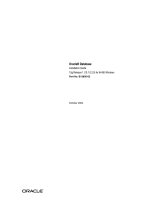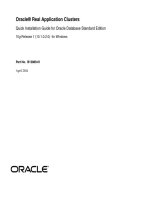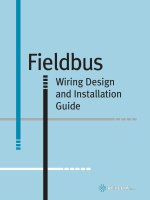FactoryTalk view site edition installation guide
Bạn đang xem bản rút gọn của tài liệu. Xem và tải ngay bản đầy đủ của tài liệu tại đây (855.95 KB, 83 trang )
Installation Instructions
Original Instructions
FactoryTalk View Site Edition Installation Guide
Version 13.00.00
Important User Information
Read this document and the documents listed in the additional resources section about installation, configuration, and
operation of this equipment before you install, configure, operate, or maintain this product. Users are required to
familiarize themselves with installation and wiring instructions in addition to requirements of all applicable codes, laws,
and standards.
Activities including installation, adjustments, putting into service, use, assembly, disassembly, and maintenance are
required to be carried out by suitably trained personnel in accordance with applicable code of practice.
If this equipment is used in a manner not specified by the manufacturer, the protection provided by the equipment may be
impaired.
In no event will Rockwell Automation, Inc. be responsible or liable for indirect or consequential damages resulting from the
use or application of this equipment.
The examples and diagrams in this manual are included solely for illustrative purposes. Because of the many variables and
requirements associated with any particular installation, Rockwell Automation, Inc. cannot assume responsibility or
liability for actual use based on the examples and diagrams.
No patent liability is assumed by Rockwell Automation, Inc. with respect to use of information, circuits, equipment, or
software described in this manual.
Reproduction of the contents of this manual, in whole or in part, without written permission of Rockwell Automation, Inc.,
is prohibited.
Throughout this manual, when necessary, we use notes to make you aware of safety considerations.
WARNING: Identifies information about practices or circumstances that can cause an explosion in a hazardous environment, which may lead to
personal injury or death, property damage, or economic loss.
ATTENTION: Identifies information about practices or circumstances that can lead to personal injury or death, property damage, or economic loss.
Attentions help you identify a hazard, avoid a hazard, and recognize the consequence.
IMPORTANT Identifies information that is critical for successful application and understanding of the product.
Labels may also be on or inside the equipment to provide specific precautions.
SHOCK HAZARD: Labels may be on or inside the equipment, for example, a drive or motor, to alert people that dangerous voltage may be present.
BURN HAZARD: Labels may be on or inside the equipment, for example, a drive or motor, to alert people that surfaces may reach dangerous
temperatures.
ARC FLASH HAZARD: Labels may be on or inside the equipment, for example, a motor control center, to alert people to potential Arc Flash. Arc Flash
will cause severe injury or death. Wear proper Personal Protective Equipment (PPE). Follow ALL Regulatory requirements for safe work practices and
for Personal Protective Equipment (PPE).
Rockwell Automation recognizes that some of the terms that are currently used in our industry and in this publication are
not in alignment with the movement toward inclusive language in technology. We are proactively collaborating with
industry peers to find alternatives to such terms and making changes to our products and content. Please excuse the use of
such terms in our content while we implement these changes.
Table of Contents
Preface
Contact Rockwell Automation Technical Support ......................................................................................... 7
Chapter 1
FactoryTalk View basics
About FactoryTalk View SE .............................................................................................................................. 9
Architecture of the FactoryTalk View system ........................................................................................... 9
FactoryTalk View Studio Enterprise ......................................................................................................... 9
FactoryTalk View SE Server ..................................................................................................................... 10
FactoryTalk View SE Client...................................................................................................................... 10
FactoryTalk View SE Station .................................................................................................................... 11
FactoryTalk ViewPoint ............................................................................................................................. 12
Stand-alone FactoryTalk Linx Server ...................................................................................................... 12
Stand-alone FactoryTalk Directory Server ............................................................................................. 12
FactoryTalk Services Platform ........................................................................................................................ 13
Connectivity ..................................................................................................................................................... 13
Installation package ........................................................................................................................................14
Chapter 2
System requirements
What can I install and run on one server? ..................................................................................................... 15
Review hardware requirements ..................................................................................................................... 15
Review operating system requirements ........................................................................................................16
Recommendations for application servers..............................................................................................16
Set up the Windows domain or workgroup .................................................................................................. 17
Domain controller requirements ............................................................................................................ 18
Windows workgroup requirements........................................................................................................ 18
About synchronizing time on application computers ........................................................................... 18
Set up computers with names to be used in production ............................................................................. 18
Chapter 3
Pre-installation configuration
Disable Windows automatic updates ........................................................................................................... 21
Configure NICs and switch ports .................................................................................................................. 21
Disable or uninstall third-party firewalls...................................................................................................... 22
Remove Enhanced Security Configuration .................................................................................................. 22
Set up Data Execution Prevention ................................................................................................................ 22
Rockwell Automation Publication VIEWSE-IN003S-EN-E - March 2022
3
Table of Contents
Remove unnecessary DCOM networking protocols .................................................................................... 23
Chapter 4
Install FactoryTalk View
Steps................................................................................................................................................................. 25
Step 1: Prepare for the installation ................................................................................................................ 25
About FactoryTalk Historian Connectivity............................................................................................. 27
Step 2: Start the installation........................................................................................................................... 27
Step 3: Post-installation procedures .............................................................................................................. 28
Specify the Network Directory server location ...................................................................................... 28
Configure a TLS certificate ...................................................................................................................... 29
Install SE clients in a distributed system ...................................................................................................... 30
Modify or uninstall FactoryTalk View ............................................................................................................ 31
Chapter 5
Activate FactoryTalk View software
About FactoryTalk Activation Manager ........................................................................................................ 33
What happens if FactoryTalk View is not activated? ................................................................................... 33
Activation keys for FactoryTalk View software components ...................................................................... 33
Sharing keys among multiple software components ............................................................................ 34
Read-write versus view-only activations ................................................................................................ 35
Chapter 6
Deploy applications
Step 1: Move the application .......................................................................................................................... 37
Step 2: Move the application’s data server files ............................................................................................ 38
Step 3: Renew data server shortcuts and device paths................................................................................. 38
Step 4: Set up additional HMI server properties .......................................................................................... 38
Specify startup components .................................................................................................................... 39
Specify the startup type............................................................................................................................ 39
Set up redundancy .................................................................................................................................... 39
Synchronize redundant HMI servers and projects ............................................................................... 39
Step 5: Set up the FactoryTalk View SE Client .............................................................................................. 40
Create a FactoryTalk View SE Client file ................................................................................................ 40
Lock operators into the runtime environment .......................................................................................41
Copy existing FactoryTalk View SE Client files ......................................................................................41
Step 6: Run the FactoryTalk View SE Client ..................................................................................................41
Administer deployed applications ................................................................................................................. 42
4
Rockwell Automation Publication VIEWSE-IN003S-EN-E - March 2022
Table of Contents
Chapter 7
Upgrade operating network distributed applications
Upgrade a non-redundant network distributed application ...................................................................... 43
Example ..................................................................................................................................................... 44
Part 1: Prepare for the upgrade ................................................................................................................ 44
Step 1: Prepare for the upgrade ......................................................................................................... 44
Step 2: Back up the deployed application ......................................................................................... 45
Part 2: Perform upgrade of software components................................................................................. 45
Step 3: Shut down all client computers............................................................................................. 45
Step 4: Upgrade the FactoryTalk Directory server ........................................................................... 45
Step 5: Upgrade the HMI server ........................................................................................................ 46
Step 6: Upgrade the data server ........................................................................................................ 46
Step 7: Upgrade the engineering workstation ................................................................................. 46
Step 8: Migrate the application ......................................................................................................... 46
Step 9: Upgrade all runtime clients ................................................................................................... 47
Step 10: Test the migrated application ............................................................................................. 48
Upgrade a redundant network distributed application .............................................................................. 48
Example ..................................................................................................................................................... 49
Part 1: Prepare for the upgrade ................................................................................................................ 49
Step 1: Prepare for the upgrade ......................................................................................................... 49
Step 2: Back up the application on Server #1 .................................................................................... 50
Part 2: Set up a temporary system and perform a partial upgrade ....................................................... 51
Step 3: Set up a temporary upgrade system ...................................................................................... 51
Step 4: Upgrade Server #2 .................................................................................................................. 53
Step 5: Upgrade Workstation #1 ........................................................................................................ 54
Step 6: Migrate the application ......................................................................................................... 54
Step 7: Upgrade selected runtime clients ......................................................................................... 55
Step 8: Test the migrated application ............................................................................................... 56
Part 3: Upgrade remaining clients and restore redundancy ................................................................. 56
Step 9: Upgrade remaining client computers .................................................................................. 56
Step 10: Upgrade Server #1 ................................................................................................................ 57
Step 11: Restore redundancy and finish upgrading ......................................................................... 58
Appendix A
FactoryTalk View tools and utilities
FactoryTalk View tools ....................................................................................................................................61
FactoryTalk tools ............................................................................................................................................. 62
Appendix B
Rockwell Automation Publication VIEWSE-IN003S-EN-E - March 2022
5
Table of Contents
Common upgrade procedures
Install product updates .................................................................................................................................. 65
Update from the product ............................................................................................................................... 65
Update from Rockwell Automation Knowledgebase ................................................................................... 66
Appendix C
Install Microsoft IIS
Manually install IIS......................................................................................................................................... 67
About uninstalling IIS .................................................................................................................................... 69
Appendix D
Use command-line installation
Perform command-line installation .............................................................................................................. 71
Command-line parameters ............................................................................................................................. 71
Examples ......................................................................................................................................................... 74
Legal Notices
Legal Notices ................................................................................................................................................... 77
Index
6
Rockwell Automation Publication VIEWSE-IN003S-EN-E - March 2022
Preface
Contact Rockwell Automation Technical Support
If you have questions about the product, consult the manuals, Help, or Release Notes.
You can also search for technical notes, application tips, solutions to common problems, and the latest patches from
Rockwell Automation Knowledgebase .
If you cannot find the answer, contact Rockwell Automation Customer Support, using any of these methods:
• Customer support telephone: 1.888.382.1583 or 1.440.646.3434
• Local technical support phone numbers: />• Online support: />Support staff are available Monday to Friday from 8:00 to 17:00 local time (North America only), except on statutory
holidays.
When you call, it is recommended that you be at your computer and ready to provide the following information:
•
•
•
•
•
•
•
the product serial number and product key.
the product version number.
the type of hardware you are using.
the names of Rockwell Automation products installed on the computer.
the exact wording of any messages that appeared on your screen.
a description of what happened and what you were doing when the problem occurred.
a description of how you tried to solve the problem.
If you are running a FactoryTalk View SE network distributed application, also note:
•
•
•
•
how many computers are participating in the network application.
whether computers on the network are connected using a Windows domain controller or a workgroup.
which FactoryTalk View SE components are installed on participating computers.
which computers are running servers (the Network Directory server, HMI servers, data servers, or tag alarm
and event servers), and whether the servers are set up with redundancy.
• which computers are running clients (FactoryTalk View SE Client or FactoryTalk View Studio).
Rockwell Automation Publication VIEWSE-IN003S-EN-E - March 2022
7
Chapter 1
FactoryTalk View basics
FactoryTalk View, including FactoryTalk View Site Edition (SE) and FactoryTalk View Machine Edition (ME), is
human-machine interface (HMI) software designed with a common look, feel, and navigation to help speed HMI
application development and training time.
FactoryTalk View provides monitoring and control solutions designed to span stand-alone machine-level
applications up through supervisory-level HMI applications across a network.
About FactoryTalk View SE
FactoryTalk View Site Edition (SE) is an integrated software package for developing and running human-machine
interface (HMI) applications that can involve multiple users and servers, distributed over a network.
A FactoryTalk View SE system is more than the HMI server and clients. It also includes FactoryTalk Services
Platform and data communication products such as FactoryTalk Linx.
Architecture of the FactoryTalk View system
A network distributed FactoryTalk View SE system consists of several components as shown below.
FactoryTalk View SE network distributed system
This example of a distributed system includes a FactoryTalk Directory server, FactoryTalk View SE server and client,
FactoryTalk Linx data server, and FactoryTalk View Studio for application development and configuration.
FactoryTalk View Studio Enterprise
FactoryTalk View Studio Enterprise is the configuration software for developing and testing FactoryTalk View SE
network distributed, network station, local station, and FactoryTalk View ME applications.
Rockwell Automation Publication VIEWSE-IN003S-EN-E - March 2022
9
FactoryTalk View Studio is the design-time environment for FactoryTalk View that provides the editors and tools
you need to develop and test network distributed, network station, and local station human-machine interface
(HMI) applications. It contains editors for creating complete applications, and contains client and server software
for testing the applications you create.
FactoryTalk View SE Server
FactoryTalk View SE Server, also called the HMI server, stores HMI project components (for example, graphic
displays) and supplies them to clients. The server also contains a database of tags, and performs historical data
logging. FactoryTalk View SE Server has no user interface. Once installed, it runs as a set of headless Windows
services that supply information to clients as they request it.
FactoryTalk View SE Client
FactoryTalk View SE Client is software for viewing and interacting with FactoryTalk View SE local station, network
station, and network distributed applications at runtime. Use the FactoryTalk View SE Client Wizard to create client
configuration files that can be deployed to client host computers.
10
Rockwell Automation Publication VIEWSE-IN003S-EN-E - March 2022
FactoryTalk View SE Station
FactoryTalk View SE Station is a supervisory HMI software package for enterprise solutions. SE Station is a
single-computer HMI that can be operated in either a Local or a Network FactoryTalk Directory. There are key
differences between View SE Distributed and View SE Station:
• View SE Distributed can share HMI screens and data with multiple clients.
• View SE Station does not allow sharing of HMI screens or data to other View SE Stations.
FactoryTalk View SE network station system
Several different computers, each hosting a FactoryTalk View SE network station, can use a single FactoryTalk
Directory server and a single FactoryTalk Linx communication server. While each network station HMI can access
the same controller data, through the shared FactoryTalk Linx server, and the same directory resources through the
shared FactoryTalk directory server, they can only access their own HMI data such as graphics, macros, and
datalogs.
Rockwell Automation Publication VIEWSE-IN003S-EN-E - March 2022
11
FactoryTalk View SE local station system
A local station system can include several HMI computers, each with its own FactoryTalk Directory server and data
server connection to the controllers.
FactoryTalk ViewPoint
FactoryTalk ViewPoint is an add-on to FactoryTalk View that provides for a fully scalable, fully animated,
read-and-write view of existing Site Edition (SE) and Machine Edition (ME) web applications from a web browser.
A web application consists of graphic displays selected from the FactoryTalk View application, converted for viewing
in a web browser, and then published to a FactoryTalk ViewPoint Server (also called the web server).
• For Site Edition applications, the FactoryTalk ViewPoint Server runs on a desktop or server computer.
• For Machine Edition applications, a PanelView™ Plus operator terminal functions as the server.
Stand-alone FactoryTalk Linx Server
FactoryTalk Linx is a FactoryTalk Live Data server and can be enabled as a FactoryTalk Alarms and Events server.
Your applications use FactoryTalk Linx to communicate with devices such as controllers and I/O scanners.
Stand-alone FactoryTalk Directory Server
FactoryTalk Directory provides a central lookup service for a FactoryTalk system so all definitions do not have to
exist in a single physical project file. References saved by FactoryTalk Directory are used by FactoryTalk-enabled
products and FactoryTalk services to locate definitions when they are needed. It allows clients to locate key
configuration information such as system organization, server locations, and policy information. FactoryTalk
Directory provides a common address or phone book of factory resources that are shared among
FactoryTalk-enabled applications in a distributed system.
12
Rockwell Automation Publication VIEWSE-IN003S-EN-E - March 2022
FactoryTalk Services Platform
FactoryTalk Services Platform provides a set of common services (such as diagnostic messages, health monitoring
services, and access to real-time data) for all the FactoryTalk products and applications used in a control system.
FactoryTalk Administration Console
FactoryTalk Administration Console is a stand-alone tool for developing, managing, and securing multiple
FactoryTalk View applications.
FactoryTalk Directory
The FactoryTalk Directory centralizes access to system resources and names for all FactoryTalk products and
components participating in an automated control system.
The FactoryTalk Network Directory manages resources for FactoryTalk View SE network applications, and the
FactoryTalk Local Directory manages resources for FactoryTalk View SE local applications.
FactoryTalk Alarms and Events
FactoryTalk Alarms and Events, which installs behind the scenes during FactoryTalk View SE installation, provides
system-wide alarm monitoring and control centralized at the FactoryTalk Directory.
To distribute device-based and tag-based alarms in a FactoryTalk View SE application, you can set up FactoryTalk
Alarms and Events servers in the application.
FactoryTalk Security
FactoryTalk Security centralizes user authentication and authorization at the FactoryTalk Directory.
FactoryTalk Live Data
FactoryTalk Live Data manages connections between FactoryTalk products and data servers.
FactoryTalk Diagnostics
FactoryTalk Diagnostics collects and provides access to activity, status, warning, and error messages generated
throughout a FactoryTalk system.
FactoryTalk Activation
FactoryTalk Activation services provide a secure, software-based system for activating Rockwell Software products
and managing software activation files.
Connectivity
How you plan to obtain data for an application will determine which communications software you install.
You can use FactoryTalk Linx, RSLinx Classic, or other software and devices that support OPC (OLE for Process
Control) communications.
Rockwell Automation Publication VIEWSE-IN003S-EN-E - March 2022
13
Tip: FactoryTalk Linx is automatically installed for FactoryTalk View applications.
FactoryTalk Linx
FactoryTalk Linx is a communication server built around FactoryTalk technology to assist in developing and
running your FactoryTalk View SE applications.
For communications with Allen-Bradley local and remote devices, particularly with Studio 5000 controllers,
FactoryTalk Linx is the recommended data communications software for FactoryTalk View applications.
FactoryTalk Linx now allows you to create redundant controller shortcuts and to perform online tasks such as
uploading and downloading Studio 5000 Logix Designer files.
Installation package
The Setup wizard offers the following options for FactoryTalk View SE applications:
•
•
•
•
•
•
•
Studio Enterprise
Site Edition Server
Site Edition Client
Site Edition Station
FactoryTalk ViewPoint SE
Stand-alone FactoryTalk Linx Server
Stand-alone FactoryTalk Directory Server
The Setup wizard offers the following options for FactoryTalk View ME applications:
• Studio for Machine Edition
• Machine Edition Station for Windows
• Stand-alone ME Transfer Utility
14
Rockwell Automation Publication VIEWSE-IN003S-EN-E - March 2022
Chapter 2
System requirements
This chapter introduces computer and Microsoft Windows support information for a FactoryTalk View SE system,
including:
•
•
•
•
Review computer hardware requirements on page 15
Review operating system requirements on page 16
Set up Windows domain or workgroup on page 17
Set up computers with names to be used in production on page 18
What can I install and run on one server?
In a network application, it is possible for a single server computer that meets the recommended requirements to
host all of the following components:
• One FactoryTalk View SE Server
• One FactoryTalk Linx data server (which can also be set up as FactoryTalk Alarms and Events device-based
alarm server, or also includes the secondary data server)
• One FactoryTalk Alarms and Events tag-based alarm server
• The FactoryTalk Network Directory
If a network application requires multiple HMI servers, data servers, or alarm servers, to distribute the load, it is
recommended that you install the necessary software and run the servers on multiple host computers.
For information about setting up redundant FactoryTalk View SE servers, see FactoryTalk View Site Edition User’s
Guide.
Review hardware requirements
Typically, application servers such as FactoryTalk View SE Server, FactoryTalk Alarms and Events, and FactoryTalk
Linx will need to be sized with faster CPUs and more RAM than operator or engineering workstations.
You should also specify a hard drive that has enough disk space to provide virtual memory that is at least twice the
size of the physical RAM.
The following is a sample specification of computer hardware to run FactoryTalk View SE applications aligned with
the hardware used in product development testing.
Type
Description
CPU
Rockwell Automation Publication VIEWSE-IN003S-EN-E - March 2022
RAM
15
Operator Workstation
FactoryTalk View SE Client
or
FactoryTalk View SE Station
Intel® Core™ i5 Standard Power processor 4 GB
Engineering Workstation
FactoryTalk View Studio Enterprise
FactoryTalk Linx
Studio 5000
Intel Core i5 Standard Power processor
8 GB
Application Server
FactoryTalk View SE server
FactoryTalk View Studio Enterprise
FactoryTalk Alarms and Events tag-based server
FactoryTalk Linx data server with FactoryTalk
Alarms and Events enabled
Smaller systems:
Intel Core i5 Standard Power processor
4 GB
Medium to larger systems:
Quad core Intel Core Xeon family
processor
8 GB
Review operating system requirements
The choices you make will depend in part on whether the computer is to host an application client or server. You
might choose to run operator or engineering workstations in a Windows Server operating system, but that is not
required.
Recommended specifications for application servers are not as flexible, because server computers are more likely to
host critical components and to handle more of the processing load in a FactoryTalk View SE application.
FactoryTalk View SE is tested on operating systems installed from original Microsoft media only. FactoryTalk View
SE runs on the following Windows operating systems:
ã
ã
ã
ã
ã
ã
ã
ã
ã
Windowsđ 10* (v2004, v20H2, v21H1, and v21H2)
Windows 10 IoT Enterprise 2016 Long-Term Servicing Branch (LTSB)
Windows 10 IoT Enterprise 2016 (LTSB) Embedded**
Windows 10 IoT Enterprise 2019 Long-Term Servicing Channel (LTSC)
Windows 11
Windows Server® 2012
Windows Server 2012 R2
Windows Server 2016*
Windows Server 2019
* For more information, see Rockwell Automation Knowledgebase Document ID: IN4493 - Windows 10
Support for the FactoryTalk Suite of Rockwell Software products and IN4718 - Windows Server 2016 Support
for the FactoryTalk Suite of Rockwell Software products.
** This operating system is supported with the Allen-Bradley® 61xx family of industrial computers and
CompactLogix™ 5480 family of controllers.
Recommendations for application servers
For computers hosting application servers (HMI servers, data servers, or Tag Alarm and Event Servers), operating
system requirements depend on whether the server will support more or fewer than 10 client connections.
16
Rockwell Automation Publication VIEWSE-IN003S-EN-E - March 2022
A client can be any of FactoryTalk View SE Client, FactoryTalk View Studio, the FactoryTalk View SE Administration
Console, a FactoryTalk Historian SE connector, a FactoryTalk Transaction Manager connector, or another
FactoryTalk View SE Server.
For application servers that support:
More than 10 client connections, the recommended operating systems (with the appropriate number of Client
Access Licenses installed)
•
•
•
•
Windows Server 2012
Windows Server 2012 R2
Windows Server 2016
Windows Server 2019
10 or fewer client connections, the minimum requirement is
• Windows 10
• Windows 11
Note: Do not run the primary and secondary servers in a redundant server pair on the
computers that have different operating systems. For example, do not run the primary
server on a Windows Server 2012 computer and the secondary server on a Windows Server
2016 computer.
Set up the Windows domain or workgroup
The number of computers participating in a FactoryTalk View SE network application determines whether the
computers can belong to a Windows domain or a workgroup.
Workgroups can be used only in applications that include 20 or fewer computers. Do not use Windows Workgroups
with more than 20 computers, a Windows domain is recommended in that case.
For more information about setting up domains and workgroups, see the document, FactoryTalk View SE Distributed
System Design Considerations, attached to Knowledgebase Document ID: IN3416 - FactoryTalk View SE Distributed
System Design Considerations.
• A domain controller makes it possible to administer the network and user accounts from a central location.
FactoryTalk Security, which manages centralized security services, supports Windows-linked accounts that
are managed and authenticated by the Windows operating system, but have separate permissions for
accessing the automation system.
• Name resolution is required for the computers to communicate with each other on the network.
• All computers participating in a single FactoryTalk system must be members of the same Windows domain.
• Do not locate the domain controller on the same computer as any FactoryTalk software. Microsoft
recommends against third party software being installed on a domain controller.
Rockwell Automation Publication VIEWSE-IN003S-EN-E - March 2022
17
Domain controller requirements
For network applications consisting of more than 10 computers, the use of a domain controller is strongly
recommended, but not required. The following domain controllers are supported:
•
•
•
•
Windows Server 2012
Windows Server 2012 R2
Windows Server 2016
Windows Server 2019
Note: Do not install FactoryTalk Directory, FactoryTalk View SE Server, or any other
application software on the same computer as the Windows domain controller. This
configuration is not supported.
Windows workgroup requirements
For network distributed applications consisting of 10 computers or fewer, FactoryTalk View SE can be used in a
Windows workgroup network environment.
• Name resolution is required for the computers to communicate with each other on the network.
• Workgroups do not use a domain controller, so central network administration is not available. This means
that security and network communications (for example, name resolution) must be handled at each
individual computer in the workgroup.
• Each workstation in a workgroup must have the same user accounts, with the same user names and
passwords on each machine, for all machines participating in a client-server environment.
• All users in a workgroup should have Administrative rights assigned to them.
• FactoryTalk Directory provides centralized security services without requiring a Windows Server and
domain controller. When setting up security for applications in a Windows workgroup, it is recommended
that you use the FactoryTalk Directory user accounts. This simplifies account management, by centralizing
security services at the FactoryTalk Directory.
About synchronizing time on application computers
In a networked system, to ensure that time stamps on alarms, historical data, and diagnostics are accurate, it is
highly recommended that time synchronization be configured on all application computers.
For more information about synchronizing application computer clocks to an authoritative time server, see
FactoryTalk View SE Design Considerations, attached to Knowledgebase Document ID: IN3416 - FactoryTalk View SE
Distributed System Design Considerations.
Set up computers with names to be used in production
When you install the FactoryTalk Services Platform with FactoryTalk View SE, the program creates a FactoryTalk
account for the current computer, under the Local and Network FactoryTalk Directories.
18
Rockwell Automation Publication VIEWSE-IN003S-EN-E - March 2022
As a result, if you rename the computer after installing FactoryTalk View SE or when you deploy an application, the
FactoryTalk Directory will not recognize the new name.
To avoid this problem, it is recommended that you give the application client and server host computers the names
they will use in a production setting, before you install the FactoryTalk View SE software.
Tip: If you must rename a computer and you encounter problems, for assistance, see
Knowledgebase Document ID: BF20782 - FactoryTalk View SE: Inability to access FactoryTalk
Network Directory after renaming computer (for FactoryTalk View SE network applications), or
QA3873 - Renaming a PC with ME/SE Local Security (for FactoryTalk View SE local and ME
applications).
Rockwell Automation Publication VIEWSE-IN003S-EN-E - March 2022
19
Chapter 3
Pre-installation configuration
This chapter guides you through the steps for preparing your computer for installation of the FactoryTalk View SE
product and supporting software.
Use the following checklist for preparing the computer for installation:
•
•
•
•
•
•
Disable Windows automatic updates on page 21
Manually configure Network Interface Cards and switch ports on page 21
Disable or uninstall third-party firewalls on page 22
Remove Internet Explorer Enhanced Security Configuration on page 22
Set up Data Execution Prevention on page 22 if needed
Remove unnecessary DCOM networking protocols on page 23
Disable Windows automatic updates
When you install Microsoft Service Pack releases and other Windows operating system updates, you introduce new
software that could affect the operation of FactoryTalk View SE components on the computer.
Note: Windows updates should be disabled in all production computers. Updates can cause
unexpected behaviors, including shutting down running applications and automatically restarting
the computer.
Configure NICs and switch ports
The Network Interface Card (NIC) is the hardware in a computer that lets it connect to other devices on the network.
A switch manages traffic on the Ethernet network. Some switches allow ports (physical connections) to be
configured individually.
The link speed and duplex settings for network connections can be auto-negotiated (the device determines the best
way to communicate), or manually configured (settings are hard coded).
Many NICs also offer a power-saving feature that turns off the network card if it is not being used. This setting
sometimes interferes with the ability of the computer to receive data, causing errors such as wireframes, stale data,
and other failures. To prevent these errors, disable power saving for your computer’s network interface cards.
For FactoryTalk View SE applications, it is recommended that you use managed switches across the control system
network and that you manually configure the same link speed and duplex setting for all network connections into
the managed switches.
Rockwell Automation Publication VIEWSE-IN003S-EN-E - March 2022
21
It is also recommended that you manually configure the managed switch ports, using the same settings. To learn
how to configure switch ports, see the product documentation provided with the switches you are using.
For an overview of best practices for connecting devices over a network, see the Ethernet Reference Manual document
in the Rockwell Automation Literature Library. (Search for publication ENET-RM002.)
Note: If you are using unmanaged switches, the NIC settings must remain auto-negotiated.
Connecting an auto-negotiated device to a manually configured device can result in network
communication errors and is not recommended.
Disable or uninstall third-party firewalls
FactoryTalk View SE is tested and compatible with the built-in Windows firewall. FactoryTalk View SE is not tested
with third-party firewalls. We recommend that you not use third-party firewalls because they may cause unexpected
results.
Before installing FactoryTalk View SE, disable or uninstall all third-party firewalls on the computer. For details, see
the documentation supplied with your firewall product.
Remove Enhanced Security Configuration
Internet Explorer Enhanced Security Configuration (ESC) is a group of default security settings for Windows
Server 2012 and Windows Server 2016 that protects servers by limiting the ways users can browse Internet and
Intranet websites on the computer.
If installed on a computer with FactoryTalk View SE software components, the Internet Explorer ESC can interfere
with the ability of FactoryTalk View SE Clients to connect to application servers.
To avoid unexpected behavior, it is recommended that you remove the ESC from computers running FactoryTalk
View SE.
To remove ESC in Windows Server 2012 or 2016:
1. On the Windows taskbar, select the Server Manager icon.
2. In the Server Manager Dashboard window, on the left side, click Local Server.
3. On the right side of the Local Server window, under Properties, locate IE Enhanced Security Configuration
and click On.
4. In the Internet Explorer Enhanced Security Configuration dialog box, select Off to turn off IE Enhanced
Security for Administrators and for Users, and then click OK.
Set up Data Execution Prevention
Data Execution Prevention (DEP) is a Microsoft Windows security feature that is built into the operating system
starting with Windows XP and Windows Server 2003. DEP is intended to protect programs and services from
viruses and other security threats.
22
Rockwell Automation Publication VIEWSE-IN003S-EN-E - March 2022
The DEP settings determine which programs and services are covered by DEP protection. On computers running
FactoryTalk View SE components, it is recommended that DEP be turned on for essential Windows programs and
services only.
To turn on DEP:
1.
2.
3.
4.
5.
Open Windows Control Panel, and then select System and Security > System.
Under Related settings on the left, select Advanced system settings.
On the Advanced tab of the System Properties dialog box, under Performance, click Settings.
In the Performance Options dialog box, click the Data Execution Prevention tab.
Select Turn on DEP for essential Windows programs and services only, and then click OK.
Remove unnecessary DCOM networking protocols
If multiple DCOM protocols are installed and configured on the computer, performance of communications in a
FactoryTalk View SE system can be adversely impacted. To ensure that DCOM communications function correctly,
and do not affect the performance of the system, remove all protocols other than TCP/IP.
To remove unnecessary DCOM protocols:
1. Select Start > Run.
2. In the Run dialog box, type dcomcnfg, and then click OK.
3. In the Component Services tool, expand Component Services, open the Computers folder, right-click My
Computer, and then select Properties.
4. Click the Default Protocols tab. If the DCOM Protocols list shows protocols in addition to TCP/IP, remove
those unnecessary protocols. For example, remove the protocol Connection-oriented SPX.
Rockwell Automation Publication VIEWSE-IN003S-EN-E - March 2022
23
Chapter 4
Install FactoryTalk View
Install FactoryTalk View to develop and run distributed systems involving multiple computers on a network, or local
applications confined to a single computer using FactoryTalk View SE.
To learn about upgrading an existing version of FactoryTalk View SE, see Upgrade an operating FactoryTalk View
SE application on page 43.
To learn about modifying or uninstalling the FactoryTalk View software, see Modify or uninstall FactoryTalk View
on page 31.
Steps
FactoryTalk View supports the Setup wizard installation and command-line installation.
Setup wizard installation
This chapter uses the Setup wizard to show the installation process, includes:
• Step 1: Prepare for the installation on page 25
• Step 2: Start the installation on page 27
• Step 3: Post-installation procedures on page 28
In a distributed system, you can also install Site Edition clients through the web browser. For instructions, see
Install SE clients in a distributed system on page 30.
Command-line installation
In the command-line installation, you type a specified command line with multiple parameters. During the
installation process, instead of prompting you for installation and configuration information interactively, the
process follows the parameters specified in the command lines and completes the installation silently. For more
information, see Use command-line installation on page 71.
Step 1: Prepare for the installation
Before the installation, you need to decide which components to install.
The Setup wizard offers the following options for FactoryTalk View SE applications:
• Studio Enterprise
• Site Edition Server
• Site Edition Client
Rockwell Automation Publication VIEWSE-IN003S-EN-E - March 2022
25