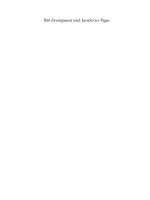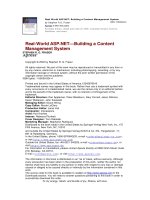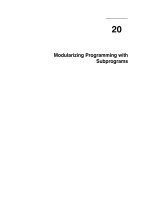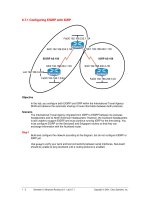Tài liệu Atmospheric Monitoring with Arduino: Building Simple Devices to Collect Data About the Environment pptx
Bạn đang xem bản rút gọn của tài liệu. Xem và tải ngay bản đầy đủ của tài liệu tại đây (3.66 MB, 89 trang )
www.it-ebooks.info
www.it-ebooks.info
Atmospheric
Monitoring
with
Arduino
Patrick Di Justo and Emily Gertz
www.it-ebooks.info
ISBN: 978-1-449-33814-5
[L
SI]
Atmospheric Monitoring with Arduino
by Patrick Di Justo and Emily Gertz
C
opyright © 2013 Patrick Di Justo, Emily Gertz. All rights reserved.
Printed in the United States of America.
Published by O’Reilly Media, Inc., 1005 Gravenstein Highway North, Sebastopol, CA 95472.
O’Reilly books may be purchased for educational, business, or sales promotional use. Online
editions are also available for most titles (). For more infor-
mation, contact our corporate/institutional sales department: 800-998-9938 or corpo
Editors: Shawn Wallace and Brian Jepson
Production Editor: Kara Ebrahim
Proofreader: Kara Ebrahim
Cover Designer: Mark Paglietti
Interior Designer: David Futato
Illustrator: Rebecca Demarest
November 2012: First Edition
R
evision History for the First Edition:
2012-11-19 First release
See for release details.
Nutshell Handbook, the Nutshell Handbook logo, and the O’Reilly logo are registered trade-
marks of O’Reilly Media, Inc. Atmospheric Monitoring with Arduino and related trade dress
are trademarks of O’Reilly Media, Inc.
Many of the designations used by manufacturers and sellers to distinguish their products
are claimed as trademarks. Where those designations appear in this book, and O’Reilly Me-
dia, Inc., was aware of a trademark claim, the designations have been printed in caps or initial
caps.
While every precaution has been taken in the preparation of this book, the publisher and
authors assume no responsibility for errors or omissions, or for damages resulting from the
use of the information contained herein.
www.it-ebooks.info
We dedicate this book to our sisters and brothers:
Andy, Lucy, Mathius, and Melissa
www.it-ebooks.info
www.it-ebooks.info
Contents
Preface. . . . . . . . . . . . . . . . . . . . . . . . . . . . . . . . . . . . . . . . . . . . . . . . . . . . . . . . . . . vii
1/The World’s Shortest Electronics Primer. . . . . . . . . . . . . . . . . . . . . . . . . . . . . 1
What Is Arduino?. . . . . . . . . . . . . . . . . . . . . . . . . . . . . . . . . . . . . . . . . . . . . . . . . . . 1
Electronic Circuits and Components. . . . . . . . . . . . . . . . . . . . . . . . . . . . . . . . . . . 3
Programming Arduino. . . . . . . . . . . . . . . . . . . . . . . . . . . . . . . . . . . . . . . . . . . . . . . 5
First Sketch: Make an LED Blink. . . . . . . . . . . . . . . . . . . . . . . . . . . . . . . . . . . . . . . 6
Parts. . . . . . . . . . . . . . . . . . . . . . . . . . . . . . . . . . . . . . . . . . . . . . . . . . . . . . . . . . . 6
Install the IDE. . . . . . . . . . . . . . . . . . . . . . . . . . . . . . . . . . . . . . . . . . . . . . . . . . . . 6
Breadboard the Circuit. . . . . . . . . . . . . . . . . . . . . . . . . . . . . . . . . . . . . . . . . . . . 6
Write the Code. . . . . . . . . . . . . . . . . . . . . . . . . . . . . . . . . . . . . . . . . . . . . . . . . . . 8
Things to Try. . . . . . . . . . . . . . . . . . . . . . . . . . . . . . . . . . . . . . . . . . . . . . . . . . . . 9
2/Gadget: Tropospheric Gas Detector. . . . . . . . . . . . . . . . . . . . . . . . . . . . . . . . . 11
How Gas Sensors Work. . . . . . . . . . . . . . . . . . . . . . . . . . . . . . . . . . . . . . . . . . . . . 13
Which Gases Can We Monitor?. . . . . . . . . . . . . . . . . . . . . . . . . . . . . . . . . . . . . . . 14
How This Gadget Works. . . . . . . . . . . . . . . . . . . . . . . . . . . . . . . . . . . . . . . . . . . . 14
Transistorized!. . . . . . . . . . . . . . . . . . . . . . . . . . . . . . . . . . . . . . . . . . . . . . . . . . . . 15
Build the Gadget. . . . . . . . . . . . . . . . . . . . . . . . . . . . . . . . . . . . . . . . . . . . . . . . . . 16
Load the Sketch. . . . . . . . . . . . . . . . . . . . . . . . . . . . . . . . . . . . . . . . . . . . . . . . . . . 21
Displaying and Storing Your Data. . . . . . . . . . . . . . . . . . . . . . . . . . . . . . . . . . . . . 25
Liquid Crystal Displays. . . . . . . . . . . . . . . . . . . . . . . . . . . . . . . . . . . . . . . . . . . 25
Reading Data Off EEPROM. . . . . . . . . . . . . . . . . . . . . . . . . . . . . . . . . . . . . . . . 26
Reading Data from an SD Card. . . . . . . . . . . . . . . . . . . . . . . . . . . . . . . . . . . . . 28
Things to Try. . . . . . . . . . . . . . . . . . . . . . . . . . . . . . . . . . . . . . . . . . . . . . . . . . . . . 28
Other Sensors. . . . . . . . . . . . . . . . . . . . . . . . . . . . . . . . . . . . . . . . . . . . . . . . . . 28
Solar Powered. . . . . . . . . . . . . . . . . . . . . . . . . . . . . . . . . . . . . . . . . . . . . . . . . . 28
GSM. . . . . . . . . . . . . . . . . . . . . . . . . . . . . . . . . . . . . . . . . . . . . . . . . . . . . . . . . . 29
Do Not Deploy Your Gadget in Public Without Official Permission. . . . . . . . . . . . 29
Get Official Permission. . . . . . . . . . . . . . . . . . . . . . . . . . . . . . . . . . . . . . . . . . . 30
Get Your Community Involved. . . . . . . . . . . . . . . . . . . . . . . . . . . . . . . . . . . . . . 30
3/A Brief Introduction to LEDs. . . . . . . . . . . . . . . . . . . . . . . . . . . . . . . . . . . . . . 33
v
www.it-ebooks.info
What Is a Diode?. . . . . . . . . . . . . . . . . . . . . . . . . . . . . . . . . . . . . . . . . . . . . . . . . . 33
What Is a Light Emitting Diode?. . . . . . . . . . . . . . . . . . . . . . . . . . . . . . . . . . . . . . 34
How Are We Using LEDs in the LED Photometer?. . . . . . . . . . . . . . . . . . . . . . . . 35
4/Gadget: LED Sensitivity Tester. . . . . . . . . . . . . . . . . . . . . . . . . . . . . . . . . . . . 37
Mission: Inputtable. . . . . . . . . . . . . . . . . . . . . . . . . . . . . . . . . . . . . . . . . . . . . . . . 37
Build the Gadget. . . . . . . . . . . . . . . . . . . . . . . . . . . . . . . . . . . . . . . . . . . . . . . . 38
5/Gadget: LED Photometer. . . . . . . . . . . . . . . . . . . . . . . . . . . . . . . . . . . . . . . . . . 51
Build the Gadget. . . . . . . . . . . . . . . . . . . . . . . . . . . . . . . . . . . . . . . . . . . . . . . . . . 52
Load the Sketch. . . . . . . . . . . . . . . . . . . . . . . . . . . . . . . . . . . . . . . . . . . . . . . . . . . 54
Calibrate the Gadget: Air Mass, Atmospheric Optical Thickness, and
Extraterrestrial Constant. . . . . . . . . . . . . . . . . . . . . . . . . . . . . . . . . . . . . . . 59
Calculating Atmospheric Optical Thickness. . . . . . . . . . . . . . . . . . . . . . . . . . . . . 62
Things to Try. . . . . . . . . . . . . . . . . . . . . . . . . . . . . . . . . . . . . . . . . . . . . . . . . . . . . 64
Detecting “Ozone Holes”: Measuring the Ozone Layer. . . . . . . . . . . . . . . . . . 64
Add an Accelerometer. . . . . . . . . . . . . . . . . . . . . . . . . . . . . . . . . . . . . . . . . . . . 65
6/Using the LED Photometer. . . . . . . . . . . . . . . . . . . . . . . . . . . . . . . . . . . . . . . . 67
Atmospheric Aerosols. . . . . . . . . . . . . . . . . . . . . . . . . . . . . . . . . . . . . . . . . . . . . . 69
Photosynthetically Active Radiation (PAR). . . . . . . . . . . . . . . . . . . . . . . . . . . . . . 70
Water Vapor (WV). . . . . . . . . . . . . . . . . . . . . . . . . . . . . . . . . . . . . . . . . . . . . . . . . 70
Extracting Data from the LED Photometer. . . . . . . . . . . . . . . . . . . . . . . . . . . . . . 71
Graphing Data in a Spreadsheet. . . . . . . . . . . . . . . . . . . . . . . . . . . . . . . . . . . . 71
Sending Data to COSM. . . . . . . . . . . . . . . . . . . . . . . . . . . . . . . . . . . . . . . . . . . 72
7/Doing Science: How to Learn More from Your Atmospheric Data. . . . . . . . 73
The Scientific Method. . . . . . . . . . . . . . . . . . . . . . . . . . . . . . . . . . . . . . . . . . . . . . 73
Steps in the Scientific Method. . . . . . . . . . . . . . . . . . . . . . . . . . . . . . . . . . . . . . . 74
Observe Something in the World. . . . . . . . . . . . . . . . . . . . . . . . . . . . . . . . . . . . 74
Ask an Answerable Question. . . . . . . . . . . . . . . . . . . . . . . . . . . . . . . . . . . . . . . 75
Formulate a Hypothesis. . . . . . . . . . . . . . . . . . . . . . . . . . . . . . . . . . . . . . . . . . 75
Compare the Predicted to Actual Results, Considering the Results. . . . . . . . 75
Ask Another Question. . . . . . . . . . . . . . . . . . . . . . . . . . . . . . . . . . . . . . . . . . . . 76
vi Contents
www.it-ebooks.info
Preface
There’s a story (it’s either an old vaudeville joke
or a Zen koan) in which a fisherman asks a fish,
“What’s the water like down there?” and the
fish replies “What is water?” If the story is just
a joke, the point is to make us laugh; but if it’s
a koan, the point is that the most obvious and
ubiquitous parts of our immediate environ-
ment are, paradoxically, often the easiest to
overlook.
We as a species are probably a little bit smarter than fish: at least we know
that we spend our lives “swimming” at the bottom of an ocean of air. About
4/5th of that ocean is the relatively harmless gas nitrogen. Around another
1/5 of it is the highly reactive and slightly toxic gas oxygen. The Earth’s at-
mosphere also contains trace amounts of other harmless or slightly toxic
gases like argon, carbon dioxide, and methane. And depending on where you
live, it may contain even smaller, but much more toxic, amounts of pollutants
like soot, carbon monoxide, and ozone.
Yet how many of us, like the fish in the koan, overlook the atmosphere? Who
in your life can tell you the general composition of the air around them? How
many people know what’s inside every breath they take? Do you? Reading
this book and building these gadgets will take you on the first steps of a jour-
ney toward understanding our ocean of air.
Conventions Used in This Book
The following typographical conventions are used in this book:
Italic
Indicates new terms, URLs, email addresses, filenames, and file exten-
sions.
vii
www.it-ebooks.info
Constant width
Used for program listings, as well as within paragraphs to refer to pro-
gram elements such as variable or function names, databases, data
types, environment variables, statements, and keywords.
Constant width bold
Shows commands or other text that should be typed literally by the user.
Constant width italic
Shows text that should be replaced with user-supplied values or by val-
ues determined by context.
This icon signifies a tip, suggestion, or general note.
This icon indicates a warning or caution.
Using Code Examples
This book is here to help you get your job done. In general, if this book includes
code examples, you may use the code in this book in your programs and
documentation. You do not need to contact us for permission unless you’re
reproducing a significant portion of the code. For example, writing a program
that uses several chunks of code from this book does not require permission.
Selling or distributing a CD-ROM of examples from O’Reilly books does re-
quire permission. Answering a question by citing this book and quoting ex-
ample code does not require permission. Incorporating a significant amount
of example code from this book into your product’s documentation does
require permission.
We appreciate, but do not require, attribution. An attribution usually includes
the title, author, publisher, and ISBN. For example: “Atmospheric Monitoring
with Arduino by Patrick Di Justo and Emily Gertz (O’Reilly). Copyright 2013
Patrick Di Justo and Emily Gertz, 978-1-4493-3814-5.”
If you feel your use of code examples falls outside fair use or the permission
given above, feel free to contact us at
Safari® Books Online
Safari Books Online is an on-demand digital library that
delivers expert content in both book and video form from
the world’s leading authors in technology and business.
viii Preface
www.it-ebooks.info
Technology professionals, software developers, web designers, and business
and creative professionals use Safari Books Online as their primary resource
for research, problem solving, learning, and certification training.
Safari Books Online offers a range of product mixes and pricing programs for
organizations, government agencies, and individuals. Subscribers have ac-
cess to thousands of books, training videos, and prepublication manuscripts
in one fully searchable database from publishers like O’Reilly Media, Prentice
Hall Professional, Addison-Wesley Professional, Microsoft Press, Sams, Que,
Peachpit Press, Focal Press, Cisco Press, John Wiley & Sons, Syngress, Mor-
gan Kaufmann, IBM Redbooks, Packt, Adobe Press, FT Press, Apress, Man-
ning, New Riders, McGraw-Hill, Jones & Bartlett, Course Technology, and
dozens more. For more information about Safari Books Online, please visit
us online.
How to Contact Us
You can write to us at:
Maker Media, Inc.
1005 Gravenstein Highway North
Sebastopol, CA 95472
800-998-9938 (in the United States or Canada)
707-829-0515 (international or local)
707-829-0104 (fax)
Maker Media is a division of O’Reilly Media devoted entirely to the growing
c
ommunity of resourceful people who believe that if you can imagine it, you
can make it. Consisting of Make magazine, Craft magazine, Maker Faire, as
well as the Hacks, Make:Projects, and DIY Science book series, Maker Media
encourages the Do-It-Yourself mentality by providing creative inspiration and
instruction.
For more information about Maker Media, visit us online:
MAKE: www
.makezine.com
CRAFT: www.craftzine.com
Maker Faire: www.makerfaire.com
Hacks: www.hackszine.com
We have a web page for this book, where we list examples, errata, examples,
and plans for future editions. You can find this page at />atmospheric-arduino.
To comment or ask technical questions about this book, send email to book
For more information about our books, courses, conferences, and news, see
our website at .
Preface ix
www.it-ebooks.info
Find us on Facebook: />Follow us on Twitter: />Watch us on YouTube: />x Preface
www.it-ebooks.info
1/The World’s Shortest
Electronics Primer
If you’re a DIY electronics or Arduino novice,
the information in this chapter will help you get
the most out of building and programming the
gadgets in this book.
If you’re already building your own electronics, consider this chapter a re-
fresher to dip into as needed.
What Is Arduino?
Arduino is best described as a single-board computer that is deliberately
designed to be used by people who are not experts in electronics, engineer-
ing, or programming. It is inexpensive, cross-platform (the Arduino software
runs on Windows, Mac OS X, and Linux), and easy to program. Both Arduino
hardware and software are open source and extensible.
Arduino is also powerful: despite its compact size, it has about as much
computing muscle as one of the original navigation computers from the
Apollo program, at about 1/35,000 the price.
Programmers, designers, do-it-yourselfers, and artists around the world take
advantage of Arduino’s power and simplicity to create all sorts of innovative
devices, including interactive sensors, artwork, and toys.
We built each of the products in this book using the Arduino Uno (Figure 1-1
and Figure 1-2), which, at the time of writing, is the latest model. By the time
you’re reading this, there may be something newer.
You don’t have to know Arduino Uno’s technical specifications to build and
program the gadgets in this book, but if you’re interested, you can find them
at the official Arduino website.
1
www.it-ebooks.info
Figure 1-1. Front of the Arduino Uno (Rev. 3).
Figure 1-2. B
ack of the Arduino Uno.
2 Atmospheric Monitoring with Arduino
www.it-ebooks.info
Electronic Circuits and Components
An electronic circuit is, as the term implies, electricity moving in a path very
much like a circle. Each circuit has a beginning, a middle, and an end (which
is usually very close to where it began). Somewhere in the middle, the circuit
often runs through various electronic components that modify the electrical
current in some way.
Each device in this book is a circuit that combines Arduino with different
electronic components. Some of these manage the power and path of the
electricity, others sense certain conditions in the environment, and still oth-
ers display output about those conditions.
Let’s take a look at some of the components we will be using in our circuits:
Light emitting diodes (LEDs)
An LED is a lamp made of various rare-earth metals, which give off a
large amount of light when a tiny current is run through them. The com-
position of the substances within the LED determine the particular
wavelength of light emitted: you can buy green, blue, yellow, red, even
ultraviolet and infrared LEDs.
Technically, the LEDs used in our gadgets are “miniature LEDs,” tiny
lamps with two wire leads: one long (called the anode) and the other a
bit shorter (called the cathode). These come in various useful forms (in-
cluding single lamps from 2 mm to 8 mm in diameter, display bars, and
alphanumeric readouts) and can serve as indicators, illuminators, or
even data transmitters.
You’ll learn how to use these different types of LEDs while building the
different environmental sensors in this book.
Resistors
Resistors are the workhorses of the electronics world. What do resistors
do? They simply resist letting electricity flow through by being made of
materials that naturally conduct electricity poorly. In this way, resistors
serve as small dumb regulators to cut down the intensity of electric cur-
rent.
Resistance is valuable because some electronic components are very
delicate: they burn out easily if they’re powered with too much current.
Putting a resistor in the circuit ensures that only the proper amount of
electricity reaches the component. It’s hard to imagine any circuit work-
ing without a resistor, and with LEDs, resistors are almost mandatory.
While building the projects in this book, you’ll learn various creative ways
to regulate current with resistors.
The World’s Shortest Electronics Primer 3
www.it-ebooks.info
Soldering
Soldering involves heating up conductive metal, called solder, and then
using it to fuse other pieces of metal together. In small-scale electronics,
we use an electrical tool called a soldering iron, which has a small tip, to
heat up thin wires of solder and drip the solder onto the components we
wish to join into the circuit.
Soldering creates a very stable circuit, and that stability can be a draw-
back. Fusing together components can make it difficult to reuse or re-
configure circuits. You also must be very careful to not short-circuit
components while soldering. Knowing how to solder can be a very useful
skill in DIY electronics. If you’re interested in learning how, this online
resource is a good place to start.
The alternative to soldering is to use a solderless breadboard.
Solderless breadboards
Solderless breadboards are small plastic boards studded with pins that
can hold wires (more about these next). These wires can then be con-
nected to other electronic components, including Arduino.
Solderless breadboards make it much easier to design circuits, because
they allow you to quickly try out various assemblies and components
without having to solder the pieces together. While solderless bread-
boards typically are intended for use only in the design phase, many
hobbyists keep a breadboard in the final version of a device because
they’re so fast and easy to use.
If you don’t feel like soldering circuit boards, solderless breadboards are
the way to go. Each gadget in this book uses a solderless breadboard.
Wire
Wire is the most basic electronic component, creating the path along
which electrons move through a circuit. The projects in this book use
1 mm “jumper wires,” which have solid metal tips perfectly sized to fit
into Arduino and breadboard pins, and come sheathed in various colors
of insulation.
Get as much jumper wire as you can afford, in several colors.
When building circuits with Arduino, you can’t have too many
jumper wires.
4 Atmospheric Monitoring with Arduino
www.it-ebooks.info
We order most of our electronics components from these online retailers:
• Adafruit Industries
• Eemartee
• Electronic Goldmine
• SparkFun
Maker Shed, from MAKE and O’Reilly Media, sells books, kits, and tools, as
well as many of the components needed to build the projects in this book
including Arduino, breadboards, sensors, and basic electronic components.
Maker Shed also supplies convenient bundles for many of the projects in this
book (you can find more information about these bundles in the individual
project chapters).
Don’t count out your friendly local RadioShack, though. While writing this
book, more than once we ran out to RadioShack for a last-minute compo-
nent.
For years RadioShack cut back on its electronic components inventory, ap-
parently seeing a better future for the business by featuring cell phones and
other consumer electronics. But the company has recently begun to em-
brace the maker movement; at the time of writing, most of their stores
around the country are even carrying Arduinos. We’re hopeful RadioShack
is on the return path to being the hacker heaven it was years ago.
Programming Arduino
A computer program is a coded series of instructions that tells the computer
what to do. The programs that run on Arduino are called sketches.
The sketches used in this book mostly tell Arduino to read data from one of
the pins, such as the one connected to a sensor, and to write information to
a different pin, such as the pin connected to an LED or display unit.
Sometimes the sketches also instruct Arduino to process that information
in a certain way: to combine data streams, or compare the input with some
reference, or even place the data into a readable format.
An Arduino program has two parts: setup() and loop().
setup()
The setup() part tells Arduino what it needs to know in order to do what
we want it to do. For example, setup() tells Arduino which pins it needs
to configure as input, which pins to configure as output, and which pins
won’t be doing much of anything. If we’re going to use a special type of
output to show our results, such as an LCD display, setup() is where we
The World’s Shortest Electronics Primer 5
www.it-ebooks.info
tell Arduino how that output works. If we need to communicate with the
outside world through a serial port or an ethernet connection, setup()
is where we put all the instructions necessary to make that connection
work.
loop()
loop() tells Arduino what to do with the input or output. Arduino runs
the instructions in loop(), then goes back to the top of loop() and runs
them again. And again. And again. loop() continues to loop as long as
the Arduino has power.
First Sketch: Make an LED Blink
By long tradition (going back to 2006), the first Arduino sketch you will write
is to make an LED blink.
Arduino pins can be used for input and output, as long as you tell the com-
puter which is which. So in this sketch, we tell the Arduino to set pin 13 to be
the LED OUTPUT pin, and then we alternately send electricity to pin 13 (set-
ting the pin HIGH) and cut off the electricity to pin 13 (setting the pin LOW).
With each alternation, the LED turns on and off.
We’ll write all the sketches in this book using the Arduino integrated devel-
opment environment (IDE), which, simply put, is special software for writing
and uploading code to Arduino.
Parts
1. Arduino Uno
2. Breadboard
3. LED
Install the IDE
Download the Arduino IDE, and follow the provided instructions to install it
on your computer.
Once you’ve installed the software, open the IDE. You should see a screen
that looks something like Figure 1-3.
Breadboard the Circuit
The circuit portion of this project is very simple: take an LED and place the
long lead into pin 13 on Arduino, as you can see in the Figure 1-4 breadboard
view.
6 Atmospheric Monitoring with Arduino
www.it-ebooks.info
Figure 1-3. The Arduino IDE on a Mac.
Figure 1-4. LED long lead insert
ed into pin 13 on the Arduino (image made
with Fritzing).
The World’s Shortest Electronics Primer 7
www.it-ebooks.info
Write the Code
You can find this code in the Arduino IDE under File → Examples or on the
EMWA GitHub Repository → chapter-1 → blink.
/*
Blink
Turns on an LED for one second,
then off for one second, repeatedly.
This example code is based on example code
that is in the public domain.
*/
void setup() {
// initialize the digital pin as an output.
// Pin 13 has an LED connected on most Arduino boards:
pinMode(13, OUTPUT);
}
void loop() {
digitalWrite(13, HIGH); // set the LED on
delay(1000); // wait for a second
digitalWrite(13, LOW); // set the LED off
delay(1000); // wait for a second
}
Normally, you’d need to put a resistor in between the power
source and the LED, so as not to burn out the LED. Arduino
Unos (and later models) have a resistor built into pin 13, so
that’s taken care of.
In this sketch, the code in loop() simply tells Arduino to set pin 13 HIGH—
taking it up to 5 volts—for 1,000 milliseconds (one second), followed by set-
ting it LOW—taking it down to 0 volts—for another 1,000 milliseconds.
Do you notice the /* … */ sections and the // lines in the example above?
Those are ways to put comments into your code to explain to others (and to
yourself) what the code does:
• /* and */ t
ell the computer that everything between those marks should
be ignored while running the program.
8 Atmospheric Monitoring with Arduino
www.it-ebooks.info
• // tells the computer that everything afterward on that line is a com-
ment.
Why Comment Code?
Commenting code simply means adding explanations in plain English to your
sketch that describe how the code works. Adding comments to code is a very
good idea. Here’s why:
Suppose, after hours trying to get your Arduino to do something, the solution
suddenly comes to you. Eureka! You hook up your Arduino, bang out your
code, load it up, and voilà: it works.
Fast forward: months later, working on another project, you want your Ardu-
ino to do something similar to your earlier project. “No sweat, I’ll just reuse
my earlier code,” you think. But you open up the sketch and … none of it makes
sense!
You wrote that earlier code in a highly creative state of mind, when your brain
chemicals were flowing like a river and your ideas were flashing like summer
lightning. In all the excitement, you didn’t comment your code. So now,
months later, when you’re in a completely different state of mind, you can’t
remember what the code does, and you have to start all over. Is that any way
to live?
If you had commented your code from the beginning, you’d know exactly
what each variable was used for, what each function did, and what each pin
controlled. Your life would be so much more enjoyable.
In short, always take a few minutes to comment your code.
Things to Try
Modify this sketch to make the LED do something different:
1. Blink twice as quickly.
2. Blink twice as slowly.
3. Light up for half a second with a 2-second pause between blinks.
Congratulations, you’re an Arduino programmer! Now let’s have some real
fun.
The World’s Shortest Electronics Primer 9
www.it-ebooks.info
www.it-ebooks.info
2/Gadget:
Tropospheric Gas
Detector
We can easily go several hours without drinking
water. We can comfortably go the better part
of a day without eating food. But try and go
more than a few minutes without breathing.
(No, don’t really try.) Understanding the com-
position of the lower atmosphere—the tropo-
sphere—is among the most important envi-
ronmental measurements we can take.
Everything floating around the troposphere—nitrogen, oxygen, carbon diox-
ide, water vapor, and all sorts of pollution—winds up in our lungs, on our
plants, in our food, and in our water (see Figure 2-1). It dusts our windows,
our automobiles, and our buildings. For this reason, the authors (as well as
organizations like the American Lung Association) believe that it’s vitally im-
portant to know what’s inside every breath we take.
In the old days, when people wanted to know what was in the atmosphere,
they used chemically-treated filter paper, and hung it in a breeze. The chem-
icals reacted with whatever was in the air and would respond by changing
color. Or they bubbled the atmosphere through water and measured the dif-
ferent compounds that resulted as gas dissolved in water. This kind of work
could only be performed in a dedicated chemistry lab.
11
www.it-ebooks.info
Figure 2-1. This illustration shows how different chemicals and other sub-
stances move into and through the troposphere. Credit: U.S. Climate
Change Science Program, 2003.
Fortunately for us, we can now purchase a small, complete atmospheric lab-
oratory for less than $10, in the form of an electronic gas sensor (Figure 2-2).
These sensors detect different substances in the atmosphere by measuring
the changing resistance of a film made of tin dioxide.
12 Atmospheric Monitoring with Arduino
www.it-ebooks.info
Figure 2-2. There are lots of inexpensive sensors on the market that can be
used for DIY monitoring.
How Gas Sensors Work
Oxygen in the atmosphere removes electrons from the tin dioxide film, which
decreases its conductivity (and increases its resistance). When other types
of gases, particularly those that are chemically reducing, touch the tin dioxide
film, electrons are injected into the material. This increases the conductivity
(and lowers the resistance) of the tin dioxide layer. You can use your Arduino
to measure that change in resistance.
It’s important to keep in mind that tin dioxide sensors tend to be broadly
selective. While certain sensors may be marketed as being “alcohol” sensors
or “carbon monoxide” sensors, they actually respond to more than just al-
cohol or carbon monoxide, respectively; they respond to a wide family of
Gadget: Tropospheric Gas Detector 13
www.it-ebooks.info