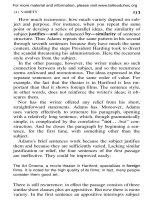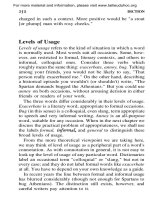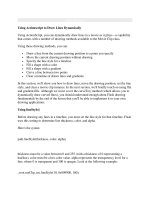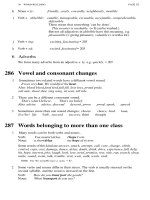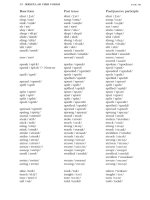Tài liệu DBA Guide to Databases on VMware pptx
Bạn đang xem bản rút gọn của tài liệu. Xem và tải ngay bản đầy đủ của tài liệu tại đây (1.08 MB, 32 trang )
DBA Guide to Databases on VMware
DBA Guide to Databases on VMware
© 2011 VMware, Inc. All rights reserved.
Page 2 of 32
© 2011 VMware, Inc. All rights reserved. This product is protected by U.S. and international copyright and
intellectual property laws. This product is covered by one or more patents listed at
VMware is a registered trademark or trademark of VMware, Inc. in the United States and/or other
jurisdictions. All other marks and names mentioned herein may be trademarks of their respective
companies.
VMware, Inc
3401 Hillview Ave
Palo Alto, CA 94304
www.vmware.com
DBA Guide to Databases on VMware
© 2011 VMware, Inc. All rights reserved.
Page 3 of 32
Contents
1. Introduction 5
2. DBA Roles and Responsibilities 7
3. Understanding VMware Performance 9
4. Designing Databases on VMware 11
4.1 Design with Scalability on Demand 11
4.2 Design for High Availability 13
4.3 Design Simple and Reliable Database Disaster Recovery 13
4.4 Determine Consolidation Strategy 14
5. Developing and Testing Databases on VMware 17
5.1 Testing and Troubleshooting with Production Clones 17
6. Migrating Existing Databases to VMware 19
6.1 Physical–to-Virtual Conversion 19
6.2 New Database Installation 19
7. Securing the Databases 20
8. Running Databases on VMware vSphere 22
8.1 Reduce Planned Downtime 22
8.2 Reduce Unplanned Downtime 23
8.3 Manage Patch Upgrades 23
8.4 Manage Backup and Recovery 24
8.5 Manage Legacy Databases 25
9. Monitor and Troubleshoot Databases Performance 26
9.1 Performance Monitoring Tools 26
9.2 Key Performance Metrics on vSphere 28
10. Frequently Asked Questions 29
10.1 Common Questions from SQL Server DBAs 29
10.2 Common Questions from Oracle DBAs 30
11. Conclusion 32
DBA Guide to Databases on VMware
© 2011 VMware, Inc. All rights reserved.
Page 4 of 32
DBA Guide to Databases on VMware
© 2011 VMware, Inc. All rights reserved.
Page 5 of 32
1. Introduction
Virtualization is rapidly eliminating the old ―one server one application‖ model and has freed
applications from physical constraints. You can virtualize the hardware resources of an x86-
based machine to create a fully functional virtual machine that can run its own operating system
and applications just like a physical computer. By encapsulating an entire machine, including
CPU, memory, operating system, and network devices, a virtual machine is completely
compatible with all standard x86 operating systems, applications, and device drivers.
Virtualization lets you run multiple virtual machines on a single physical machine as well as pool
hardware to deliver resources to the applications that need them when they need them. Different
virtual machines can run different operating systems and multiple applications on the same
physical computer.
Organizations are increasingly virtualizing their enterprise applications in production and
databases are no exception. Experienced Database Administrators (DBAs) recognize that
virtualization unlocks capabilities that were impossible in physical environments. In this guide, we
discuss database performance on VMware, examine general tasks for DBAs, and introduce
VMware technologies and tools that assist DBAs in designing, implementing, testing, operating,
and maintaining databases in a virtual environment.
DBAs are being challenged to provide 24x7 database services to application owners with the
flexibility and autonomy they expect while keeping the infrastructure as simple and economical as
possible. Traditional databases running on fixed physical hardware are often oversized,
underutilized, protected by complex, expensive clustering solutions, and require rigorous
processes for version control and continued application compatibility.
VMware virtualization creates a layer of abstraction between the resources required by an
application and operating system, and the underlying hardware that provides those resources. By
decoupling the operating system and applications from the underlying hardware, VMware
vSphere
®
enables virtualized databases to dynamically react to changes in underlying system
resources such as CPU, memory, storage, and network, to deliver near native database
performance with minimal overhead. By running multiple virtual machines on a single physical
server, throughput can be scaled to match fluctuating demands. From a single management
console, you can use virtual images to easily deploy thousands of database servers to remote
locations.
Today, virtual machines on VMware vSphere 5 can scale to 32 virtual CPUs, 1TB of memory per
virtual machine, and over 1,000,000 disk IOPS, while keeping overhead limited between 2 – 10
percent. That’s a 20x performance increase over ESX 2. This clearly demonstrates that virtual
machines running on VMware vSphere can scale to meet mainframe-size workload demands.
Additionally, vSphere maximizes the performance achieved from physical hosts by enabling
multiple databases to efficiently share the large capacity of multicore servers.
Today’s new 64-bit servers come with growing numbers of CPU cores, higher memory limits, and
increased network bandwidth. The majority of the database applications can run comfortably with
a fraction of the server capacity. The traditional deployment model of one application per server is
not keeping pace with the latest developments in hardware and virtualization. Virtualizing
databases on vSphere simultaneously consolidates the databases and optimizes compute
resources, while maintaining application flexibility by isolating each database in its own virtual
machine. You can migrate databases from physical to virtual environments in their current state
without expensive and error-prone application migrations.
DBA Guide to Databases on VMware
© 2011 VMware, Inc. All rights reserved.
Page 6 of 32
The value of virtualization goes far beyond basic consolidation. Virtualizing database applications
on vSphere can improve application Quality of Services (QoS), and accelerate application
lifecycles while significantly reducing application costs.
Improve application Quality of Service – Databases are very difficult to size on physical
servers. With VMware, databases can scale dynamically to meet changing throughput
requirements. You can leverage vSphere High Availability (HA), vSphere Fault Tolerance
(FT), VMware vSphere vMotion
®
, Dynamic Resource Scheduling (DRS) and VMware vCenter
Site Recovery Manager™ to create robust availability with minimal configuration changes. If
needed, these solutions can also be combined with more traditional database clustering and
replication options to provide even higher levels of availability.
Accelerate application delivery – Provision new databases on demand in a matter of minutes
from preconfigured virtual appliances. Test multitier applications quickly and efficiently by
easily cloning production databases. Automate release cycles and deploy standard,
preconfigured databases at the click of a button, promoting consistency across production
databases and minimizing manual configuration overhead and configuration drift.
Reduce application costs – Databases are among the most over-provisioned applications in
the datacenter. Because of this massive over-provisioning, databases have tremendous
consolidation potential. With server consolidation, not only are hardware footprints reduced,
but the costs for expensive database licenses are also reduced.
DBA Guide to Databases on VMware
© 2011 VMware, Inc. All rights reserved.
Page 7 of 32
2. DBA Roles and Responsibilities
DBAs wear many hats and play many roles within an organization. A DBA is the administrator
who designs, implements, tests, operates, and maintains databases for an organization. The
following diagram depicts general tasks for DBAs.
Figure 1. General Tasks for DBAs
Database design, storage and capacity planning – DBAs play a major role in designing the
database along with planning on how much disk storage is required and how much it will
grow over a period of time. Watching growth trends is important so that the DBA can advise
management on long-term capacity plans.
Install, configure, upgrade, migrate and provision – Although system administrators are
generally responsible for the hardware and operating system on a given server, installation of
the database software is typically up to the DBA. The DBA role requires knowledge of the
hardware prerequisites for an efficient database server, and communicating those
requirements to the system administrator. The DBA installs the database software and
selects from various options in the product to configure it for the purpose for which it is being
deployed. As new releases and patches are developed, it’s the DBA’s job to decide which are
appropriate and to install them. If the server is a replacement for an existing one, it’s the
DBA’s job to get the data from the old server to the new one. DBAs are tasked to provision
DB servers on demand for development, testing, QA, and reporting.
DBA Guide to Databases on VMware
© 2011 VMware, Inc. All rights reserved.
Page 8 of 32
Database security – Databases centralize the storage of data and are attractive targets for
hackers. DBAs must understand the particular security model that the database product uses
and how to use it effectively to control access to the data. The three basic security tasks are
authentication (setting up user accounts to control logins to the database), authorization
(setting permissions on various parts of the database), and auditing (tracking who did what
with the database). The auditing task is particularly important as regulatory laws such as
Sarbanes-Oxley and HIPAA have reporting requirements that must be met.
Backup and recovery, high availability – DBAs are responsible for developing, implementing,
and periodically testing a backup and recovery plan for the databases they manage. Even in
large shops where a separate system administrator performs server backups, the DBA has
final responsibility for making sure that the backups are being done as scheduled and that
they include all of the files needed to make database recovery possible after a failure. When
failures do occur, the DBA needs to know how to use the backups to return the database to
operational status as quickly as possible, without losing any transactions that were
committed. There are several ways a database can fail, and the DBA must have a strategy to
recover from each type of failure. From a business standpoint, there is a cost to doing
backups, and the DBA makes management aware of the cost/risk tradeoffs of various backup
methods. DBAs use techniques such as online backups, clustering, replication, and standby
databases to provide higher availability.
Performance tuning and monitoring – DBAs are responsible for monitoring the database
server on a regular basis to identify bottlenecks and remedy them. Database server tuning is
performed at multiple levels. The capacity of the server hardware and the way the operating
system is configured can become limiting factors, as can the database software
configuration. The way the database is physically laid out on the disk drives and the types of
indexing chosen also have an effect. The way queries against the database are coded can
dramatically change how quickly results are returned. A DBA needs to understand which
monitoring tools are available at each of these levels and how to use them to tune the
system. Proactive tuning involves designing performance into an application from the start,
rather than waiting for problems to occur and fixing them. It requires working closely with
developers of applications that run against the database to make sure that best practices are
followed so that good performance will result.
Troubleshooting and Support – When things go wrong with the database server, the DBA
needs to know how to quickly ascertain the problem and to correct it without losing data or
making the situation worse. DBA provides 24x7 supports.
DBA Guide to Databases on VMware
© 2011 VMware, Inc. All rights reserved.
Page 9 of 32
3. Understanding VMware Performance
There is still a perception in the DBA community that virtualization introduces a performance
constraint on larger applications, especially IO-intensive applications such as databases. This
perception may have originated with early versions of the VMware hypervisor, which had
scalability limitations and material overhead. However, the latest versions of VMware vSphere 5.0
have advanced by leaps and bounds over the early product generations. VMware placed a
significant focus on maximizing the performance of virtual machines and vSphere 5.0 offers
tremendous progress in IO, CPU, and memory scalability over early product generations.
Today, virtual machines on vSphere 5.0 can scale to 32 virtual CPUs, 1TB of memory, and over
1,000,000 disk IOPS, while keeping overhead limited between 2 to 10 percent for the majority of
applications.
Figure 2. Application Performance on ESX
In February 2009, VMware vSphere set a new benchmark in virtualized database performance.
VMware vSphere was benchmarked with one of the most demanding workloads for virtualization:
a resource-intensive OLTP database based on a fair-use implementation of TPC-C. This
application is significantly more resource-intensive than average production databases, and puts
a heavy load on the hypervisor. Even for this difficult workload, a single virtual machine in
VMware vSphere running Oracle 11g and Linux achieved 85 percent of native performance with
near-linear scalability from one virtual CPU to eight virtual CPUs. The virtual machine supported
8,900 transactions per second and drove about 60,000 disk IOPS—a massive amount of
throughput that only a small fraction of databases actually require.
DBA Guide to Databases on VMware
© 2011 VMware, Inc. All rights reserved.
Page 10 of 32
There are some exceptionally large databases out there, but it is rare that a database can exceed
the performance capabilities provided by VMware vSphere. The reality is that almost all
databases can run comfortably on VMware vSphere, with plenty of processing headroom to
spare. Based on VMware Capacity Planner data compiled from tens of thousands of production
servers in customer environments, the average production Oracle database requires only a
fraction of the capacity that a virtual machine can deliver.
Figure 3. Average Oracle Database Fits Easily in a Virtual Machine
For additional information on Oracle database performance on VMware, see the performance
study white paper, Virtualizing Performance-Critical Database Applications in VMware vSphere
(
Also see Performance and Scalability of Microsoft SQL Server on VMware vSphere 4
( for details of Microsoft SQL
Server performance on VMware.
DBA Guide to Databases on VMware
© 2011 VMware, Inc. All rights reserved.
Page 11 of 32
4. Designing Databases on VMware
By decoupling the application and OS from the physical hardware, the VMware virtualization
platform addresses many difficult design problems such as scalability, high availability, and
resource isolation that traditionally exist in the physical environment. With VMware features and
tools, you can design database solutions that scale on demand to meet any throughput or
organizational growth requirements; implement higher availability and disaster recovery solutions
with less complexity; and leverage available hardware resources while maintaining full application
isolation.
4.1 Design with Scalability on Demand
Capacity planning is one of the most challenging tasks in designing a database solution. How
much resource (CPU, memory, storage, network) do you need? Do you have enough resource to
handle peak server load? What is the expected growth rate? What happens when the company
decides to support another GEO with the application? Those are all difficult problems that DBAs
face daily in the physical environment. Undersizing a system might cause performance issues
that affect business operations or event downtime. Often, DBAs have no choice but to size a
physical server many times bigger than the workload just to deal with spikes during peak hours
that may only happen once a year, or to handle any unexpected resource needs.
With VMware vSphere, resources are managed in pools. CPU, memory, storage, or network can
be increased or decreased dynamically, or manually with just a few mouse clicks.
4.1.1 VMware Hosts, Clusters, and Resource Pools
VMware hosts, clusters, and resource pools provide flexible and dynamic ways to organize the
aggregated computing and memory resources in the virtual environment and link them back to
the underlying physical resources.
A host represents the aggregate computing and memory resources of a physical x86 server. A
cluster acts and can be managed as a single entity. It represents the aggregate computing and
memory resources of a group of physical x86 servers sharing the same network and storage
arrays. For example, if the group contains eight servers with four dual-core CPUs each running at
4GHz and 32GB of memory. The cluster then has an aggregate 256GHz of computing power and
256GB of memory available for running virtual machines.
Resource pools are partitions of computing and memory resources from a single host or a cluster.
Resource pools can be hierarchical and nested. You can partition any resource pool into smaller
resource pools to further divide and assign resources to different groups or for different purposes.
4.1.2 VMware Hot Add
The VMware Hot Add feature enables hot adding CPU and/or memory to a running virtual
machine. As applications grow over time and require more CPU or memory resources, a DBA
can scale up virtual machines dynamically and on the fly. Both Oracle and SQL Server can detect
the new capacity, and make use of the additional resource in subsequent operations.
DBA Guide to Databases on VMware
© 2011 VMware, Inc. All rights reserved.
Page 12 of 32
4.1.3 VMware vSphere vMotion
VMware vSphere vMotion enables live migration of virtual machines from one physical server to
another without service interruption. vMotion uses the VMware cluster file system to control
access to a virtual machine’s storage. During a vMotion migration, the active memory and precise
execution state of a virtual machine is rapidly transmitted over a high speed network from one
physical server to another and access to the virtual machines disk storage is instantly switched to
the new physical host. Because the network is also virtualized by the VMware host, the virtual
machine retains its network identity and connections, resulting in a seamless migration process.
4.1.4 vSphere Distributed Resource Scheduler
vSphere Distributed Resource Scheduler (DRS) takes the vSphere vMotion capability a step
further by adding an intelligent scheduler. DRS allows you to set resource assignment policies
that reflect business needs. vSphere DRS does the calculations and automatically handles the
details of physical resource assignments. It dynamically monitors the workload of the running
virtual machines and the resource utilization of the physical servers within a cluster.
Figure 4. Scale Applications on Demand
VMware resource pools, hot-add, vMotion, and DRS features enable DBAs to design database
solutions to scale on demand, and in a ―future-proof ―manner. For example, a retail database may
be normally 10% utilized, but during the Christmas shopping season, it might be 95% utilized.
The Christmas shopping season only lasts for 45 days. Instead of initially sizing the database for
the Christmas peak capacity, wasting resources for the other 320 days, you can size the
database virtual machine for normal workloads, live migrate the database to a more powerful host
using vMotion, and hot-add CPU and memory to the virtual machine before Christmas shopping
season starts to proactively address the increased load during the holiday season.
DBA Guide to Databases on VMware
© 2011 VMware, Inc. All rights reserved.
Page 13 of 32
4.2 Design for High Availability
Databases such as Oracle and SQL Server provide a variety of options for high availability and
disaster recovery; for example, SQL Server failover clustering, database mirroring, log shipping,
Oracle RAC, and Data Guard. Though all of these are good choices for database recovery, the
application-centric nature of these technologies are typically costly, complex to set up, with high
operational overheads, and are single database-, or single instance-based. Implementing high
availability and disaster recovery for every database in a physical environment is often not
practical.
The VMware vSphere platform ships with built in high availability. By decoupling the operating
system and application from the underlying physical server hardware, a virtual machine can
easily move from one physical server to another.
4.2.1 vSphere High Availability
vSphere High Availability (HA) monitors virtual machines to detect operating system and
hardware failures, restarts virtual machines on other physical servers without manual intervention
when hardware failure is detected, and protects applications from operating system failures by
automatically restarting virtual machines when an operating system failure is detected. DBAs no
longer have to worry about the database going down because of failures associated with the
operating system, HBA, network card, or other hardware components.
Because HA can be configured with a single click from within the vSphere Client interface to
provide failover protection for all virtual machines without requiring the complex setup and
configuration of clustering, DBAs can design uniform, cost effective failover protections against
operating system and server failures for all databases regardless of the server hardware or
operating system used by the database virtual machine. vSphere HA can provide a simple and
reliable first line of defense for all databases without the cost and the hassle of traditional
database high availability options. vSphere HA can also be used in combination with native
database high availability options such as SQL Server database mirroring or Oracle Data Guard
to provide complete protection from both hardware and application software failure.
4.3 Design Simple and Reliable Database Disaster Recovery
A VMware virtual machine is essentially a software container that bundles or encapsulates a
complete set of virtual hardware resources, as well as an operating system and all its
applications, inside a software package. Encapsulation makes virtual machines portable and easy
to manage. An entire database virtual machine can be contained in a small set of files, and can
be moved or copied from one location to another just like any data files. What does that mean to
a DBA? Database disaster recovery is as easy as managing file copies.
4.3.1 VMware vCenter Site Recovery Manager
VMware vCenter Site Recovery Manager (SRM) integrates with storage replication technologies
provided by leading storage vendors to automate the process of recovering from a disaster event
for an entire datacenter. SRM guides users through the process of building, managing and
executing disaster recovery plans. It significantly simplifies the process of recovering from a
disaster event, eliminates complex manual recovery steps, and removes the risk and worry from
disaster recovery.
For information about storage vendors who support storage configuration and infrastructure
replication with VMware vCenter Site Recovery Manager, visit
DBA Guide to Databases on VMware
© 2011 VMware, Inc. All rights reserved.
Page 14 of 32
SRM further simplifies database disaster recovery by enabling DBAs to automate and manage
database recovery per datacenter. SRM works in combination with vSphere HA and native
database high availability options such as Oracle RAC, SQL Server failover clustering, and SQL
Server database mirroring to provide 24x7 uptime services to businesses.
Figure 5. VMware vCenter Site Recovery Manager with SQL Server Database Mirroring
4.4 Determine Consolidation Strategy
Nearly all applications require their own database, and many organizations are faced with
escalating database sprawl. This is especially the case with SQL Server given how easy it is to
install a SQL Server instance. Some developers are running SQL Server instances on their
desktops. Does the SQL Server need backing up? Does it contain sensitive data? This creates a
significant administration challenge for DBAs.
Databases also tend to be the most over-provisioned applications in the datacenter, and can be
very expensive due to high license costs and top-tier infrastructure requirements.
As computing power for servers continues to increase, many organizations are moving toward
database consolidation. The question for a DBA is often how to consolidate. Conventional
database consolidation is typically performed by either running multiple instances of the database
software on a shared OS image (multi-instancing), or by running multiple databases within an
instance (shared instancing). These traditional approaches can be successful, but also pose
significant challenges:
DBA Guide to Databases on VMware
© 2011 VMware, Inc. All rights reserved.
Page 15 of 32
There is generally a lack of OS configuration, security, fault, and resource isolation between
database instances. A single OS or database failure could result in dozens of databases and
applications being down simultaneously.
Load balancing between physical hosts is a complex undertaking that requires re-
provisioning databases. A large workload spike on one physical host could result in
unacceptable performance for many databases at the same time.
It can be difficult to guarantee resources to any individual database. One misbehaving
database could take the resources of other, more critical databases.
VMware virtualization technology offers a much simpler and more efficient alternative for
database consolidation. Consolidating databases with VMware vSphere delivers several unique
benefits over conventional approaches:
Fast consolidation with P2V – With VMware vSphere, consolidating existing databases is
simple. Databases can be migrated with a physical-to-virtual (P2V) migration, or re-
provisioned in a virtual machine with their existing OS and database configurations. This
eliminates the need to re-test and update databases to run on standardized OS and database
configurations.
Isolation – Databases consolidated on VMware vSphere preserve perfect isolation between
instances (configuration, fault, security, and resource isolation). Databases can run on their
own OS and database version, and a single OS failure only impacts a single database. This
is an obvious benefit of virtualization that is not possible with conventional database
consolidation approaches.
Resource guarantees – Guarantee and control resources with precision to make sure that
each database delivers its required service levels, with no risk of misbehaving databases
taking critical resources from other databases.
Load balancing – With VMware vSphere, when a host is running out of capacity, databases
can be migrated in real time with no downtime to other hosts. This eliminates the need to
over-provision and increases consolidation ratios while maximizing database service levels.
4.4.1 Consolidate Software Licenses
Consolidation with virtualization can deliver tremendous cost savings not only on infrastructure,
but also on software licenses. Many database applications are licensed by physical processor.
When processors are utilized only at 5-15 percent of their capacity, the software licenses are also
under-utilized at the same levels. This is the case for Microsoft SQL Server per processor
licensing, as well as for Oracle database licenses.
If you are running a relatively large number of SQL Servers licensed per physical processor, you
should consider creating dedicated vSphere clusters to run the SQL Server applications. After all
the physical processors have been licensed, some SQL Server editions allow you to run an
unlimited number of SQL Server virtual machines on a physical host. Figure 6 shows a customer
who moved eight individual databases each running on a dedicated host to one shared cluster
running eight DB instances. With an unlimited number of virtual machines supported for the SQL
Server edition selected, the customer was able to reduce the required licenses from 16 down to
8, and reduce overall costs by more than 70 percent. For detailed information about licensing
SQL Server for virtualization scenarios, refer to the SQL Server on VMware – Support and
Licensing Guide ( />en.pdf).
DBA Guide to Databases on VMware
© 2011 VMware, Inc. All rights reserved.
Page 16 of 32
Figure 6. Customer Scenario on Consolidating SQL Server Licenses
DBA Guide to Databases on VMware
© 2011 VMware, Inc. All rights reserved.
Page 17 of 32
5. Developing and Testing Databases on VMware
DBAs often need to create test environments for developers and QAs. Deploying a new database
server can take many hours to acquire the hardware, install the operating system and patches,
and install the database software and updates. In the physical environment, the process may take
days or weeks. Often, the time needed to create the test environments exceeds the amount of
time the environment is actually used.
VMware templates allow you to clone, convert, and deploy virtual machines based on a base
image. You can set up and configure a single database virtual machine that incorporates best
practices, then use the VMware template feature to convert the virtual machine into a template.
The template can then serve as the ―golden‖ image and be used for subsequent database virtual
machine deployments. This not only saves countless hours during new database system
deployments, but also results in all deployed systems having identical configurations that follow
best practices.
Alternatively, via a self-service portal, VMware vCloud
®
Director™ allows developers to create,
share, and configure their own development and test environments without having to request
these environments from the IT department. Because these test environments live in a virtual
world they can be deployed, used, and retired without risk to the production environment.
5.1 Testing and Troubleshooting with Production Clones
Database query performance can vary drastically with different database configuration settings,
changes in server resources, or differences in data shape. Reproducing and troubleshooting a
production database issue can be challenging due to differences in production and testing
environments.
VMware clones and snapshots are powerful tools for testing and troubleshooting any virtual
machine. Cloning a virtual machine allows administrators to make an exact, independent copy of
any virtual machine in their environment. Live snapshots can be used to instantly roll back a
virtual machine to a specific state. DBAs can easily build a test environment with a production
replica—this capability is especially valuable in complex application environments supported by
databases. VMware-enabled troubleshooting can help to substantially shorten time to resolution
of critical issues and reduce their overall impact on the production environment.
DBA Guide to Databases on VMware
© 2011 VMware, Inc. All rights reserved.
Page 18 of 32
Figure 7. Streamline Testing with Snapshots and Clones
DBA Guide to Databases on VMware
© 2011 VMware, Inc. All rights reserved.
Page 19 of 32
6. Migrating Existing Databases to VMware
There are two main approaches when migrating an existing database from physical servers to
virtual servers. The first approach is to use a conversion tool to migrate the database as is. The
second approach is to perform a new installation of the database software in the virtual
environment, and migrate the data from the legacy physical server.
6.1 Physical–to-Virtual Conversion
VMware vCenter Converter™ can be used to convert existing physical database servers to virtual
machines through a process commonly referred to as physical-to-virtual (P2V) conversion.
VMware vCenter Converter simplifies the P2V conversion through intuitive wizard-driven
automation. With vCenter Converter, DBAs can convert multiple local and remote physical
database servers simultaneously from a centralized management console.
To maintain consistency of the database, it is recommended that you stop the database services
(but leave the OS running) during hot cloning of the physical database server.
P2V conversion through vCenter Converter accomplishes a one-to-one mapping between the
physical server and the virtual server. That is, if there are multiple instances and/or multiple
databases running on the physical server, the resulting virtual machine will have the same
number of instances and/or databases. This may not be the best approach for achieving optimal
resource utilization or isolation with consolidation.
6.2 New Database Installation
Existing physical databases can be migrated to a virtual machine by performing a new installation
of the database software on the virtual machine, and then migrating the data to the virtual
machine from the source physical server.
This approach allows you to upgrade the database version along with migration. For example, if
you have a SQL Server 2005 server that you are virtualizing, you can choose to upgrade the SQL
Server 2005 instance by installing a new SQL Server 2008 R2 instance on the virtual machine,
and then restoring a backup copy of the SQL Server 2005 database onto the SQL Server 2008
R2 instance.
If Raw Disk Mapping (RDM) is used in the database virtual machine, database files can be
detached from the physical database, and attached to the database on the virtual machine. The
entire backup/copy/restore process is eliminated, so cutting over from the physical server to the
virtual server could be accomplished in seconds. This is especially useful for migrating databases
with large on disk footprints and/or for mission critical databases that demand high uptime.
For mission critical databases that demand high uptime this migration approach also enables the
use of native database replication features such as SQL Server database mirroring, and log
shipping to perform zero downtime P2V migration. With database replication features such as
SQL Server database mirroring, the physical database and the virtual database can run side-by-
side as database mirroring partners. While data is being replicated onto the virtual database, the
physical database continues to accept user requests. After the data is completely synchronized
on the virtual machine, you can perform a manual failover to the virtual machine and remove the
physical server from the mirroring partnership.
For rapid deployment of multiple database servers, you can use templates and clones to set up
and configure a single database virtual machine according to best practices. Subsequent
database virtual machines can be deployed through cloning.
DBA Guide to Databases on VMware
© 2011 VMware, Inc. All rights reserved.
Page 20 of 32
7. Securing the Databases
Your Human Resources database may be governed by specific regulatory compliance that
requires more strict security than your other production databases, but the databases in your
training lab may require little or no hardening. VMware security features support databases
belonging to different trust levels on the same virtual datacenter. For example, production and
development, finance and sales, classified and non-classified databases.
VMware vShield App™ is a hypervisor-based application-aware firewall solution. vShield App
protects applications against internal network-based threads and reduces the risk of policy
violations within the corporate security perimeter using application-aware firewalls with deep
packet inspection and connection control based on source and destination IP addresses. vShield
App installs on each VMware ESX
®
/ESXi™ host and controls and monitors all traffic between
virtual machines using business-relevant policies. Apply these policies to logical, dynamic
application boundaries (security groups) instead of physical boundaries.
Figure 8. vShield App Securing Business Critical Applications
DBA Guide to Databases on VMware
© 2011 VMware, Inc. All rights reserved.
Page 21 of 32
VMware vShield App addresses common challenges to application security within virtualized
environments as you:
Eliminate blind spots – Define and enforce granular policies for all traffic between
applications, increasing visibility into traffic while helping to eliminate detours to physical
firewalls.
Maintain change-aware protection – Prevent network topology changes from impacting
application security with continuous firewall protection for virtual machines as they migrate
from host to host.
Accelerate IT compliance – Get increased visibility and control over virtual machine network
security with the logging and auditing controls you need to demonstrate compliance with
internal policies and external regulatory requirements.
The hypervisor-level firewall in VMware vShield enforces proper segmentation and trust zones for
all database deployments. vShield App also works in combination with native database
encryption features such as transparent data encryption and backup encryption to protect data
from unauthorized access.
DBA Guide to Databases on VMware
© 2011 VMware, Inc. All rights reserved.
Page 22 of 32
8. Running Databases on VMware vSphere
Running databases on VMware vSphere enables you to reduce planned and unplanned
downtime. You can more easily manage patch updates, backup and recovery, and legacy
databases.
8.1 Reduce Planned Downtime
In the physical environment, when a system administrator updates firmware or BIOS, fixes broken
hardware, or moves hardware around the database, the databases running on the hardware are
out of service.
Virtual machines decouple the operating system and applications from the underlying hardware.
vSphere vMotion allows a virtual machine to be live migrated across physical servers—even
servers from different vendors with different hardware configurations can be migrated without
interruption of service. vSphere DRS even automates pre-maintenance vMotion migrations when
a server is placed in maintenance mode. As a DBA, you no longer have to worry about downtime
due to hardware maintenance affecting your SLA because you can vMotion the database virtual
machine to another physical host before any scheduled hardware maintenance. You can use
your maintenance window on database maintenance, which may require more time given
typically rapid growth of the data.
Figure 9. vSphere HA, DRS Protecting Databases from Server Failure
DBA Guide to Databases on VMware
© 2011 VMware, Inc. All rights reserved.
Page 23 of 32
8.2 Reduce Unplanned Downtime
VMware also helps to reduce unplanned downtime by providing new capabilities and by making
existing solutions simpler and more cost-effective. For example, standby servers can be easily
created by provisioning virtual machines to underutilized servers without requiring the purchase of
additional hardware. This significantly reduces the costs for implementing native database high
availability solutions such as Oracle RAC, SQL Server failover cluster, SQL Server database
mirroring, and log shipping.
Support for servers with multiple network and storage interfaces is built into VMware ESX/ESXi,
significantly cutting the cost of fault-tolerance by sharing redundant hardware between multiple
virtual machines. vSphere HA provides protection from server hardware failure. vSphere
Distributed Resource Scheduler (DRS) can reduce unplanned downtime by automating the use of
vMotion to migrate running applications away from servers that cross utilization thresholds.
8.3 Manage Patch Upgrades
Similar to a running a database in the physical environment, it is a best practice to patch
database virtual machines regularly to keep up-to-date with bug fixes, security updates, and so
on. Most database environments have change control procedures that require patches to go
through some form of testing before production deployment.
8.3.1 VMware Snapshots and Clones
VMware snapshots and clones can be used to streamline the testing of configuration changes,
patches, or upgrades to your database servers. When you need to upgrade your production
database systems, cloning allows you to quickly recreate an exact copy of the production
environment in the lab, increasing the reliability of testing. After the patches or upgrades have
been applied and validated, the same upgrade procedure can be reproduced in the production
environment.
Similar to patching/upgrading in a physical environment, a reboot may be required as part of the
patch/upgrade process. You can use a native database high availability feature such as Oracle
RAC, SQL Server failover cluster, or SQL Server database mirroring in conjunction with a
database virtual machine to reduce downtime during updates. For example, if you implement
SQL Server database mirroring, it is possible to apply Windows and SQL Server updates
including service packs in a rolling upgrade fashion to minimize server downtime.
Regardless of the method you use to patch or upgrade your database virtual machines there is
always a risk of introducing new bugs or regressions that can take down the database server.
Uninstalling a patch/upgrade may not be an option. In the physical environment, rolling back a
patch could be a major undertaking that involves uninstalling and reinstalling the database binary
and restoring the database from the backup disk. VMware snapshot technology can save a
tremendous amount of time in these scenarios.
VMware snapshots allow you to create a snapshot of the state and data of a virtual machine at a
specific point in time. Take a snapshot of the virtual machine before any upgrades are performed
on the database server. If everything goes smoothly, the updates can be incorporated into the
base image of the virtual machine. If something goes wrong, you can revert back to the original
state of the virtual machine before the upgrade. This gives DBAs instant recoverability in case
upgrades do not go smoothly.
DBA Guide to Databases on VMware
© 2011 VMware, Inc. All rights reserved.
Page 24 of 32
8.4 Manage Backup and Recovery
The same amount of attention should be giving to backing up a database on a virtual machine as
is given to backing up a database on physical server. When deployed in a virtual environment, all
of the native backup tools included by database vendors are supported. VMware and VMware
partners provide other options for protecting entire virtual machines.
8.4.1 In-Guest Software Solutions
Similar to backing up a database on a physical server, all of the native backup tools included by
database vendors and any supported third-party backup solutions from database vendors can be
used the same way in the virtual machine environment. Backup administrators can continue to
deploy and manage the backup agents, jobs, and restores as though they are running on physical
systems.
8.4.2 VMware Data Recovery
VMware
®
Data Recovery (VDR) protects your data at the virtual machine level, capturing
application and system data as a full virtual machine image. VDR runs at the ESX/ESXi host level
as a virtual appliance to provide streamlined deployment and full integration with VMware vCenter
Server™. VDR stores multiple restore points for each virtual machine using deduplication
technology, not only to provide point-in-time restore capabilities, but to efficiently use available
disk space.
As most DBAs know, the use of a database-aware backup agent provides database health
checking and log truncation. Though VDR can use the Volume Shadow Copy Service (VSS)
framework to back up guest virtual machines it does not contain the required database VSS
requestor to properly backup and restore a database. You can write custom scripts to involve the
appropriate database VSS writer.
8.4.3 Array-based Backup Solutions
As is the case with the in-guest solutions, array-based solutions provided by many of the leading
storage vendors continue to work with databases running VMware vSphere. Array-based backup
solutions for SQL Server or Oracle use the VSS to produce near-instant, application-aware
clones or snapshots of databases. These local clones or snapshots can then be backed up to
disk, tape, or cloned offsite for disaster recovery purposes. Consult your storage vendor for
guidance on array-based backup support in a virtualized environment.
DBA Guide to Databases on VMware
© 2011 VMware, Inc. All rights reserved.
Page 25 of 32
Figure 10. Array-based Backup Solution
8.5 Manage Legacy Databases
Many organizations need to support applications for extended periods of time due to regulatory
and compliance requirements, or for other reasons. DBAs are tasked to maintain those legacy
database systems. Often, legacy applications are not be able to run on newer hardware due to
vendor support and/or compatibility issues. Older hardware may fail more frequently and
equipment replacement may require more database downtime, which can adversely impact an
organization’s availability requirements and service level agreements.
VMware virtualization technology abstracts the operating system and application from the
underlying hardware on which it runs. This helps to minimize the impact of hardware changes and
enables organizations to benefit from the performance of the latest x86 platforms and derive cost
savings from maintaining a unified set of latest generation servers.