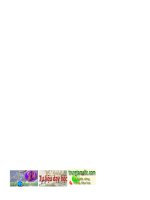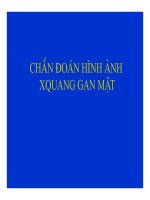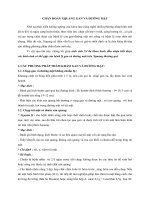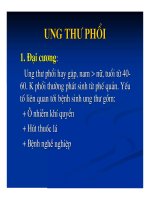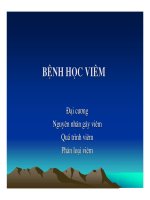Fast-Facebook-2010.pdf
Bạn đang xem bản rút gọn của tài liệu. Xem và tải ngay bản đầy đủ của tài liệu tại đây (1.59 MB, 45 trang )
“A New Approach to Facebook™ Success”
Fast Facebook!
Insider Tips To Quickly Build an Empire
Using The Facebook™ Social Platform
Digital Download Edition 1.1
(Free to share)
By Jon Rognerud
JonRognerud.com
The Quick Breakdown
What you’ll find in this Facebook™ learning guide:
Welcome & Why Facebook
Includes interesting marketing points which explain why your
business MUST have a presence on Facebook.
Registration and Page Creation
Learn all the basics on where and how to get started.
Profile Customization
What works, what doesn’t, and how to get your message in print on
your fan page.
Building a Fan Base
Successful tips for reaching fans and building an online presence.
Managing the Fan Base
How to keep your fans engaged and interested. (Includes hot tips:
What NOT to do)
Starting with Advanced Techniques
How to se tabs, Boxes and the next level of Facebook
customization.
Facebook Applications
How to find, add and implement applications. Plus: Which Apps
are a MUST-have!
2
Facebook Markup Language
What is FBML? What can I do with it? (PLUS: Even MORE hot tips
for Facebook success).
Finally – A Fool-Proof Hot TIP for Facebook Success
Fun Facts, Hot Links and Glossary
BONUS #1:
Sign up for the Social SEO Tips (FREE):
BONUS #2:
Download my “How to Nail Social Media Without Fail” ($17.00)
*bundled with this e-book:
Let’s work together, let’s connect, let’s do it:
/> /> />
3
IMPORTANT: FROM THE LEGAL BOYS & GALS
Income Disclaimer
This document contains business strategies, marketing methods and other
business advice that, regardless of my own results and experience, may not
produce the same results (or any results) for you. I make absolutely no guarantee,
expressed or implied that by following the advice below you will make any money
or improve current profits, as there are several factors and variables that come
into play regarding any given business. Primarily, results will depend on the
nature of the product or business model, the conditions of the marketplace, the
experience of the individual, and situations and elements that are beyond your
control. As with any business endeavor, you assume all risk related to investment
and money based on your own discretion and at your own potential expense.
Liability Disclaimer
By reading this document, you assume all risks associated with using the advice
given below, with a full understanding that you, solely, are responsible for
anything that may occur as a result of putting this information into action in any
way, and regardless of your interpretation of the advice.
You further agree that my company cannot be held responsible in any way for the
success or failure of your business as a result of the information presented below.
It is your responsibility to conduct your own due diligence regarding the safe and
successful operation of your business if you intend to apply any of my information
in any way to your business operations.
Terms of Use
You are given a transferable license to this product. That means you can freely
distribute it and share it with other individuals. But, you cannot sell this for your
own profit and reward. No resale rights or private label rights granted when
purchasing this document, unless you give it away for free.
4
Welcome! Thanks for stopping by.
In this guide we’re (yes, it’s all of us) going to show you how to create a business
fan page on Facebook and get it up in running in less than 30 minutes. Whether
you’re a first time Facebook user, or an old hat at social networking, our tips for
Fan Page success can help develop the internet presence so vital for connecting
with the millions of users surfing the web every day.
In the Advanced Tips section, we’ll show you how to utilize applications for a rich
interactive media experience that will keep fans returning to your page on a
regular basis. Loyal fans convert to a larger customer base. Using this approach
to social media marketing will give you a priceless connection with the needs of
your primary demographic.
Don’t worry about the technical jargon; the Facebook platform is incredibly easy
to navigate if you know where to look. We’ll point you in the right direction and
give you everything necessary to launch your own social media Facebook
network.
READY?
5
Why Facebook?
According to a report published in January 2009 on Nielsen Wire1, on behalf of
The Nielsen Company, the average time spent on social networking sites is seeing
a massive increase in the marketplace. (Please see footnote document below). This is
one of many reports that establish that social media is not only here to stay, but
it’s only going to continue to increase.
Nielsen goes on to report that over 90% of consumers trust recommendations
from someone they know, versus the 41% who trust advertisements on web
pages. So this is where we begin. In less than 30 minutes, you can take your
business from just another webpage to a fully interactive media hotspot with a
growing customer fan base. Developing your own Facebook presence is quick,
painless and unquestionably the best source of no cost/low cost marketing
resources in the world. (Twitter and LinkedIn (business network) are part of that
portfolio, but not discussed in this e-book).
Why wouldn’t you want to tap into the minds and walls of over 45 million active
users. And, that’s only in the United States. Worldwide, there are over 500
million and counting.
1
* />6
Also included in this guide:
10 Hot Tips for
creating a
Buzzworthy
The 5 Biggest Social
Networking Mistakes
A fool-proof, topsecret tip for
Facebook Success!
With little to no social networking savvy, you can be up and running in less time
than it takes to have a pizza delivered.
Registration – So easy a caveman could… well, you
get the point.
There are two ways to create your business page on Facebook; in conjunction
with your personal profile, or as a standalone page. This guide will explain how to
set up both.
“I’m already a Facebook user, but I want a page for
my business”
To add a business page to your existing profile simply log in and look for the
account tab in the upper right hand corner of the page. The drop down menu for
this tab will have a link for Application Settings.
7
Under the application settings, look for another drop down menu on the right
side and click “Authorized”. Once selected, Facebook Ads and Pages should now
appear at the top of the list.
Click it and look for the “Create Page” tab. From now on, when you log into your
personal account, Facebook Ads and Pages will be an easily accessible option
located on the navigation column underneath your profile picture. From here,
just follow the steps for first time Facebook users.
8
9
“Brand New Users – Set up a Business Page Like
This”
Start by visiting Facebook.com. On the right side of the page you’ll see an area
where you can sign up for a personal Facebook. Underneath the text fields there
is a small link that reads “Creating a page for a celebrity, band or business”. Click
this link and select the tab that best describes the nature of your business.
10
Choose from a variety of options, including: Automotive, Café, Pets and Store. If
none of the options are a fit, go with “Other Business”. Different settings provide
unique information fields you’ll be able to fill out later which pertain to the
specific nature of the business category. Make sure whatever you select is a
classification you’re happy with; at this time Facebook does not allow page
owners to edit this setting.
11
In the name field type the name of your business. Wait, not so quickly! This field
is pretty important. Pay special attention to wording and spelling as this will be
part of how people find you and you will not be able to edit it later. If you’re the
owner of “Joe’s Waffle Shack” you don’t want to go down in Facebook history as
“jois waffle shck”. This is not the same as your vanity URL, which we’ll discuss
later.
Click the box underneath the field to delay having the page published right away.
We’ll get to the publishing part later. This will give you a chance to look things
over before making your site “live”. Though you won’t be able to edit your
selections if you find a mistake, you can always start over. Better to start over
before you’re published, than after you have thousands of fans, or the profile is
more developed.
12
Finally, finish the security prompts to prove you’re not an information seeking
robot and click “Create Page”. Hold on, we’re not done yet. The next page will
ask you if you already have a personal Facebook page. Click whichever applies. If
you do not have a Facebook account, proceed to fill in the required information.
After a quick email confirmation, you’ll be redirected back to Facebook and see
something like this:
Behold the glory of a fresh Facebook page!
Congratulations, the hardest part is over.
Okay, so maybe it isn’t so glorious yet. But you’re on the right track. Just a few
more steps before you’re a (viral) marketing power house.
Before we take your page to the next level, it’s important to note that you should
stay away from two of the tabs in the upper right corner before you have any
fans. “Create Your Profile” and “Settings” are incorporated in the interface for
personal Facebook pages and will convert your business page to a personal profile
13
if those tabs are filled out and activated. All of the editing for your business page
can be done either from the main page, or by clicking on the “Facebook” logo in
the upper left corner. Clicking the Facebook logo will toggle between your page
view and the administrative panel of your site. Now, let’s get to customizing!
Fun Fact: Mark Zuckerberg, founder and
owner of Facebook is the world’s
youngest billionaire. Facebook’s estimated
worth $15 billion & counting.*
*More about Mark at />
“The big gray question mark isn’t a very flattering
picture!”
The Facebook profile picture is pretty important. It’s the first thing potential fans
(or followers) will see, and the virtual image they will associate with your
business. This would be a good place to put a picture of your store front, the
main product to be promoted, a logo, brand or some other easily associated icon
that will make potential consumers think of your business. This picture should be
streamlined and easily identifiable. Stay away from crowded group shots, photos
shot with a mobile phone or anything too obscure. Think “Branding” This is the
face of your internet presence. If you’re a creative sort, or you have a good
creative team, the profile picture might be a good time to showcase that talent.
You have 200wx600h pixels to use, so a “skyscraper” advertisement for your
14
business can work. Remember, first impressions are worth a mint and you’re
hoping to attract attention to the page.
To add a picture, hover over the question mark until the prompt for “Change
Picture” pops up. Click the link and choose “upload a picture” to add whatever
file you’d like. You may be asked to crop the picture to best suit your Facebook
page, but the cropping box is easily adjustable with a simple point and click and
just about any picture can be adjusted to fit.
Now that there is a profile image, you may want to consider uploading additional
photos. Facebook users love browsing photo albums and having plenty of
pictures to look at will give this page a personal touch for fans to identify with.
It’s also a great way to showcase a product or service you offer. To do this, click
on the plus symbol on the main tab bar of the page. Find the photo option and
click it. This will permanently add the photo option to your interface. Click on the
photo tab and find the “Create New Photo Album” link. Here, you can sort
pictures into various photo albums for users to view. Let the personality of your
company shine through with group shots, candid photos and anything that might
catch the eye of a potential customer.
“When do I get to tell the world about my
company?”
Start with the note box under the picture on your page. This small field is ideal
for a catchy tag line or a brief summation of services offered. This box will always
be visible to fans, so utilize it to draw attention to anything you’d like to be readily
available for a fan’s quick glance at the page. Webpage links, twitter links and
brief (sales) notifications work best here.
15
The next thing we need to fill out is the “Info” portion of your page. Click the
“info” tab and start with the basics. Depending on the business category selected
when signing up, you’ll have different options here. Each field is fairly self
explanatory.
Find out more:
16
Anything you’d rather not specify simply leave blank, all of this information is
optional. If you’re prompted to include a mission statement or fill in an
“additional information” field, don’t stress too much. This area is intended to be
available as a quick glance for additional information. The real bulk of
information on Facebook is exchanged on the “Wall” and “Discussion” forums.
The wall is where the magic happens. Right now your wall isn’t looking very
magical at all, but this will come in time. You can get things off to a start by
making your first post welcoming new fans and thanking them for support. This
will keep you from having a completely blank page when customers add your
page.
17
Fun Fact: Facebook is used all over the
world, with one exception. Government
officials have banned the social networking
site in Syria to prevent an uprising!*
* />
Before we start gathering fans, some adjustments need to be made to the
settings. Give the page a once over and make sure you’re happy with everything
before it’s released to the world. Once you’re satisfied, click “edit page”
underneath the user picture and the first option will be settings. Edit the settings
if you wish to limit potential fans to a certain country, or prevent children and
teenagers from being able to access your site.
Leaving both of these unspecified will make the page accessible to all registered
Facebook users. Under published status go ahead and click “Publicly Visible” to
make the page live.
“This is where I become an overnight social
platform superstar, right?”
Okay, so maybe it isn’t going to happen overnight literally. But we’re ready to
start building your online fan-base. The first thing you’ll notice when viewing
your new page is the green button on the right side of the screen proclaiming
“Get More Fans!”.
18
This is part of Facebook’s paid advertising program. If making an investment in
drawing new fans is an option, this is a good one. You set a daily budget and a
target demographic, and the ad appears while people are surfing their own
Facebook with a simple “Become a Fan!” (now “Like” button) link. By setting your
own budget, this becomes an affordable route to meeting new people and luring
them to your page.
There are plenty of ways to build a fan base without investing money. Start by
making people aware of your Facebook. Click “Edit Page” under the user picture
and look for a box half way down the screen in the middle labeled “Promote your
Page”. The “create fan box” link will get you started.
On this page a graphic can be created to add to your existing website, blogs and
online store. Anywhere you already experience customer traffic. This button can
also be added to your signature on forums if you’re actively involved in any online
communities. Find creative places to link to your Fan Page and link it
EVERYWHERE!
19
The code in the box above should just be copied and pasted into the “About Me”
sections of any other social media you’re utilizing, as well as the homepage of
your website. This will link potential fans directly to the Facebook Fan Page.
See more about social plugins here: />“Social plugins are simple tools that can be "dropped" into any website to provide people with personalized
and social experiences. Using social plugins, websites everywhere can give you more ways to experience the
web with your friends--from letting you form connections on these sites with your favorite movies or
restaurants to showing you the most popular content based on what is being shared among your friends.
Rather than seeing popular stories, products or reviews from people you don't know, you'll now see content
that matters to you the most--from your friends--displayed prominently.”
Notify your customer base by sending out an email alert and inviting friends and
family to join. This is where it’s handy to have a personal Facebook page. If you
do have a personal Facebook page, inviting friends is easy by clicking “Suggest this
Page to Friends” found under the user picture on the fan page. Immediate
invitations to join are sent out to all your personal contacts.
It’s never a bad idea to offer an incentive to join the fan page. Some of the most
successful business pages on Facebook offer Fan Page Only discounts, coupons
and giveaways to drive more traffic. Remember, once you have someone
following your fan page, you have an almost captive audience for showcasing new
products, deals and sales. Getting a solid fan base is critical.
In 2009, Dell Computers shocked market
analysts and effectively changed the game by
announcing over $3 million in annual sales
derived by social media marketing alone!*
/>
20