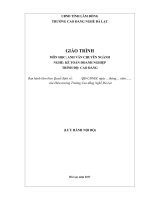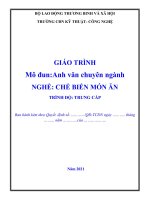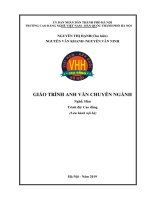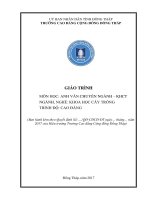Giáo trình Anh văn chuyên ngành (Nghề: Sửa chữa, lắp ráp máy tính - Cao đẳng) - Trường Cao đẳng Cơ điện Xây dựng Việt Xô
Bạn đang xem bản rút gọn của tài liệu. Xem và tải ngay bản đầy đủ của tài liệu tại đây (2.41 MB, 58 trang )
BỘ NÔNG NGHIỆP VÀ PHÁT TRIỂN NÔNG THÔN
TRƢỜNG CAO ĐẲNG CƠ ĐIỆN XÂY DỰNG VIỆT XƠ
GIÁO TRÌNH
MƠN HỌC: ANH VĂN
CHUN NGÀNH
NGHỀ: SỬA CHỮA, LẮP RÁP MÁY TÍNH
TRÌNH ĐỘ CAO ĐẲNG
Ban hành kèm theo Quyết định số: /QĐ-... ngày ..... tháng.... năm 20
…….. của ………………
……..,năm 2019
1
TUYÊN BỐ BẢN QUYỀN
Tài liệu này thuộc loại sách giáo trình nên các nguồn thơng tin có thể được
phép dùng nguyên bản hoặc trích dùng cho các mục đích về đào tạo và tham khảo.
Mọi mục đích khác mang tính lệch lạc hoặc sử dụng với mục đích kinh doanh
thiếu lành mạnh sẽ bị nghiêm cấm.
Mã môn học: MH08
2
LỜI GIỚI THIỆU
Việc tổ chức biên soạn giáo trình “ Anh văn chuyên ngành sửa chữa, lắp ráp
máy tính” nhằm phục vụ cho công tác đào tạo của trường CĐ Cơ điện xây dựng
Việt Xơ nói chung và khoa CNTT nói riêng. Giáo trình là sự cố gắng lớn của tập
thể giáo viên khoa CNTT & NN nhằm từng bước thống nhất nội dung dạy và học
môn “ Anh văn chuyên ngành sửa chữa, lắp ráp máy tính”.
Nội dung của giáo trình được xây dựng nhằm đáp ứng yêu cầu nâng cao chất
lượng giảng dạy, học tập và nghiên cứu chuyên ngành của người học bằng tiếng
anh.
Giáo trình được biên soạn ngắn gọn, dề hiểu,bổ sung nhiều kiến thức mới phù
hợp với ngành nghề đạo tạo mà không trái với chương trình đào tạo của nhà
trường.
Chúng tơi xin chân thành cảm ơn các thầy,cô giáo khoa CNTT & NN đã tham
gia biên soạn giáo trình này.
…..,ngày….. tháng.... năm…….
Tham gia biên soạn
1. Chủ biên
2. ………..
3
MỤC LỤC
UNIT 1: COMPUTER TODAY, COMPUTER APPLICATIONS ..................Error!
Bookmark not defined.
THEME 1: COMPUTER APPLICATIONS........ Error! Bookmark not defined.
LANGUAGE WORK: THE PASSIVE ............................................................... 12
THEME 2:
BUYING A COMPUTER ............................................................ 14
1. In a computer shop ....................................................................................... 14
2. Language functions in a computer shop ...................................................... 15
3. Choosing the right computer ........................................................................ 16
UNIT 2: INPUT AND OUTPUT DEVICES ........................................................... 19
1. Interacting with your computer ........................................................................ 19
2. Describing input devices .................................................................................. 19
3. Describing functions and feature ..................................................................... 20
4. Mouse actions ................................................................................................... 22
5. Speech recognition systems ............................................................................. 23
UNIT 3: STORAGE DEVICES .............................................................................. 24
THEME: Magnetic storage .................................. Error! Bookmark not defined.
1. Types of magnetic drive ................................................................................... 24
2. Buying a portable hard drive ............................................................................ 25
3. Magnetic storage .............................................................................................. 25
4. Language work: precautions ............................................................................ 27
5. Word building .................................................................................................. 29
UNIT 4: BASIC SOFTWARE ................................................................................. 30
THEME 1: Operating system ............................................................................... 30
THEME 2: Databases ........................................................................................... 33
UNIT 5: CREATIVE SOFTWARE ......................................................................... 37
THEME 1: GRAPHICS DESIGN ....................................................................... 37
1. Computer graphics ........................................................................................... 37
2. Language work: the –ing form ......................................................................... 39
4
3. Multiple forms of media................................................................................... 41
THEME 2: Multimedia magic! ............................................................................ 41
UNIT 6: PROGRAMMING ..................................................................................... 46
1. Programming .................................................................................................... 46
2. Steps in programming ...................................................................................... 46
3. Word building .................................................................................................. 49
UNIT 7: COMPUTER TOMORROW .................................................................... 52
1. Small networks ................................................................................................. 52
2. Networking FAQs ............................................................................................ 53
3.Language work: Phrasal verbs .......................................................................... 55
5
GIÁO TRÌNH MƠN HỌC
TÊN MƠN HỌC: ANH VĂN CHUN NGÀNH
Mã số của mơn học: MH 08
VỊ TRÍ, TÍNH CHẤT, Ý NGHĨA VAI TRỊ CỦA MƠN HỌC:
Vị trí:
+ Mơn học được bố trí sau khi học xong các mơ đun chung, trước các mơn
học/ mơ đun đào tạo chun mơn nghề.
Tính chất:
+ Là môn học kỹ thuật cơ sở chuyên môn nghề.
- Ý nghĩa và vai trị: Giáo trình này giúp người học nắm vững từ vừng thuật ngữ
tài liệu chuyên ngành cơng nghệ thơng tin và viễn thơng.
MỤC TIÊU MƠN HỌC:
- Về kiến thức:
+ Hiểu được từ vựng, thuật ngữ chuyên ngành sửa chữa và lắp ráp máy tính;
+ Hiểu được các bài đọc về phần cứng, phần mềm, và các chương trình tiện
ích phục vụ cho nghành sửa chữa và lắp ráp máy tính.
+ Có được vốn từ vựng và ngữ pháp tiếng Anh đủ để tham khảo tài liệu phục
vụ nghề sửa chữa và lắp ráp máy tính.
- Về kĩ năng:
+ Đọc được, dịch được các tài liệu tiếng Anh chuyên ngành sửa chữa và lắp
ráp máy tính;
+ Đọc hiểu được các thông báo của hệ thống và các phần mềm ứng dụng khi
khai thác và cài đặt
+ Khai thác được các tài liệu chuyên ngành thiết kế đồ họa dựa trên cơ sở từ
vựng và thuật ngữ chuyên ngành được trang bị.
+ Phát triển những kỹ năng như: đọc hiểu, dịch các tài liệu tiếng Anh chuyên
ngành sửa chữa và lắp ráp máy tính.
- Về năng lực tự chủ và trách nhiệm:
+ Luôn tự giác, tự nghiên cứu hoàn thiện kiến thức qua nghiên cứu tài liệu
khác bằng tiếng Anh;
+ Có sự liên hệ, so sánh, đối chiếu từ vựng và cấu trúc câu giữa các nghề
trong ngành công nghệ thông tin;
+ Tự nâng cao kĩ năng nghe nói đọc viết, trao đổi chun mơn với đồng
nghiệp bằng tiếng Anh.
+ Bố trí làm việc khoa học đảm bảo an toàn cho người và phương tiện học
tập.
6
NỘI DUNG MÔN HỌC:
1. Nội dung tổng quát và phân phối thời gian:
Số
TT
I
II
III
Tên chƣơng mục
Tổn
g số
Chƣơng 1. Computers
today
Bài 1. Computer applications
- Match
the
pictures:
Vocabulary
- Language
work:
The
Passive
- Reading:
- Other applications
Bài 2. : Buying a computer
- Before you
- Listening
- Read and Talk
Chƣơng 2. Input/output
device
Interacting
with
your
computer.
About the keyboard.
Reading
Language work:
- Describing function
- Using the Present Simple
- Used to + Inf / Used for +
V-ing
- Emphasizing the function
Unit 3: Storage devices
HARD DRIVES
- Before you read.
- Reading.
- Follow-up: A hard disk
advertisement.
- Vocabulary
OPTICAL
6
Thời gian
Thực
Lý
hành
thuyết
Bài tập
4
2
8
4
3
8
4
4
7
Kiểm tra*
(LT hoặc
TH)
1
Số
TT
IV
V
VI
Tên chƣơng mục
BREAKTHROUGH
- Warm up
- Reading
- Speaking
- Crossword
Unit 4: Basic software
OPERATING SYSTEM
- Warm-up
- Reading
- Basic DOS commands
- Language work: Revision
of the Passives.
- Quiz
DATABASES
- Warm-up
- Reading
- Puzzle
- Language
work:
Requirements: Need to, have
to, must ……
- Writing
Unit 5: Creative software
graphics and design
- Warm-up
- Reading:
- More about graphics.
- Language work: Gerunds (ing nouns)
MULTIMEDIA.
- Multimedia is here!
- Reading.
- Language work: If –
Clause
- Multimedia on the web
Unit 6: Programing
- Warm-up
- Reading:
Tổn
g số
Thời gian
Thực
Lý
hành
thuyết
Bài tập
Kiểm tra*
(LT hoặc
TH)
12
4
7
1
10
5
4
1
8
3
4
1
8
Số
TT
Tên chƣơng mục
Tổn
g số
Thời gian
Thực
Lý
hành
thuyết
Bài tập
Kiểm tra*
(LT hoặc
TH)
- Language work: Infinitive
constructions
VII Unit 7: Computer
6
2
4
tomorrow lans and wans
- Warm-up:
- Reading:
- Language work:
Prepositional phrase of
“reference”
- Wans and worldwide
communications
- Speaking:
- Writing:
Revision + final Test
2
2
Tổng giờ
60
28
28
4
* Ghi chú: Thời gian kiểm tra lý thuyết được tính vào giờ lý thuyết, kiểm tra thực
hành được tính bằng giờ thực hành. .
2. Nội dung chi tiết:
Section 1. Computers today, computer applications
Mã chƣơng: MH08-01
Giới thiệu:
Mục tiêu:
- Làm quen các từ vựng thường dùng trong máy tính.
- Rèn luyện cách phát âm đúng các từ vựng chuyên ngành Công nghệ thông tin.
Nội dung:
1.
Computer applications
1.1 Match the pictures: Vocabulary
Ex1. Match the captions (1-4) with the pictures (a-d)
1. In education, computers can make all the difference________
2. Using a cashpoint, or ATM___________
3. The internet in your pocket___________
4. Controlling air traffic______________
9
Ex2. How are computers used in the situations above? In pairs, discuss your
ideas.
Ex3. Read the text and check your answer to Ex2
COMPUTER TODAY
We are now living in what some people
Students can also enrol for courses
call the age, meaning that computers
via the website and parents can
have become an essential part of our
download official reports.
lives. Your people who have grown up
Mobiles let you make voice calls,
with PCs and mobile phones are often
and send texts, email people and
called the digital generation. Computers
download logos, ringtones or games.
help students to perform mathematical
With a build-in camera you can send
operations and improve their maths
pictures and make video calls in faceskills. They are used to access the
to-face made. New smartphones
internet to do basic research and to
combine a telephone with web
communicate with other students around
access, video, a games console, an
the world. Teachers use projectors and
MP3 players, a personal digital
interactive
whiteboard
to
give
assistant (PDA) and a GPS navigation
presentations and teach sciences, history
system, all in one.
or language courses, PCs are also used In
banks,
computers
store
for administrative purposes – schools use information about the money held by
word processors to write letter and each customer and enable staff to
databases to keep records of students access large databases and to carry
and teachers. A school website allows out financial transactions at high
teachers to publish exercises for students speed. They also control the
to complete online
cashpoints, or ATMs (automatic teller
machines), which dispense money to
customers by the use of a PIN
10
protected card. People use a Chip and
PIN card to pay for goods and
services, instead of using a signature
to verify payments, customers are
asked to enter a four-digit personal
identification number (PIN), the
same number used at cashpoints, this
systems makes transactions more
secure. With online banking, clients
can easily pay bills and transfer
money form the comfor of their
homes.
Airline pilots use computers to help
them control the plane. For example,
monitors display data about fuel
consumption and weather conditions
in airport control towers, computers
are used to manage radar systems and
regulate air traffice. On the ground,
airlines are connected to travel
agencies by computer. Travel agents
use computers to find out about the
availability of flights, prices, times,
stopovers and many other details.
A. When you read a text, you will often see a new word that you don’t
recognize. If you can identify what type of word it is (noun, verb, adjective,
etc.) it can help you guess the meaning.
Find the words (1-10) in the text above. Can you guess the meaning from
context? Are they nouns, verbs, adjectives or adverbs? Write n, v, adj or
adv next to each word.
1. perform _______
6. digital __________
2. word processor________
7. store_________
3. online_________
8. financial________
4. download________
9. monitor_______
5. built-in__________
10.data________
B. Match the words in D (1-10) with the correct meaning (a-j)
a. keep, save_________
h. describes information that is
b. execute, do ________
recorded or broadcast using
c. monetary________
computers__________
d. screen__________
i. program used for text
e. integrated________
manipulation_______
f. connected to the
j. copy files from a server to your
internet__________
PC, or mobile________
g. collection of facts or
figures_______
C. In pairs, discuss these questions
How are computers used in your college?
How do you think computers will be used in school in the future?
11
1.2. LANGUAGE WORK: THE PASSIVE
A. Look at the rules. How do you make the passive in your language? How
different is it in English?
The passive
We form the passive with the verb be + the past participle of the main verb. When
we mention the agent, we use by.
The passive is often used in technical writing to give an objective tone.
Present simple passive
Information is transmitted by devices such as the telephone, radio, TV or…
Present continuous passive
New technologies are being devised to allow you to watch TV on your mobile.
was being repaired so I couldn‟t watch the match
Present perfect passive
It has been predicted that about one third of all work could eventually be
performed outside the workplace.
Past simple passive
The term cybong was invented by M Clynes and N Kline in 1960
Past continuous passive
My TV was being repaired so I couldn‟t watch the match
Past perfect passive
The system had been infected by a virus.
Future simple passive
In the next few years, GPS chips will also be incorporated into most mobile
phones.
Modal verbs in the passive
It has been predicted that about one third of all work could eventually be
performed outside the workplace
B. Read the article and underline all the examples of the passive. What tenses
are they?
A HACKER has been
sent to jail for fraudulent
use of credit card numbes,
Nicolas Cook, 26, was
arrested by police officers
near a bank cashpoint last
month.
Eight months earlier, he
had been caught copying
hundreds of computers
programs illegally. After
an official inquiry, he was
accused
of
software
piracy and fined £5,000.
It is reported that in the
last few years Cook has
been sending malware
(malicious software) to
phone operators and
attacking mobile phones
12
to steal business and
personal
information.
Cook has now been
sentenced to three years
in prison for stealing
passwords and obtaining
money by credit card
fraud.
Government officials say
that new anti-hacking
legislation
will
be year.
introduced in the EU next
Complete these sentences with the passive form of the verbs in brackets
1. Micriprocessors (make)___________________ of silicon
2. Call centres (use)__________________ to deal with telephone enquires.
3. In recent years, most mobiles phones (equip)______________ with
Bluetooth.
4. GPS (develop)__________________ in the 1970s as a military nevigation
system
5. Sorry about the mess – the computer (replace)_________________at the
moment.
6. In the near future, the internet (access)_______________ more frequently
from PDAs and mobile phones than from desktop computers.
7. Networks (can connect)_________________ via satellite.
8. I had to use my laptop this morning while my PC
(fix)_________________________
OTHER APPLICATIONS
In small groups, choose one of the areas in the diagram below and discuss what can
you do with computers in that area. Look at the Useful language box below to help
you.
13
Useful language
Formular 1 cars: design and build the car, test virtual models, control electronic
components, monitor engine speed, store (vital) information, display data, analyse and
communicate data.
Entertainment: download music, burn CDs, play games, take photos, edit photos,
make video clips, watch movies on a DVD player, watch TV on the computer, listen
to MP3s, listen to the radio via the Web.
Factories and industrial processes: design products, do calculations, control
industrial robots, control assembly lines, keep record of stocks ( materials and
equipment)
School/University: access the Internet, enroll online, search the Web, prepare exams,
write documents, complete exercises online, do research, prepare presentations.
Computers are used to …..
A PC can also be used for…….
People use computers to……
2. BUYING A COMPUTER
1. In a computer shop
a. a. Imagine you are in a computer
shop. Choose five things that would
improve your digital life. In paris,
compare your choices.
b. Listen to two people making
enquiries in a computer shop. Do
they buy anything?
c. Listen again and complete the product descriptions.
IMac
Processor speed 2.33GHz
RAM______________
Hard drive capacity___________
DVD drive included? Yes
Operating system___________
Includes internet software
Price_____________
14
MacBook
Processor
speed_____________
RAM______________
Hard drive
capacity______________
DVD drive
included?____________
Operating
system_____________
Includes internet
software
d. Listen again and complete the extract from the Price
conversation.
£1.029
Assistant: Do you need any (1) ___________________?
Paul:
Um, yes, we‟re looking for a Mac computer. Have you got any fairly
basic ones?
Assistant: Yes, sure. If you‟d like to come over here
Paul:
What different (2) ________________ are there?
Assistant: At the moment we‟ve got these two models, the iMac, which is a
desktop computer with an Intel Core 2 Duo processor (3)
____________ at 2.33 gigahertz, and the portable MacBook, which
has a processor (4)__________ at 2.0 gigahertz. Core Duo technology
actually means two cores, or processors, built into a single chip,
offering up to twice the speed of a traditional chip.
Paul:
So they‟re both very (5)__________, then. And which one has more
memory? I mean, which has more RAM?
Assistant: Well, the iMac, has two gigabytes of RAM, which can be
(6)______________ up to three gigabytes, and the MacBook has one
gigabyte, expandable to two gigabytes. It all depends on your needs.
The iMac is (7)___________ for home users an small offices. The
MacBook is more (8)______________ if you travel a lot
2. Language functions in a computer shop
2.1. Look at the language functions in the HELP box and then correct one
mistake in each of these sentences. Decide which functions are being expressed
in each sentence.
1. The Ulysses SD is a power, expandable computer that offers high-end
graphics at a low price
2. A laptop is likely to be more expensive than the equivalent desktop, but a
laptop is less practical if you travel a lot.
3. Where‟s the storage capacity of the hard drive?
4. I‟m looking a deskto p PC that has good graphics for games.
5. Do you need the help?
15
6. And how many does the PDA cost?
7. This workstation is a Pentium processor with dual-core technology, 1,024
gigabytes of RAM, and 1 terabyte of disk space
2.2. Language functions useful to a sales assistant
Greeting and offering help
Good morning. Do you need any help?
Giving technical specifications (specs)
The MacBook has a processor running at 2.0 gigahertz.
The iMac has two gigabytes of RAM
They feature a camera built into the display
Describing
Both computers are very fast and reliable
Comparing
The MacBook is more practical if you travel a lot
PDAs are cheaper than laptops but laptops are more powerful
Language functions useful to a customer
Explaining what you are looking for
We are looking for a personal computer. Have you got any failly basic
ones?
Asking for technical specs
What’s the storage capacity of the hard drive? Do they have a DVD drive?
Asking the price
How much do they cost?
How much is it?
3. Choosing the right computer
Listen to four people talking about their computer needs and take notes. In pairs,
read the descriptions from the computer shop website and choose the most
suitable computer for each person. Give reasons for your choices.
Speaker 1____________________ Speaker 3_______________
Speaker 2____________________ Speaker4________________________
Sun workstation
Two AMD Opteron processors at
3.0GHz
4GB RAM; 32GB maximum
1 terabyte hard drive and dual DVD
drive
19‟ Sun TFT flat- panel LCD
16
Supports several graphics formats
Allows you to handle your toughest
technical, scientific and business-critical
applications
Supports Solaris, Windows and Linux
£3.249
Gateway C-120 convertible notebook
Intel Core 2 Duo ULV processors at
1.06GHz
12,1‟ WXGA TFT touch screen
Gateway Executive stylus pen
1024MB DDR2 SDRAM
80GB serial ATA hard drive
DVD-ROM drive (optical DVD burner)
Integrated modern and Bluetooth
Windows Vista Home Premium
Thin and lightweight (1.17‟, 2,4 kg)
£805
Sony Vaio AR laptop (VGN-AR51E)
Intel Core 2 DuoPprocessors at 2GHz
2GB DDR2 SDRAM
200GH hard drive
DVD +/-RW optical drive
17‟ WXGA high-definition LCD screen
Memory Stick slot
Integrated wireless LAN
Built-in Motion Eye digital camera
Lithium-ion battery
Windows Vista Ultimate
£899
Dell Inspiron 531 desktop PC
AMD Athlon 64 x2 Dual Core Processor
3072MB DDR2 SDRAM
Dell 22‟ Wide Flat Panel
256MB NVIDIA GeForce 8600GT
video card
1.076 Hard Drive
16xDVD+/-RW Drive
Integrated 7,1 Channel High Definition
17
Audio
Windows Vista Home Premium
Optional features: Windows Media
Center
Integrated TV Tuner, and a Blu-ray disc
drive for high-definition content.
From £849
18
SECTION 2. INPUT AND OUTPUT DEVICES
Mã chƣơng: MH08-02
Giới thiệu:
Mục tiêu.
- Hiểu được các từ vựng dùng để chỉ các thiết bị nhập xuất
- Đọc hiểu các tài liệu nói về thiết bị nhập xuất
- Mô tả các thiết bị nhập xuất bằng tiếng anh.
- Sử dụng thành thạo cấu trúc Used to + Inf / Used for + V-ing
- Tính kỷ luật, trật tự trong giờ học
- Tự tin khi đọc tài liệu hay phát âm thiết bị nhập xuất bằng Anh ngữ.
1. Interacting with your computer
Read the description of input devices and then label the pictures (1-8) with
words from the text.
Input devices are the pieces of hardware which allow us to enter information
into the computer. The most common are the keyboard and the mouse. We can
also interact with a computer by using one of these a light pen, a scanner, a
trackball, a graphics tablet, a game controller or a microphone.
2. Describing input devices
2.1. Listen to a computer technician describing three input devices. Write
which devices he’s talking about.
1. _______________ 2.__________________ 3. ___________________
2.2. Listen again and complete these extracts.
1. This device is ____________ enter informatiion into the computer.
2. ...... it may also ______________function keys and editing
keys____________ special purposes.
3. This is a device______________the cursor and selecting items on the screen.
4. It usually ___________ two buttons and a wheel.
5. The user____________ active icons or select items and text.
19
6. It____________detecting light from the computer screen and is used by
pointing it directly at the screen display.
7. It __________ the user___________ answer multiple-choice questions and
.....
3. Describing functions and feature
HELP
Box
A. Look at the HELP box and then use
the notes below to write a description
of the Sony PlayStation 3 controller
Functions
Control video games
Hold it with both hands, use thumbs
to handle directional sticks and face
buttons.
Features
six-axis sensing system (capable of
sensing motion in six directions up,
down, left, right, forwards and
backwards)
wireless controller (Bluetooth)
USB mini port and cable for wired
play and automatic battery charging
Describing functions
In the listening, the mouse was
described using for + gerund:
This is a device for controlling the
cursor and selecting items on the
screen.
There are other ways of describing a
device‟s functions:
used + to + infinitive
It‟s used to control
relative pronoun + verb
This is a device which controls
relative pronoun + used + to +
infinitive
This is a device which/that is used to
control…
work by + gerund
it works by detecting light from the
computer screen.
Describing features
We can describe features like this:
An optical mouse has an optical
sensor instead of a ball
underneath
It usually features two buttons and a
wheel.
You can connect it to a USB port
A wireless mouse works/operates
without cables.
It allows the user to answer
multiple-choice questions and…..
B. In pairs, choose one of these input devices and describe its functions and
features. Try to guess which device your partner is describing
20
Bar code
Touchpad on a
Webcam
Touch screen
reader
portable PC
4. The keyboard
4.1. Label the picture of a standard keyboard with the groups of keys (1-5).
1. Cursor control keys include arrow keys that move the insertion point up,
down, right and left, and keys such as End, Home, Page Up and Page Down,
which are used in word processing to move around a long documents.
2. Alphanumeric keys represent letters and numbers, as arranged on a
typewriter.
3. Function keys appear at the top of the keyboard and can be programmed to
do special tasks.
4. Dedicated keys are used to issue commands or to produce alternative
characters, e.g, the Ctrl key or the Alt key.
5. A numeric keypad appear to the right of the main keyboard. The Num
Lock key is used to switch from numbers to editing keys.
21
4.2.
Match the descriptions (1-8) with the names of the keys (a-h). Then
find them on the keyboard.
1.
A long key at the bottom of the keyboard.
a. arrow keys
Each time it is pressed, it produces a blank space
2.
It moves the cursor to the beginning of a
b. return/enter
new line. It is also used to confirm command
3.
It works in combination with other keys.
c. Caps Lock
For example, you press this key and C to copy
the selected text.
4.
It removes the character to the left of the
d. Shift
cursor or any selected text
5.
It produces UPPER CASE characters
e. Tab
6.
It produces UPPER CASE letters, but it
f. Space bar
does not affect numbers and symbols
7.
It moves the cursor horizontally to the right
g. Backspace
for a fixed number of spaces (in tabulations and
data fields).
8.
They are used to move the cursor, as an
h. Ctrl
alternative to the mouse.
5. Mouse actions
Complete this text about the mouse with verbs from the box
click
double- click drag
grab
select
move
control
A mouse allow you to (1)____________ the cursor and move around the screen very
quickly. Making the same movements with the arrow keys on the keyboard would
take much longer. As you (2)____________ the mouse on your desk, the pointer on
the screen moves in the same direction. The pointer usually looks like an I-bar, an
arrow, or a pointing hard, depending on what you are doing.
A mouse has one or more buttons to communicate with the computer. For example,
if you want to place the insertion point or choose a menu option, you just
(3)__________ (press and release) on the mouse button and the option is chosen.
The mouse is also used to (4)__________ text and items on the screen. You can
highlight text to be deleted copied or edited in some way.
The mouse is widely used in graphics and design. When you want to move an image,
you position the pointer on the object you want to move, press the mouse button, and
(5)______ the image to a new location on the screen. Similarly, the mouse is used to
change the shape of a graphic object. For example, if you want to convert a square into a
rectangle you (6)_________on corner of the square and stretch it into a
22
rectangle. The mouse is also used to start a program or open a document: you
put the pointer on the file name and (7)__________on the name – that is you rapidly
press and release the mouse button twice.
6. Speech recognition systems
6.1. Listen to an interview with Anne Simpson, an expert in voice input
technologies and tick () the features she mentions.
Speech recognition systems:
need a good sound card and a microphone
can take dictation with accuracy
allow you to create and compile a computer program
allow you to execute programs and navigate around menus using voice
commands.
allow you to surf the Web by speaking
allow you to design graphics
6.2.
1.
2.
3.
4.
5.
Listen again and answer these questions
What do people usually use to communicate with a computer?
How do you get the best results from speech recognition software?
What rate of accuracy is possible with the software?
How can you train the software to be mor accurate?
What kind of words aren‟t in the software‟s dictionary?
23
SECTION 3. STORAGE DEVICES
Mã chƣơng. MH08-03
Giới thiệu.
Muc tiêu:
- Hiểu được các từ vựng dùng để chỉ các thiết bị lưu trữ dữ liệu
- Đọc hiểu các tài liệu nói về thiết bị lưu trữ dữ liệu
- Tính chính xác trong phát âm Anh ngữ.
- Thay đổi thói quen dùng phiên âm tiếng Việt khi gọi tên các thiết bị lưu trữ
- Tự tin khi đọc tài liệu hay phát âm thiết bị lưu trữ bằng Anh ngữ.
1. Types of magnetic drive
1.1. Look at the pictures and descriptions below and find the following
1. The name of the hard drive on a PC platform
2. The type of hard drive the plugs into a socket at the back of a computer
3. The system that works in sequential format
4.The size and storage capacity of a floppy disk
1.2.
Complete these sentences with words from the box
capacity
storage
achiving
hold
secondary
1. There are basically three types of magnetic _________ device available to the
computer
user – hard drives, diskettes and tapes
2. The __________ of a 3.5‟ floppy disk is only 1,44MB
3. Hard drives can _________ hundreds of times more data than floppy disks
4. A portable hard drive is a good choice for ___________ storage
24
5. Magnetic tapes are used for _______ information that you no longer need to
use regularly
2. Buying a portable hard drive
2.1. Sue (see Unit 2) wants to buy a new drive. Listen to her
conversation with the sales assistant. Does she buy anything?
2.2. Listen again and answer
these questions
1.What is the storage capacity of the
lomega eGo portable hard drive?
2.How much information can be
stored on the Edge DiskGo model?
3.Which hard drive is good for
mobile professionals?
4.How much does the lomega eGo
drive cost?
5.How much does the Edge DiskGo
cost?
3. Magnetic storage
3.1. Read the text and then identify a sector and a track in Fig.1.
3.2. Read the text again and decide whether these sentences are true or false.
Correct the false ones.
1. A hard drive spins at the same speed as a floppy disk drive
2. If you format a hard drive that has files on it, the files will be deleted
3. Hard drives cannot be partitioned to run separate operating systems on the
same disk
4. Seek time and transfer rate mean the same thing
5. Disk drives are not shock resistant, especially in operating mode.
Magnetic storage
Magnetic storage devices store data
7.200 rpm and stores data on a stack
by magnetizing particles on a disk or
of metal rotating disks called
tape
platters. This means you can store
A floppy disk is so called because it
much more data and retrieve
consists of a flexibel sheet of plastic,
information much faster. New disks
coated with iron oxide – a
need to be formatted before you can
magnetiazable material. A floppy disk
drive spins at 360 revolutions per
minute (rpm), so it‟s relatively slow.
How ever, a hard drive spins at over
25