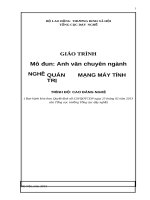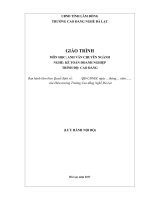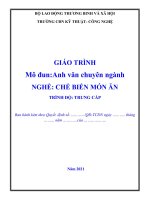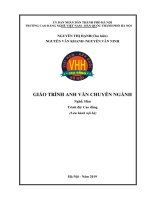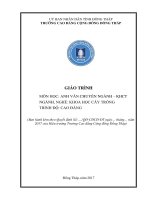Giáo trình Anh văn chuyên ngành (Nghề: Quản trị mạng - Cao đẳng) - Trường Cao đẳng Cơ điện Xây dựng Việt Xô
Bạn đang xem bản rút gọn của tài liệu. Xem và tải ngay bản đầy đủ của tài liệu tại đây (4.36 MB, 84 trang )
BỘ NÔNG NGHIỆP VÀ PHÁT TRIỂN NÔNG THÔN
TRƢỜNG CAO ĐẲNG CƠ ĐIỆN XÂY DỰNG VIỆT XÔ
KHOA CÔNG NGHỆ THÔNG TIN VÀ NGOẠI NGỮ
GIÁO TRÌNH
MƠN HỌC:Anh văn chun ngành
NGHỀ: QUẢN TRỊ MẠNG
TRÌNH ĐỘ: CAO ĐẲNG
TUYÊN BỐ BẢN QUYỀN
Tài liệu này thuộc loại sách giáo trình nên các nguồn thơng tin có thể được
phép dùng nguyên bản hoặc trích dùng cho các mục đích về đào tạo và tham khảo.
Mọi mục đích khác mang tính lệch lạc hoặc sử dụng với mục đích kinh doanh
thiếu lành mạnh sẽ bị nghiêm cấm.
Mã Môn học: MH15
LỜI GIỚI THIỆU
Để đáp ứng nhu cầu về tài liệu học tập ngoại ngữ chuyên ngành cho học
sinh - sinh viên và giáo trình giảng dạy cho giáo viên các trường dạy nghề, Tổ môn
Ngoại ngữ Trường Cao đẳng Cơ Điện Xây dựng Việt xơ đã biên soạn cuốn giáo
trình “Anh văn chuyên ngành Quản trị mạng”. Cuốn giáo trình được biên soạn
với mục tiêu giúp người học nói và viết về các ứng dụng của máy tính trong cuộc
sống hằng ngày; phân biệt được sự khác nhau về các loại máy tính; mơ tả được các
thiết bị nhập/xuất; xác định được các phím khác nhau trên bàn phím và chức năng
của nó bằng tiếng Anh; học về các loại ổ đĩa và sử dụng được vốn từ vựng liên
quan đến các thiết bị lưu trữ và đa phương tiện; biết được về các chức năng của hệ
điều hành , đặc tính của giao diện đồ họa, các loại kết nối mạng; dịch tài liệu
ngành Quản trị mạng từ Tiếng Anh sang Tiếng Việt.
Trong q trình biên soạn, chúng tơiđã tham khảo nhiều tài liệu của các
trường đại học, cao đẳng, chương trình khung của Tổng cục dạy nghề ban hành,
các trường dạy nghề quốc tế như City & Guilds, Sunderland – Anh Quốc, cũng
như các tài liệu, tiêu chuẩn nước ngoài....để đáp ứng các yêu cầu thực tế đặt ra
trong quá trình thực hành. Trang bị cho giáo viên các kiến thức chuyên môn trong
hội nhập quốc tế đáp ứng yêu cầu của doanh nghiệp.
Mặc dù đã có nhiều cố gắng song khơng thể tránh khỏi những thiếu sót. Rất
mong được đồng nghiệp và các bạn đọc đóng góp ý kiến để giáo trình ngày càng
hồn chỉnh hơn./.
Chúng tơi xin chân thành cảm ơn!
Ninh Bình , ngày tháng năm 2018
Chủ biên: Nhóm tiếng Anh
MỤC LỤC
I. Lời giới thiệu
II. Mục lục
III. Vị trí, tính chất môn học
IV. Mục tiêu của môn học.
V. Nội dung môn học:
Chapter 1: Computers today
Chapter 2: Input/output devices
Chapter 3 Storage devices
Chapter 4: Basic software
Chapter 5: Creative software
Chapter 6: Programming
Chapter 7: Computers tomorrow
VI. Bảng động từ bất quy tắc
VII. Các từ viết tắt
VIII. Tài liệu tham khảo
TRANG
2
3
4
4
GIÁO TRÌNH MƠN HỌC: ANH VĂN CHUYÊN NGÀNH
Mã môn học: MH15
8
20
32
39
50
56
64
73
75
76
Vị trí, tính chất mơn học:
- Vị trí: Mơn học được bố trí sau khi học xong các mơn học chung, song song
với các môn học, mô đun đào tạo chun mơn nghề.
- Tính chất: Là mơn học cơ sở chuyên ngành.
Mục tiêu môn học:
-Về kiến thức: Nắm được vốn từ vựng và ngữ pháp cơ bản của tiếng Anh
chuyên ngành CNTT.
- Về kỹ năng:
+ Đọc hiểu các thông báo của hệ thống và các phần mềm ứng dụng khi khai
thác và cài đặt;
+ Phát triển những kỹ năng như: đọc hiểu, dịch các tài liệu tiếng Anh chuyên
ngành Công nghệ thông tin.
- Về năng lực tự chủ và trách nhiệm:
+ Đọc hiểu các tài liệu đọc thêm bằng tiếng Anh và tóm tắt nội dung chính của
tài liệu;
+ Bố trí làm việc khoa học đảm bảo an tồn cho người và phương tiện học tập.
Nội dung môn học:
1. Nội dung tổng quát và phân phối thời gian :
Số
TT
Tên chương, mục
I
Chapter 1: Computer today
1. Computers applications
1.1. Vocabulary
1.2. Match the pictures: computers
1.3. What can computers do?
2. Configuration
2.1. Vocabulary
2.2. What is a computer?
2.3. Minus and Micros
3. Inside the system
3.1. Vocabulary
3.2. What‟s inside a microcomputer?
3.3. Main memory: RAM and ROM
3.4. Your ideal computer system
4. Bits and bytes
4.1. Vocabulary
4.2. Units of memory
Tổng
số
10
2
0.5
0.5
1
2
0.5
0.5
1
2
0.5
0.5
0.5
0.5
2
0.5
0.5
Thời gian
Lý
Thực
thuyết
hành,
bài tập
5
1
0.25
0.25
0.5
1
0.25
0.25
0.5
1
0.25
0.25
0.25
0.25
1
0.25
0.25
5
1
0.25
0.25
0.5
1
0.25
0.25
0.5
1
0.25
0.25
0.25
0.25
1
0.25
0.25
Kiểm
tra(LT
hoặc
TH)
II
III
IV
4.3. Bits for pictures
5. Buying a computer
5.1. Vocabulary
5.2. Role play
Chapter 2: Input/output devices
1. Type and click! -Keyboarb
1.1. Vocabulary
1.2. About the keyboard
2. Image
2.1. Vocabulary
2.2. Scanners: The eyes of computer
3. Monitor
3.1. Vocabulary
3.2. Monitors
4. Printer
4.1. Vocabulary
4.2. Types of Printers
* Test
Chapter 3: Storage devices
1. Floppies
2.1. Vocabulary
2.2.Types of disks
2.3. Technical details
2. Hard drives
2.1. Vocabulary
2.2. Hard disks
3. Optical breakthrough
3.1. Vocabulary
3.2. Optical disk and drives
Test
Chapter 4: Basic software
1. Operating system
1.1. Vocabulary
1.2. MS-DOS, Windows...
2. The graphiccal user interface
2.1. Vocabulary
2.2. GUIs
3. A walk through word processing
3.1. Vocabulary
3.2. Word – processing facilities
4. Speadsheets
1
2
1
1
10
2
1
1
2
1
1
2
1
1
3
1.5
1.5
1
11
3
1
1
1
4
2
2
3
1
2
1
14
2
1
1
2
0.5
1.5
2
0.5
1.5
2
0.5
1
0.5
0.5
5
1
0.5
0.5
1
0.5
0.5
1
0.5
0.5
2
1
1
0.5
1
0.5
0.5
4
1
0.5
0.5
1
0.5
0.5
1
0.5
0.5
1
0.5
0.5
5
1.5
0.5
0.5
0.5
2
1
1
1.5
0.5
1
5
1.5
0.5
0.5
0.5
2
1
1
1.5
0.5
1
1
4
1
0.5
0.5
0.5
9
1
0.5
0.5
1.5
0.5
1
1.5
0.5
1
1.5
1
0.5
0.5
0.5
0.5
1
V
VI
VII
4.1. Vocabulary
4.2. Speadsheets
* Test
5. Databases
5.1. Vocabulary
5.2. Basic features of database
programs
6. Face of the Internet
6.1. Vocabulary
6.2. Internet software
Chapter 5: Creative software
1. Graphics and design
1.1. Vocabulary
1.2. Computer graphics
2. Desktop publishing
2.1. Vocabulary
2.2. Desktop publishing
3. Multimedia
3.1. Vocabulary
3.2. Multimedia magic
Chapter 6: Programming
1. Program design
1.1. Vocabulary
1.2. Program design
2. Languages
2.1. Vocabulary
2.2. Programming languages
Test
3. Jobs in computing
3.1. Vocabulary
3.2. Jobs in computing
Chapter 7: Computers tomorrow
1. Electronic communications
1.1. Vocabulary
1.2. Channels of communication
2. Internet issues
2.1. Vocabulary
2.2. Security and privacy on the
Internet
3. LANs and WANs
3.1. Vocabulary
0.5
1.5
1
2
1
1
0.5
0.5
1
1
0.5
0.5
1
0.5
0.5
2
0.5
1.5
9
3
1
2
3
1
2
3
1.5
1.5
11
2
1
1
5
1.5
2.5
1
4
1.5
2.5
10
2
0.5
1.5
3
1
2
0.5
1.5
0.5
1
5
1.5
0.5
1
1.5
0.5
1
2
1
1
6
1
0.5
0.5
2.5
1
1.5
0.5
1
0.5
0.5
2.5
1
1.5
6
1.5
0.5
1
2
0.5
1.5
2
1
1
0.5
1
0.5
0.5
4
1.5
0.5
1
1.5
0.5
1
1
0.5
0.5
4
1
0.5
0.5
1.5
0.5
1
1.5
0.5
1
3
0.5
1
1
3.2.Network configurations
4. New technologies
4.1. Vocabulary
4.2. New technology in the future
* Test
Total
1
3
0.5
2.5
1
75
0.5
0.5
0.5
0.5
2.5
0.5
2
30
40
CHAPTER 1: COMPUTER TODAY
Mã chƣơng: MH15-01
5
Mục tiêu:
- Liệt kê các từ vựng để mô tả về cấu trúc máy tính với một máy PC cụ thể với cấu
hình phổ biến trên thị trường.
- Mơ tả được đoạn văn để diễn tả các thông tin trong máy tính.
- Trả lời chính xác các bảng liệt kê cấu hình máy tính bằng các bài kiểm tra dạng trắc
nghiệm.
- Diễn tả cho khách hàng hiểu được cấu hình máy khi khách mua máy tính.
- Thực hiện các thao tác an tồn với máy tính.
UNIT 1: COMPUTER APPLICATIONS
A. Match the caption(1-4) with the pictures(a-d)
1. In education, computer can make all the difference________
2. Using a cashpoint, or ATM____________
3. The Internet in your pocket____________
4. Controlling air traffic_________________
We are now living in what some people
call the digital age, meaning that
computers have become an essential part
of our lives. Young people who have
grown up with PCs and mobile phones
are often called the digital generation.
Computers
help
students
to
performmathematical operations and
improve their maths skills. They are
used to access the Internet, to do basic
research and to communicate with other
student around the world. Teachers use
projectors and interactive whiteboards to
give presentationsand teach sciences,
history or language courses. PCs are also
used for administrative purposes-
schools use word processors to write
dispense money to customers by the use
letters, and databases to keep records
of a PIN-protected card. People use a
of students and teachers. A school
Chip and PIN card to pay for goods and
website allows teachers to publish
services. Instead of using a signature to
exercises for students to complete
verify payments, customers are asked to
online.Students can also enroll for
enter
a
four-digit
personal
courses via the web site and parents can
identification number(PIN), the same
download official reports.
number used at cashpoints; this system
Mobiles let you make voice calls, send
makes transactions more secure.
texts, email people and download logos,
With online banking, clients can easily
ringtones or games. With a built-in
pay bills and transfer money from the
camera you can send pictures and make
comfort of their homes.
video calls in face-to- face mode. New
Airline pilots use computers to help
smartphones combine a telephone with
them control the plane. For example,
web access video, a games console, an
monitors display data about fuel
MP3 player, a personal digital
consumption and weather conditions. In
assistant(PDA) and a GSP navigation
airport control towers, computers are
system, all in one.
used to manage radar systems and
In banks, computerstore information
regulate air traffic. On the ground,
about the money held by each customer
airlines are connected to travel agencies
and enable staff to access large
by computer. Travel agents use
databases and to carry out financial
computers to find out about the
transactions at high speed. They also
availability of flights, prices, times,
control the cashpoints, or ATMs(
stopovers and many details.
automatic teller machines), which
B. When you read a text, you will often see a new word that you don’t recognize.
If you can identify what type of word it is( noun, verb, adjective,etc.) it can help
you guess the meaning.
Find the words (1-10) in the text above. Can you guess the meaning from the
context? Are they nouns, verbs, adjectives or adverbs? Write n,v,adj or adv next
to each word.
1.
Perform(line 6)____
6.
Digital(line 25)_______
2.
Word processor(line 13)____
7.
Store(line 27)_________
3.
Online(line 16)________
8.
Financial(line 29)______
4.
Download(line 18)______
9.
Monitor(line 42)_______
5.
Built-in(line 21)________
10.
Data(line 42)__________
C. Match the words in C(1-10) with the correct meanings(a-j)
11
a.
b.
c.
d.
e.
f.
keep, save_________
execute, do_________
monetary__________
screen_____________
integrated__________
connected to the
Internet_______
g. collection of facts or figures
h. describes information that is
recorded or broadcast using
computers
i. program
used
for
text
manipulation
j. copy files from a server to your
PC or mobile
UNIT 2: CONFIGURATION
A. In pairs, discuss these questions:
1. Have you got a computer at home, school or work? What kind is it?
2. How often do you use it? What do you use it for?
3. What are the main components and features of your computer system?
B. In pairs, label the elements of this computer system
A
computer is an electronic
machine which can accept data
in a certain form, process the
data, and give the results of the
processing in a specified format as
information. First data is fed into the
computer‟s memory. Then, when the
program is run, the computer performs
a set of instructions and processes the
12
data. Finally, we can see the results (the
output) on the screen or in printed form
(see Fig. 1 below). A computer system
consists of two parts: hardware and
software. Hardware is any electronic or
mechanical part you can see or touch.
Software is a set of instructions, called a
program, which tells the computer what
to do. There are three basic hardware
sections: the central processing unit
(CPU), main memory and peripherals.
Perhaps
the
most
influential
component is the central processing
unit. Its function is to execute
program instructions and coordinate
the activities of all the other units. In
a way, it is the “brain” of the
computer. The main memory ( a
collection of RAM chips) holds the
instructions and data which are being
processed by the CPU. Peripherals are
the physical units attached to the
computer. They include storage
devices and input/ output devices.
Storage devices (hard drives, DVD
drives or flash drives) provide a
permanent storage of both data and
programs. Disk drives are used to read
and write data on disks. Input devices
enable data to go into the computer‟s
memory. The most common input
devices are the mouse and the
keyboard. Output devices enable us to
extract the finished product from the
system. For example, the computer
shows the output on the monitor or
prints the results onto paper by means of
a printer. On the rear panel of the
computer there are several ports into
which we can plug a wide range of
peripherals – a modem, a digital camera,
a
scanner,
etc.
They
allow
communication between the computer
and the devices. Modern desktop PCs
have USB ports and memory card
readers on the front panel.
13
C. Match these words from the text(1-9) with the correct meanings(a-i).
1. software
a. the brain of the computer
2. peripherals
b. physical parts that make up a computer system
3. main memory
c. programs which can be used on a particular
4. hard drive(also known as
computer system
hard disk
d. the information which is presented to the
5. hardware
computer
6. input
e. result produced by a computer
7. ports
f. input devices attached to the CPU
8. output
g. section that holds programs and data while they
9. central processing
are executed or processed
unit(CPU)
h. magnetic device used to store information.
i. sockets into which an external device may be
connected.
UNIT 3: INSIDE THE SYSTEM
I. Technical specifications
A. Read the advertisement and translate the technical specifications into your
own language.
B. In pairs, answer the questions, if necessary look at the grossary.
1. What is the main function of a computer‟s processor ?
2. What unit of frequency is used to measure processor speed ?
3. What does RAM stand by?
II. What is inside a PC system?
A. Read the text and then answer the following questions
1. What are the main parts of the CPU?
2.What are ALU stand for? What does it do?
3. What does function of the system clock?
4. How much is one gigahertz ?
14
5. What type of memory is temporary?
6. What type of memory is permernent? And include instructions needed by?
7. How can RAM be increased?
8. What term is used to refer to the main printed curcuit board ?
9. What is a bus?
10. What is the benefits of having expansion slots?
The nerve centre of a PC is the processor, also called the CPU, or central
processing unit. This is built into a single chip which executes program instructions
and coordinates the activities that take place within the computer system. The chip
itself is a small piece of silicon with a complex electrical circuit called an intergated
circuit.
The processor consits of three main parts:
• The control unitexamines the instructions in the user‟s program, interprets each
instruction and causes the circuits and the rest of the components – monitor, disk
drives, etc. – to execute the functions specified.
• The arithmetic logic unit ( ALU)performs mathematical calculations ( +, _, etc.)
and logical operations ( AND, OR, NOT).
• The registersare high- speed units of memory used to store and control data. One of
the register ( the program counter, or PC) keeps track of the next instruction to be
performed in the main memory. The other ( the instruction register, or IR) holds the
instruction that is being executed (
see Fig. 1)
The power and performance of a
computer is partly determined by
the speed of its processor. A system
clock sends out signal at fixed
intervals
to
measure
and
synchronize the flow of data. Clock
speedis measured in gagahertz (GHz). For example, a CPU running at 4 GHz ( four
thousand million hertz, or cycles, per second) will enable your PC to handle the most
demanding applications.
RAM and ROM
The programs and data which
pass through the processor must be
loaded into the main memory in order
to be processed.Therefore, when the
15
user runs a program,the CPU looks for it on the hard disk and transfers a copy into the
RAM chips.RAM ( random access memory) is volatile - that is, its information is lost
when the computer turns off. However,ROM( read only memory) is non- volatile,
containing instructions and routines for basic operations of th CPU.The BIOS ( basic
input/output system) uses ROM to control communication with peripherals. RAM
capacity can be expanded by adding extra chips, usually contained in small circuit
boards called dual in – line memory modules ( DIMMs)Buses and cards
The main circuit board inside your system is called the motherboard and contains
the processor, the memory chips, expansions
lots, and controllers for peripherals,
connected by buses – electrical channels
which allow devices inside the computer to
communicate with each other. For example,
the front side bus carries all data that passes
from the CPU to other devices. The side of
bus called bus width, determines how much
data can be transmitted. It can be compared
to the number of lanes on a motorway – the larger the width, the more data can travel
along the bus. For example, a 64- bit bus can transmit 64 bits of data.Expansion slots
allow users to install expansion cards, adding features like sound, memory and
network capabilities.
Central processing unit(CPU)
Control unit
Main memory
Arithmetic logic unit(ALU)
0
0
0
1
1
0
0
0
1
1
1
0
1
0
0
0
0
0
0
0
1
0
0
0
0
0
0
0
0
0
1
1
Registers
0
IR
0
0
0
0
0
0
1
0
1
0
0
0
0
1
0
bus
0
1
0
1
1
0
1
0
Fig 1: Organization of a simple computer, the CPU is built into a single microprocessor chip
UNIT 4: BITS AND BYTES
I.
How memory is measured
A. Read the text and then answer these questions.
1. How many digits does a binary system use?
16
2.
3.
4.
5.
What is a bit?
What is a collection of eight bits called?
What does ASCII stand for?
What does the purpose of ASCII?
Computers do all calculations using a code made of just two numbers – 0 and 1.
This system is called binary code . The electronic circuits in a digital computer detect
the difference between two states: ON( the current passes through) or OFF( the
current doesn‟t pass through) and represent these states as 1 or 0. Each 1 or 0 is called
a binary or bit. Bits are grouped intoeight- digit codes that typically represent
character s ( letters, numbers and symbols). Eight bits together are called a byte .Thus,
each character on a keyboard has its own arrangement of eight bits. For
example,01000001for
the
letter
A,01000010
for
B,
and
01000011 for C. Computers use a standard code for the binary representation of
characters. This is the American Standard Code for Information Interchange, or
ASCII – pronounced / ᵆ ski/. In order to avoid complex calculations of bytes, we use
bigger units such as kilobytes, megabytes and gigabytes
We use these units to describe the RAM memory, the storage capacity of disks and
the size of a program or document.
Note : bit is pronounced /bit/; byte is pronounced / bait/
One bit
01000011
Example of a byte
Unit of memory
Binary digit
Byte
Kilobyte
Abbreviation
Bit,b
B
KB
Megabyte
MB
Gigabyte
GB
Terabyte
TB
Exact memory amount
1 or 0
8 bits
1,024 bytes(2 10)
1,024 KB or 1,048,576 bytes( 220)
1,024 MB or 1,073,741,824 bytes(230)
1,024 GB or 1,099,511,627,776bytes(240)
B. Complete these descriptions with the correct unit of memory.
1. A _____________ is about one trillion bytes – about as much text as the books
and magazines in a huge library.
17
2. A_____________ is about one million bytes – about as much text as a 300- page
novel.
3. A. ___________ is about one thousand bytes – equivalent to one sheet of A4.
4. _____________ is about one billion bytes _ about as much text as 1,000 books.
5. ____________ can store a single character, such as the letter h or number 7.
A PC system
A. Complete this diagram of a PC system. Look at Units 1,2 and 3 to help you.
II.
B. In pairs, compare your answers.
III. Your ideal computer system
A. Make notes about the features of the computer that you would most like to
have . Think about the features in the box.
CPU
Optical disc drives Wireless connectivity Minimum/ maximum RAM
Monitor Ports and card memory slots
Hard disk
SoftwareSpeed
B. In pairs, describe your ideal computer system. Give reasons for your choices.
UNIT 5: BUYING A COMPUTER
I.
In a computer shop
A. Imagine you are in a computer shop. Choose five things that would improve your
digital life.In pairs, compare your choices.
18
B. You want to buy a computer. Think of three basic features that will make a big
difference to your choices.
II.
Buying a computer
A. Read the following advertisements. Which computer do you want to choose?
19
3. Vocabulary tree
Designing word trees and spidergrams can help you build up your own
mental ‘ maps’ of vocabulary areas. Look at the list of terms in the box and
put each one in an appropriate place on the word tree below. The first one has
been done for you.
20
21
CHAPTER 2
INPUT AND OUTPUT DEVICES
Mã chƣơng: MH15-02
* Mục tiêu:
- Liệt kê các từ vựng để mô tả vế các thiết bị vào ra cơ sở của máy PC.
- Trả lời chính xác các bảng liệt kê cấu hình và cơng dụng của các thiết bị vào ra
thông qua các bài kiểm tra trên giấy.
- Sử dụng đúng cú pháp trong việc mô tả các thiết bị vào ra.
- Thực hiện các thao tác an tồn với máy tính.
UNIT1: TYPE AND CLICK! – KEY BOARD
1. Interacting with your computer
Read the description of input devices and then label the pictures (1- 8) with
words from the text.
Input devices are the pieces of hardware
allow us to enter information into the
computer. The most common are the
keyboard and the mouse. We can also
interact with a computer by using one of
these: a light pen, a scanner, a
trackball, a graphics tablet, a game
controller or a microphone.
2. The keyboard
A. Label the picture of a standard keyboard with the groups of keys ( 1-5).
1 Cursor control keysinclude arrow keys that move the insertion point up,
down, right and left, and keys such as End, Home, Page Up and Page down,
which are used in word processing to move around a long document.
22
2 Alphanumeric keys represent letters and numbers, as arranged on a
typewriter.
3 Function keys appear at the top of the keyboard and can be programmed to do
special tasks.
4 Dedicated keys are used to issue commands or to produce alterative
characters, e.g.. The Ctrl key or the Alt key.
5 A numeric keypad appears to the right of the main keyboard. The Num Lock
key is used to switch from numbers to editing keys.
3. Match the descriptions ( 1-8) with the same of the keys( a- h). Then find them
on the keyboard.
1 A long key at the bottom of the keyboard. Each
a, arrow key
time it is pressed, it produces a blank space.
2 It moves the cursor to the beginning of a new
b, return/enter
line. It is also used to confirmed commands.
3 It works in combination with other key. For
c, caps lock
example, you press this key and C to selected
text.
4 It removes the character to the left of the cursor
or any selected text.
d, shift
5 It produces UPPER CASE characters.
6 It produces UPPER CASEletter, but it does not
e, tab
affect numbers and symbols.
7 It move the cursor horizontally to the right for
f, space bar
a fixed number of spaces ( in tabulations and
data fields).
g, backspace
8 They are used to move the cursor, as an
alternative to the mouse.
h, ctrl
23
4. Mouse actions
Complete this text about the mouse with verbs from the box
click
Double- click drag
Grab
select
move
control
Mouse actions
A mouse allows you to (1) ______the cursor and move around the screen very
quickly. Making the same movements with the arrow keys on the keyboard would
take much longer. As you (2)______the mouse on the desk, the pointer on the screen
move on the same direction. The pointer usually looks like an I – bar, an arrow, or a
pointing hand, depending on what you are doing.
A mouse has one or more buttons to communicate with the computer. For
example, if you want to place the insertion point or choose a menu option you just
(3)_______( press and release ) on the mouse button, and the option is chosen.
The mouse is also used to (4) ____text and items on the screen. You can
highlight text to be deleted, copied or edited in some way.
The mouse is widely used in graphics and design. When you want to move an
image, you position the pointer on the object you want to move, press the mouse
button, and (5) _____.
He image to a new location on the screen. Similarly, the mouse is used to
change the shape of graphic object. For example, if you want to convert a square into
a rectangle, you (6) _____ one corner of the square into a rectangle.
The mouse is also used to start a program or open a document: you put the
pointer on the file name and (7) ______ on the name – that is, you rapidly press and
release the mouse button twice.
UNIT 2: IMAGE
I.
A.
B.
C.
1.
2.
3.
4.
5.
6.
The eyes of your computer
In pair, discuss how many ways there are of capturing an image on a
computer.
Read the text and see how many things from your list are mentioned.
Read the text again and answer these questions.
Which device is used to input text and graphic images from a printed page?
How do digital cameras store photographs?
How does a scanner send information to the computer?
What feature allows mobile phone users to take pictures?
Which devive would you use to take digital video?
What kind of software is used to manipulate video clips on the computer?
24
What does a scanner do?
A scanner
sees images and
converts the printed text or pictures into
electronic codes that can be understood
by the computer. With a flatbed colour
scanner, the paper with the image is
placed face down on a glass screen, as
with a photocopier. Beneath the glass are
the lighting and measuring devices once
the scanner is activated, it reads the
image as a series of dots and then
generates the digitized image that is sent
to the computer and stored as a file.
The scanner operates by using
three rotating lamps, each of which has
a different coloured filter: red, green,
and blue.The resulting three separate
images are combined into one by an
appropriate software.
What does a digital camera do?
A digital camera takes photos
electronically and converts them into
digital data ) binary codes made up of 1s
and 0s). It doesn‟t use the film found in
a traditional camera; instead it has a
special light – sensitive silicon chip.
Photographs are stored in the camera‟s
memory card before being sent to the
computer. Some cameras can also be
connected to a printer or a TV set to
make viewing images easier. This is
usually the case with camera phones
with a built-in camera.
Whatdoes a camcorder do?
A camcorder, or digital video camera,
records moving pictures and converts
them into digital data that can be stored
and edtied by a computer with special
video editing software.
Digital video cameras are used by
home users to create their own movies,
or by professionals in computer art and
video conferencing.They are also used to
send live video images via then
Internet.In this case they are called web
cameras,
or
webcams.
25
II.
Facts and opinions
A. What is the difference between facts and opinions? Complete these
definitions.
1 ___________are real, objective information.
2___________usually include emotive words and subjective statements.
B. Read these advertosements and underline the facts and circle the opinions.
Colour Scan XR from Sunrise
The ColourScan XR from Sunrise
is a flatbed scanner with 1,200 dots per
inch (dpi) of resolution and 9”×15” of
scanning area.
Just think of the posibilities.You
can enter data and graphic image
directly into your applications ( word
processors or databases). You can get
crips,
clean
scans
for
colour
compositions, video and animation
work. The Colour Scan XR comes
complete with its own image- capture
software, which allows for colour and
grey retouching.And it‟s easy to use.
What more could you want for only
£79? It couldn‟t be cheaper.
In the field of flatbeds the
ColourScan XR in the clear winner.
ScanPress DF
The ScanPress DF is a selfcalibrating flatbed scanner with 2,400
dpi of resolution. You can scan
everything from black and white to 24bit colour. The package includes a
hardware
accelerator
for
JPEG
compression and decompression. JPEG
technology saves disk space by
compressing images by up to 50 to 1.
In creating the ScanPress DF, we
have
chosen
the
mostadvanced
technology to give you the best scans
with high colour definition and
sharpness.And it comes with OCR
software and Adobe Photoshop, so you
can manipulate all the images you
capture.
The ScanPress DF is a fantastic
machine that you will love working
with.And at only £309, an excellent
investment
C. In small group, compare your answer and decide about the following:
1. Which text uses more persuasive language?
2. Which text is more factual or objective?
III. Press release: a digital camera
A. Complete the press release with words from the box.
Colour megapixels
shot
video
optical
brighter
reduction