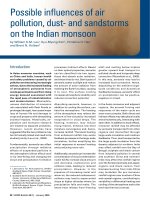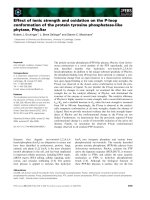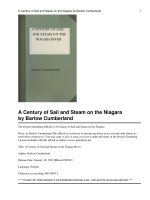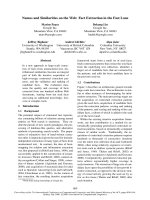iBooks and ePeriodicals on the iPad: The Mini Missing Manual ppt
Bạn đang xem bản rút gọn của tài liệu. Xem và tải ngay bản đầy đủ của tài liệu tại đây (6.55 MB, 41 trang )
J.D. Biersdorfer
iBooks &
ePeriodicals
on the iPad
www.it-ebooks.info
iBooks and ePeriodicals on the iPad: The Mini Missing Manual
by J.D. Biersdorfer
Copyright © 2010 O’Reilly Media, Inc. All rights reserved.
Published by O’Reilly Media, Inc., 1005 Gravenstein Highway North,
Sebastopol, CA 95472.
O’Reilly Media books may be purchased for educational, business, or sales
promotional use. Online editions are also available for most titles: safari.
oreilly.com. For more information, contact our corporate/institutional
sales department: 800-998-9938 or
June 2010: First Edition.
The Missing Manual is a registered trademark of O’Reilly Media, Inc. The
Missing Manual logo, and “The book that should have been in the box”
are trademarks of O’Reilly Media, Inc. Many of the designations used by
manufacturers and sellers to distinguish their products are claimed as
trademarks. Where those designations appear in this book, and O’Reilly
Media is aware of a trademark claim, the designations are capitalized.
While every precaution has been taken in the preparation of this book,
the publisher assumes no responsibility for errors or omissions, or for
damages resulting from the use of the information contained in it.
ISBN: 9781449394080
www.it-ebooks.info
Table of Contents
Introduction v
iBooks & ePeriodicals 1
Download the iBooks App 2
Go to the iBookstore 3
Browse and Search for Books 5
Buy and Download a Book 9
Find Free iBooks 11
Sync Books with iTunes 13
Add Other eBooks to the iPad 15
Read an iBook 16
Change the Type in an iBook 19
Search an iBook 21
Use the Dictionary 22
Make Bookmarks 24
Use Newspaper and Magazine Apps 26
Subscribe to ePublications 30
Delete an iBook 32
Colophon 35
www.it-ebooks.info
www.it-ebooks.info
Introduction
When Apple introduced the iPad, it also debuted its online book-
store, iBookstore. This Mini Missing Manual takes you down the vir-
tual rows of iBookstore, to help you find, buy, and download books
and subscribe to magazine and newspapers. You’ll learn how to
navigate your books and periodicals and sync them back to iTunes
to swap them on and off your iPad to free up storage space. In
addition, you’ll find out where to get free books in the iBookstore,
and where you can shop for iPad-compatible books, both free and
for-pay, outside of Apple’s domain.
Finally, you’ll learn the fine art of eBook navigation, including how
to change a book’s font and font size, add bookmarks, highlight
special passages, dynamically look up words in the dictionary, and
search through your iBooks.
This Mini Missing Manual is excerpted from the book iPad: The
Missing Manual.
www.it-ebooks.info
www.it-ebooks.info
B
ooks in their current, easy-to-use, page-turning form have
been around since the second century A.D. or so. After a few
years of false starts and dashed hopes, electronic books are
beginning to woo some people away from the world of ink, paper,
and tiny little clip-on book lights for reading in the dark. And as the
eBook goes, so go eBook readers. The Amazon Kindle, the Barnes &
Noble Nook, and the Sony Reader are among the big names on the
eBook reader playground, but they all have one thing in common:
drab gray-and-black text.
Enter the iPad.
With its glorious, high-resolution color touchscreen, the iPad takes
the eBook experience to a new level. Instead of the blotchy gray-
scale images typical of electronic magazines, you see the bold,
bright, original layouts of newsstand magazines. Turning the page
of an eBook isn’t the flash of a monochrome screen anymore, it’s
a fully animated re-creation of the page-flip on a real book. And
the books themselves have evolved into interactive creations, with
built-in dictionaries, searchable text, hyperlinked footnotes, and
embedded bookmarks that make the whole reading process more
efficient and engaging. So flip this page to see how much fun you
can have reading books in the 21st century on the iPad.
iBooks & ePeriodicals
www.it-ebooks.info
2
IBOOKS AND EPERIODICALS ON THE IPAD: THE MINI MISSING MANUAL
Download the iBooks App
Before you can buy and read eBooks on your iPad, you have to do
two things: recalibrate your brain, because Apple calls its eBooks
iBooks, and then pop into the iTunes App Store to download
Apple’s free iBooks app. You have your choice of how to get there.
• On the iPad. You can grab the iBooks app by tapping the App
Store icon on the iPad’s Home screen. If you don’t get an invita-
tion to download iBooks right off the bat, as shown here, you
can always find it yourself. You might see an iBooks icon on the
App Store’s main page, or you can tap the Search box at the
top of the screen, type in iBooks, and wait for the app to pop
up. Then tap the Install App button.
• On the computer. If your iPad’s out of network range or you
prefer to get all your apps via the desktop, you can get the
iBooks app through iTunes. Fire up iTunes, click the iTunes
Store link, tap the App Store tab, and search for the iBooks app
there. Once you download it, you need to sync your iPad with
iTunes to install it. You can only get the iBooks app in iTunes—
the iBookstore itself is only available by way of the tablet for
now.
Once you have iBooks installed, tap its icon on the iPad home
screen to launch it and see what electronic books look like on an
iPad.
www.it-ebooks.info
3
IBOOKS AND EPERIODICALS ON THE IPAD: THE MINI MISSING MANUAL
Go to the iBookstore
To get to all the electronic books Apple has to offer in its iBook-
store, you first have to open the iBooks app. Find it on your Home
screen and tap it open. You see a virtual rendition of a handsome
wooden bookshelf. This is where all your downloaded book pur-
chases eventually come to live.
www.it-ebooks.info
4
IBOOKS AND EPERIODICALS ON THE IPAD: THE MINI MISSING MANUAL
For now, it likely holds a single electronic volume that came with
the iBooks app: Winnie-the-Pooh, the illustrated children’s classic
by A.A. Milne. (Surely you remember the story? Honey-loving bear
hangs out in the woods and learns life’s lessons with his pals, who
include a hyperactive tiger and a depressed donkey.)
Apple has thoughtfully included this free title so you can see an
iBook for yourself before you go tapping off to buy books of your
own choosing. If you want to stay and play with Pooh, there’s no
rush. Just tap the cover to open the book. Skip to “Read an iBook”
to learn how to further navigate through the bright electronic
pages of an iBook.
If you feel you’ve moved beyond the Hundred-Acre Wood and
want to get to the Malcolm Gladwell and Doris Kearns Goodwin
tomes, tap the Store button in the upper-left corner of the book-
shelf. As long as you’ve got an Internet connection, you land in the
iBookstore. Turn the page to find out what happens next.
www.it-ebooks.info
5
IBOOKS AND EPERIODICALS ON THE IPAD: THE MINI MISSING MANUAL
Tip: If you delete your free Pooh accidentally or on purpose (to
save space), you can usually get it back by downloading it again
from the Children’s & Teens section of the iBookstore. And don’t
sweat the file size. Compared to music and video files, most
books are rather small—about 2 megabytes per title.
Browse and Search for Books
Once you tap the Store icon, you’re transported into the
iBookstore —which looks quite a bit like the iTunes Store and the
App Store, but with book titles instead of music, videos, and TV
programs. But like those other iStores, browsing and searching
works pretty much the same way.
www.it-ebooks.info
6
IBOOKS AND EPERIODICALS ON THE IPAD: THE MINI MISSING MANUAL
The main storefront features new best sellers, popular titles, and
books the iBookstore staff finds interesting. If you’re browsing for
books on a specific subject, tap the Categories button (circled) and
select from the pop-up menu.
www.it-ebooks.info
7
IBOOKS AND EPERIODICALS ON THE IPAD: THE MINI MISSING MANUAL
A row of four icons at the bottom of the screen sorts the books into
groups:
• Featured. The main storefront displays new and notable titles
and spotlighted genres. Flick to the bottom of the screen for
links to books on sale, books made into movies, books Apple’s
staff thinks you should read, books so enticing people are pre-
ordering them, free books, and books Oprah likes. Buttons at
the bottom of every Store screen let you log in or out of your
Apple account, redeem iTunes gift cards, or get technical sup-
port with an iBookstore problem.
• NYTimes. This button reveals the weekly rankings of books on
the venerable New York Times Best Sellers list, which has been
charting books since 1942 (the author is an employee of the
New York Times). The iBookstore’s version gets updated each
week, in tandem with the Times list.
• Top Charts. Tap Top Charts to see a list of the most popular
books people buy though their iPads, as well as a list of the
most popular free books (see “Find Free iBooks”) readers are
snapping up.
• Purchased. Can’t remember what you’ve bought? Tap here to
see a list of your previous purchases. If you delete a purchased
book, find it in the list here and tap the Redownload button.
You don’t have to pay again.
To search for a title or author, tap the Search box at the top of the
Store screen. When the keyboard pops up, start typing in the title
or name. A suggestions box appears to help complete your search.
If Apple has titles that match your criteria, you see them listed. Tap
the Cancel button to quit the search.
www.it-ebooks.info
8
IBOOKS AND EPERIODICALS ON THE IPAD: THE MINI MISSING MANUAL
Tap any book cover to get more information about the title—the
cover spins around to reveal a book description, star ratings,
reviews from other readers, and even a button to download a free
sample of the work. (Isn’t this easier than leaning against hard
wooden shelves and getting jostled by other customers or un-
leashed toddlers when you browse in a regular bookstore?) You
can also tap the price button to buy the book right away.
www.it-ebooks.info
9
IBOOKS AND EPERIODICALS ON THE IPAD: THE MINI MISSING MANUAL
After you read the book, you can go back to its info page and offer
your own $.02 about the story or writing. Tap the stars to give it a
wordless ranking or tap the “Write a Review” link to give it a more
thoughtful critique. You need to log into your Store account to
rank and review books, so it’s not an anonymous undertaking.
Buy and Download a Book
When you find a book you simply must have in your digital library,
tap the price button next to the title. This turns into a Buy Book
button. Tap that, type in your iTunes/App Store/iBookstore account
name and password so Apple has a credit-card number to charge,
and let the download begin.
www.it-ebooks.info
10
IBOOKS AND EPERIODICALS ON THE IPAD: THE MINI MISSING MANUAL
Back in your iPad’s Library—which you can always get to by tap-
ping the Library button in the top-left corner of the Store screen—
the book cover appears on your Library shelf. A blue progress bar
(circled below) creeps across the cover to indicate how much of
the file has downloaded.
Most books take just a couple minutes to arrive on the iPad, but
this can vary with network congestion and other factors. When the
book download is complete, it appears on the Library shelf with a
sassy blue “New” ribbon on the cover. (Free-sample chapters get a
red “Sample” ribbon.)
www.it-ebooks.info
11
IBOOKS AND EPERIODICALS ON THE IPAD: THE MINI MISSING MANUAL
Find Free iBooks
Most iBook titles cost between $6 and $15, significantly cheaper
than the $25 to $30 you pay for the brand-new hardcover treeware
versions. But the iBookstore isn’t all about the money, all the time.
It offers more than a hundred eBooks on its virtual shelves,
absolutely free.
To find this Treasure Chest of Free Literature, tap the Featured
button at the bottom of the iBooks screen and flick down to the
Quick Links section. Tap the Free Books link (circled, below). All the
free titles are listed here. Tap a cover and get the description box
to read the synopsis and find out what other people think of the
book. Tap the Get Book button to download it; you can also get a
sample, but the book itself is free, so just go for it.
www.it-ebooks.info
12
IBOOKS AND EPERIODICALS ON THE IPAD: THE MINI MISSING MANUAL
Most of these free titles tend to be classic works of literature that
have fallen out of copyright and into the public domain. In fact,
you may have read some of them in school (or at least the Cliffs
Notes guides). The offerings include Middlemarch by George Eliot,
The Art of War by Sun Tzu, Washington Square by Henry James, The
Adventures of Sherlock Holmes by Arthur Conan Doyle and many of
Shakespeare’s plays.
You can also download Ulysses by James Joyce. Even though the
iPad weighs a pound and a half, it’s still probably lighter than
paperback copies of this epic Irish novel of more than 700 old-
fashioned printed pages.
Free books aren’t the fanciest ones on the shelf—on the outside,
anyway. But while you don’t get colorfully designed mini book
covers (they all sort of look like they’re covered in plain brown
wrappers), you sure can’t beat the price.
www.it-ebooks.info
13
IBOOKS AND EPERIODICALS ON THE IPAD: THE MINI MISSING MANUAL
Sync Books with iTunes
iTunes is your conduit to moving files between the iPad and your
computer. True, you buy iBooks from the iBookstore on the iPad—
but you back them up to your computer by syncing them with
iTunes. Once you’ve synced—and therefore backed-up—your
iPad’s contents, it’s much less of a stomach-churning event if you
have to restore your iPad’s operating system or you accidentally
delete a bunch of books you weren’t quite done with.
www.it-ebooks.info
14
IBOOKS AND EPERIODICALS ON THE IPAD: THE MINI MISSING MANUAL
To sync the iPad with iTunes, connect the tablet to the computer
with its USB cable. If you previously purchased some iBooks,
choose File➝Transfer Purchases from iPad to copy them into
iTunes for safe-keeping.
Since your computer probably has more hard drive space than
your iPad does, you can also use iTunes to sync books on and off
the tablet as you need them. To do so, click the iPad’s icon in the
iTunes Source list, then click the Books tab in the middle of the
screen. Turn on the checkbox next to Sync Books. If you want to
selectively sync titles, click “Selected books” and turn on the check-
boxes next to the relevant books. Click Apply and then the Sync
button to make it happen. (You can sync audiobooks this way, too.)
www.it-ebooks.info
15
IBOOKS AND EPERIODICALS ON THE IPAD: THE MINI MISSING MANUAL
Add Other eBooks to the iPad
The iBookstore isn’t the only place you can get electronic books for
your iPad. Since the iBooks app uses the popular ePub format for
digital books, you can add those types of files as well—as long as
the ePub books don’t have any fun-killing, copy-protecting DRM
(digital-rights management) code built in that demands a pass-
word before you can read it.
As e-readers have become more common, ePub book sites have
blossomed on the Web. One place to get unprotected ePub files
is the Project Gutenberg site. Founded in 1971, Project Gutenberg
is a volunteer effort to collect and freely distribute great works of
literature. The site has long been a resource for people who want
to read the digitized classics on computers, cellphones, iPods, and
more—and it has a ton of ePub books that work quite well on the
iPad.
www.it-ebooks.info
16
IBOOKS AND EPERIODICALS ON THE IPAD: THE MINI MISSING MANUAL
To browse and download books from the collection, visit guten-
berg.org. You can search the site for specific books, which are often
available in several electronic formats. Find a book in ePub format
as highlighted here (it’ll have the extension .epub) and down-
load it to your computer. To get the book onto your iPad, choose
File➝Add to Library in iTunes. Once you get the file in iTunes, sync
it to the iPad as described on the previous page. Once it’s on the
iPad, it looks just like a regular iBook.
Tip: The App Store has plenty of book-related apps as well—just
click the triangle on the App Store tab and select Books from
the drop-down menu. Among the notable items here are the
Amazon Kindle app, which lets you read eBooks you buy from
Amazon’s hefty 450,000-title e-bookstore (yes, that’s way more
than the iBookstore has) on the iPad. The app is free, but you
pay for the books you get from Amazon. Another fun app is
Alice for iPad, a hyperkinetic version of Lewis Carroll’s famous
Wonderland tale that incorporates the iPad’s accelerometer and
touchscreen into the action. The full version is $9, but the Lite
sampler is free.
Read an iBook
Of course, reading an iBook isn’t the same as cracking open the
spine of a leather-bound volume and relaxing in an English club
chair with a snifter of brandy by the fire. But really—who reads
books that way any more (except for the impossibly wealthy and
characters on Masterpiece Mystery)? Aside from visiting a bookstore
or library, reading books in the 21st century can involve anything
from squinting through Boswell’s Life of Johnson on a mobile
phone to gobbling down the latest Danielle Steel romantic epic on
the oversized Kindle DX e-reader.
Then there’s the iPad way. Tap the screen to see these iBook
controls:
1. Library. Tap here to leave your current book and go back to
the bookshelf.
www.it-ebooks.info
17
IBOOKS AND EPERIODICALS ON THE IPAD: THE MINI MISSING MANUAL
2. Contents. Tap this button to see the book’s chapter titles and
tap one to jump to that point in the book. You can also see
your list of bookmarks (see “Make Bookmarks”).
3. Buy. Reading a sample chapter? If you like what you read, tap
the Buy button for a near-instant library acquisition.
4. Page Navigator. Drag the little brown slider along the bottom
of the page to quickly advance or retreat through a book’s pages.
Keywords and page numbers flash on-screen as you drag.
➊ ➋ ➌
➍
www.it-ebooks.info
18
IBOOKS AND EPERIODICALS ON THE IPAD: THE MINI MISSING MANUAL
The iPad can display books in either portrait mode or landscape
view (shown here across these two pages). When you tap the
screen, the iBook controls appear in either view. Reading iBooks is
probably the reason most people use the iPad’s Screen Rotation
Lock button. Turning on Rotation Lock (on the right side of the
iPad) prevents the screen from automatically reorienting itself (and
giving you motion sickness) when you’re trying to read in bed.
To turn the page in an iBook, tap the right margin on the page to
go forward. Tap the left margin to go back. And you can always
drag the page corner with your finger for that dramatic looks-like-
a-real-page-turning animated effect.
5. Screen Brightness. One knock against the iPad from (probably
jealous) Kindle and Nook owners is that the color screen is too
bright for comfortable reading over long periods. Opinions, of
course, are allowed, but if you want to dim the screen, tap the
Sun icon and drag the slider (this change affects iBooks only).
6. Type. Is the font and size not to your liking? Tap here to make it
better; “Change the Type in an iBook” has more.
7. Search. Tap the magnifying-glass icon (
m
) to get a box where
you can type in keywords to find specific mentions of a word.
www.it-ebooks.info
19
IBOOKS AND EPERIODICALS ON THE IPAD: THE MINI MISSING MANUAL
➎ ➏ ➐
Change the Type in an iBook
One thing you can’t really do with a printed book is make the type
size bigger or smaller to suit the needs of your eyes, not the book
designer’s. And if you don’t care for a book’s typeface, you’re stuck
with that, too —in a printed book, that is.
www.it-ebooks.info