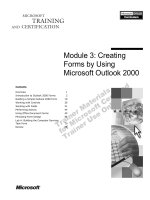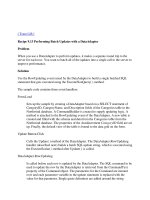Create and Execute On-the-Fly Batch Updates by Using ADO.NET
Bạn đang xem bản rút gọn của tài liệu. Xem và tải ngay bản đầy đủ của tài liệu tại đây (16.6 KB, 3 trang )
4.4 Create and Execute On-the-Fly Batch Updates by Using ADO.NET
Sometimes in database applications, you want to create and execute stored procedures
that don't currently exist. When you have a situation in which you need to use highly
dynamic stored procedures that might use criteria that is entirely created at runtime, you
might need to create those stored procedures on-the-fly. This How-To shows you how to
create and execute these stored procedures.
It's great that you can execute stored procedures that are already created, but what if you
need to generate one at runtime? How do you do this?
Technique
To perform this How-To, you will be utilizing the OleDBCommand object, and feeding
in the CommandText property from a text box. The text box is set to "Update Employees
Set City = 'Redmond' Where City = 'Seattle'" to give you something to start with.
Steps
Open and run the VB.NET-Chapter 4 solution. From the main form, click on the
command button with the caption How-To 4.4. When the form loads, you will see an
example update statement in a text box. Click on the Execute button to execute the update
statement. A TextBox control is then displayed on the bottom of the form showing the
number of records that are affected. You can the form in Figure 4.3.
Figure 4.3. This form uses the Command object with a SQL statement passed to
execute the specified action.
Note
The number of records affected might be different on your system
depending on what you have been doing with the Northwind data.
1. Create a new Windows Form.
2. Add the following controls, setting the properties as listed in Table 4.6.
Table 4.6. Controls Property Settings
Object Property Setting
Label Name
Caption
Label1
Update Statement to Execute:
Button Name btnExecute
TextBox Name
Text
txtSQL
Update Employees Set City = 'Redmond' Where City =
'Seattle'
MultiLine True
Label Name
Caption
Label2
Records Affected:
TextBox Name txtRecsAffected
3. Enter the following code to the Click event btnExecute. When the command is
instantiated in this case, the string in the txtSQL text box is passed as the
CommandText. The CommandType is set as CommandType.Text. The connection
is then open. Finally, the command is executed with the ExecuteNonQuery
method, with the ToString passing back the number of records that were affected
to the Text property of the txtRecsAffected text box.
4. Private Sub btnExecute_Click(ByVal sender As System.Object, _
5. ByVal e As System.EventArgs) Handles btnExecute.Click
6.
7. Dim ocnn As New OleDb.OleDbConnection(BuildCnnStr("(local)",
"Northwind"))
8. Dim ocmdPhoneUp As New OleDb.OleDbCommand(Me.txtSQL.Text, ocnn)
9.
10. Try
11. '-- Specify the name of the stored procedure
12. ocmdPhoneUp.CommandType = CommandType.Text
13.
14. '-- Open the connection object.
15. ocnn.Open()
16.
17. Me.txtRecsAffected.Text = ocmdPhoneUp.ExecuteNonQuery.ToString
18.
19. Catch excpData As Exception
20. MessageBox.Show("Error Occurred: " & excpData.Message)
21.
22. End Try
23. End Sub
Tip
Use a Try…Catch…End Try block to trap any exceptions that might
occur when working with ADO.NET. In this case, the error is trapped
and a message box displays the error. Remember that exceptions that are
not trapped will cause the application to fail.
How It Works
When a valid SQL statement is entered into the text box with the label Update Statement
to Execute: and the Execute button is clicked, the command entered is executed, and the
number of records that were affected is returned.
Comments
The Command object is a real workhorse when it comes to performing bulk operations,
whether working with store procedures already created or when using statements that
have been created on-the-fly.