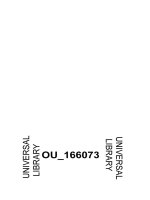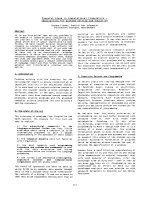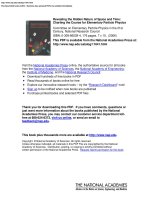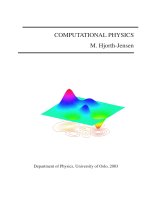- Trang chủ >>
- Khoa Học Tự Nhiên >>
- Vật lý
Introductory Computational Physics pptx
Bạn đang xem bản rút gọn của tài liệu. Xem và tải ngay bản đầy đủ của tài liệu tại đây (2.84 MB, 149 trang )
This page intentionally left blank
Introductory Computational Physics
Computers are one of the most important tools available to physicists,
whether for calculating and displaying results, simulating experiments, or
solving complex systems of equations.
Introducing students to computational physics, this textbook shows how to
use computers to solve mathematical problems in physics and teaches
students about choosing different numerical approaches. It also introduces
students to many of the programs and packages available. The book relies
solely on free software: the operating system chosen is Linux, which comes
with an excellent C++ compiler, and the graphical interface is the ROOT
package available for free from CERN.
This up-to-date, broad scope textbook is suitable for undergraduates starting
on computational physics courses. It includes exercises and many examples
of programs. Online resources at www.cambridge.org/9780521828627
feature additional reference information, solutions, and updates on new
techniques, software and hardware used in physics.
Andi Klein is a Technical Staff member at Los Alamos National
Laboratory, New Mexico. He gained his Ph.D. from the University of
Basel, Switzerland. He held the position of Professor of Physics at Old
Dominion University, Virginia, from 1990 to 2002, where he taught courses
in computational physics.
Alexander Godunov is Assistant Professor at the Department of Physics,
Old Dominion University, Virginia. He gained his Ph.D. from Moscow State
University, Russia and has held research positions at Tulane University,
Louisiana, and visiting positions at research centers in France and Russia.
Introductory Computational
Physics
Andi Klein and Alexander Godunov
Los Alamos National Laboratory
and Old Dominion University
cambridge university press
Cambridge, New York, Melbourne, Madrid, Cape Town, Singapore, São Paulo
Cambridge University Press
The Edinburgh Building, Cambridge cb2 2ru, UK
First published in print format
isbn-13 978-0-521-82862-8
isbn-13 978-0-521-53562-5
isbn-13 978-0-511-16650-1
© Cambridge University Press 2006
Information on this title: www.cambrid
g
e.or
g
/9780521828628
This publication is in copyright. Subject to statutory exception and to the provision of
relevant collective licensing agreements, no reproduction of any part may take place
without the written permission of Cambridge University Press.
isbn-10 0-511-16650-8
isbn-10 0-521-82862-7
isbn-10 0-521-53562-x
Cambridge University Press has no responsibility for the persistence or accuracy of urls
for external or third-party internet websites referred to in this publication, and does not
guarantee that any content on such websites is, or will remain, accurate or appropriate.
Published in the United States of America by Cambridge University Press, New York
www.cambridge.org
hardback
eBook (Adobe Reader)
eBook (Adobe Reader)
hardback
Contents
Preface page ix
1 Introduction 1
1.1 The need for computers in science 1
1.2 What is computational physics? 1
1.3 Linux and C++ 2
2 Basics 5
2.1 Basic computer hardware 5
2.2 Software 7
2.3 How does it work? 9
3 Short introduction to Linux 11
3.1 Getting started and logging in 11
3.2 Getting help 12
3.3 The filesystem, or where is everything? 12
3.4 Moving around in your system 13
3.5 Listing your directory 14
3.6 Creating your own files 15
3.7 Doing some work 17
3.8 Good programming 19
3.9 Machine representation and precision 20
3.10 Exercises 23
4 Interpolation 25
4.1 Lagrange interpolation 27
4.2 Neville’s algorithm 29
4.3 Linear interpolation 30
4.4 Polynomial interpolation 31
v
vi Contents
4.5 Cubic spline 33
4.6 Rational function interpolation 34
4.7 Exercises 35
5 Taking derivatives 37
5.1 General discussion of derivatives with computers 37
5.2 Forward difference 38
5.3 Central difference and higher order methods 38
5.4 Higher order derivatives 40
5.5 Exercises 40
6 Numerical integration 41
6.1 Introduction to numerical integration 41
6.2 The simplest integration methods 42
6.3 More advanced integration 44
6.4 Exercises 49
7 Solution of nonlinear equations 51
7.1 Bisection method 51
7.2 Newton’s method 52
7.3 Method of secants 52
7.4 Brute force method 53
7.5 Exercises 53
8 Differential equations 55
8.1 Introduction 55
8.2 A brush up on differential equations 55
8.3 Introduction to the simple and modified Euler methods 57
8.4 The simple Euler method 58
8.5 The modified Euler method 62
8.6 Runge–Kutta method 65
8.7 Adaptive step size Runge–Kutta 70
8.8 The damped oscillator 72
8.9 Exercises 81
9 Matrices 83
9.1 Linear systems of equations 83
9.2 Gaussian elimination 84
9.3 Standard libraries 86
Contents vii
9.4 Eigenvalue problem 86
9.5 Exercises 88
10 Random processes and Monte Carlo simulation 89
10.1 Random processes in science 89
10.2 Random number generators 90
10.3 The random walk 92
10.4 Random numbers for nonuniform distributions 97
10.5 Monte Carlo integration 101
10.6 Exercises 103
References 105
Appendix A The ROOT system 107
A.1 What is ROOT 107
A.2 The ROOT basics 107
A.3 The first steps 108
A.4 Lab ROOT 113
A.5 Exercises 115
Appendix B Free scientific libraries 117
B.1 LAPACK 117
B.2 SLATEC 118
B.3 Where to obtain ROOT 118
Appendix C FORTRAN and C++ 119
C.1 Calling FORTRAN from C++ 120
Appendix D Program listings 121
D.1 Simple Euler 121
D.2 Runge–Kutta program 123
D.3 Random walk in two dimensions 131
D.4 Acceptance and rejection method with sin(x) distribution 134
Index 137
Preface
Computers are one of the most important tools in any field of science and
especially in physics. A student in an undergraduate lab will appreciate the
help of a computer in calculating a result from a series of measurements.
The more advanced researcher will use them for tasks like simulating an
experiment, or solving complex systems of equations. Physics is deeply
connected to mathematics and requires a lot of calculational skills. If one is
only interested in a conceptual understanding of the field, or an estimate of
the outcome of an experiment, simple calculus will probably suffice. We can
solve the problem of a cannon ball without air resistance or Coriolis force with
very elementary math, but once we include these effects, the solution becomes
quite a bit more complicated. Physics, being an experimental science, also
requires that the measured results are statistically significant, meaning we
have to repeat an experiment several times, necessitating the same calculation
over and over again and comparing the results. This then leads to the question
of how to present your results. It is much easier to determine the compatibility
of data points from a graph, rather than to try to compare say 1000 numbers
with each other and determine whether there is a significant deviation. From
this it is clear that the computer should not only “crunch numbers,” but should
also be able to display the results graphically.
Computers have been used in physics research for many years and there
is a plethora of programs and packages on the Web which can be used to
solve different problems. In this book we are trying to use as many of these
available solutions as possible and not reinvent the wheel. Some of these
packages have been written in FORTRAN, and in Appendix C you will find a
description of how to call a FORTRAN subroutine from a C++ program. As
we stated above, physics relies heavily on graphical representations. Usually,
the scientist would save the results from some calculations into a file, which
then can be read and used for display by a graphics package like gnuplot or
a spreadsheet program with graphics capability. We have decided to pursue
ix
x Preface
a different path, namely using the ROOT package [1] developed at the high
energy physics lab CERN in Switzerland. ROOT, being an object oriented
C++ package, not only provides a lot of physics and math C++-classes but
also has an excellent graphics environment, which lets you create publication
quality graphs and plots. This package is constantly being developed and
new features and classes are being added. There is an excellent user’s guide,
which can be found on the ROOT website in different formats. In order to
get started quickly we have given a short introduction in Appendix A.
Chapter 1
Introduction
1.1 The need for computers in science
Over the last few decades, computers have become part of everyday life.
Once the domain of science and business, today almost every home has a per-
sonal computer (PC), and children grow up learning expressions like “hard-
ware,” “software,” and “IRQ.” However, teaching computational techniques
to undergraduates is just starting to become part of the science curriculum.
Computational skills are essential to prepare students both for graduate school
and for today’s work environment.
Physics is a corner-stone of every technological field. When you have a
solid understanding of physics, and the computational know-how to calculate
solutions to complex problems, success is sure to follow you in the high-tech
environment of the twenty-first century.
1.2 What is computational physics?
Computational physics provides a means to solve complex numerical prob-
lems. In itself it will not give any insight into a problem (after all, a computer
is only as intelligent as its user), but it will enable you to attack problems
which otherwise might not be solvable. Recall your first physics course. A
typical introductory physics problem is to calculate the motion of a cannon
ball in two dimensions. This problem is always treated without air resistance.
One of the difficulties of physics is that the moment one goes away from
such an idealized system, the task rapidly becomes rather complicated. If we
want to calculate the solution with real-world elements (e.g., drag), things
become rather difficult. A way out of this mess is to use the methods of
computational physics to solve this linear differential equation.
1
2 Introduction
One important aspect of computational physics is modeling large complex
systems. For example, if you are a stock broker, how will you predict stock
market performance? Or if you are a meteorologist, how would you try to
predict changes in climate? You would solve these problems by employing
Monte Carlo techniques. This technique is simply impossible without com-
puters and, as just noted, has applications which reach far beyond physics.
Another class of physics problems are phenomena which are represented by
nonlinear differential equations, like the chaotic pendulum. Again, computa-
tional physics and its numerical methods are a perfect tool to study such sys-
tems. If these systems were purely confined to physics, one might argue that
this does not deserve an extended treatment in an undergraduate course. How-
ever, there is an increasing list of fields which use these equations; for exam-
ple, meteorology, epidemiology, neurology and astronomy to name just a few.
An advantage of computational physics is that one can start with a simple
problem which is easily solvable analytically. The analytical solution illus-
trates the underlying physics and allows one the possibility to compare the
computer program with the analytical solution. Once a program has been
written which can handle the case with the typical physicist’s approximation,
then you add more and more complex real-world factors.
With this short introduction, we hope that we have sparked your interest in
learning computational physics. Before we get to the heart of it, however, we
want to tell you what computer operating system and language we will be using.
1.3 Linux and C++
Linux
You may be accustomed to the Microsoft Windows or Apple MAC operating
systems. In science and in companies with large computing needs, however,
UNIX is the most widely used operating system platform. Linux is a UNIX-
type operating system originally developed by Linus Torwald which runs on
PCs. Today hundreds of people around the world continue to work on this
system and either provide software updates or write new software. We use
Linux as the operating system of choice for this text book because:
•
Linux is widely available at no cost;
•
Linux runs on almost all available computers;
•
it has long-term stability not achieved by any other PC operating system;
•
Linux distributions include a lot of free software, i.e., PASCAL, FOR-
TRAN, C, C++.
1.3 Linux and C++ 3
In today’s trend to use networked clusters of workstations for large computa-
tional tasks, knowledge of UNIX/Linux will provide you with an additional,
highly marketable skill.
C++
In science, historically the most widely used programming language was
FORTRAN, a fact reflected in all the mathematical and statistical libraries
still in use the world over (e.g., SLATEC, LAPACK, CERNLIB). One disad-
vantage of FORTRAN has always been that it was strongly decoupled from
the hardware. If you wanted to write a program which would interact directly
with one of the peripherals, you would have to write code in assembly lan-
guage. This meant that not only had you to learn a new language, but your
program was now really platform dependent.
With the emergence in the late 1970s of C [2] and UNIX, which is written
in C, all of a sudden a high level language was available which could do both.
C allowed you to write scientific programs and hardware drivers at the same
time, without having to use low level processor dependent languages. In the
mid 1980s Stroustrup [3] invented C++, which extended C’s capabilities
immensely. Today C and C++ are the most widely used high level languages.
Having “grown up” in a FORTRAN environment ourselves, we still con-
sider this to be the best language for numerical tasks (we can hear a collective
groan in the C/C++ community). Despite this, we decided to “bite the bullet”
and switch to C++ for the course work.
The GNU C/C++ compiler is an excellent tool and quite versatile. Com-
pared to the Windows C++ compilers (e.g., Visual C++ [Microsoft] or Bor-
land C/C++), the user interface is primitive. While the Windows compiler-
packages have an extensive graphical user interface (GUI) for editing and
compiling, the GNU compiler still requires you first to use a text editor and
then to collect all the necessary routines to compile and link. One “disadvan-
tage” to the Windows compiler packages is that many of them automatically
perform a number of tasks necessary to building a program. You might be
wondering how that could be a disadvantage. We have noticed that when
students have used such packages, they often have a poor understanding of
concepts like linking, debuggers, and so on. In addition, if a student switches
from one Windows compiler package to another, s/he must learn a new
environment. Therefore, this text will use/refer to the GNU C/C++ com-
piler; however the programs can be easily transported to the afore mentioned
proprietary systems.
4 Introduction
Having extolled the virtues of C/C++, we must mention here that some of
the sample programs in this book reflect our roots in FORTRAN. There are
many functions and subroutines available for scientific tasks which have been
written in FORTRAN and have been extensively tested and used. It would
be foolish to ignore these programs or attempt to rewrite them in C/C++.It
is much less time consuming to call these libraries from C++ programs than
it is to write your own version. In Appendix C we describe how FORTRAN
libraries and subroutines can be called from C++.
Chapter 2
Basics
Before we start we need to introduce a few concepts of computers and the
interaction between you, the user, and the machine. This will help you decide
when to write a program for solving a physics or science problem and when
it is much easier or faster to use a piece of paper and a pocket calculator. In
thinking about computers, remember there is a distinction between hardware
and software. Software is divided into the operating system and your partic-
ular application, like a spreadsheet, word-processor or a high level language.
In this book we will spend most of the time in dealing with issues relevant
to physics and the algorithms used to solve problems. However, in order to
make this as productive as possible, we will start off with a short description
of the hardware and then some discussion of the operating system.
2.1 Basic computer hardware
Apart from huge parallel supercomputers, all workstations you can buy today
are organized in a similar way (Figure 2.1).
The heart of the computer is the CPU (Central Processing Unit) controlling
everything in your workstation. Any disk I/O (Input/Output) or computational
task is handled by the CPU. The speed at which this chip can execute
an instruction is measured in Hz (cycles per second) at several GHz. The
CPU needs places to store data and instructions. There are typically four
levels of memory available: level I cache, level II cache, RAM (Random
Access Memory) and swap space, the last being on the hard disk. The main
distinction between the different memory types is the speed.
The cache memory is located on the CPU chip.
This CPU chip has two small memory areas (one for data and one for
instructions), called the level I caches (see below for further discussion),
5
6 Basics
Figure 2.1 Schematic
layout of a workstation.
memory
CPU
Internal disk
I/O
Graphics card
Network Interface
BUS
Internal Peripheral
Keyboard
Mouse
Printer
Screen
Ethernet/twisted pair
External Disk, Tapedrive
which are accessed at the full processor speed. The second cache, level II,
acts as a fast storage for code or variables needed by the code. However,
if the program is too large to fit into the second cache, the CPU will put
some of the code into the RAM. The communication between the CPU and
the RAM is handled by the Bus, which runs at a lower speed than the CPU
clock. It is immediately clear that this poses a first bottleneck compared to
the speed the CPU would be able to handle. As we will discuss later, careful
programming can help in speeding up the execution of a program by reducing
the number of times the CPU has to read and write to RAM. If this additional
memory is too small, a much more severe restriction will come into play,
namely virtual memory or swap space. Virtual memory is an area on the
disk where the CPU can temporarily store code which does not fit into the
main memory, calling it in when it is needed. However, the communication
speed between the CPU and the virtual memory is now given by the speed
at which a disk can do I/O operations.
The internal disk in Figure 2.1 is used for storing the operating system
and any application or code you want to keep. The disk size is measured in
gigabytes (GB) and 18–20 GB disks are standard today for a workstation.
Disk prices are getting cheaper all the time thus reducing the need for code
which is optimized for size. However the danger also is that people clutter
their hard disk and never clean it up.
Another important part of your system is the Input/Output (I/O) system,
which handles all the physical interaction between you and the computer as
well as the communication between the computer and the external peripherals
(e.g., printers). The I/O system responds to your keyboard or mouse but will
2.2 Software 7
also handle print requests and send them to the printer, or communicate with
an external or internal tape or hard drive.
The last piece of hardware we want to describe briefly is the network inter-
face card, which establishes communication between different computers over
a network connection. Many home users connect to other computers through a
modem, whichrunsover telephonelines. Recently cablecompanies have started
to offer the use of their cable lines for network traffic, allowing the use of faster
cable modems. The telephone modem is currently limited to a maximum speed
of 56 kB/s, which will be even slower if the line has a lot of interferences. In our
environment we are using an Ethernet network, which runs at 100 MB/s.
2.2 Software
Operating system
In getting your box to do something useful, you need a way to communicate
with your CPU. The software responsible for doing this is the operating
system or OS. The operating system serves as the interface between the
CPU and the peripherals. It also lets you interact with the system. It used
to be that different OSs were tied to different hardware, for example VMS
was Digital Equipment’s (now Hewlett-Packard) operating system for their
VAX computers, Apple’s OS was running on Motorola chips and Windows
3.1 or DOS was only running on Intel chips. This of course led to software
designers concentrating on specific platforms, therefore seriously hampering
the distribution of code to different machines. This has changed and today
we have several OSs which can run on different platforms.
One of the first operating systems to address this problem was UNIX,
developed at the AT&T Labs. Still a proprietary system, it at least enabled
different computer manufacturers to get a variant of UNIX running on their
machines, thus making people more independent in their choices of comput-
ers. Various blends of UNIX appeared as shown in the following table:
Ultrix Digital Equipment Corporation (now HP)
HP True64 Unix (formerly OSF) HP
Solaris/SunOS SUN
AIX IBM
HP-Unix Hewlett-Packard
8 Basics
These systems are still proprietary and you cannot run HP-Unix on a Sun
machine and vice versa, even though for you as a user they look very similar.
In the 1980s Linus Torwald started a project for his own amusement called
Linux, which was a completely free UNIX system covered under the GNU
license. Since then many people have contributed to Linux and it is now a
mature and stable system. In the scientific community Linux is the fastest
growing operating system, due to its stability and low cost and its ability to
run on almost all computer platforms. You can either download Linux over
the internet from one of the sites listed in the appendix, or you can buy one
of the variants from vendors like Red Hat or SuSE. The differences in these
distributions are in ease of installation, graphical interfaces and support for
different peripherals. However the kernel, the heart of the operating system,
is the same for all.
Unlike other operating systems, when you get Linux, you also get the
complete source code. Usually, you do not change anything in the code
for Linux, unless either you are very knowledgeable (but read the license
information first) or you want to get into trouble really fast.
Two other advantages of Linux are that there is a lot of free application
software and it is a very stable system. The machines in our cluster run for
months without crashing or needing to be rebooted.
Applications and languages
This is the part the average user is most familiar with. Most users buy appli-
cations out of the box, consisting of business software like spreadsheets, word
processors and databases. For us the most important issue is the programming
language. These are the languages you can use to instruct your computer to
do certain tasks and are usually referred to as high level languages in contrast
to assembly language.
We usually distinguish high level languages in the following way: inter-
preted languages like Basic, Perl, awk and compiled ones like FORTRAN,
FORTRAN90, C and C++. The distinction, however, is not clear cut; there
are C-interpreters and compiled versions of Perl. The interpreted languages
execute every line the moment it is terminated by a carriage return and then
wait for the next line. In a way this is similar to your pocket calculator,
where you do one operation after the next. This is a very handy way of
doing some calculations but it will pose some serious restrictions, especially
when you try to solve more complex problems or you want to use libraries or
2.3 How does it work? 9
functions which have been previously written. Another disadvantage is the
slow running of the program and the lack of optimization.
In a compiled language you first write your complete code (hopefully
without error), gather all the necessary functions (which could be in libraries)
and then have the computer translate your entire program into machine
language. Today’s compilers will not only translate your code but will also
try to optimize the program for speed or memory usage. Another advantage of
the compiler is that it can check for consistency throughout the program, and
try to catch some errors you introduced. This is similar to your sophisticated
word processor, which can catch spelling and even some grammar mistakes.
However, as the spell checker cannot distinguish between two or too (both
would be fine) or check whether what you have written makes sense, so the
compiler will not be able to ensure consistency in your program. We will
discuss these issues further below, when we give our guidelines for good
programming practice.
After you have run your different routines through the compiler, the last
step is the linker or loader. This step will tie together all the different parts,
reserve space in memory for variables, and bind any needed library to your
program. On Linux the last step is usually executed automatically when
you invoke the compiler. The languages most used in scientific computing
(especially in physics) are FORTRAN and C/C++. Traditionally FORTRAN
was the language of choice, and still today there is a wealth of programs
readily available in FORTRAN libraries (e.g. CERN library, SLATEC,
LAPACK). During the last decade, C/C++ has become more and more
important in physics, so that this book focuses on C++ (sigh!) and moves
away from FORTRAN. We are still convinced that FORTRAN is the better
language for physics, but in order to get the newer FORTRAN90/95 compiler,
one has to buy a commercial package, while the C and C++ compilers are
available at no cost for Linux.
2.3 How does it work?
In Figure 2.2 we have outlined how the different layers on a UNIX work-
station can be grouped logically. The innermost part is the kernel, which
controls the hardware, where the services are the part of the system which
interacts directly with the kernel. Assembly language code will interact with
this system level. The utilities layer contains programs like rm (remove) or
cp (copy) and the compilers. The user interface and program development
10 Basics
Figure 2.2 Schematic
layout of a workstation.
User Interface
Utilities & Tools
System Services
Kernel
Program Development
F77, C++, nedit
Shell: Csh, bash
Assembler
Drivers
areas are where you will be working most. You can choose the particular
shell you prefer, which then will be your interface to the lower levels. Even
though you will be in an X-Window environment, you still have to use com-
mand line input and write scripts, which will automate your tasks. This is
done in your chosen shell, and some of the commands will be different for
different shells. In the outermost shell you will have your applications, like
compiled programs.
Chapter 3
Short introduction to Linux
Unix: The world’s first computer virus
from The UNIX-Haters Handbook [4]
3.1 Getting started and logging in
We will try to jump-start you into the Linux environment. The first thing you
have to do is log into the system. Since Linux is a real multi-user system, the
interaction between you and the computer might be different than what you
are used to from a Microsoft or Macintosh environment. You could be either at
the computer console or at a terminal, which is connected via a network to the
computer. In either way, you will see a Windows-like screen which will dis-
play a login screen, asking you for the username and the password. Assuming
that your system manager has set you up already, you will type in both, and as
long as you did not mistype anything you should now be in the computer. In
case you made a mistake in typing in either of the two items, the computer will
not let you in. (Note that Linux is case sensitive, so Emma is not the same as
emma.) Depending on the setup of your computer, you will now be faced with
a graphical user interface (GUI), the most common of these being either KDE
or Gnome. Click on the small icon which resembles a terminal. This will bring
a new window, which lets you type in commands, somewhat like the com-
mand icon in DOS. If this is the first time you have logged into this account,
you should change your password, especially if your system administrator
has assigned one to you. The normal Linux command for changing the pass-
word is passwd, which you will have to type in. In our PC-farm environment
we use the Network Information System, formerly known as the YP system,
which has the password file for the whole cluster centralized. In this case you
have to type in yppasswd, then answer the questions for the old password (so
nobody unauthorized can change yours) and give the new password twice:
passwd
Old Password:
New Password:
New Password:
11
12 Short introduction to Linux
Make sure that your password is eight characters long and use special,
lower and upper case characters. As an example of a bad password emma,a
name comes to mind. However you can make this into a good password by
using $e5Mm%a!.
3.2 Getting help
Now that you are set up you can start using Linux. The first thing you
will probably do is cry for help. Linux, as every good UNIX system, is
not very good in responding to your needs for help, and provides you with
a completely archaic system to learn about specific commands. (If you are
getting really disappointed with your lack of progress, log out for a while, get
the UNIX-Haters Handbook [4], and read some professionals’ opinions and
frustations about UNIX.) In Linux, to get help you use the man command,
which will let you look up the specifics of a command. The man stands for
manual and is organized in different sections. However, the man command
has its own page, so the first thing you want to do is
man man
which will explain how to use the man system and what kind of arguments
and options the man command takes.
Most of the commands in Linux have options which change the behavior
of the command or give you additional information. One important command
is the man -k blabla, which will look up in the manual database anything
that matches blabla. So in case you cannot remember the exact word you
can try to find it with the man -k command. But let us warn you, some
of the commands have very unintuitive names like awk or cat. Another
problem with UNIX is that some of the commands have their own man pages
like wc, ls or awk. To add to the confusion, UNIX systems let you choose
your preferred command language, called a shell. jobs or alias belong to a
particular shell and you have to read the complete man page for the particular
shell you are using.
3.3 The filesystem, or where is everything?
In the following we will outline the typical Linux file system and how it is
organized. This should make it easier for you to understand the operating
system and learn how to find programs and resources on your computer.
3.4 Moving around in your system 13
/
/root /
bin/etc /usr
/lib
/sputter
= /home/klein/sputter
/kuhn
/home
/klein/include/local
Figure 3.1 The Linux file
system.
As you can see from Figure 3.1, the top directory is called /. Everything
is referenced in respect to this directory or folder. The location which you
will be most concerned with is the /home/your username, which will be your
home directory. You see a /home/klein, which would be the home directory
of Andi Klein. The home directory always has the same name as you have
chosen for your username.
There are a few more directories worth mentioning, the first being /root.
This is the home directory of your system administrator, who in Linux is
called “root.” Root has special privileges such as the ability to shut down
the machine, delete files and create new user accounts. However, because
he or she has such strong privileges, they can also do devastating things to
the system, like accidentally removing important system files and making
the system inoperable. Every system adminstrator’s worst nightmare is that
some malicious person can get access to the system with root privileges and
erase the system.
The next directories we want to mention are the /usr/lib and /usr/include.
Here you will find libraries and include files for various programs which
you might want to use. You can either address these directories directly by
specifying their complete path every time you need something from there
or you can have the path included in your .login command file, which is
explained below.
3.4 Moving around in your system
When you log into your system, you usually land by default in your own so-
called home directory. In our case this would be /home/klein. This is where
you work and create your programs. By executing pwd, you can check the