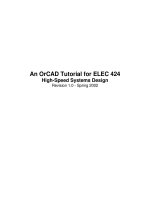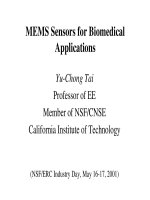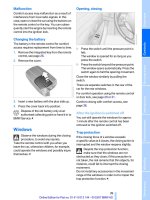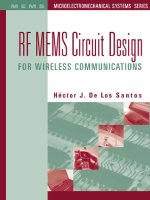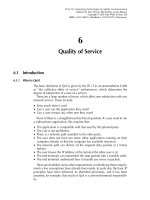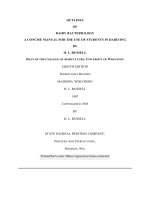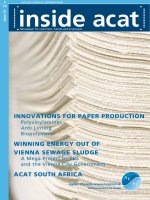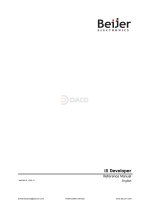Manual for iX Developer pptx
Bạn đang xem bản rút gọn của tài liệu. Xem và tải ngay bản đầy đủ của tài liệu tại đây (5.8 MB, 220 trang )
iX Developer
Reference Manual
MAEN831A, 2009-10
English
Email:
Hotline:0902 189 622
www.dacovn.com
Foreword
Beijer Electronics, MAEN831A
Manual for iX Developer
Foreword
The iX Developer software is used to configure iX Panels and PC operated control
applications, including applications for EPCs (Industrial PCs).
iX Developer makes it easy to create logical, flexible and effective HMI applications
that provide the right information on the right occasion to operators and to other sys
-
tems.
This manual describes the configuration software in detail.
Please see the iX Developer User’s Guide (MAEN832x) for function-based descrip-
tions.
The manual assumes that the most recent versions of the system program (firmware)
and iX Developer are used.
For specific details of a connected controller refer to the help file for the controller
driver. The function of a project application in an operator panel is not affected by
the choice of controller.
Further on in the manual iX Developer is also referred to as the configuration tool.
The information in this manual is also available by pressing F1 while using
iX Developer.
© Beijer Electronics AB, MAEN831A, 2009-10
The information in this document is subject to change without notice and is provided as available at the time
of printing. Beijer Electronics reserves the right to change any information without updating this publication.
Beijer Electronics assumes no responsibility for any errors that may appear in this document.
All examples in this document are only intended to improve understanding of the functionality and handling
of the equipment. Beijer Electronics AB cannot assume any liability if these examples are used in real applica-
tions.
In view of the wide range of applications for this software, users must acquire sufficient knowledge themselves
in order to ensure that it is correctly used in their specific application. Persons responsible for the application
and the equipment must themselves ensure that each application is in compliance with all relevant require-
ments, standards, and legislation in respect to configuration and safety.
Beijer Electronics AB will accept no liability for any damage incurred during the installation or use of equip-
ment mentioned in this document.
Beijer Electronics AB prohibits all modification, changes, or conversion of the equipment.
Email:
Hotline:0902 189 622
www.dacovn.com
Contents
Beijer Electronics, MAEN831A I
iX Developer
Contents
1 The Configuration Tool 9
1.1 Introduction . . . . . . . . . . . . . . . . . . . . . . . . . . . . . . . . . . . . . . . . . . . . . 9
Controller . . . . . . . . . . . . . . . . . . . . . . . . . . . . . . . . . . . . . . . . . . . . . 9
Tags . . . . . . . . . . . . . . . . . . . . . . . . . . . . . . . . . . . . . . . . . . . . . . . . . 9
System Requirements . . . . . . . . . . . . . . . . . . . . . . . . . . . . . . . . . . . 10
Getting Started . . . . . . . . . . . . . . . . . . . . . . . . . . . . . . . . . . . . . . . . 11
Installation . . . . . . . . . . . . . . . . . . . . . . . . . . . . . . . . . . . . . . . . . . . 12
Project . . . . . . . . . . . . . . . . . . . . . . . . . . . . . . . . . . . . . . . . . . . . . . 12
File Structure . . . . . . . . . . . . . . . . . . . . . . . . . . . . . . . . . . . . . . . . . 12
2 Working with Projects 15
2.1 Creating a Project . . . . . . . . . . . . . . . . . . . . . . . . . . . . . . . . . . . . . . . . 15
Connecting to a Controller . . . . . . . . . . . . . . . . . . . . . . . . . . . . . . . 15
Designing a Screen Set . . . . . . . . . . . . . . . . . . . . . . . . . . . . . . . . . . 15
Designing Additional Functions . . . . . . . . . . . . . . . . . . . . . . . . . . . 16
2.2 Importing an Information Designer Project . . . . . . . . . . . . . . . . . . . . 17
2.3 Efficient Communication . . . . . . . . . . . . . . . . . . . . . . . . . . . . . . . . . . 18
Communication Performance . . . . . . . . . . . . . . . . . . . . . . . . . . . . . 18
Communication Design . . . . . . . . . . . . . . . . . . . . . . . . . . . . . . . . . 18
2.4 Performance in the Operator Panel . . . . . . . . . . . . . . . . . . . . . . . . . . . 19
2.5 Maneuvering Objects with Touch Screen . . . . . . . . . . . . . . . . . . . . . . 20
Operate Objects . . . . . . . . . . . . . . . . . . . . . . . . . . . . . . . . . . . . . . . 20
2.6 Peripherals . . . . . . . . . . . . . . . . . . . . . . . . . . . . . . . . . . . . . . . . . . . . . 21
3 Development Environment 23
3.1 Starting iX Developer . . . . . . . . . . . . . . . . . . . . . . . . . . . . . . . . . . . . . 23
File Menu . . . . . . . . . . . . . . . . . . . . . . . . . . . . . . . . . . . . . . . . . . . . 25
Quick Access Toolbar . . . . . . . . . . . . . . . . . . . . . . . . . . . . . . . . . . . 28
Ribbon Tabs . . . . . . . . . . . . . . . . . . . . . . . . . . . . . . . . . . . . . . . . . . 29
Additional Properties . . . . . . . . . . . . . . . . . . . . . . . . . . . . . . . . . . . 30
3.2 Desktop Area . . . . . . . . . . . . . . . . . . . . . . . . . . . . . . . . . . . . . . . . . . . 31
Screen View in Desktop Area . . . . . . . . . . . . . . . . . . . . . . . . . . . . . 31
Desktop View Modes . . . . . . . . . . . . . . . . . . . . . . . . . . . . . . . . . . . 33
Positioning Windows . . . . . . . . . . . . . . . . . . . . . . . . . . . . . . . . . . . 36
Configuration Pages . . . . . . . . . . . . . . . . . . . . . . . . . . . . . . . . . . . . 37
Email:
Hotline:0902 189 622
www.dacovn.com
Contents
II Beijer Electronics, MAEN831A
3.3 Screens . . . . . . . . . . . . . . . . . . . . . . . . . . . . . . . . . . . . . . . . . . . . . . . . .40
Background Screen . . . . . . . . . . . . . . . . . . . . . . . . . . . . . . . . . . . . . .40
Startup Screen . . . . . . . . . . . . . . . . . . . . . . . . . . . . . . . . . . . . . . . . .40
Screen Template . . . . . . . . . . . . . . . . . . . . . . . . . . . . . . . . . . . . . . . .41
Popup Screen . . . . . . . . . . . . . . . . . . . . . . . . . . . . . . . . . . . . . . . . . .41
Importing Screens . . . . . . . . . . . . . . . . . . . . . . . . . . . . . . . . . . . . . .42
Grid . . . . . . . . . . . . . . . . . . . . . . . . . . . . . . . . . . . . . . . . . . . . . . . . .42
3.4 Objects. . . . . . . . . . . . . . . . . . . . . . . . . . . . . . . . . . . . . . . . . . . . . . . . .43
3.5 Navigation Manager. . . . . . . . . . . . . . . . . . . . . . . . . . . . . . . . . . . . . . .46
3.6 Project Explorer . . . . . . . . . . . . . . . . . . . . . . . . . . . . . . . . . . . . . . . . . .48
Folder Area . . . . . . . . . . . . . . . . . . . . . . . . . . . . . . . . . . . . . . . . . . . .49
3.7 Component Library . . . . . . . . . . . . . . . . . . . . . . . . . . . . . . . . . . . . . . .52
Component Library Window . . . . . . . . . . . . . . . . . . . . . . . . . . . . . .53
3.8 Property Grid . . . . . . . . . . . . . . . . . . . . . . . . . . . . . . . . . . . . . . . . . . . .55
3.9 Object Browser. . . . . . . . . . . . . . . . . . . . . . . . . . . . . . . . . . . . . . . . . . .56
3.10 Output . . . . . . . . . . . . . . . . . . . . . . . . . . . . . . . . . . . . . . . . . . . . . . . . .56
3.11 Error List . . . . . . . . . . . . . . . . . . . . . . . . . . . . . . . . . . . . . . . . . . . . . . .56
3.12 Help . . . . . . . . . . . . . . . . . . . . . . . . . . . . . . . . . . . . . . . . . . . . . . . . . . .56
4 Tags 57
4.1 Adding Tags . . . . . . . . . . . . . . . . . . . . . . . . . . . . . . . . . . . . . . . . . . . . .57
Adding Tags during Editing . . . . . . . . . . . . . . . . . . . . . . . . . . . . . . .59
4.2 Tag Actions . . . . . . . . . . . . . . . . . . . . . . . . . . . . . . . . . . . . . . . . . . . . .60
4.3 Internal Tags . . . . . . . . . . . . . . . . . . . . . . . . . . . . . . . . . . . . . . . . . . . .61
4.4 System Tags . . . . . . . . . . . . . . . . . . . . . . . . . . . . . . . . . . . . . . . . . . . . .61
4.5 Cross Reference . . . . . . . . . . . . . . . . . . . . . . . . . . . . . . . . . . . . . . . . . .62
4.6 Triggers . . . . . . . . . . . . . . . . . . . . . . . . . . . . . . . . . . . . . . . . . . . . . . . .63
4.7 Poll Groups . . . . . . . . . . . . . . . . . . . . . . . . . . . . . . . . . . . . . . . . . . . . .64
4.8 Index Registers . . . . . . . . . . . . . . . . . . . . . . . . . . . . . . . . . . . . . . . . . . .65
4.9 Data Exchange . . . . . . . . . . . . . . . . . . . . . . . . . . . . . . . . . . . . . . . . . . .66
4.10 Importing and Exporting Tags . . . . . . . . . . . . . . . . . . . . . . . . . . . . . . .69
4.11 Filtering Tags . . . . . . . . . . . . . . . . . . . . . . . . . . . . . . . . . . . . . . . . . . . .70
4.12 Tag Format . . . . . . . . . . . . . . . . . . . . . . . . . . . . . . . . . . . . . . . . . . . . .72
Email:
Hotline:0902 189 622
www.dacovn.com
Contents
Beijer Electronics, MAEN831A III
5 Controller 73
5.1 Adding a Controller . . . . . . . . . . . . . . . . . . . . . . . . . . . . . . . . . . . . . . 73
5.2 DEMO Controller . . . . . . . . . . . . . . . . . . . . . . . . . . . . . . . . . . . . . . . 75
5.3 External OPC Server. . . . . . . . . . . . . . . . . . . . . . . . . . . . . . . . . . . . . . 75
5.4 Updating Drivers . . . . . . . . . . . . . . . . . . . . . . . . . . . . . . . . . . . . . . . . 76
Updating Drivers from Internet . . . . . . . . . . . . . . . . . . . . . . . . . . . 76
Updating Drivers from File . . . . . . . . . . . . . . . . . . . . . . . . . . . . . . . 77
6 Ribbon Tabs 79
6.1 Home Ribbon Tab . . . . . . . . . . . . . . . . . . . . . . . . . . . . . . . . . . . . . . . 80
Clipboard Group . . . . . . . . . . . . . . . . . . . . . . . . . . . . . . . . . . . . . . 80
Screen Group . . . . . . . . . . . . . . . . . . . . . . . . . . . . . . . . . . . . . . . . . 81
Objects Group . . . . . . . . . . . . . . . . . . . . . . . . . . . . . . . . . . . . . . . . 82
Debug Tools . . . . . . . . . . . . . . . . . . . . . . . . . . . . . . . . . . . . . . . . . . 83
HMI Controls . . . . . . . . . . . . . . . . . . . . . . . . . . . . . . . . . . . . . . . . 84
Alarm Viewer Object . . . . . . . . . . . . . . . . . . . . . . . . . . . . . . . . . . . 85
Analog Numeric Object . . . . . . . . . . . . . . . . . . . . . . . . . . . . . . . . . 86
Audit Trail Viewer Object . . . . . . . . . . . . . . . . . . . . . . . . . . . . . . . 88
Button Object . . . . . . . . . . . . . . . . . . . . . . . . . . . . . . . . . . . . . . . . . 89
Circular Meter Object . . . . . . . . . . . . . . . . . . . . . . . . . . . . . . . . . . . 91
Digital Clock Object . . . . . . . . . . . . . . . . . . . . . . . . . . . . . . . . . . . . 93
Linear Meter Object . . . . . . . . . . . . . . . . . . . . . . . . . . . . . . . . . . . . 94
Media Player Object . . . . . . . . . . . . . . . . . . . . . . . . . . . . . . . . . . . . 96
MultiPicture Object . . . . . . . . . . . . . . . . . . . . . . . . . . . . . . . . . . . . 97
Navigation List Box Object . . . . . . . . . . . . . . . . . . . . . . . . . . . . . . . 98
PDF Viewer Object . . . . . . . . . . . . . . . . . . . . . . . . . . . . . . . . . . . 100
Picture Object . . . . . . . . . . . . . . . . . . . . . . . . . . . . . . . . . . . . . . . . 101
Screen Carousel Object . . . . . . . . . . . . . . . . . . . . . . . . . . . . . . . . . 102
Slider Object . . . . . . . . . . . . . . . . . . . . . . . . . . . . . . . . . . . . . . . . . 104
Text Object . . . . . . . . . . . . . . . . . . . . . . . . . . . . . . . . . . . . . . . . . . 106
Trend Object . . . . . . . . . . . . . . . . . . . . . . . . . . . . . . . . . . . . . . . . 107
Web Browser Object . . . . . . . . . . . . . . . . . . . . . . . . . . . . . . . . . . . 108
Windows Controls . . . . . . . . . . . . . . . . . . . . . . . . . . . . . . . . . . . . 109
Check Box Object . . . . . . . . . . . . . . . . . . . . . . . . . . . . . . . . . . . . . 109
Combo Box Object . . . . . . . . . . . . . . . . . . . . . . . . . . . . . . . . . . . . 110
Group Box Object . . . . . . . . . . . . . . . . . . . . . . . . . . . . . . . . . . . . 112
List Box Object . . . . . . . . . . . . . . . . . . . . . . . . . . . . . . . . . . . . . . . 113
Progress Bar Object . . . . . . . . . . . . . . . . . . . . . . . . . . . . . . . . . . . . 114
Radio Button Object . . . . . . . . . . . . . . . . . . . . . . . . . . . . . . . . . . . 115
Text Box Object . . . . . . . . . . . . . . . . . . . . . . . . . . . . . . . . . . . . . . 116
Other Controls . . . . . . . . . . . . . . . . . . . . . . . . . . . . . . . . . . . . . . . 117
Format Group . . . . . . . . . . . . . . . . . . . . . . . . . . . . . . . . . . . . . . . . 118
Font Group . . . . . . . . . . . . . . . . . . . . . . . . . . . . . . . . . . . . . . . . . . 122
Name Group . . . . . . . . . . . . . . . . . . . . . . . . . . . . . . . . . . . . . . . . . 122
Tag/Security Group . . . . . . . . . . . . . . . . . . . . . . . . . . . . . . . . . . . 123
6.2 Project Ribbon Tab. . . . . . . . . . . . . . . . . . . . . . . . . . . . . . . . . . . . . . 124
Transfer/Test Group . . . . . . . . . . . . . . . . . . . . . . . . . . . . . . . . . . . 124
Project Group . . . . . . . . . . . . . . . . . . . . . . . . . . . . . . . . . . . . . . . . 127
Email:
Hotline:0902 189 622
www.dacovn.com
Contents
IV Beijer Electronics, MAEN831A
6.3 System Ribbon Tab . . . . . . . . . . . . . . . . . . . . . . . . . . . . . . . . . . . . . .130
Time Zone and Region Group . . . . . . . . . . . . . . . . . . . . . . . . . . . .130
Buzzer Group . . . . . . . . . . . . . . . . . . . . . . . . . . . . . . . . . . . . . . . . .130
Backlight Group . . . . . . . . . . . . . . . . . . . . . . . . . . . . . . . . . . . . . . .130
Serial Port Group . . . . . . . . . . . . . . . . . . . . . . . . . . . . . . . . . . . . . .131
Servers Group . . . . . . . . . . . . . . . . . . . . . . . . . . . . . . . . . . . . . . . . .131
6.4 Insert Ribbon Tab . . . . . . . . . . . . . . . . . . . . . . . . . . . . . . . . . . . . . . .132
Functions Group . . . . . . . . . . . . . . . . . . . . . . . . . . . . . . . . . . . . . .132
6.5 View Ribbon Tab . . . . . . . . . . . . . . . . . . . . . . . . . . . . . . . . . . . . . . . .134
Windows Group . . . . . . . . . . . . . . . . . . . . . . . . . . . . . . . . . . . . . . .134
6.6 Dynamics Ribbon Tab . . . . . . . . . . . . . . . . . . . . . . . . . . . . . . . . . . . .135
Position Group . . . . . . . . . . . . . . . . . . . . . . . . . . . . . . . . . . . . . . . .136
Size Group . . . . . . . . . . . . . . . . . . . . . . . . . . . . . . . . . . . . . . . . . . .137
Color Group . . . . . . . . . . . . . . . . . . . . . . . . . . . . . . . . . . . . . . . . .138
Visibility Group . . . . . . . . . . . . . . . . . . . . . . . . . . . . . . . . . . . . . . .138
General Group . . . . . . . . . . . . . . . . . . . . . . . . . . . . . . . . . . . . . . . .139
6.7 General Ribbon Tab. . . . . . . . . . . . . . . . . . . . . . . . . . . . . . . . . . . . . .140
6.8 Actions Ribbon Tab . . . . . . . . . . . . . . . . . . . . . . . . . . . . . . . . . . . . . .141
Click Action Trigger . . . . . . . . . . . . . . . . . . . . . . . . . . . . . . . . . . . .141
Mouse Button Action Triggers . . . . . . . . . . . . . . . . . . . . . . . . . . . .141
Value Changed Action Triggers . . . . . . . . . . . . . . . . . . . . . . . . . . .142
Focus Action Triggers . . . . . . . . . . . . . . . . . . . . . . . . . . . . . . . . . . .142
Navigation Action Triggers . . . . . . . . . . . . . . . . . . . . . . . . . . . . . .142
Data Logger Action Triggers . . . . . . . . . . . . . . . . . . . . . . . . . . . . .142
Alarm Action Triggers . . . . . . . . . . . . . . . . . . . . . . . . . . . . . . . . . .142
Action Groups . . . . . . . . . . . . . . . . . . . . . . . . . . . . . . . . . . . . . . . .143
Multiple Actions . . . . . . . . . . . . . . . . . . . . . . . . . . . . . . . . . . . . . . .144
7 Trends 145
7.1 Defining Trend Objects . . . . . . . . . . . . . . . . . . . . . . . . . . . . . . . . . . .145
Adding a Trend Object . . . . . . . . . . . . . . . . . . . . . . . . . . . . . . . . .146
Dynamic Trend Properties . . . . . . . . . . . . . . . . . . . . . . . . . . . . . . .148
7.2 Historical Trend. . . . . . . . . . . . . . . . . . . . . . . . . . . . . . . . . . . . . . . . .148
8 Data Logger 149
8.1 Data Logger Set Up . . . . . . . . . . . . . . . . . . . . . . . . . . . . . . . . . . . . . .149
Adding a Data Logger . . . . . . . . . . . . . . . . . . . . . . . . . . . . . . . . . .149
Sampling Alternatives . . . . . . . . . . . . . . . . . . . . . . . . . . . . . . . . . . .150
Actions . . . . . . . . . . . . . . . . . . . . . . . . . . . . . . . . . . . . . . . . . . . . . .151
9 Scheduler 153
9.1 Scheduler Set Up . . . . . . . . . . . . . . . . . . . . . . . . . . . . . . . . . . . . . . . .153
Adding a Scheduler . . . . . . . . . . . . . . . . . . . . . . . . . . . . . . . . . . . . .153
Email:
Hotline:0902 189 622
www.dacovn.com
Contents
Beijer Electronics, MAEN831A V
10 Recipe Management 155
10.1 Recipe Setup . . . . . . . . . . . . . . . . . . . . . . . . . . . . . . . . . . . . . . . . . . . 155
Adding a Recipe Manager . . . . . . . . . . . . . . . . . . . . . . . . . . . . . . . 155
10.2 Recipes in the Operator Panel . . . . . . . . . . . . . . . . . . . . . . . . . . . . . . 156
Loading Recipes . . . . . . . . . . . . . . . . . . . . . . . . . . . . . . . . . . . . . . 156
Saving Recipes . . . . . . . . . . . . . . . . . . . . . . . . . . . . . . . . . . . . . . . 156
Creating Recipes in Operator Panel . . . . . . . . . . . . . . . . . . . . . . . 157
Editing Recipes Offline . . . . . . . . . . . . . . . . . . . . . . . . . . . . . . . . . 157
11 Function Keys 159
11.1 Definitions . . . . . . . . . . . . . . . . . . . . . . . . . . . . . . . . . . . . . . . . . . . . 159
11.2 Configuring Function Keys. . . . . . . . . . . . . . . . . . . . . . . . . . . . . . . . 160
Function Key Actions . . . . . . . . . . . . . . . . . . . . . . . . . . . . . . . . . . 160
Function Key Scripts . . . . . . . . . . . . . . . . . . . . . . . . . . . . . . . . . . . 161
12 Alarm Management 163
Alarm Conditions . . . . . . . . . . . . . . . . . . . . . . . . . . . . . . . . . . . . . 163
12.1 Alarm Server . . . . . . . . . . . . . . . . . . . . . . . . . . . . . . . . . . . . . . . . . . . 164
General Settings . . . . . . . . . . . . . . . . . . . . . . . . . . . . . . . . . . . . . . 164
Alarm Server Events and Actions . . . . . . . . . . . . . . . . . . . . . . . . . . 166
Alarm Distribution Settings . . . . . . . . . . . . . . . . . . . . . . . . . . . . . 167
12.2 Alarm Indicator. . . . . . . . . . . . . . . . . . . . . . . . . . . . . . . . . . . . . . . . . 168
12.3 Alarm Items . . . . . . . . . . . . . . . . . . . . . . . . . . . . . . . . . . . . . . . . . . . 169
12.4 Alarm Groups . . . . . . . . . . . . . . . . . . . . . . . . . . . . . . . . . . . . . . . . . . 171
Defining Alarm Groups . . . . . . . . . . . . . . . . . . . . . . . . . . . . . . . . 171
12.5 Actions and Events for Alarm Items and Alarm Groups . . . . . . . . . . 172
Example . . . . . . . . . . . . . . . . . . . . . . . . . . . . . . . . . . . . . . . . . . . . 173
12.6 Alarm Distributor . . . . . . . . . . . . . . . . . . . . . . . . . . . . . . . . . . . . . . . 174
Adding an Alarm Distributor . . . . . . . . . . . . . . . . . . . . . . . . . . . . 175
Configure Distribution Devices . . . . . . . . . . . . . . . . . . . . . . . . . . 180
12.7 Alarm Distributor Viewer . . . . . . . . . . . . . . . . . . . . . . . . . . . . . . . . . 184
12.8 Alarm Viewer . . . . . . . . . . . . . . . . . . . . . . . . . . . . . . . . . . . . . . . . . . 185
Alarm Viewer Commands . . . . . . . . . . . . . . . . . . . . . . . . . . . . . . . 186
12.9 Alarm Management in Runtime . . . . . . . . . . . . . . . . . . . . . . . . . . . . 187
Alarm Acknowledgement . . . . . . . . . . . . . . . . . . . . . . . . . . . . . . . 187
Sorting . . . . . . . . . . . . . . . . . . . . . . . . . . . . . . . . . . . . . . . . . . . . . 187
Filtering . . . . . . . . . . . . . . . . . . . . . . . . . . . . . . . . . . . . . . . . . . . . 187
Play/Pause Button . . . . . . . . . . . . . . . . . . . . . . . . . . . . . . . . . . . . . 188
Info Button . . . . . . . . . . . . . . . . . . . . . . . . . . . . . . . . . . . . . . . . . . 188
Modifying Alarm Distribution Settings in Runtime . . . . . . . . . . . 188
Email:
Hotline:0902 189 622
www.dacovn.com
Contents
VI Beijer Electronics, MAEN831A
13 Security Management 189
13.1 General Security Settings . . . . . . . . . . . . . . . . . . . . . . . . . . . . . . . . . .189
13.2 Security Groups . . . . . . . . . . . . . . . . . . . . . . . . . . . . . . . . . . . . . . . . .191
13.3 Users . . . . . . . . . . . . . . . . . . . . . . . . . . . . . . . . . . . . . . . . . . . . . . . . .192
Logging In and Logging Out . . . . . . . . . . . . . . . . . . . . . . . . . . . . .193
13.4 Object Security and Visibility. . . . . . . . . . . . . . . . . . . . . . . . . . . . . . .194
14 Language Management 195
14.1 Setting Up Multiple Languages . . . . . . . . . . . . . . . . . . . . . . . . . . . . .195
Adding Languages . . . . . . . . . . . . . . . . . . . . . . . . . . . . . . . . . . . . .195
14.2 System Texts . . . . . . . . . . . . . . . . . . . . . . . . . . . . . . . . . . . . . . . . . . .196
14.3 User Texts . . . . . . . . . . . . . . . . . . . . . . . . . . . . . . . . . . . . . . . . . . . . .197
14.4 Exporting Languages . . . . . . . . . . . . . . . . . . . . . . . . . . . . . . . . . . . . .198
14.5 Importing Languages . . . . . . . . . . . . . . . . . . . . . . . . . . . . . . . . . . . . .199
15 Audit Trail 201
15.1 Using the Audit Trail Function . . . . . . . . . . . . . . . . . . . . . . . . . . . . .201
15.2 Audit Trail Viewer . . . . . . . . . . . . . . . . . . . . . . . . . . . . . . . . . . . . . . .201
16 Text Library 203
16.1 Connecting Objects to Text Library Texts . . . . . . . . . . . . . . . . . . . . .204
17 Operator Panel System Software 205
Welcome Screen . . . . . . . . . . . . . . . . . . . . . . . . . . . . . . . . . . . . . . .205
17.1 Service Menu . . . . . . . . . . . . . . . . . . . . . . . . . . . . . . . . . . . . . . . . . . .205
Service Menu in an Empty Panel . . . . . . . . . . . . . . . . . . . . . . . . . .205
Service Menu in a Panel with Project . . . . . . . . . . . . . . . . . . . . . . .206
Service Menu Options . . . . . . . . . . . . . . . . . . . . . . . . . . . . . . . . . .206
17.2 Operator Panel Upgrade. . . . . . . . . . . . . . . . . . . . . . . . . . . . . . . . . . .207
Requirements . . . . . . . . . . . . . . . . . . . . . . . . . . . . . . . . . . . . . . . . .207
Transfer Image . . . . . . . . . . . . . . . . . . . . . . . . . . . . . . . . . . . . . . . .207
18 Multiple Controllers 209
Addressing . . . . . . . . . . . . . . . . . . . . . . . . . . . . . . . . . . . . . . . . . . .210
Examples . . . . . . . . . . . . . . . . . . . . . . . . . . . . . . . . . . . . . . . . . . . .211
Email:
Hotline:0902 189 622
www.dacovn.com
The Configuration Tool
Beijer Electronics, MAEN831A 9
1 The Configuration Tool
1.1 Introduction
The iX Developer software is used to configure iX Panels and PC operated control
applications, including applications for EPCs (Industrial PCs) from Beijer Electron
-
ics.
iX Developer contains all basic functions needed in an application. The functions are
tested and developed with customer needs and preferences in focus.
Pre-defined objects in iX Developer can be used to create complete process images,
providing an overview of a complex application. You can customize the pre-defined
objects or create objects of your own.
Communication drivers for a large number of controllers and automation equipment
are available.
Controller
Operator panels can be connected to many types of automation equipment, such as
PLCs, servos, and drives. Further on, the expression
controller is used as a general
term for the connected equipment.
Tags
Data values in a controller are referred to as tags. A tag has a symbolic name and can
be of different data types.
Objects connected to tags can change values in the controller, and tag values can be
reflected by changing object appearance in various ways. Objects in a screen will re
-
main static until connected to a tag.
Related information
Controller
Related information
Tag s
Email:
Hotline:0902 189 622
www.dacovn.com
The Configuration Tool
10 Beijer Electronics, MAEN831A
System Requirements
iX Developer
Updates
Software, drivers and protocols may have been updated since the USB stick was pro-
duced. Therefore, it is recommended that you use the built-in update function in iX
Developer before creating a project.
iX Runtime
Parameter Recommendation
RAM 2 GB
Processor 2 GHz or higher
Operating
system
Microsoft Windows XP or Microsoft Windows Vista
Media player Microsoft Media Player version 10 or later
Related information
Update Software
Update Drivers
Parameter Recommendation
RAM 1 GB
Processor 1.3 GHz or higher
Operating
system
Microsoft Windows XP or Microsoft Windows Vista
Media player Microsoft Media Player version 10 or later
Email:
Hotline:0902 189 622
www.dacovn.com
The Configuration Tool
Beijer Electronics, MAEN831A 11
Getting Started
iX Developer is installed on a development PC, where projects are developed, de-
signed and compiled. The project is then transferred to an operator panel, EPC or
PC to observe and control a controller (or a group of controllers).
Target
iX Developer projects can be targeted for
• An iX Panel from Beijer Electronics
• An EPC (Industrial PC) from Beijer Electronics
• A standard PC with Microsoft Windows XP Service Pack 2 or Microsoft Windows
Vista
To enhance readability, only operator panel will be mentioned sometimes, when all
different targets actually could be included.
The functions in the configuration tool depend on the model of operator panel used.
License
A project for an iX Panel can be used without any restrictions imposed by licensing.
A limited number of controller tags are available for a standard PC project. The num-
ber of tags is controlled by a USB hardware dongle.
The industrial PCs (EPCs) from Beijer Electronics have a fixed limit of tags.
The number of used controller tags (including DEMO controller tags) is shown in
the lower right of the desktop. The figures will turn red if the number of used tags
becomes larger than the number of available tags.
There are no license restrictions for internal tags.
Product Registration
The first time iX Developer is started, a registration dialog is displayed, in order to
supply you with a registration key. Entering the registration key provides unlimited
access to all program functionality and software updates.
Alternatively, select to continue using a trial version of the software. You may evaluate
iX Developer with full functionality for 30 days. When the evaluation period has ex
-
pired, it will still be possible to use the software, but with reduced functionality.
Project Size
The project size is shown in the lower right of the desktop area when designing an
operator panel project. The size was calculated at the latest validation.
Related information
Internal Tags
DEMO Controller
Email:
Hotline:0902 189 622
www.dacovn.com
The Configuration Tool
12 Beijer Electronics, MAEN831A
Installation
The iX Developer software is supplied on a USB stick. When connecting the USB
stick to the USB port, the installation will start automatically. Follow the instructions
to install the configuration tool. If the installation does not start, run the setup.exe
file.
The installation creates an icon for the configuration tool in the group named iX De-
veloper.
Click on Start/All Programs/iX Developer/iX Developer to start the configuration
tool.
Project
The top folder for a specific application designed with iX Developer is referred to as
the project folder.
During runtime, project database files can be updated, for example with new recipes.
This means that to completely reproduce a project that has been in operation, it may
be necessary to combine source files with files retrieved from the operator panel.
File Structure
A project contains a set of files related to the functional and graphical design and a
set of files related to the runtime operation of the project, where the latter is compiled
from the design files.
Project Folder
When a new project is created, a folder with the project name is created as the top-
level container, the
Project folder. The files that define the functional and graphical
design reside in the top level of the project folder. Other folders are created as a result
of validation and build.
Symbols
Images that are used in projects are converted to .png files when the project is vali-
dated.
Images are resized to the largest static usage in any of the project screens, in order to
save memory space in the panel. If an image is enlarged in runtime using dynamics,
the enlarged image will have a lower effective resolution.
Project images are stored in the Symbols folder as a compressed folder named Sym-
bols.zip.
Output
The Output folder contains all files needed to run the project in the operator panel.
These files will be copied to the target with the transfer command.
Temp
The Te mp folder contains intermediate build files from project compilation. This
folder is removed when closing the project.
Email:
Hotline:0902 189 622
www.dacovn.com
The Configuration Tool
Beijer Electronics, MAEN831A 13
Moving Design Files
To move the project files needed for the design:
1. Create a new folder for the project design files.
2. Copy all files not included in any folders in the project folder.
3. Copy the Symbols folder and the Project Files folder.
4. Paste the files in the new folder.
Moving Application Project
The runtime project can be downloaded to the operator panel using the transfer or
export commands, but can also be moved manually:
1. Create the new folder for the project files.
2. Copy the Output folder.
3. Paste it in the new folder.
Database
The database used for iX Developer projects is of SQL Server Compact Edition type.
The contents of the database can be managed with third-party database management
tools.
The database is initially transferred to the operator panel using the transfer com-
mand. The database will only be updated if there are changes made in the project that
affects the database contents, for example:
• Changed or added recipes
• Changed or added data loggers
• Changes to alarm handling
• Changed or added trends
A copy of the database can be made with the backup command.
Related information
Dynamics Ribbon Tab
Transfer
Transfer to Folder
Backup
Email:
Hotline:0902 189 622
www.dacovn.com
The Configuration Tool
14 Beijer Electronics, MAEN831A
Email:
Hotline:0902 189 622
www.dacovn.com
Working with Projects
Beijer Electronics, MAEN831A 15
2 Working with Projects
This section describes the configuration tool and explains how to work with a project
for an operator panel.
In iX Developer, ribbons tabs are used instead of menu commands. This reduces the
number of steps needed to design complex components, and also supplies an attrac
-
tive user interface.
Ribbon tabs are located in the top section of the tool window. Each ribbon tab holds
one or several control groups. Each group contains a set of related controls. Controls
are made to design screens, and to make settings for objects and controls in the
project.
2.1 Creating a Project
A project can be created according to the following sections, but the work process can
be adapted and rearranged if needed.
Connecting to a Controller
Establishing communication between an operator panel and controller is necessary
to allow operator observation and control. The larger the project is, the more impor
-
tant it is to ensure that there is a suitable communication design.
There is a built-in DEMO controller in the configuration tool. It can be used for test
and simulation purposes.
Designing a Screen Set
It is important to organize the application well and to consider which functions are
necessary. Start with an overall view and then work down to a detailed level.
A project contains a number of screens with objects that can exchange data with the
controller. Screens can be arranged in hierarchies to achieve a structured application,
or organized as sequence controls. When deciding which structure to use, consider
how to best describe the process at hand and how to simplify procedures for the ma
-
chine operator.
The complete application, or parts of it, can be tested in the development environ-
ment before downloading it to the operator panel.
Related information
Communication Design
DEMO Controller
Email:
Hotline:0902 189 622
www.dacovn.com
Working with Projects
16 Beijer Electronics, MAEN831A
Designing Additional Functions
Alarms
Alarms are used to make the operator aware of events that require immediate action.
An alarm is set when a certain condition is met. An alarm condition is designed as a
logical evaluation of a tag value. Alarms can be divided into groups to create an order
of priority.
Function Keys
Function keys can be used to perform actions and execute scripts. This allows oper-
ator control of data and screen functionality independent of which screen is active.
Multiple Languages
Translation of texts and system texts can be performed directly in the application, or
via export to a text file to be translated in other software. The file is imported to the
application after translation. The application language can be changed in runtime,
for example based on a tag value.
Security
Access to objects and actions in the project can be limited using security groups and
user passwords.
Text Library
With the text library function, text tables can be created, where values are linked to
texts.
Audit Trail
The Audit Trail function allows tracking of operator actions.
Data Logger
Data can be logged and saved to file. Bit, 16-bit, 32-bit and Real (Float) values can
be logged. Be aware that logging of data consumes system resources and memory.
Scheduler
Setting and resetting digital tags in relation to the real-time clock can be performed
using a scheduler, in order to control events in the process at special calendar times.
Recipes
Recipes are used to set or save a predefined group of tags in one operation.
Values can be predefined or collected from the controller, and then saved to a recipe
in the operator panel. The operator can download the recipe at any time to the con
-
troller, which will start working with the recipe values. Recipe handling makes it pos-
sible to reuse large parameter sets, to improve efficiency of time critical production
where a change of products must be made quickly. Recipe files can be created in the
development project or with the operator panel.
Email:
Hotline:0902 189 622
www.dacovn.com
Working with Projects
Beijer Electronics, MAEN831A 17
2.2 Importing an Information Designer
Project
Existing Information Designer projects can be imported to iX Developer.
Information Designer is the previous software used to design projects for the EXTER
operator panels.
The import function is accessed from the Welcome page, displayed when starting iX
Developer.
The project will be imported to the corresponding iX Panel target. All screens will be
imported and graphical objects in the Information Designer project will be converted
to corresponding iX Developer objects. Some objects may not be supported.
Functions such as alarms, recipes and data logging work differently in iX Developer,
and will have to be reconfigured in the imported project.
During the import, a log file of unsupported objects and functions is created. It can
be saved to disk for future reference.
Related information
Alarm Management
Function Keys
Language Management
Security Management
Text Library
Audit Trail
Data Logger
Scheduler
Recipe Management
Email:
Hotline:0902 189 622
www.dacovn.com
Working with Projects
18 Beijer Electronics, MAEN831A
2.3 Efficient Communication
The following section describes how tags are read and how the reading can be opti-
mized to make the communication between the operator panel and the controller fast
and efficient.
Communication Performance
Tags Affecting Communication Performance
Only tags connected to objects in the current screen are read continuously. This in-
cludes tags for object dynamics, but the number of screens does not affect the com-
munication time.
Additionally, the operator panel reads the following items continuously:
•Alarm tags
• Trend registers
• Data logger registers
• Multiple languages registers
• Controller tags with value change events
Tags not Affecting the Communication Performance
The communication time is not affected by the following:
•Alarm messages
• Schedulers
• Tags linked to function keys
Communication Design
Group Tags Consecutively
Define controller tags consecutively, for example M0.0-M11.7. If the tags are spread
(e.g. I0.4, Q30.0, M45.3 etc.) a complete update will take longer time.
Efficient Screen Changes
Screen changes are carried out most efficiently through a show screen action, either
on a function key or an object.
Email:
Hotline:0902 189 622
www.dacovn.com
Working with Projects
Beijer Electronics, MAEN831A 19
Tag Packages
Tags to be transferred are not all transferred at the same time, but are grouped into
packages. The number of tags in each package depends on the driver for the control
-
ler.
To make communication as fast as possible the number of packages should be mini-
mized. Consecutive tags require a minimum number of packages, but it is perhaps
not always possible to program it this way. In such cases there is a “waste” between
two tags.
This gap is the maximum distance between two tags that can be kept in the same
package. The size of the gap depends on the driver used.
2.4 Performance in the Operator Panel
It is important to understand that due to the complex nature of a running system,
there are several things that affects the overall performance. The following list gives
some examples of things to consider, when it is necessary improve the performance
of the operator panel:
•Number of tags
• Number of sampled tags in trends and data logger
• Number of alarms
• Driver performance
•Multiple drivers
•Type of panel
• Alarm list size
• Trend sample interval
• Size of images
Related information
Efficient Communication
Symbols
Tag 12345678910
Used XX XXX
Waste
Email:
Hotline:0902 189 622
www.dacovn.com
Working with Projects
20 Beijer Electronics, MAEN831A
2.5 Maneuvering Objects with Touch
Screen
Operator panels with touch screens do not have a built-in keyboard. All maneuvering
is done with the touch screen by pressing distinctly with a finger. Because of the re
-
sistive touch technology, the screen can only apprehend pressing on one place on the
panel at the time. Pressing two points at the same time is interpreted by the panel as
a point midway between the two pressed points.
Operate Objects
For an object to react, it is necessary to specify the behavior, typically by assigning a
tag and defining an action. All objects can have actions linked to mouse down, mouse
up, mouse enter and mouse leave events. Some objects have a predefined behavior,
like sliders setting values, but can also have actions linked to mouse down and mouse
up events.
Button
Pressing a button triggers a click- and mouse button event.
Text Box
Pressing on a text box object displays a virtual alpha-numeric keyboard on the panel
screen. Type a text using this keyboard and finish by pressing
[ENTER].
Analog Numeric
Pressing on an analog numeric object displays a virtual numeric keyboard on the pan-
el screen. Enter a value using this keyboard and finish by pressing [ENTER].
In runtime a validation of the value is done. If the value entered is out of bounds, the
corresponding limit value for the object will be shown.
Slider
Pressing on the desired value position of a slider object sets it to the pressed position.
Related information
Actions Ribbon Tab
Mouse Button Action Triggers
Click Action Trigger
Virtual Keyboard
Validation Group
Email:
Hotline:0902 189 622
www.dacovn.com
Working with Projects
Beijer Electronics, MAEN831A 21
2.6 Peripherals
USB
External devices such as a USB hub, flash drive, mouse, or keyboard can be connect-
ed to the USB host port.
Ethernet
The operator panel has a built-in Ethernet port for connection to controllers via
TCP/IP.
Compact Flash Card
An internal Compact Flash memory card can be used to increase project memory in
some iX Panels.
Related information
System Ribbon Tab
Email:
Hotline:0902 189 622
www.dacovn.com
Working with Projects
22 Beijer Electronics, MAEN831A
Email:
Hotline:0902 189 622
www.dacovn.com
Development Environment
Beijer Electronics, MAEN831A 23
3 Development Environment
This section describes how to work with iX Developer.
Clicking the Options button in the File menu allows adapting the tool behavior.
3.1 Starting iX Developer
Click on Start/All Programs/iX Developer/iX Developer.
When iX Developer is started, it is possible to:
• Create a new project using a wizard
• Open an existing project - a list of recently opened projects is displayed
• Import a project created in Information Designer
• View the User’s Guide, based on an example project that serves as an instructive
introduction to iX Developer
Projects can also be created or opened later from the File menu.
The ribbon tabs (e.g. Home, System and Insert) are located in the top of the window
when the configuration tool is started. The control groups (e.g.
Clipboard, Screen,
Objects on the Home ribbon tab) are available in the ribbon area.
Related information
Installation
File Menu
Options
Related information
Importing an Information Designer Project
Home Ribbon Tab
Project Ribbon Tab
System Ribbon Tab
Insert Ribbon Tab
View Ribbon Tab
Dynamics Ribbon Tab
General Ribbon Tab
Actions Ribbon Tab
Email:
Hotline:0902 189 622
www.dacovn.com
Development Environment
24 Beijer Electronics, MAEN831A
The Project Explorer contains a folder area, and is managed as a docked window.
The desktop area is where screens are drawn and where tags and functions are han-
dled.
Configuration of objects on a screen is mainly performed using the controls in the
Home and General tabs. Several common commands are also available by right-
clicking on an object in a screen.
Keyboard Navigation
Pressing Alt on the keyboard displays which keyboard shortcut commands can be
used to execute a command or to enter a control group, e.g.
Alt + F opens the File
menu, and
Alt + I displays the Insert ribbon tab control groups.
Related information
Project Explorer
Positioning Windows
Screens
Tags
Functions
Screens folder
Functions folder
Desktop area
Email:
Hotline:0902 189 622
www.dacovn.com
Development Environment
Beijer Electronics, MAEN831A 25
File Menu
The File menu contains commands for creating, opening, saving, and closing
projects, and to update the configuration tool software and drivers via Internet or
from file. The File menu is accessed by clicking on the iX Developer icon.
New
When you start iX Developer and select to create a new project, a wizard guides you
through the creation of a new project.
To create a new project when the configuration tool is installed but not started:
1. Start iX Developer.
2. Select to create a new project.
3. Select target for the project.
4. Select controller brand and model.
5. Name the project and define where files are to be saved in the PC environment.
Select Operator Panel
Select the appropriate target from the presented set of operator panels/PC. The target
can be changed later, from the Settings group on the Project ribbon tab.
When working with a project for a standard PC, it is possible to select resolution
from the drop-down lists.
Related information
Select Operator Panel
Select Controller
Select Location
Related information
Changing Project Target
Email:
Hotline:0902 189 622
www.dacovn.com