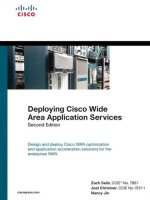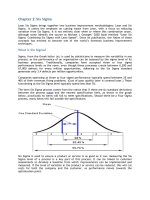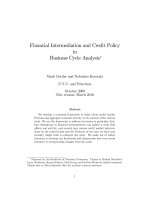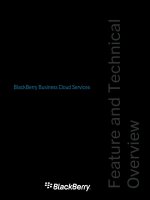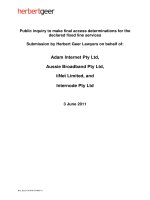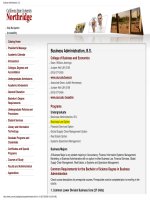BlackBerry Business Cloud Services pot
Bạn đang xem bản rút gọn của tài liệu. Xem và tải ngay bản đầy đủ của tài liệu tại đây (270.27 KB, 32 trang )
BlackBerry Business Cloud Services
Feature and Technical
Overview
Published: 2012-06-13
SWD-20120613163433714
Contents
1 About BlackBerry Business Cloud Services 4
BlackBerry solution comparison chart 4
2 System requirements 10
3 Architecture 11
4 Features 12
BlackBerry Business Cloud Services administration features 12
Device activation features 13
Activating BlackBerry devices 13
Messaging features 13
Wireless messaging features 13
Supported instant-messaging applications 15
Synchronization features 16
How the BlackBerry Business Cloud Services manages attachments 16
Using both BlackBerry Business Cloud Services and BlackBerry Enterprise Server or BlackBerry Enterprise Server
Express 17
5 BlackBerry Business Cloud Services security 18
Security features of the BlackBerry Business Cloud Services 18
Using IT policies to manage security 19
Preconfigured IT policies 19
6
Data flows 22
Messaging data flows 22
Data flow: Sending an email message to a device 22
Data flow: Sending an email message from a device 22
Data flow: Sending an email message that contains an attachment from a device 23
Data flow: Viewing an email message attachment 24
Data flow: Searching an organization's user directory from a device 25
Organizer data synchronization data flows 26
Data flow: Synchronizing organizer data for the first time on a device 26
Data flow: Synchronizing changes to organizer data 27
7
Glossary 28
8 Provide feedback 29
9 Legal notice 30
About BlackBerry Business
Cloud Services
The BlackBerry Business Cloud Services is designed to be a secure link between your organization's cloud messaging
services and BlackBerry devices. The BlackBerry Business Cloud Services can provide mobile access to the email
accounts and organizer data that are part of your organization's resources.
The BlackBerry Business Cloud Services supports AES encryption to help protect wireless data that is transmitted between
the BlackBerry Business Cloud Services and devices.
BlackBerry solution comparison chart
Messaging features
Feature
BlackBerry
Enterprise Server
BlackBerry
Enterprise Server
Express
BlackBerry Internet
Service
BlackBerry Business
Cloud Services
Supported messaging
environments
Microsoft
Exchange, Lotus
Domino, and
Novell GroupWise
Microsoft Exchange
and Lotus Domino
IMAP and POP (for
example, Google Mail,
Yahoo! Mail, Microsoft
Outlook Web Access)
Microsoft Office 365
Wireless email messaging √ √ √ √
Email reconciliation √ √ √ √
Contact lookup √ √ √ √
Sent message reconciliation √ √ √ √
Reconciliation of
permanently deleted
messages (hard delete)
√ √ √ Some messaging
environments
√
Email messages with HTML
and rich content
√ √ √ √
1
Feature and Technical Overview About BlackBerry Business Cloud Services
4
Feature
BlackBerry
Enterprise Server
BlackBerry
Enterprise Server
Express
BlackBerry Internet
Service
BlackBerry Business
Cloud Services
Remote email message
lookup
√ √ √ Google Mail only √
Email message filters Global filters and
user filters
Global filters and
user filters
User filters User filters
Separate inboxes for work
and personal accounts
√ √ √ √
Synchronization of
published public contact
folders
√ √ √ With limitations
Synchronization of personal
contact folders
√ √ √
Synchronization of personal
mail folders
√ √ √
Synchronization of organizer
data (memos and tasks)
√ √ √
Calendar features
Feature BlackBerry
Enterprise Server
BlackBerry Enterprise
Server Express
BlackBerry Internet
Service
BlackBerry Business
Cloud Services
Calendar synchronization √ √ Google Mail only √
Ability to check the
availability of meeting
participants
√ √ √ √
Ability to forward calendar
entries
√ √ √ √
Calendar attachments √ √ √
Enterprise instant messaging features
Feature and Technical Overview About BlackBerry Business Cloud Services
5
Feature BlackBerry
Enterprise Server
BlackBerry Enterprise
Server Express
BlackBerry
Internet
Service
BlackBerry Business Cloud
Services
Supported enterprise
instant messaging
environments
IBM Lotus
Sametime, Microsoft
Office
Communications
Server, Microsoft
Lync Server, and
Novell GroupWise
Messenger
None None None
Console support features
Feature BlackBerry
Enterprise Server
BlackBerry Enterprise
Server Express
BlackBerry Internet
Service
BlackBerry Business
Cloud Services
Administration console √ √ √ With limitations √
Administrative roles √ √ With limitations √ Limited to Microsoft
Office 365
administrative roles
Self-service console √ √ √ √
Languages English, Brazilian
Portuguese,
French, German,
Italian, Japanese,
and Spanish
English, Brazilian
Portuguese, French,
German, Italian,
Japanese, and
Spanish
For a list of supported
languages, visit
www.blackberry.com/
support to read article
KB12859.
English, Brazilian
Portuguese, French,
German, Italian,
Japanese, and
Spanish
Activation features
Feature BlackBerry Enterprise
Server
BlackBerry Enterprise
Server Express
BlackBerry
Internet Service
BlackBerry Business
Cloud Services
Supported activation
methods
• BlackBerry
Administration
Service
• Over the wireless
network
• BlackBerry Desktop
Software
• BlackBerry
Administration
Service
• Over the wireless
network (requires
app or specific data
plan)
—
• BlackBerry
Administration
Service
• Over the wireless
network
• BlackBerry Web
Desktop Manager
Feature and Technical Overview About BlackBerry Business Cloud Services
6
Feature BlackBerry Enterprise
Server
BlackBerry Enterprise
Server Express
BlackBerry
Internet Service
BlackBerry Business
Cloud Services
• BlackBerry Web
Desktop Manager
• Over your
organization's Wi-Fi
network
• BlackBerry Desktop
Software
• BlackBerry Web
Desktop Manager
• Over your
organization's Wi-Fi
network
Security features
Feature BlackBerry
Enterprise Server
BlackBerry Enterprise
Server Express
BlackBerry Internet
Service
BlackBerry Business
Cloud Services
Transport layer
encryption
√ (AES and Triple
DES)
√ (AES and Triple DES) √ (AES)
Enhanced encryption √ (S/MIME and PGP) √ (S/MIME and PGP) √ (SSL)
BlackBerry Balance
technology
√ √ √
IT administration
commands
Supports:
• Specify new
device password
and lock device
• Delete only work
data and remove
device
• Delete all device
data and remove
device
Supports:
• Specify new device
password and lock
device
• Delete only work
data and remove
device
• Delete all device
data and remove
device
Supports:
• Specify new device
password and lock
device
• Delete all device
data and remove
device
Supports:
• Specify new device
password and lock
device
• Delete only work
data and remove
device
• Delete all device
data and remove
device
IT policy rules All Subset Subset
Two-factor
authentication
√ √
Application and browsing features
Feature and Technical Overview About BlackBerry Business Cloud Services
7
Feature BlackBerry Enterprise
Server
BlackBerry Enterprise
Server Express
BlackBerry Internet
Service
BlackBerry
Business Cloud
Services
Web browsing √ √ √ √
Intranet browsing √ √
Methods for
installing
applications
Supports:
• Over the wireless
network
• BlackBerry
Administration
Service
• BlackBerry
Desktop Software
• BlackBerry Web
Desktop Manager
• Standalone
application loader
tool
• Web browser on
BlackBerry devices
• BlackBerry App
World
Supports:
• Over the wireless
network
• BlackBerry
Administration
Service
• BlackBerry Desktop
Software
• BlackBerry Web
Desktop Manager
• Standalone
application loader
tool
•
Web browser on
BlackBerry devices
• BlackBerry App
World
Supports:
• BlackBerry Desktop
Software
• Web browser on
BlackBerry devices
• BlackBerry App
World
Supports:
• BlackBerry
Desktop
Software
• Web browser on
BlackBerry
devices
• BlackBerry App
World
Ability to push
applications to
devices
√ √
Application control
policies
√ √
Methods for
updating BlackBerry
Device Software
Supports:
• Over the wireless
network
• BlackBerry
Administration
Service
Supports:
• Over the wireless
network
• BlackBerry
Administration
Service
Supports:
• Over the wireless
network
• BlackBerry Desktop
Software
Supports:
• Over the wireless
network
• BlackBerry
Desktop
Software
Feature and Technical Overview About BlackBerry Business Cloud Services
8
Feature BlackBerry Enterprise
Server
BlackBerry Enterprise
Server Express
BlackBerry Internet
Service
BlackBerry
Business Cloud
Services
• BlackBerry
Desktop Software
• BlackBerry Web
Desktop Manager
• Standalone
application loader
tool
• BlackBerry
Desktop Software
update sites
• BlackBerry Desktop
Software
• BlackBerry Web
Desktop Manager
• Standalone
application loader
tool
• BlackBerry Desktop
Software update
sites
Feature and Technical Overview About BlackBerry Business Cloud Services
9
System requirements
Item Requirement
Cloud messaging service Microsoft Office 365 with an Enterprise Plan
Devices devices that are running 4.5 or later.
Browsers Administrators and BlackBerry device users can connect to the BlackBerry Business
Cloud Services using the following browsers:
• Windows Internet Explorer 8.0
• Mozilla Firefox 3.6
• Safari 4 for Mac
• Google Chrome 4
Windows Internet Explorer provides optimal support for the BlackBerry Business
Cloud Services features. Some browsers might prevent you from activating devices
that are connected to a computer or from backing up and restoring device data.
2
Feature and Technical Overview System requirements
10
Architecture
Component Description
BlackBerry Business Cloud Services The BlackBerry Business Cloud Services provides a secure connection between
your organization's Microsoft Office 365 messaging services and BlackBerry
devices. BlackBerry Business Cloud Services is designed to connect to Microsoft
Office 365 using a dedicated SSL connection. The BlackBerry Business Cloud
Services can provide mobile access to the email accounts and organizer data
that are part of your organization's environment.
Microsoft Office 365 Microsoft Office 365 provides cloud messaging services to organizations. The
BlackBerry Business Cloud Services connects with Microsoft Office 365.
3
Feature and Technical Overview Architecture
11
Features
BlackBerry Business Cloud Services
administration features
The BlackBerry Business Cloud Services provides you with a web-based administration interface to manage user accounts,
assign groups to user accounts, and apply IT policies to user accounts. You can access the BlackBerry Business Cloud
Services administration interface from a supported browser on any computer that is connected to the Internet. You can
share administrative tasks with multiple administrators.
When Microsoft ActiveX controls are turned on in your browser, you can connect BlackBerry devices to your computers
and manage the devices while you are logged in to the BlackBerry Administration Service.
Feature Description
Authentication You can log in using the same credentials that you use to access Microsoft
Office 365.
User account management You can manage how the BlackBerry Business Cloud Services synchronizes
email messages and organizer data for individual user accounts.
Administration of user groups You can create groups to share IT policies and other configuration settings
among similar user accounts. You can then set properties one time for the group
instead of for every user. You can assign a user account to more than one group
so that the user account inherits the properties of every group that the user
account belongs to. You can also assign groups to other groups so that the
properties of the parent group are shared with all of the user accounts in the
child groups.
User statistics tracking
You can view user statistics, including the number of email messages that are
sent and received, pending email messages, reconciliation, and last contact
time with a device. All information is displayed in sortable columns.
Support for personal devices
For users that have both personal and work data on a device, the BlackBerry
Business Cloud Services offers the ability to delete only work data from the
device (for example, you might want to delete work data if a user leaves the
organization). You can use this feature on devices that are running a supported
version of 6.0 or later.
4
Feature and Technical Overview Features
12
Device activation features
Activating BlackBerry devices
To assign BlackBerry devices to user accounts and activate the devices, you can use any of the following methods:
Method Description
BlackBerry Administration Service
You can activate devices before you distribute them to users by connecting
the devices to a computer and logging in to the BlackBerry Administration
Service.
Over the wireless network New users and users that are receiving replacement devices can activate the
devices without requiring a physical connection to your organization's
network. Devices that are associated with the BlackBerry Internet Service
cannot be activated over the wireless network.
BlackBerry Web Desktop Manager New users and users that are receiving replacement devices can activate the
devices by connecting the devices to a computer that hosts the BlackBerry
Web Desktop Manager.
Messaging features
Wireless messaging features
The BlackBerry Business Cloud Services integrates with existing email accounts in your organization's cloud messaging
services. It redirects email messages from users’ email accounts to their BlackBerry devices automatically. When users
move or delete email messages or mark email messages as read or unread, the BlackBerry Business Cloud Services
reconciles changes over the wireless network between the devices and email accounts.
Feature Description
Email reconciliation The BlackBerry Business Cloud Services reconciles the status of email
messages between devices and email accounts. If users delete or move email
messages to personal folders in their email accounts, the email messages are
deleted from the message list on the devices. If users mark email messages as
Feature and Technical Overview Features
13
Feature Description
read or unread in their email accounts, the email messages appear with the
same status on the devices.
You can turn off wireless email reconciliation for a specific user.
Email filters You or users can create and change email filters. Email filters specify the actions
that the BlackBerry Business Cloud Services takes if incoming email messages
match specific criteria. For example, users can create email filters to stop email
messages from specific senders from being forwarded to their device.
Email-message forwarding Users can turn off email-message forwarding to their devices (for example, if
users are outside of a wireless coverage area). You can also turn off email-
message forwarding to users.
Signatures Users can add a signature to all email messages that they send from their
devices. You can also add a signature and disclaimers to all email messages that
a specific user sends.
Out-of-office reply Users can set and change their out-of-office replies using their devices. Users
can also specify an expiry date for out-of-office replies.
Contact lookup Users can search for a contact’s first name, last name, or both in the
organization's user directory. The BlackBerry Business Cloud Services returns
results for a maximum of 20 of the closest matches.
Contact list updates When users select contacts from contact lookup results, they can add the
contacts to the contact lists on their devices.
Custom fields in the contact list If your organization maintains custom fields in users’ personal contact lists, you
can map these fields to corresponding fields that appear in the contact list on
BlackBerry devices. Users can use these custom fields to search for contacts on
their devices.
Send attachments Users can send email messages that contain attachments from their devices.
The attachments are not converted. Attachments must meet the following
requirements:
• If a user sends one attachment in an email message, the file size of the
attachment cannot exceed 3 MB.
• If a user sends multiple attachments in an email message, the total file size
of the attachments cannot exceed 5 MB.
• If an attachment exceeds 64 KB, the device sends the attachment in
multiple data packets.
If you want to manage the system resources that are used to upload and send
attachments, you can use IT policies to limit the file size of attachments.
Feature and Technical Overview Features
14
Feature Description
Download attachments Users can download attachments and store them on their devices. Users can
open supported attachment file formats using the media application on their
devices. Users can open and update attachments using an appropriate third-
party application on their devices.
If you want to manage the system resources that are used to upload and send
attachments, you can use IT policies to limit the file size of attachments.
Save sent email messages Users can configure their devices to save copies of email messages that they
send from their devices in the sent items folder in their email accounts.
Personal distribution lists Users with devices that are running 5.0 or later can view personal distribution
lists in their contact lists. Users can send email messages to the personal
distribution lists and delete personal distribution lists from their devices.
Personal folders Users with devices that are running BlackBerry Device Software 5.0 or later can
add, delete, move, and rename personal folders on their devices.
Follow-up flag Users with devices that are running BlackBerry Device Software 5.0 or later can
flag email messages on their devices and set reminder times.
Personal contact subfolders Users with devices that are running BlackBerry Device Software 5.0 or later can
view personal contact subfolders on their devices and change contact
information.
Users can specify which contact subfolders that they want to synchronize with
their devices. You can limit the number of contact subfolders that a user can
synchronize with their devices.
Calendar entry forwarding Users with devices that are running BlackBerry Device Software 5.0 or later can
forward meeting invitations and calendar entries from their devices.
Availability of meeting invitees Users can view the availability of meeting invitees on their devices.
Search for email messages Users can search for email messages in their email account from their devices.
Email messages that contain rich
content
Users can view email messages that contain HTML and rich content.
Supported instant-messaging applications
The BlackBerry Business Cloud Services supports BlackBerry Messenger for instant messaging. Users can search for a
contact's first name, last name, or both in their organization's user directory and send email messages to invite contacts to
BlackBerry Messenger.
The BlackBerry Business Cloud Services also supports the consumer instant-messaging applications that are available
from the BlackBerry App World storefront such as Windows Live Messenger.
Feature and Technical Overview Features
15
Synchronization features
The BlackBerry Business Cloud Services synchronizes organizer data such as tasks, memos, and contacts over the
wireless network so that the entries on BlackBerry devices are consistent with the entries in user email accounts. Users are
not required to connect devices to computers to synchronize organizer data and reconcile email messages.
The BlackBerry Business Cloud Services backs up user settings and data on devices over the wireless network. You can
restore the user settings and data to devices when the devices are activated over the wireless network.
Feature Description
Initial synchronization When the BlackBerry Business Cloud Services turns on wireless data
synchronization to a device for the first time, an initial data synchronization
process starts. The process synchronizes the data for calendar entries and email
messages between devices and email accounts. It also resolves conflicting or
duplicate entries to prevent data loss.
By default, the calendar on the device synchronizes up to 31 days before the
activation date, and up to 28 years after the activation date.
Synchronization settings You can configure settings for wireless data synchronization that apply to
specific user accounts. You can specify which organizer data the BlackBerry
Business Cloud Services synchronizes, how data conflicts are resolved, and
whether changes are synchronized in both directions or in one direction only
between devices and email accounts.
Synchronization of contact pictures Contact pictures are synchronized between devices and email accounts. If users
add, change, or delete contact pictures on their devices, the contact lists in their
email applications are also updated.
Contact pictures that exceed 32 KB cannot be synchronized.
How the BlackBerry Business Cloud Services manages
attachments
The BlackBerry Business Cloud Services receives message attachments from supported devices and reconciles the
attachments with the cloud messaging services.
The BlackBerry Business Cloud Services limits the file size of attachments that it can receive from a device to a maximum
of 3 MB. If the BlackBerry Business Cloud Services receives more than one attachment at a time, it limits the total file size
of all of the attachments to a maximum of 5 MB.
Users can download attachments in any format to their devices. Users can open and make changes to file formats using an
appropriate third-party application on their devices. Users might be able to open specific file formats using the media
application on the devices.
Feature and Technical Overview Features
16
Attachment file formats that are supported
Format Extension
Adobe Acrobat .pdf
ASCII text .txt
Audio .amr, .mp3, .wav, .wma
Corel WordPerfect 7 to 10 .wpd
HTML .htm, .html
Images .bmp, .gif, .jpeg, .jpg, .png, .ppm, .tif, .tiff, .wmf
Microsoft Excel 97 to 2003, 2007, 2010, and XP .xls, .xlsx
Microsoft PowerPoint 97 to 2003, 2007, 2010, and XP .pps, .ppsx, .ppt, .pptx
Microsoft Word 97 to 2003, 2007, 2010, and XP .doc, .dot, .dotx, .docx
OpenOffice.org 1.1 .odp, .ods, .odt, .ott
RTF .rtf
ZIP archives .zip
Using both BlackBerry Business Cloud
Services and BlackBerry Enterprise Server
or BlackBerry Enterprise Server Express
If your organization uses both and an on-premises messaging server, your organization can use both BlackBerry Business
Cloud Services and BlackBerry Enterprise Server or BlackBerry Enterprise Server Express to manage BlackBerry devices.
The BlackBerry Business Cloud Services does not interact with the BlackBerry Enterprise Server or BlackBerry Enterprise
Server Express. You can manage each device with only one product. To switch management of a device from the
BlackBerry Enterprise Server or BlackBerry Enterprise Server Express to the BlackBerry Business Cloud Services, you must
delete all data from the device and then reactivate the device for BlackBerry Business Cloud Services.
Feature and Technical Overview Features
17
BlackBerry Business Cloud
Services security
The BlackBerry Business Cloud Services and BlackBerry devices are designed to help protect data that is in transit
between the BlackBerry Business Cloud Services and a device. To help protect data that is in transit over the wireless
network, the BlackBerry Business Cloud Services and device use AES encryption to encrypt the data that is sent between
each other.
The BlackBerry Business Cloud Services uses confidentiality, integrity, and authenticity, which are principles for
information security, to help protect your organization from data loss or alteration.
Security features of the BlackBerry
Business Cloud Services
The BlackBerry Business Cloud Services is designed to use the following features to help provide security, privacy, and
continuity to your organization's environment:
• Encryption to help keep your data protected while it is in transit
• Access controls to help keep your data confidential from other tenants
• Physical security to help keep RIM data centers safe
• A software development model that focuses on security
• Security policies and rules for conduct for RIM administrators who manage IT systems
• High availability, disaster recovery, and contingency plans to handle emergencies
• Architecture that is designed to provide a secure link between Microsoft Office 365 and BlackBerry Business Cloud
Services
• Administrative control of BlackBerry device behavior using IT administration commands and IT policies
5
Feature and Technical Overview BlackBerry Business Cloud Services security
18
Using IT policies to manage security
You can use IT policies to control and manage devices in your organization's environment. An IT policy consists of multiple
IT policy rules that manage the security and behavior of the BlackBerry Business Cloud Services. For example, you can use
IT policy rules to manage the following device behaviors and security features:
• Use of a password or pass phrase
• Protection of user data on the device
• Control of device resources, such as the camera
• Control personal devices using BlackBerry Balance
The BlackBerry Business Cloud Services includes preconfigured IT policies that you can use. The Default IT policy includes
IT policy rules that are configured to indicate the default behavior of the device.
After a user activates a device, the BlackBerry Business Cloud Services automatically sends the IT policy that you assigned
to the user account or group to the device. By default, if you do not assign an IT policy to the user account or group, the
BlackBerry Business Cloud Services sends the Default IT policy. If you delete an IT policy that you assigned to the user
account or group, the BlackBerry Business Cloud Services automatically re-assigns the Default IT policy to the user
account and resends the Default IT policy to the device.
For more information, see the BlackBerry Business Cloud Services Policy Reference Guide.
Preconfigured IT policies
The BlackBerry Business Cloud Services includes the following preconfigured IT policies that you can use to meet the
requirements of your organization.
Preconfigured IT policy Description
Default This policy includes all the standard IT policy rules that are set in the BlackBerry
Business Cloud Services.
Basic Password Security This policy requires a basic password that users can use to unlock their BlackBerry
devices. Users must change the passwords regularly. The IT policy includes a
password timeout that locks devices.
Default values for preconfigured IT policies
You can configure additional IT policy rules in the preconfigured IT policies or change any of the following values:
Feature and Technical Overview BlackBerry Business Cloud Services security
19
IT policy rule Default IT policy Basic Password Security IT
Policy
Device-Only Items
Enable Long-Term Timeout — —
Maximum Security Timeout — 30 minutes
Maximum Password Age — 60 days
Minimum Password Length — —
Password Pattern Checks No restriction No restriction
Password Required No Yes
User Can Change Timeout Yes Yes
User Can Disable Password Yes No
Password policy group
Forbidden Passwords — —
Maximum Password History — —
Periodic Challenge Time — —
Set Maximum Password Attempts — —
Set Password Timeout — —
Suppress Password Echo — —
Personal devices policy group
Enable Separation of Work Content — —
Disable Forwarding of Work Content Using
Personal Channels
— —
Require Work Resources for Conducting Work
Activities
— —
Work Domains — —
Security policy group
Content Protection Strength — —
Disable External Memory No —
External File System Encryption level Not required —
Feature and Technical Overview BlackBerry Business Cloud Services security
20
IT policy rule Default IT policy Basic Password Security IT
Policy
Required Password Pattern No —
BlackBerry App World policy group
Enable Wireless Service Provider Billing — —
Camera policy group
Disable Photo Camera — —
Disable Video Camera — —
PIM Synchronization policy group
Disable All Wireless Synchronization — —
Wired Software Updates policy group
Allow Web-Based Software Loading — —
Feature and Technical Overview BlackBerry Business Cloud Services security
21
Data flows
Messaging data flows
Data flow: Sending an email message to a device
1. Microsoft Office 365 notifies the BlackBerry Business Cloud Services that an email message has arrived in a BlackBerry
device user’s mailbox.
2. The BlackBerry Business Cloud Services sends the message to the wireless network.
3. The wireless network verifies that the PIN belongs to a valid device that is registered with the wireless network, and
sends the email message data to the device.
4. The device sends a delivery confirmation to the BlackBerry Business Cloud Services.
If the BlackBerry Business Cloud Services does not receive a delivery confirmation within four hours, it sends the email
message to the wireless network again. The delivery confirmation verifies that the wireless network delivered the email
message to the device, but it does not verify that the user received or opened the email message.
Data flow: Sending an email message from a device
6
Feature and Technical Overview Data flows
22
This process flow applies to wireless calendar entries, new email messages, and reconciled email messages (email
messages that a BlackBerry device user moved, deleted, or marked as read or unread).
1. The user sends an email message from a BlackBerry device.
The device assigns a RefId to the email message. If the email message is a meeting invitation or calendar entry, the
device appends the calendar information to the email message.
2. The wireless network sends the email message to the BlackBerry Business Cloud Services.
3. The BlackBerry Business Cloud Services performs the following actions:
a The BlackBerry Business Cloud Services sends the email message to the user’s mailbox.
b The BlackBerry Business Cloud Services sends a copy of the email message to the Sent Items folder in the user’s
inbox.
4. The messaging services deliver the email message to the recipients.
Data flow: Sending an email message that contains an
attachment from a device
1. A BlackBerry device user attaches a file to an email message on a BlackBerry device and sends the email message.
If the user tries to attach a file that exceeds the maximum file size that you specified, a notification appears and the
user cannot attach the file.
2. The device sends the email message to the wireless network.
The device formats the header of the message to indicate that a large attachment is part of the email message. The
device does not send the attachment content.
3. The wireless network sends the email message to the BlackBerry Business Cloud Services.
Feature and Technical Overview Data flows
23
4. The BlackBerry Business Cloud Services sends a request for the attachment content to the device.
5. The device sends the attachment content to the BlackBerry Business Cloud Services.
6. The BlackBerry Business Cloud Services verifies the validity of the attachment content, and stores the content in
memory as it arrives from the device.
If the BlackBerry Business Cloud Services has received only part of the attachment and has received no attachment
content from the device for 15 minutes, the BlackBerry Business Cloud Services cancels the email message, deletes
the attachment content from temporary storage, and sends an error message to the device.
After all of the attachment content arrives, the BlackBerry Business Cloud Services checks for other attachments that
might be part of the same email message. If other attachments exist, the BlackBerry Business Cloud Services requests
the attachment content. If no additional attachments exist, the BlackBerry Business Cloud Services finishes processing
the message and sends the email message to the user’s mailbox.
7. Microsoft Office 365 delivers the email message to the intended recipients.
Data flow: Viewing an email message attachment
1. A BlackBerry device user receives an email message with an attachment.
2. The BlackBerry Business Cloud Services verifies that the BlackBerry device can open the attachment format.
If the format cannot be viewed on a device, the user cannot choose the Open Attachment menu item on the device.
3. The user clicks the Open Attachment menu item to view the attachment on the device.
4. The attachment viewer sends a request for the attachment to the BlackBerry Business Cloud Services.
5. The BlackBerry Business Cloud Services performs the following actions:
a The BlackBerry Business Cloud Services retrieves the attachment in binary format from the message store on the
device.
b The BlackBerry Business Cloud Services distills the attachment and extracts the content, layout, format, and
navigation information from the attachment.
c The BlackBerry Business Cloud Services organizes, stores, and links the information in a proprietary DOM in a
binary XML style.
d The BlackBerry Business Cloud Services formats the attachment for the device and converts it to UCS format. The
formatting is based on the type of request (for example, page and paragraph information, or search words) and the
available device information (for example, screen size, display, or available space).
Feature and Technical Overview Data flows
24
e The BlackBerry Business Cloud Services sends the first part of the attachment to the wireless network.
6. The wireless network verifies that the PIN belongs to a valid device that is registered with the wireless network. The
wireless network delivers the attachment to the device.
7. The device sends a delivery confirmation to the BlackBerry Business Cloud Services. If the BlackBerry Business Cloud
Services does not receive a delivery confirmation within four hours, it sends the attachment data to the wireless
network again.
8. The user views the attachment on the device by selecting a section from the table of contents, or by viewing the full
attachment. The original formatting of the attachment, including indents, tables, fonts, and bullets, displays on the
device.
Data flow: Searching an organization's user directory
from a device
1. A BlackBerry device user searches the user directory for a contact.
2. The BlackBerry device assigns a RefId to the search request, and sends the request to the BlackBerry Business Cloud
Services.
3. The BlackBerry Business Cloud Services performs the following actions:
a The BlackBerry Business Cloud Services searches the contact list in Microsoft Office 365 and retrieves the 20
closest matches for the contact lookup request.
b The BlackBerry Business Cloud Services sends the data to the wireless network.
4. The wireless network verifies that the PIN belongs to a valid device that is registered with the wireless network, and
sends the data to the device.
5. The device sends a delivery confirmation to the BlackBerry Business Cloud Services.
If the BlackBerry Business Cloud Services does not receive a delivery confirmation within four hours, it resubmits the
contact lookup results to the wireless network.
Feature and Technical Overview Data flows
25