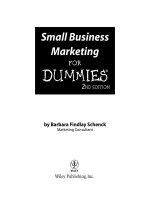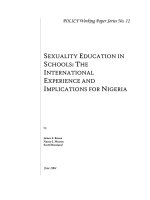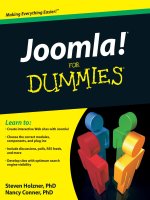iPhone Photography and Video For Dummies pdf
Bạn đang xem bản rút gọn của tài liệu. Xem và tải ngay bản đầy đủ của tài liệu tại đây (10.43 MB, 260 trang )
Angelo Micheletti
Author of iPhoto ’09 For Dummies
Learn to:
• Take full advantage of your iPhone’s
camera and video capabilities
• Enhance, crop, and share photos from
your iPhone
• Shoot video in HD, edit clips on your
iPhone, and add effects with iMovie
®
IN FULL COLOR!
iPhone
®
Photography & Video
Making Everything Easier!
™
Open the book and find:
• Tips for stabilizing your iPhone
while taking photos
• How to add a photo to an MMS
message or e-mail
• Advice on composing great photos
• When HDR software can save
the day
• Fixes for color, contrast, and
crooked images
• Useful camera accessories and
helpful editing tools
• Fun tricks for your pix
• How to shoot, edit, and share
videos right from your iPhone
Angelo Micheletti is a professional photographer and a registered Apple
developer. In addition to iPhoto ’09 For Dummies, he has written several
training courses for Apple programmers. You can enjoy his photography
at www.scenesfromthewest.com.
Hardware/Handheld Devices
$21.99 US / $25.99 CN / £16.99 UK
ISBN 978-0-470-64364-8
Go to Dummies.com
®
for videos, step-by-step examples,
how-to articles, or to shop!
Never miss a shot again! With your iPhone in your pocket,
you’re always ready to capture your next photo or video
memory. Now a professional photographer shows you how
to shoot photos and videos like a pro. Learn how to create a
slideshow, edit your photos with iPhoto, enhance your videos
with iMovie for iPhone, get creative with cool helper apps,
and more!
• Learn what it can do — explore the differences between models,
take practice shots, sync your photos, and see how to share them
• Go from good to great — get acquainted with lighting, focus,
composition, and how to work around limitations
• Get into details — learn to work with the camera’s built-in features
and discover how to enhance your shots with iPhoto®
• Accessorize — make photography easier with accessories to
improve lighting and stability
• Add some help — check out apps (some are free!) that boost your
camera’s capacity or let you do fun things with photos
Got your iPhone? Then you
have a camera wherever you
are — make the most of it!
In
Color
iPhone
®
Photography & Video
iPhone
®
Photography & Video
Micheletti
spine=.52”
www.it-ebooks.info
spine=.52”
Mobile Apps
There’s a Dummies App for This and That
With more than 200 million books in print and over 1,600 unique
titles, Dummies is a global leader in how-to information. Now
you can get the same great Dummies information in an App. With
topics such as Wine, Spanish, Digital Photography, Certification,
and more, you’ll have instant access to the topics you need to
know in a format you can trust.
To get information on all our Dummies apps, visit the following:
www.Dummies.com/go/mobile from your computer.
www.Dummies.com/go/iphone/apps from your phone.
Start with FREE Cheat Sheets
Cheat Sheets include
• Checklists
• Charts
• Common Instructions
• And Other Good Stuff!
Get Smart at Dummies.com
Dummies.com makes your life easier with 1,000s
of answers on everything from removing wallpaper
to using the latest version of Windows.
Check out our
• Videos
• Illustrated Articles
• Step-by-Step Instructions
Plus, each month you can win valuable prizes by entering
our Dummies.com sweepstakes. *
Want a weekly dose of Dummies? Sign up for Newsletters on
• Digital Photography
• Microsoft Windows & Office
• Personal Finance & Investing
• Health & Wellness
• Computing, iPods & Cell Phones
• eBay
• Internet
• Food, Home & Garden
Find out “HOW” at Dummies.com
*Sweepstakes not currently available in all countries; visit Dummies.com for official rules.
Get More and Do More at Dummies.com
®
To access the Cheat Sheet created specifically for this book, go to
www.dummies.com/cheatsheet/iphonephotographyandvideo
www.it-ebooks.info
by Angelo Micheletti
iPhone
®
Photography & Video
FOR
DUMmIES
‰
01_643648-ffirs.indd i01_643648-ffirs.indd i 8/24/10 7:36 PM8/24/10 7:36 PM
www.it-ebooks.info
iPhone
®
Photography & Video For Dummies
®
Published by
Wiley Publishing, Inc.
111 River Street
Hoboken, NJ 07030-5774
www.wiley.com
Copyright © 2010 by Wiley Publishing, Inc., Indianapolis, Indiana
Published by Wiley Publishing, Inc., Indianapolis, Indiana
Published simultaneously in Canada
No part of this publication may be reproduced, stored in a retrieval system or transmitted in any form or
by any means, electronic, mechanical, photocopying, recording, scanning or otherwise, except as permitted
under Sections 107 or 108 of the 1976 United States Copyright Act, without either the prior written
permission of the Publisher, or authorization through payment of the appropriate per-copy fee to the
Copyright Clearance Center, 222 Rosewood Drive, Danvers, MA 01923, (978) 750-8400, fax (978) 646-8600.
Requests to the Publisher for permission should be addressed to Permissions, John Wiley & Sons, Inc.,
111 River Street, Hoboken, NJ 07030, (201) 748-6011, fax (201) 748-6008, or online at ey.
com/go/permissions.
Trademarks: Wiley, the Wiley Publishing logo, For Dummies, the Dummies Man logo, A Reference for the
Rest of Us!, The Dummies Way, Dummies Daily, The Fun and Easy Way, Dummies.com, Making Everything
Easier,
and related trade dress are trademarks or registered trademarks of John Wiley & Sons, Inc. and/
or its af liates in the United States and other countries, and may not be used without written permission.
iPhone is a registered trademark of Apple, Inc. All other trademarks are the property of their respective
owners. Wiley Publishing, Inc., is not associated with any product or vendor mentioned in this book.
LIMIT OF LIABILITY/DISCLAIMER OF WARRANTY: THE PUBLISHER AND THE AUTHOR MAKE NO
REPRESENTATIONS OR WARRANTIES WITH RESPECT TO THE ACCURACY OR COMPLETENESS OF
THE CONTENTS OF THIS WORK AND SPECIFICALLY DISCLAIM ALL WARRANTIES, INCLUDING WITH-
OUT LIMITATION WARRANTIES OF FITNESS FOR A PARTICULAR PURPOSE. NO WARRANTY MAY BE
CREATED OR EXTENDED BY SALES OR PROMOTIONAL MATERIALS. THE ADVICE AND STRATEGIES
CONTAINED HEREIN MAY NOT BE SUITABLE FOR EVERY SITUATION. THIS WORK IS SOLD WITH THE
UNDERSTANDING THAT THE PUBLISHER IS NOT ENGAGED IN RENDERING LEGAL, ACCOUNTING, OR
OTHER PROFESSIONAL SERVICES. IF PROFESSIONAL ASSISTANCE IS REQUIRED, THE SERVICES OF
A COMPETENT PROFESSIONAL PERSON SHOULD BE SOUGHT. NEITHER THE PUBLISHER NOR THE
AUTHOR SHALL BE LIABLE FOR DAMAGES ARISING HEREFROM. THE FACT THAT AN ORGANIZA-
TION OR WEBSITE IS REFERRED TO IN THIS WORK AS A CITATION AND/OR A POTENTIAL SOURCE
OF FURTHER INFORMATION DOES NOT MEAN THAT THE AUTHOR OR THE PUBLISHER ENDORSES
THE INFORMATION THE ORGANIZATION OR WEBSITE MAY PROVIDE OR RECOMMENDATIONS IT
MAY MAKE. FURTHER, READERS SHOULD BE AWARE THAT INTERNET WEBSITES LISTED IN THIS
WORK MAY HAVE CHANGED OR DISAPPEARED BETWEEN WHEN THIS WORK WAS WRITTEN AND
WHEN IT IS READ.
For general information on our other products and services, please contact our Customer Care
Department within the U.S. at 877-762-2974, outside the U.S. at 317-572-3993, or fax 317-572-4002.
For technical support, please visit www.wiley.com/techsupport.
Wiley also publishes its books in a variety of electronic formats. Some content that appears in print may
not be available in electronic books.
Library of Congress Control Number is available from the Publisher.
ISBN: 978-0-470-64364-8
Manufactured in the United States of America
10 9 8 7 6 5 4 3 2 1
01_643648-ffirs.indd ii01_643648-ffirs.indd ii 8/24/10 7:36 PM8/24/10 7:36 PM
www.it-ebooks.info
About the Author
Angelo Micheletti has had a lifelong passion for photography, starting
out with a Kodak Brownie 8mm camera as a youth and graduating to a 4x5
camera with a digital back as his skills and interests progressed. The owner
of Scenes from The West (www.scenesfromthewest.com), Angelo com-
bines his love of photography with an easy-to-understand writing style (and
a devotion to the Mac since its inception in 1984) to produce well-received
lectures, Apple Macintosh training courses and books, and regular updates to
his Web site blog. His iPhoto ’09 For Dummies was published in 2009.
An Apple iPhone Developer, he has an MBA from St. Mary’s College in
California and currently resides in Bend, Oregon.
Dedication
This book is dedicated to my family, who gave me encouragement and support
throughout this endeavor, and to all veterans who, like me, served their
country and appreciate the wonderful blessings of being an American. In
particular, I dedicate this book to a great friend and lifelong Marine, Robert
W. Armstrong, whose insights and conversations I truly enjoy. And to all my
friends who offered suggestions and advice, I offer my wholehearted thanks.
Author’s Acknowledgments
First of all I want to thank Carole McClendon, my agent, for continuing to nd
wonderful writing opportunities for me and for her guidance throughout the
process.
Thanks goes to my Senior Project Editor, Mark Enochs for his suggestions and
advice; to Acquisitions Editor Kyle Looper for many productive and enjoyable
discussions, Copy Editor Brian Walls, Technical Editor Dennis Cohen, and the
entire Wiley Publishing production team for their professionalism.
Thanks to those who buy this book. True to what I was taught as a youth,
learning is a lifetime occupation; enjoy every minute of it.
01_643648-ffirs.indd iii01_643648-ffirs.indd iii 8/24/10 7:36 PM8/24/10 7:36 PM
www.it-ebooks.info
Publisher’s Acknowledgments
We’re proud of this book; please send us your comments through our online registration form
located at . For other comments, please contact our Customer
Care Department within the U.S. at 877-762-2974, outside the U.S. at 317-572-3993, or fax 317-572-4002.
Some of the people who helped bring this book to market include the following:
Acquisitions and Editorial
Senior Project Editor: Mark Enochs
Acquisitions Editor: Kyle Looper
Copy Editor: Brian Walls
Technical Editor: Dennis Cohen
Editorial Manager: Leah Cameron
Editorial Assistant: Amanda Graham
Senior Editorial Assistant: Cherie Case
Cartoons: Rich Tennant
(www.the5thwave.com)
Composition Services
Project Coordinator: Sheree Montgomery
Layout and Graphics: Joyce Haughey,
Kelly Kijovsky, Christin Swinford
Proofreader: Toni Settle
Indexer: Potomac Indexing, LLC
Publishing and Editorial for Technology Dummies
Richard Swadley, Vice President and Executive Group Publisher
Andy Cummings, Vice President and Publisher
Mary Bednarek, Executive Acquisitions Director
Mary C. Corder, Editorial Director
Publishing for Consumer Dummies
Diane Graves Steele, Vice President and Publisher
Composition Services
Debbie Stailey, Director of Composition Services
01_643648-ffirs.indd iv01_643648-ffirs.indd iv 8/24/10 7:36 PM8/24/10 7:36 PM
www.it-ebooks.info
Contents at a Glance
Introduction 1
Part I: Taking Photos and Video on Your iPhone 7
Chapter 1: Presenting the iPhone Camera 9
Chapter 2: Taking Photos with an iPhone 29
Chapter 3: Taking Video with an iPhone 65
Part II: Making the Best Use of Your iPhone Camera 87
Chapter 4: Adjusting to Your Photo Environment 89
Chapter 5: Working within the Camera’s Capabilities 109
Chapter 6: Using iPhoto ’09 to Enhance Your Photos 115
Part III: Picking Great Accessories 143
Chapter 7: Stabilizing, Lighting, and Projecting 145
Chapter 8: Getting Some Zoom on the iPhone 155
Part IV: Understanding the Helper Applications 165
Chapter 9: Helpful Photography Apps for Your iPhone 167
Chapter 10: Having Fun with Your Photos 197
Part V: The Part of Tens 217
Chapter 11: Ten Terri c Resources for iPhone Photography 219
Chapter 12: Ten Helpful Hints, Tips, and Shortcuts 223
Index 233
02_643648-ftoc.indd v02_643648-ftoc.indd v 8/24/10 7:38 PM8/24/10 7:38 PM
www.it-ebooks.info
02_643648-ftoc.indd vi02_643648-ftoc.indd vi 8/24/10 7:38 PM8/24/10 7:38 PM
www.it-ebooks.info
Table of Contents
Introduction 1
About This Book 1
Conventions Used in This Book 2
Foolish Assumptions 3
How This Book Is Organized 3
Part I: Taking Photos and Video on Your iPhone 3
Part II: Making the Best Use of Your iPhone Camera 4
Part III: Picking Great Accessories 4
Part IV: Understanding the Helper Applications 4
Part V: The Part of Tens 5
Icons Used in This Book 5
Where to Go from Here 5
Part I: Taking Photos and Video on Your iPhone 7
Chapter 1: Presenting the iPhone Camera. . . . . . . . . . . . . . . . . . . . . . . . .9
The Big Picture 9
Understanding What the iPhone Can Do 10
Looking at iPhone model differences 11
Taking pictures with the Camera app 12
Capturing video on the iPhone 3GS 15
Importing and transferring your photos 16
Setting the slideshow controls 18
Picking the uses for your photographs 22
Touring the iPhone Interface 26
Front view 26
Back view 27
Chapter 2: Taking Photos with an iPhone . . . . . . . . . . . . . . . . . . . . . . . .29
Taking Your First Photo 29
Taking a portrait photo 30
Taking a landscape photo 31
Understanding autofocus 32
Turning your photo into wallpaper 35
Doing A Few Simple Projects 40
Syncing photos onto the iPhone 40
Creating your rst slideshow 42
02_643648-ftoc.indd vii02_643648-ftoc.indd vii 8/24/10 7:38 PM8/24/10 7:38 PM
www.it-ebooks.info
viii
iPhone Photography & Video For Dummies
Assigning a photo to a contact 45
E-mailing your photos 51
Including photos in an MMS message 56
Sending your photos to MobileMe 60
Chapter 3: Taking Video with an iPhone . . . . . . . . . . . . . . . . . . . . . . . . .65
Capturing Video 65
Editing Video on the iPhone 67
Sharing Your iPhone Videos 70
Sharing video via e-mail 70
Sharing video via MMS 72
Sharing video on MobileMe 73
Sharing video on YouTube 74
Editing Video with iMovie on Your iPhone 4 76
Setting up your iMovie project 76
Adding and trimming your media 78
Changing your clip settings 83
Finishing the project 85
Part II: Making the Best Use of Your iPhone Camera 87
Chapter 4: Adjusting to Your Photo Environment . . . . . . . . . . . . . . . . . .89
Understanding What Affects Your Photos 90
Lighting Is Key 90
Closing In on the Subject 92
Focusing on the Action 95
Using close-ups 96
Correcting the scene for white balance 98
Placing the subject — The Rule of Thirds 101
Capturing photos in low light 102
Getting Comfortable with Depth of Field 104
Grasping how depth of eld (DOF) works 104
Using composition to create the
illusion of depth in your photos 105
Chapter 5: Working within the Camera’s Capabilities . . . . . . . . . . . .109
Understanding the Effect of Fixed Aperture
and Variable Shutter Speed 109
Using High Dynamic Range (HDR) Software 111
Understanding ISO 113
02_643648-ftoc.indd viii02_643648-ftoc.indd viii 8/24/10 7:38 PM8/24/10 7:38 PM
www.it-ebooks.info
ix
Table of Contents
Chapter 6: Using iPhoto ’09 to Enhance Your Photos. . . . . . . . . . . . . .115
Changing the Composition after Taking Your Photo 116
Straightening 116
Cropping 118
Removing red-eye 122
Guiding Corrections with Help from a Histogram 124
What is a histogram? 124
Using a histogram 125
Making Photo Adjustments 126
Fixing a color cast 127
Adjusting exposure, contrast, and de nition 128
Balancing highlights and shadows 131
Modifying saturation levels to enrich your colors 133
Sharpening adjustments to make your photos sparkle 135
Removing noise distortion from your photos 137
Trying effects — just for the art of it 138
Saving your photo adjustment settings 141
Part III: Picking Great Accessories 143
Chapter 7: Stabilizing, Lighting, and Projecting. . . . . . . . . . . . . . . . . .145
Adding a Stable Base with the Gorillamobile 3G/3GS 146
Working with the OWLE Bubo for 3G/3GS 148
Casting Supplemental Light with the Gorillatorch 150
Showing Your Photos with a Pocket Projector 151
Chapter 8: Getting Some Zoom on the iPhone. . . . . . . . . . . . . . . . . . . .155
Comparing Digital and Optical Zooming 156
Using the OWLE with a Telephoto Lens 159
The iPhone Telephoto Lens 160
Part IV: Understanding the Helper Applications 165
Chapter 9: Helpful Photography Apps for Your iPhone . . . . . . . . . . . .167
Checking Out the Free Applications 167
Adobe Photoshop Express 168
Adding pro style color tools with Mill Colour 173
Adding features with Gorillacam 177
02_643648-ftoc.indd ix02_643648-ftoc.indd ix 8/24/10 7:38 PM8/24/10 7:38 PM
www.it-ebooks.info
x
iPhone Photography & Video For Dummies
Finding Useful Paid Applications 181
Solving tough lighting situations with Pro HDR 181
Making panoramas with Pano 186
Combining multiple photos into one image with Diptic 189
Shooting in low light with iNightShot 194
Chapter 10: Having Fun with Your Photos . . . . . . . . . . . . . . . . . . . . . . .197
Tricks with Your Pics 197
Changing faces with Soupface 197
Using selective color with ColorSplash 202
Showing Off Your Photos 207
Using Flickr for sharing 207
Using Shutter y for sharing 212
Part V: The Part of Tens 217
Chapter 11: Ten Terrifi c Resources for iPhone Photography. . . . . . .219
The Unof cial Apple Weblog 220
iPhography 220
iPhone Alley 220
iPhone Central 220
iPhoneography 221
iPhone 4 Forum 221
Just Another iPhone Blog 221
The iPhone Blog 221
Apple Discussions Forum — iPhone 222
The Apple Core — ZDNet 222
Chapter 12: Ten Helpful Hints, Tips, and Shortcuts . . . . . . . . . . . . . . .223
If It Doesn’t Look Right, Get Closer 223
Using a Folder for Your Photography Apps 224
Stabilizing Your Photo-Taking 226
Having Fun with Your Contacts’ Photo 226
Being Aware of Lighting 226
Sending Full-Resolution Photos from Your iPhone 227
Saving Images 229
Making a Contact’s Photo Appear Full Screen 230
Taking a Self-Portrait with Your iPhone 231
Mind the Background 231
Index 233
02_643648-ftoc.indd x02_643648-ftoc.indd x 8/24/10 7:38 PM8/24/10 7:38 PM
www.it-ebooks.info
Introduction
P
icture this: You’re out driving and completing errands you need to
accomplish or maybe just enjoying the scenery when, all of a sudden, a
scene captures your imagination and has you saying, “Wow, I’ve got to stop
and take a photo.” Unfortunately, you hadn’t intended to take any photos
when you started your drive and, of course, you left your camera behind!
Sound familiar? It’s probably happened to each of us at some time or
another. But what if there was a device you carried with you all the time that
also has a built-in camera? Well, if you bought this book, you probably have
that device: the iPhone. It may not produce photos at the same level as top-
of-the-line digital cameras, but if you’re lucky enough to have an iPhone 4
with a 5-megapixel camera, you may be surprised at the results. And as the
accomplished photographer Chase Jarvis once said, “The best camera is the
one that’s with you.”
My goal in this book is to make your iPhone camera experience and the
photographs you take the best that they can be. And you’re going to have fun
doing it.
About This Book
In this book, I show you how to use your environment, lighting, and equipment
to ensure you capture (digitally) what you see with your eyes. Key areas I
discuss include
✓ Understanding the photographic and video capabilities of the iPhone
camera and its interface
✓ Adjusting to your photographic environment
✓ Using iPhoto ’09 to enhance your photos, import photos to your iPhone,
and export photos from your iPhone
✓ Improving your chances of capturing the scene you want via iPhone
accessories that provide a stable camera platform, external lighting, and
so on. Of course, if you have an iPhone 4, you have a built-in flash to
work with, too.
✓ iPhone apps that make your photos more professional looking
✓ Searching the many apps available in the App Store
✓ Making electronic photo sharing easier and more fun
03_643648-intro.indd 103_643648-intro.indd 1 8/24/10 7:38 PM8/24/10 7:38 PM
www.it-ebooks.info
2
iPhone Photography & Video For Dummies
I show you techniques that are useful and rewarding when using any digital
camera that are especially powerful for iPhone camera photography.
Although not written as a digital photography guide, this handy reference
is full of information that will make your photography more enjoyable and
rewarding. And if you have the e-book version, you’ll always have this
information available on your iPhone.
Conventions Used in This Book
Before you begin your journey into the wonders of iPhone camera photography,
I need to discuss how I present information to you in this book.
✓ For all Macintosh software (such as iPhoto ’09), the primary shortcut
keys used are the Command (Ô) key, the Option key, and the Control
key. At times, the Shift key is used. These keys are used in conjunction
with other keys as shortcuts for menu selections and for invoking
various commands (for example, Ô-0, Ô-1, Ô-P). Just remember making
a shortcut work requires that you hold down the first key(s) while
pressing the last key.
✓ Some software, such as iTunes, comes in a Windows PC version. For
Windows, the primary shortcut keys are the Alt key, the Ctrl key, and
the Shift key. Similarly, any shortcut in Windows requires you to hold
down the first key(s) and then press the last key to make the shortcut
work.
✓ Menu commands are given in the order in which you select them: for
example, Choose File➪New Playlist means you select the File menu and
then choose the New Playlist command.
✓ Options in dialogs use initial caps even if they aren’t capitalized on your
screen to make it easier to identify them in sentences. For example, what
appears as “Check for iPhoto updates automatically” in a dialog will
appear as Check for iPhoto Updates Automatically in this book.
✓ Web site addresses appear like this: www.scenesfromthewest.com.
✓ Contextual menus appear from time to time when I describe Mac or
Windows software. They appear at your cursor’s position when you
right-click (or for those with a one button mouse, Control-click or
Alt-click) your mouse.
✓ Features and options differ among the various versions of the iPhone.
I state when a functionality I describe is unique to a certain iPhone. If
there is a way to accomplish a task with a method that works on all
iPhones, I provide that, too.
03_643648-intro.indd 203_643648-intro.indd 2 8/24/10 7:38 PM8/24/10 7:38 PM
www.it-ebooks.info
3
Introduction
Foolish Assumptions
I make a minimum of assumptions about you. However, some are inescapable.
I assume that
✓ You have an iPhone and iTunes running either on a Macintosh or a
Windows PC.
If you have an iPhone 4 running the latest software, everything in the
book will apply. If you have an iPhone 3G/3GS or the original iPhone,
some functions and descriptions may not apply and are noted.
✓ You’re familiar with a Macintosh or a Windows PC, specifically, using
menus, dialogs, and windows; can open and close files; and can navigate
the computer’s environment.
✓ If you have iPhoto, you’re using the version of iPhoto for which this
book is written — iPhoto ’09. Some capabilities that I describe work in
multiple versions of the software but others may not. It would be
impossible to describe every possible type of photographic software,
so I concentrate on iPhoto, which only runs on a Mac.
How This Book Is Organized
This book contains five parts, each divided into several chapters. Each
chapter is then divided into smaller pieces to help you quickly find the
information you’re looking for.
The book covers a logical progression of subjects, and I encourage you to
take advantage of all the information available. That said, I’ve written it so
that you can read any section without necessarily knowing what I cover in
previous sections. If you’re curious about a particular subject, find the
chapter you need and go there directly.
Part I: Taking Photos and Video on Your iPhone
In these first three chapters, you dive right in and familiarize yourself with
the iPhone Camera application — learning the controls, seeing the differences
among the iPhone models, and becoming comfortable with the interface. You
also take your first photo with your iPhone, practice importing and syncing
photos, and share your photos online.
You also shoot video with your iPhone 4 and iPhone 3GS (sorry, the iPhone
3G doesn’t do video), edit video (right on the iPhone 4 and iPhone 3GS), and
03_643648-intro.indd 303_643648-intro.indd 3 8/24/10 7:38 PM8/24/10 7:38 PM
www.it-ebooks.info
4
iPhone Photography & Video For Dummies
share your videos with your friends and relatives. I point out areas where the
various iPhones differ in capabilities, and, where possible, show you how to
work around any limitations.
Part II: Making the Best Use of Your iPhone Camera
You may already know some of the factors that can affect your photo-taking
experience. In Part II, I take you through critical differences between a
standard digital camera and your iPhone’s camera that you may not know.
Factors unique to the iPhone camera that you must adjust for can make or
break your photographic experience. I also show you how to work with your
location’s impediments to get the best photos you can.
A good software package often makes a good photograph a spectacular one.
In this part, I open up the world of editing with iPhoto ’09, from guiding your
photo corrections with the histogram to making adjustments for color cast,
exposure, saturation, sharpening, and a host of other factors.
Part III: Picking Great Accessories
In this part, I show you equipment made expressly to alleviate some of the
shortcomings of a phone-mounted camera, such as stability (or lack thereof)
and the absence of a built-in flash (except with the iPhone 4). Some advantages
of these accessories include their small size and that they don’t require you
to carry anything extra to use them because you always have your phone
with you.
Additionally, you discover how to show off your pics and photographic skills
when there’s no computer around.
Part IV: Understanding the Helper Applications
If you’ve had an iPhone for any time at all, I’m sure you’re aware of the
diversity and number (with more than 200,000) of the apps available in the
iTunes App Store. In this part, I show you photography apps I’ve worked with
that lessen hand-held camera shake, allow you to crop your photo, apply
Photoshop-type editing techniques, simulate flash (if you’re not lucky enough
to have an iPhone 4 with flash built-in), and selectively color a black-and-
white photo.
If this sounds like all work and no play, think again. I also show you apps
that let you swap the faces within a photograph and get photos onto Flickr,
Facebook, or Shutterfly.
03_643648-intro.indd 403_643648-intro.indd 4 8/24/10 7:38 PM8/24/10 7:38 PM
www.it-ebooks.info
5
Introduction
Part V: The Part of Tens
Traditionally, the last part of a For Dummies book is its Part of Tens, whose
chapters each contain . . . you guessed it, ten items. This book is no exception.
In Chapter 11, I identify and describe ten terrific Web resources and software
add-ons that can help make your iPhone photography experience even more
rewarding. This list includes blogs, forums, and great Web sites that keep you
abreast of all that’s happening in the iPhone camera world.
Chapter 12 presents ten helpful hints, tips, and shortcuts aimed at making
iPhone photography more rewarding in your personal life.
Icons Used in This Book
Icons appear throughout this book in the left margin to provide extra and
often vital information regarding the topic at hand. Here’s what the ones I use
look like and convey to you:
Shortcuts and ideas that can help you produce better photographs or keep
you from doing extra work. They’re often undocumented operations that I
discovered during my years as a professional photographer and want to
pass on.
Reminders of what not to do or what will happen if you perform an action.
They may not always discuss detrimental actions, but you should at least
slow down and tread lightly.
Material that reinforces information you need to retain. For these topics, it’s
going to be important later.
Material you don’t have to read, but I assure you is interesting and informative.
This material can vary from information about camera formats and what they
mean to how the camera and the eye see things differently and how that can
affect your photos.
Where to Go from Here
I didn’t write this book thinking that you would just sit down and read it from
cover to cover in one sitting, but you certainly can do that.
03_643648-intro.indd 503_643648-intro.indd 5 8/24/10 7:38 PM8/24/10 7:38 PM
www.it-ebooks.info
6
iPhone Photography & Video For Dummies
If you prefer to take things a little slower, where you start in the book really
depends on your experience with the iPhone camera. If you’re familiar with
the layout and functionality of the iPhone, you can start with Chapter 2 and
begin taking photos or go to Chapter 3 and start shooting video.
If you just want to look at some advanced editing capabilities in iPhoto ’09
and understand the best way to use the iPhone camera, you can jump to
Chapters 4 through 6 and start there.
The book is ordered in a way I think makes sense, but each chapter stands on
its own. That said, you may have to go to other chapters from time to time to
review a particular technique or area of the iPhone being discussed.
First and foremost, there’s no amount of reading that can substitute for
getting out and using your iPhone camera. That experience and feedback
along with the tips and photographic knowledge contained in this book will
have you enjoying your photography more than ever.
03_643648-intro.indd 603_643648-intro.indd 6 8/24/10 7:38 PM8/24/10 7:38 PM
www.it-ebooks.info
Part I
Taking Photos and
Video on Your
iPhone
04_643648-pp01.indd 704_643648-pp01.indd 7 8/24/10 8:03 PM8/24/10 8:03 PM
www.it-ebooks.info
S
o you’re the proud owner of an iPhone!
Whether it’s an original iPhone model or
a 3G, 3GS or the iPhone 4, you need a good
understanding of what the various parts are,
what they can do, and how you use them.
The rst chapter gives you an overview of the iPhone
interface to get you comfortable with your iPhone.
I show you the differences among the iPhone ver-
sions for getting around in the Camera app, shoot-
ing video with your phone, and importing and
syncing your photographs. Additionally, I intro-
duce you to the wonderful world of geotagging.
All the reading and researching in the world isn’t
going to make you pro cient in using the iPhone
camera. You need to get your feet wet, so to
speak, and that’s what Chapter 2 is all about. I
guide you in the best way to take photos with the
iPhone and have you actually take one. After you
understand the essentials, I take you on a tour of
the Photos application on your iPhone.
In Chapter 3, I crank things up a notch and look at
using the iPhone camera to take video. I cover the
basics of capturing video, editing video on the
iPhone itself, and sharing your videos with friends
and family.
04_643648-pp01.indd 804_643648-pp01.indd 8 8/24/10 8:03 PM8/24/10 8:03 PM
www.it-ebooks.info
1
Presenting the iPhone Camera
In This Chapter
▶ What you can do with the iPhone
▶ What the iPhone can do for you
▶ Finding your way around the iPhone
A
s a professional photographer, I’ve learned (the hard way, I might add)
that anytime you leave your camera at home, you’ll need it to capture a
spectacular scene you’ve never before witnessed. It’s a solid gold, guaranteed,
take-it-to-the-bank fact.
We know the iPhone is a fantastic smartphone. With a built-in camera (and
on the iPhone 4 a built-in LED flash) and software, it can also bring great joy
by making digital photography available, in your pocket. If you’re
like me, you never go anywhere without your iPhone. I’ve been
taking photographs for a number of years, and the advent
of the digital age is truly a wondrous event. No more
running out of film or wondering whether I’ve captured
the shot only to discover later that I didn’t.
The resolution of the iPhone camera isn’t as high as
some digital cameras you might have seen, but as I
show you in this book, good photography isn’t just
about megapixels.
Let me show you how to get the most from your
iPhone camera. Throughout the book, I try to show
you the differences in iPhone models where they are
important. However, the assumption is you are running
the latest Apple iPhone software, which is iOS4.
The Big Picture
Some of you remember a time when cameras were big and bulky, you had to
remember to buy film before heading off on vacation, and you had to find a
05_643648-ch01.indd 905_643648-ch01.indd 9 8/24/10 7:40 PM8/24/10 7:40 PM
www.it-ebooks.info
10
Part I: Taking Photos and Video on Your iPhone
phone booth along the road to speak with someone while driving. The idea of
someone being able to call you while you were away from your home telephone
was unheard of. The rest of you will have to imagine what it was like.
Flash forward to today. Electronic devices and digital cameras, especially
the iPhone, can fit in a shirt pocket or purse. Additionally, the iPhone allows
incoming and outgoing calls and the sending of messages with photos and
videos to virtually anywhere. Showing you how to harness that photographic
power is what this book is all about.
In some ways, the name iPhone is misleading. When someone asks me what
I think of it, I usually say something like, “It has wonderful applications, takes
photos, allows me to shoot and edit video, answers to voice commands, browses
the Web, deals with my e-mail, and oh yes, I can use it as a phone.” Best of all,
for our purposes, an iPhone interfaces seamlessly with iPhoto, the photo-editing
program for Mac. That means, in addition to all the photo options, you can also
take advantage of iPhoto’s capabilities to enhance your images!
If you have an iPhone 4 or 3GS, you can geotag your photos automatically
when you capture them with the preloaded Apple Camera app. Never again
will you have to wrack your brain remembering at which vacation spot you
took the photo of a lifetime.
In Chapter 5, I show you how to use iPhoto ’09 to make prints, edit images,
share your photos on social networking sites, and turn your snapshots into
artwork for calendars and greeting cards. Many of these tasks can be done
directly from the iPhone — it’s quite a powerhouse.
Okay, enough praise, let’s see how the amazing iPhone camera does its stuff.
Understanding What the iPhone Can Do
The iPhone’s capabilities are truly amazing. With an iPhone, you can take
photos, handle e-mail, and browse the Web while you’re on the go, and each
iteration of the hardware and software outperforms the previous version.
Additionally, with more than 200,000 applications in the App Store, you’ll
find hundreds of apps that enhance the photographic capabilities of your
iPhone’s camera. I discuss a few of my favorites in Chapters 9 and 10.
The iPhone performs photographic magic in two areas:
✓ Capturing: The main function of the iPhone camera (or any other
camera for that matter). This is the first step you take to obtain the
photograph you have in mind when you click the Shutter button. Being
the first step, it is imperative that you capture the image properly.
Attempting to fix a poorly taken photo later is usually a lost cause. In
this book, I help you maximize the quality of the photo you start with.
05_643648-ch01.indd 1005_643648-ch01.indd 10 8/24/10 7:40 PM8/24/10 7:40 PM
www.it-ebooks.info
11
Chapter 1: Presenting the iPhone Camera
✓ Displaying/Sharing: It’s only natural that you want to share your
photographic triumphs with family and friends, and your iPhone can
help here as well. Whether you want to e-mail photos of the new baby
to Uncle Richard or you want to share those photos with others on the
Web, your iPhone makes displaying and sharing photographs easy.
What about editing, you might ask? The truth is that no camera, no matter
how exotic and no matter the price, edits photos (although if you’ve
upgraded to iOS4, the iMovie for iPhone app you can purchase in the App
Store does edit video; more on that in Chapter 3). For that you have to use
software, and in the case of the iPhone, you can either get software from the
App Store (I show you some iPhone editing apps in Chapter 9) or use software
on your Macintosh (or Windows PC). In this book, the external software I
describe is iPhoto ’09, which only runs on the Mac. For the Windows
environment, a very good application is Photoshop Elements, which is a
lower cost Adobe product that achieves very good results.
Looking at iPhone model differences
Not all iPhone models are created equal. Some have features that others
don’t. Here’s what the different iPhone models can do:
✓ Original iPhone: This version has a 2-megapixel fixed-focus camera
for still photography but no video capability. It has neither 3G network
capability nor GPS. Instead, it relies on Wi-Fi/cell tower triangulation to
approximate its position.
✓ iPhone 3G: This model comes in black or white and has a plastic,
rather than aluminum, back. It’s 3G network–capable, with built-in GPS,
a 2-megapixel fixed-focus camera for still photography but no built-in
video capability and longer battery life.
✓ iPhone 3GS: This model has all the features of the 3G, a built-in compass,
and a faster processor. The camera is 3 megapixels instead of 2, has
autofocus, automatic white balance, and macro capability. It also
records video and has some video-editing capability.
✓ iPhone 4: This iPhone has all the features of the 3GS and then some.
New features include an Apple A4 1Ghz processor, a three-axis gyro, a
5-megapixel camera with LED flash, a front-facing VGA camera for video
chats, video recording capability in HD 720P, a high-resolution retina
display (960 x 640 pixels), and longer battery life.
The iPhone 3G, 3GS, and 4 all have built-in GPS, which is great for finding
your way to a particular destination. However, GPS serves another function
on these iPhones. When you take a photograph with the provided Camera
app, the photo is saved with the GPS location where you took the photo,
which is called geotagging. (See the right side of Figure 1-1.) The pin in the
figure shows the location.
05_643648-ch01.indd 1105_643648-ch01.indd 11 8/24/10 7:40 PM8/24/10 7:40 PM
www.it-ebooks.info
12
Part I: Taking Photos and Video on Your iPhone
When you import your iPhone photos into iPhoto ’09, the geotagging information
is copied, too. Other software programs can geotag as well, including Photoshop
Elements. Best of all, you don’t have to do anything, it’s automatic. Never again
will you wonder, years later, where on earth you took a particular photo.
You can turn this feature off: Open the Settings app on your Home screen, tap
the General entry, and then tap the Location Services entry.
On the next screen, you can turn the Location Services button to On or Off
by sliding it to the right or left. If you choose On, the individual apps that
request location information display and you can individually turn their
access to location services on or off (see the left side of Figure 1-1).
Figure 1-1: A geotagged photo in iPhoto ’09 and Location Services buttons.
Taking pictures with the Camera app
Your iPhone has a Camera app (found on your Home screen) that allows you
to take photographs — on the 3GS and 4, you can shoot video, too. In
Figure 1-2, you see my Home screen and the icon for the Camera app.
The iPhone lets you move application icons around, so your Home screen
may look different from the one shown.
Your iPhone also comes with a Photos app (see Figure 1-2) that contains
photo albums you have created and something called Camera Roll (see
Figure 1-2). Camera Roll acts as the repository for all the photos and videos
currently stored on the iPhone in capture order. Tapping a thumbnail brings
the photo up, ready to be shared, deleted, or left alone.
05_643648-ch01.indd 1205_643648-ch01.indd 12 8/24/10 7:40 PM8/24/10 7:40 PM
www.it-ebooks.info
13
Chapter 1: Presenting the iPhone Camera
Camera app
Settings app
Figure 1-2: My Home screen.
To see the Camera app interface, tap the Camera icon one time on your
iPhone. In Figure 1-3, you see the “look and feel” of the Camera application on
the iPhone 4 (left) and iPhone 3GS (right).
Figure 1-3 was taken just before the application opened. The controls are at
the bottom. From left to right, here’s what these controls do:
✓ Thumbnail of last photo taken: Tapping this thumbnail displays the
photo onscreen along with the controls for scrolling through other
photos on your Camera Roll.
✓ Shutter button: Tapping this button captures whatever’s displayed on
your screen as a photograph. The captured photo displays in the
thumbnail at the lower left.
05_643648-ch01.indd 1305_643648-ch01.indd 13 8/24/10 7:40 PM8/24/10 7:40 PM
www.it-ebooks.info