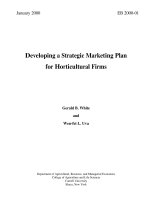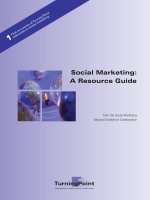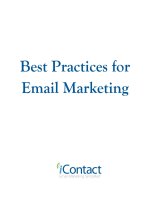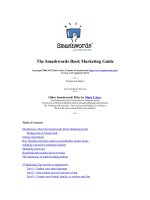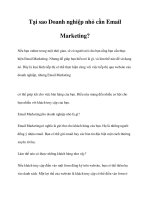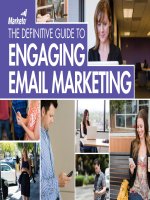EMAIL MARKETING A MAILCHIMP FIELD GUIDE potx
Bạn đang xem bản rút gọn của tài liệu. Xem và tải ngay bản đầy đủ của tài liệu tại đây (9.19 MB, 49 trang )
field&guide &to &email&mark etin g &
&
TABLE OF CONTENTS
About the Fourth Edition 2
HOW HTML EMAIL WORKS 4
The Multipart/Alternative MIME format 4
Image Files in HTML email 4
Delivering HTML email 5
DESIGNING AND CODING 7
Design guidelines 8
CSS in HTML email 10
ANATOMY OF A GOOD HTML EMAIL NEWSLETTER 13
Plain-text email 15
COMMON MISTAKES TO AVOID 17
DESIGNING AROUND SPAM FILTERS 20
How anti-spam systems work 20
Tactics for avoiding spam filters 23
TESTING AND TROUBLESHOOTING YOUR EMAIL DESIGNS 25
Testing in browser-based email services 28
EMAIL MARKETING BASICS AND BEST PRACTICES 32
The Definition of Spam 32
Royal Screw-ups to avoid 33
Double opt-in 37
MEASURING PERFORMANCE 38
Open rates 38
Click rates 39
Unsubscribe rates, bouncebacks 40
Traffic to your website 41
Signups since last campaign 42
WRAPPING UP 43
Checklist: Your first email campign 43
RESOURCES 47
&
2&
HELLO.
You don’t have to be a professional web designer to use this guide,
but a little HTML knowledge will help. First, we’ll cover all the basics,
like how HTML email works (and why it always seems to break when
you try to send it yourself). Then we’ll get into the technical stuff, like
how to design and code your HTML email. Finally, we’ll run through
email-marketing best practices for list management, deliverability and
measuring performance.
If any of your questions aren’t addressed here, feel free to contact our
support staff at mailchimp.com/support. We’ll be happy to assist you.
About the Fourth Edition
According to our server logs, this guide has been downloaded a few
hundred thousand times since we first wrote it in 2001. We hope it’s
helped a few people out there get their email marketing off to a good
start.
We wrote the first edition because back then, you had to know a lot of
technical stuff before you could get into email marketing. Email
marketers were jacks-of-all-trades—designing their emails, coding
them into HTML, setting tracking links and images, managing bounces
and setting up databases on their websites.
Nowadays, email-marketing services like MailChimp have built-in tools
that do all that tedious stuff for you. We manage your lists, give you
signup forms, send welcome emails, handle double-opt-ins, set one-
click unsubscribe links—and we even give you built-in HTML email
templates (so you don’t have to know how to code HTML email
anymore). Our new features include Design Genius, a tool that helps
you create emails that match your company’s brand, and geo-location,
so you can reach your subscribers anywhere in the world, right on
time. All you have to do now is create excellent content and click
“send.” In other words, a lot of the technical “how-to” stuff in this
guide has been replaced with “push this button in MailChimp.”
&
But there are new challenges, which we’ll cover in this fourth edition:
• Most email programs now block all images in your HTML email
by default. You’ve probably noticed how you have to right-click
on an email or push some button to make images show up in
the emails you receive. We’ll help you design around that.
• Over the years, desktop email programs (like Outlook, Lotus,
Eudora and Apple Mail) made great progress in standardizing
&
3&
the way they display HTML email. But then webmail services
(like Yahoo, Gmail, and Hotmail) started getting more popular,
and they have their own unique challenges. Two steps forward,
one step back. We’ll share what works and what doesn’t in
webmail clients. Then, Microsoft decided to change the
rendering engine in Outlook 2007 from Internet Explorer to
Microsoft Word. Again, two steps forward, one step back.
• Spam filters are very sensitive to the content in your email.
We’ve got tips on how to write your content.
• There’s so much spam out there, that spam filters need their
own spam filters now. They’re called firewalls or gateways, and
they block email before they even get to your recipients’ spam
filters, based on reputation. We’ll teach you how to protect your
reputation.
• Spam laws require every email marketer to follow some very
important rules. If you break any of the rules, you can get your
pants sued off. We’ll let you know what information you must
include in each email you send to your customers.
• Blacklists used to simply block email based on the server you
sent from. Now, they scan the content of your messages and
look for domain names that have been found in reported spam.
Even if you’ve never sent an email campaign before, you can
find yourself on a blacklist if one of your reseller partners has
been sending spam with your domain name in it. We’ve got tips
for staying away from blacklists.
But first, what the heck is MailChimp?
MailChimp makes it easy to design and send beautiful emails, manage
your subscribers and track your campaign’s performance. We take
fancy-schmancy tools like segmentation, a/b testing and ROI tracking,
and we turn them into something anyone can use.
Looking for stats on who’s opening and clicking your emails? You got
it. Wanna integrate your campaigns with Facebook, Twitter or Flickr?
No problem. Need help choosing colors that match your website? We
automated that. Why? Because email marketing shouldn’t be a hassle.
The information in this guide comes from years of research and
experience in the email-marketing world (and it doesn’t hurt that we
send a gazillion emails a day).
&
4&
HOW HTML EMAIL WORKS
Before you can start designing, coding and sending HTML email, you
need to know how it works and what tools you’ll need. Here’s some
background information that every email designer and marketer
should know.
&
The Multipart/Alternative MIME format
The most important thing to know about HTML email is that you can’t
just attach an HTML file and a bunch of images to a message and click
“send.” Most of the time, your recipients’ email applications will break
all the paths to your image files by moving your images into temporary
folders on your hard drive. And you can’t just paste all your code into
your email application, either. Most email apps send messages in
plain-text format by default, so the HTML won’t render. Your
recipients would just see all that raw source code, instead of the pretty
email that’s supposed to show up.
You need to send HTML email from your server in Multipart-
Alternative MIME format. Basically, that means your mail transfer
agent bundles your HTML code, plus a plain-text version of the
message, together into one email. That way, if a recipient can’t view
your beautiful HTML email, the good-old-fashioned plain-text version
of your message is automagically displayed. It’s kind of a nerdy
gobbledy-geek thing, which is why a lot of people mess it up when
they try to send HTML email themselves. You either need to program a
script to send email in multipart-alternative MIME format, or just use
an outside vendor (ahem, like MailChimp) to deliver email for you.
&
Image files in HTML email
Embedding images and photos into messages is the #1 reason people
want to send HTML email. The proper way to handle images in HTML
email is to host them on a web server, then pull them into your HTML
email, using absolute paths in your code. Basically, you can’t send the
graphics along with your message. You host the graphics on a web
server, and then the code in your HTML email downloads them
whenever the message is opened. Incidentally, that’s how open
tracking works. You place a tiny, invisible graphic into the email, and
then track when it’s downloaded. This is why open tracking only works
in HTML email—not plain-text—and why the new email applications
that block images by default (to protect your privacy) can screw up
open-rate stats.
&
&
5&
&
Free hosting services
You really need your own server to host images for your HTML email.
Don’t try hosting images on a free “image hosting service,” because
those websites often put scripts in place to prevent you from linking to
them in emails (they can’t handle all the traffic). And since you get
what you pay for in that regard, free image hosting services tend to be
pretty unreliable under heavy traffic conditions. Also, spammers use
free image hosting services all the time to cover their tracks. Email-
marketing services like MailChimp have built-in image hosting
capabilities.
Delivering HTML email
Lots of newbies make the mistake of setting up forwarding lists, or
CC’ing copies of a message to all their customers. This causes all
kinds of problems—especially when a customer clicks “Reply to all.”
First of all, there’s no way to do any kind of individual tracking or
personalization when they CC a big group like that. Plus it just looks
unprofessional and impersonal when recipients can see your entire list
of other recipients.
That’s why when an email-marketing system like MailChimp sends
your campaign, we take your message and send it one at a time to
each recipient on your list (really, really fast). Unlike your work
computer linked to your local ISP—which probably has a standard
monthly bandwidth limit—email-marketing vendors use dedicated mail
servers that are capable of sending hundreds of thousands of emails
(even millions, for larger vendors) per hour.
Other factors you should consider when delivering HTML email
campaigns:
TIP: CODING IMAGE TAGS IN HTML EMAIL
Do this:
<img src=”
Instead of this:
<img src=”images/logo.gif”>
If you just use MailChimp’s built-in email designer, we host your graphics
on our server for you—for free. No need to FTP files anywhere, or code
anything.
&
&
6&
• If you send from your own server: Your ISP may throttle your
outgoing emails or shut down your account if you send too
much too fast (like more than 500 per hour) or if you exceed
your monthly bandwidth limit. If you’ve ever sent an email
campaign to a big list of recipients, and you attached a giant
PDF, this has probably happened to you before.
• Email firewalls and ISPs that receive your emails don’t like
receiving tons of emails from one single IP address at once
(unless they normally receive tons of emails from that IP). So if
you only send occasional email campaigns from your IP, you
may want to throttle your delivery or spread them across
multiple IPs, to avoid accidental blocking. Email-marketing
services usually split your campaign into pieces and send it out
over lots of different IP addresses.
• If you send emails from your desktop email program, chances
are you’re connecting through your local ISP. If you don’t have a
dedicated IP address set up with your ISP, you’re probably
sending emails from a dynamic IP address. ISPs and spam filters
don’t like receiving lots of emails from a dynamic IP address,
because it looks like a hijacked home computer. If you’re not
using an email-marketing vendor like MailChimp, you should
always send from a dedicated IP address.
&
7&
DESIGNING AND CODING
Now that you have a basic understanding of how HTML email
campaigns work and how you should deliver them, let’s start talking
about designing and coding them (the fun part!).
Tools of the trade
Here are the tools you’ll need to succeed at coding HTML emails:
1. A design application, like Adobe Photoshop, Fireworks,
Dreamweaver or Illustrator. Use these tools to lay out your template
and slice out your graphics, like your company logo and product
photos. We’re partial to Fireworks, but to each his own.
2. A good, pure HTML/Text editor, like BBEdit and TextWrangler for
the Mac, or HomeSite and NoteTab Pro for the PC. You
could
use
WYSIWYG style tools to generate HTML, like Microsoft FrontPage, or
maybe Adobe GoLive or Macromedia Dreamweaver. But they have their
disadvantages. WYSIWYGs very often throw in gobs of junk into your
code (FYI, Microsoft says the extra code is to help with “round
tripping,” which means you can export from Word to Powerpoint to
HTML, then back again, without losing anything). All this extra code
usually ends up just breaking things or setting off spam filters. There
are some WYSIWYGs out there that generate clean code, but we’ve
found those are a bit
too
perfect,
because they’re designed for web
pages and not HTML email (so they don’t know all the things you have
to rig in your code). If you want to do HTML email correctly, you should
learn to code HTML from scratch with a good text editor.
&
&
3. Your own web server, to host all your images and archives. You
should create a folder on your website for email newsletters. This is
where you’ll store images, then point to them with absolute paths in
your HTML code. You might also want a folder on your website to store
archived newsletters. When we started out, we created a folder on our
TIP: FREE HTML EMAIL TEMPLATES
If all this talk of designing and coding HTML is too nerdy for you,
consider using MailChimp’s built-in HTML email templates. They’re
super flexible and can be customized to match any brand. Plus,
they’ve already been tested in all the major email programs. See some
nice examples of what our customers have done:
mailchimp.com/resources/templates&
&
8&
website called, /monkeywrench/ and then kept campaigns under
subfolders named by /date/ to store each campaign. Use your own
organization style—just be sure to come up with a system and process
for archiving, so that each newsletter isn’t a chore to publish.
Nowadays we don’t even bother, because we use MailChimp’s built-in
archive functionality. It’ll save a copy of every campaign you send from
our system. You can build a page on your website called “Newsletter
Archives” and paste a little code snippet from MailChimp. We’ll keep
your page updated with your most recent campaigns. Saves so much
time.
4. An FTP program, like Fetch for the Mac, or CuteFTP for PCs. When
you design your email and slice out all your graphics, you’ll use FTP to
move those files from your computer to the server.
5. A test machine (or two), loaded with as many different email
applications and accounts as possible. You’ll want to check your HTML
email designs under lots of different scenarios. Unlike web design,
where you only have to check your work in a small handful of
browsers, there are
tons
of email applications out there, and they all
handle HTML email differently. If you use MailChimp, you can add on
our Inbox Inspector tool (mailchimp.com/inboxinspector) to do all the
testing for you.
Design guidelines
Here are some pointers for designing your email. Early warning: If
you’re a seasoned web designer, you won’t be happy with all the
compromises and hacks you’ll have to make when designing for email
applications.
Set your width to about 500-600 pixels.
If you’ve ever worked on a website, you’re probably used to designing
pages to fit 1024x768 screens. But that won’t work when you design
HTML email. Most recipients will be looking at your email through their
preview pane, which is usually a small portion of their available
screen. A width less than 600 pixels is safe for most programs.
TIP: THE 250 PIXEL BOX
Most preview panes are so crowded, you really only have about 250
pixels in height or width to make your first impression. Check out this
blog post for details:
&
mailchimp.com/blog/email-design-tip-the-250-pixel-box&
&
9&
Simple layouts and tables work best.
You wouldn’t believe all the different ways email applications garble up
HTML email. Keep your email designs nice and simple. Avoid
complicated layouts, too many embedded tables, and tables with too
many rows and columns. A simple two-column table with a row across
the top is about as complex as you can get. Lots of email applications
don’t cooperate when you code tables with colspans, which are table
cells that span across multiple columns. One application that’s
particularly finicky when it comes to tables (and just about everything
else) is Lotus Notes.
If you’re working on an email layout and find the tables are getting
complex, and you’re having to code too many colspans, you might
think about chopping it up into separate tables. For instance, we
almost always use separate tables for the header, body and footer of
our emails. Better to go with more simple tables than one big complex
table.
If you’re a CSS ninja, you’re probably rolling your eyes in disdain with
all this “tables” talk. But trust us—you’re not going to be able to use all
that cool, timesaving CSS stuff in your HTML emails. DIVs and CSS
positioning don’t work (we’ll cover that later in this guide).
Special considerations for webmail services
A lot of your recipients will check their email in their web browser,
such as with Yahoo!Mail, Hotmail or Gmail. Since they’re viewing email
in browsers, there are certain things you need to know when you code
your HTML emails:
• They’ll strip out your <HTML>, <HEAD>, and <BODY> tags, in
order to keep
your
code from interfering with
their
web pages.
That means
• Any background colors you specify in your <BODY> tag will be
lost. So wrap your entire email inside a larger, 100% wide table,
and set a background color to that table.
• Any CSS that you place inside the <HEAD> tags will be lost. So
don’t try to link to CSS files hosted on your server. Use
embedded CSS instead, and make sure it’s below the <BODY>
tag. If you’re a web designer, that’ll make you feel kinda dirty
because that’s not exactly the
proper
place to put embedded
CSS. But no worries—it’ll work. If you just can’t stomach that,
use inline CSS.
• Some webmail clients are starting to strip even the most basic
&
10&
CSS, even if it’s embedded below the BODY tag (like we
described above). We think it’s because they don’t want any of
your
CSS interfering with
their
CSS, or maybe because they’re
using so much JavaScript and AJAX technology.
CSS in HTML email
CSS (Cascading Style Sheets) is a godsend for websites, but don’t put
too much faith in it with HTML email. For instance, you shouldn’t
expect DIVs to work. And definitely
stay away from CSS positioning.
Won’t work. If you’re a CSS-standards freak, you’re going to hate
yourself after coding HTML email. You’ll have to rely on old-fashioned
<TABLES> for your layouts in HTML email, and only use CSS for simple
font formatting and colors. Always design your CSS to “fail gracefully.”
That means if someone took away your CSS, your design and content
would still display decently. Before you send your HTML email, delete
the CSS and see what it looks like. Did you have tiny text that is now
gigantic, and blowing out your tables?
CSS is especially touchy if you’re using a WYSIWYG to design your
HTML email, because WYSIWYGs insert all kinds of crazy CSS and DIVs
by default. It’s one of the drawbacks of WYSIWYGs for HTML email. It
may help you get things coded, but you still have to understand HTML
enough to go back and
remove
some of the code, so things won’t
break in email applications. You might as well code by hand.
Using Microsoft Word to generate HTML is even worse than using
WYSIWYGs. Word adds so much code behind the scenes, it’s
unbelievable. Don’t do it. Learn to code HTML, or use our built-in
HTML email designer.
If your email design uses lots of CSS, be sure to check it in Gmail. At
the time of this writing, they don’t fully support CSS, so you’ll see your
fonts defaulting to Arial and black in color. Here’s what our
MonkeyWrench Newsletter looked like in Outlook (which supports CSS
just fine) vs. Gmail:
TIP: EMAIL PROVIDER TRENDS
We analyzed outgoing email traffic from the MailChimp servers to see
who the major email providers are and to identify trends. Check out
our findings:
mailchimp.com/blog/major-email-provider-trends-yahoo-and-hotmail-
tops-gmail-catching
&
&
11&
Gmail stripped out virtually all of our CSS. Where did our font sizes and
line height go?
Flash, (and JavaScript, ActiveX, movies, and other stuff that won’t
work) in HTML email
You can deliver HTML emails with Flash in them, but most recipients
won’t be able to
view
them. Not unless they’re using an email program
that uses a browser to render their HTML email. Most anti-virus
applications block the code used to embed Flash movies, and they
block JavaScript, ActiveX, and even background music files. All that
stuff has been used in the past to spread viruses, so it’s commonly
blocked now.
There are services out there that claim to make videos work inside of
emails, but most of them seem to just be elaborate ways of pointing
people to landing pages that recipients would view in their browser.
We haven’t found any that reliably work inside an email reader.
Goodmail provides a certification process where you can pay to have
your videos work inside certain email programs. Visit goodmail.com to
get the most updated list:
If you must include rich media inside your emails, the safest solution is
to use a landing page. For example, if you’ve got a great animation or
movie to show to your recipients, just send a simple, intriguing GIF or
JPEG graphic in your HTML email, then link it to a landing page on your
website with the animation in it. Same goes for JavaScript, ActiveX and
movie files. Anti-virus applications block them from running. So fancy
rollover or pop-up navigation and streaming videos aren’t going to
work either. MailChimp’s video merge tags handle all that for you.
&
12&
Background colors
Remember when we told you about how browser-based email services
(like Yahoo!Mail and Hotmail) strip out your <HTML>, <HEAD>, and
<BODY> tags? That’s what you need to remember when coding your
background colors and images. You normally specify that stuff in your
<BODY> tag, but you can’t rely on that with HTML email. You’ll need
to create a big, 100% wide table wrap around your email. Set your
background color in that table, and use some CELLPADDING as
needed. If you’re into CSS, you might be tempted to use a <DIV>
instead. But we’ve seen DIVs break quite frequently in email
applications, so we don’t recommend them.
&
&
&
&
&
&
&
&
&
&
&
&
TIP: VIDEO MERGE TAGS
MailChimp’s video merge tags can save you a lot of time if you want to
include videos in your email campaigns. Check them out here:
mailchimp.com/blog/linking-to-youtube-blip-tv-and-vimeo-in-
mailchimp&
&
13&
ANATOMY OF A GOOD HTML
EMAIL NEWSLETTER
Here’s what a well-built HTML email newsletter looks like:
&ƌĞĚĚŝĞsŽŶŚŝŵƉĞŶŚĞŝŵĞƌ
ϭ͘
Ϯ͘
ϯ͘
ϱ͘
ϲ͘
ϳ͘
ϰ͘
&
14&
1. Your company name in the “From” field. Recipients should recognize
who the email is from instantly. It can’t be deceptive in any way (duh).
If a recipient has to strain his brain to remember who you are, he’ll
click “This is spam” instead of opening.
2. A relevant subject line (don’t be “spammy”), with your company or
newsletter name in it. So they instantly know who the email is from,
and what it’s about (hence,
subject
line).
3. The “To:” field of your email should be personalized to the
recipient’s name, not their email address. MailChimp lets you merge
recipient names into this field, if you have it in your database. You
would insert *|FNAME|* *|LNAME|*, for example. Check out our merge
tag cheatsheet for more info: mailchimp.com/resources/merge
4. A one-click opt-out link that removes people from your list
immediately. There are times when you might consider placing it at the
top
of your email as well as in the footer, so that people who want off
your list can easily find it (instead of clicking their “Junk” button). If
you use MailChimp’s Managed List functionality, you would use our
*|UNSUB|* tag to generate your unsubscribe link (it’s required in every
email you send from our system). Any recipient who clicks it will be
instantly removed from your list. If you use our built-in HTML email
templates, we insert that link into the footer for you—no coding
required.
5. In addition to your opt-out link, you might also include a link in
your header for recipients to “View this email in your browser.” Point it
to an archived version of your email on your server. This helps if the
email was forwarded to friends, and got mangled along the way.
MailChimp automatically keeps an archived version of all your
campaigns on our server. You can just use our *|ARCHIVE|* tag in your
emails to link to yours. If you use our built-in HTML email templates,
we automatically place this link at the top of all your emails.
6. Your valid, physical mailing address, and as much contact
information as possible. The more contact information you provide,
the more reputable your email will look.
7. Bonus: It’s a really good idea to also include some kind of reminder
text, like “You are receiving this email because you signed up at our
website.” People forget opting in to lists, and they get a little trigger-
happy with the “This is spam” button. That can get you reported to the
major ISPs, so you want to prevent it. Also, in the rare case that a
recipient reports you to an anti- spam organization, having this
reminder text can make the difference between a server admin
blacklisting you forever, or contacting you for further explanation. If
you use our built-in email templates, MailChimp automatically inserts
that reminder text into your email footer with the merge tag:
*|LIST:DESCRIPTION|*
&
15&
Plain-text email
Don’t forget your plain-text email. You need it for people who can’t (or
won’t) view HTML. Sometimes the plain-text version of your email is
the one that gets displayed if your recipient checks email on a mobile
device. If you don’t take the time to create the plain-text version of
your HTML email, you’ll just look like a lazy spammer (spam filters will
penalize you for only sending HTML). When you send a campaign in
MailChimp, you’ll need to create both versions of your message (HTML
& Plain-text). Then we bundle them together in multipart format and
send them off. Your recipients’ email applications decide which version
to display.
The art of plain-text email
There’s definitely an art to constructing your plain-text email. You
can’t just use the same text from your HTML email. It has to be
formatted
juuuust
right, so the best way to do it is to build it from
scratch, or copy-paste the content from your HTML email, then
reformat it heavily. Here are some tips for your plain-text emails:
1. Use a plain text editor, like TextWrangler for the Mac, or Windows
NotePad. Don’t use something like Microsoft Word, because it won’t
give you the kind of raw text files you need. You need an application
that gives no formatting whatsoever.
2. If you’re using MailChimp, just click the button that says Copy text
from HTML version and we’ll take care of it for you. This will save you
some time, but you’ll almost always want to hand-tweak it to make it
just right.
3. By default, some email applications start to wrap your plain-text
messages at about 60 characters or so. That’s not really a big deal to
most people. Just let your text wrap wherever their email programs
want it to. But if you have content that you absolutely do not want to
wrap unexpectedly (like in the middle of a hyperlink), one nice little
trick is to type a letter 60 times across the top of your message, and
use that as your “ruler.” As your content approaches the end of that
ruler, hit your return key and hard wrap the line. Again, this is only if
you want very strict formatting. While you’re hard wrapping, make sure
none of your lines begin with a period. A couple of periods used to
indicate the end of a message in older email programs. You’d be
surprised how many ISPs still honor that, and will cut your email off
prematurely.
4. People don’t read email. They
scan
email. Especially plain-text
email. So make it really easy to find important information with bullet
points and visual markers (see screenshot below)
&
16&
5. You can’t code a clickable link with plain-text email. You just have
to type out the entire URL. Some email applications will make it
clickable automatically. Others won’t.
One thing we’ve noticed is that a lot of people spend so much of their
time on the HTML version of their message that they’re too drained to
work on the plain-text email (we’re guilty of that ourselves). So they
either ignore it, or they slap in some junk, or they cheat a little and
type in something like, “Evidently, you can’t view HTML email, so visit
this URL in your browser to see our newsletter in all its glory.” We think
this is a big mistake. So don’t put
all
your energy into the HTML
version of your email. Save some love for your plain-text message too.
If you find yourself spending so much time coding HTML that you’re
too pooped to make a plain-text email, you should consider setting up
one re-usable template that you can just select, and fill with content
every campaign. No need to reinvent the wheel for every campaign.
6. There are some people who really, really don’t want HTML emails.
They actually
want
plain-text. They’re a special breed of people, and
you might be able to use that to your advantage. Why not insert special
messages in the plain-text version of your newsletter, just for these
people? Don’t just look at plain-text as a hassle. Think of it as an
extra-special segmenting tactic to talk to the uber-nerds on your list.
TIP: PLAIN-TEXT ONLY OPTION
When you set up a managed list in MailChimp, you have
the option to “let my users choose plain-text only” when
they fill in your opt-in form. MailChimp will automatically
deliver
only
the plain-text formatted email to them when
you send your campaigns.
&
&
17&
COMMON MISTAKES TO AVOID
Here are some of the most common mistakes people make when
coding HTML emails:
1. Not coding absolute paths to their images. Remember, attaching
graphics and using relative paths won’t work. You need to host the
images on your server, then link to them in your code.
2. Using JavaScript, or ActiveX, or embedding movies. That stuff just
doesn’t work in HTML email.
3. Getting overly ambitious with designs. Designing HTML email isn’t
just like designing web pages. You can’t have all the CSS-positioning,
DIVs, DHTML and complex, embedded tables like you can in web
pages.
4. Forgetting—or refusing—to include an opt-out link. It’s stupid and
unprofessional not to allow recipients to unsubscribe from your list.
Oh yeah, it’s illegal, too. Be sure to read and understand The CAN-
SPAM Act of 2003: ftc.gov/spam
5. Linking to an external CSS file. You usually put CSS code in between
the <HEAD></HEAD> tags of web pages, right? But browser based
email applications (like Yahoo, Hotmail and Gmail) strip <HEAD> and
<BODY> tags from HTML email. Embed your CSS below the <BODY>
tag.
6. Letting your permission “grow cold.” If you’ve been collecting opt-
ins at your website like a good email marketer, but you haven’t sent an
email in several months, your subscribers have forgotten all about you.
So when they receive a full-blown email newsletter from you out of the
blue, they’re going to click their “This is spam button” in their email
application. Don’t let your permission grow cold. Send occasional
emails. If you’ve been collecting emails for years, and you’re only
just
now
sending your first email to everyone, you should send a little re-
invitation to your list. Something like, “A long time ago, you
subscribed to my email list. Well, I’ve finally got some time to start
sending my cool newsletter, and I want to make sure you still want to
receive it. Click here to sign up.” At the very least, send an email and
place some kind of text at the top that reminds them of where and
when they opted in. People usually forget about opting in to something
after six months or so.
7. Sending to a list without permission. This is the worst offense. Lots
of innocent marketers who mean well commit this heinous crime. Here
are some common ways legitimate marketers can inadvertently
become known as evil spammers:
&
18&
• Getting an email list from a tradeshow. “But I’m exhibiting there, and
the tradeshow host said it would be okay, and when people purchased
tickets, the fine print said that we could email them, and ” Nope.
You’re spamming. Don’t do it. If they didn’t give you permission to
email them, they didn’t opt-in to your list. If they didn’t opt-in, you’re
spamming. Even if you can legally send them email marketing, those
recipients are more likely to report you for spamming them. Then
you’ll get blacklisted. Plus, your company will look really slimy. If a
tradeshow host is collecting email addresses, then they should be
doing the emailing. It’s all about permission and setting expectations.
• Getting a list of fellow members from some trade organization. Just
because they joined a club, and the club posted contact information so
everyone could keep in touch with each other, doesn’t mean each
member gives you permission to send them newsletters and offers. If
you sent them a personal greeting from your own email account, they
probably wouldn’t mind. That’s what the organization’s member list is
for. But add them to a list and send them a huge email newsletter, and
you’ll be reported for spamming.
• Say you go to events and swap business cards. The business cards
just get thrown into a “prospects” pile. Years later, you get an intern to
finally type all the contact info from those cards into a database. Then,
one day out of the blue, you send a big, fat email newsletter to
everyone. As if they actually want to hear from you. Trust us, they
don’t.
• Fish bowl of business cards. Similar to the example above, but you
hold an event, and collect business cards in a fishbowl to win a door
prize. The people who dropped their business cards into the bowl
wanted the t-shirt you’re giving away (plus all the fame & glory)—they
didn’t opt-in to your list.
8. Using a WYSIWYG to code your HTML. WYSIWYGs are notorious for
generating absolutely horrible HTML. They insert so much junk code,
it’s unbelievable. Even the ones that generate “clean” code don’t know
how to rig things to work in email applications (like sticking your
embedded CSS
below
the <BODY> tag). To code HTML email properly,
you need to learn a little HTML. It’s really not that hard. Plus, you can
download free HTML email templates at our website:
mailchimp.com/resources/templates
9. Forgetting to test thoroughly. When you send HTML email, you’ve
really got to test it in as many email applications you can. Then you
have to test on different operating systems. Then different ISPs (we’ll
explain shortly). If you keep things simple, and build a rock solid,
thoroughly tested template for each newsletter, you won’t have to test
so much. But you should
always
send at least a few campaigns to
yourself before sending it out to your entire list.
&
19&
10. Sending nothing but a big, gigantic graphic as the HTML email.
Sigh, that’s what spammers do. And since most email programs block
images by default, what do you think your recipients see when (if) they
open your email? Many spam filters will block your email if you don’t
have a healthy balance of images and
text.
&
20&
DESIGNING AROUND SPAM
FILTERS
A guide to email-newsletter design wouldn’t be complete without a
section on spam filters. You have to design your emails a certain way if
you want your messages to make it past them. But you can’t go
overboard, either. Spam filters can smell fear. If you try too hard, they
know it, and they attack. So just be cool, act normal, and don’t make
any obvious mistakes.
How anti-spam systems work
Before getting into the nitty-gritty design tips, you need to know how
all the various anti-spam mechanisms out there work. Understanding
them will make designing around them much easier.
Bayesian filtering
This is one of the most important ones to learn about, since it’s
installed in so many email applications these days (like Outlook,
Mozilla Thunderbird and Apple Mail). Bayesian filters work by watching
users classify email as junk (such as when they click a “This is spam”
button).
It reads the junk mail, compares it to other emails you called junk, and
looks for common traits in the subject line, content, hyperlinks,
sender, etc. Over time, Bayesian filters learn to scan for those traits in
every email message you receive. Every time they find something that
looks spammy, they assign a score to it. For instance, using “Click
here!” might get you 0.7 points. Using bright red fonts might get you
2 points. Including the word “mortgage” might get you 1 point, but
using the word “Viagra” will get you 5 points. Once an email exceeds
some threshold (set by the user), the email is classified as spam and
thrown into the junk folder. It’s amazing how many different things
Bayesian filters look for. To read some, check out our blog about funny
Spam Assassin criteria: mailchimp.com/blog/funny-spamassassin-
scoring-criteria
Remember, MailChimp comes with a spam filter checker (look for the
Inbox Inspector under your Account tab) that’ll tell you exactly what
your email’s spam score is, and what you need to change if you want
to improve your chances with spam filters.
&
21&
Blacklists
A while back, some server admins got angry at all the junk mail they
received. So they started to track the IP addresses of the servers that
sent them spam, and put them on blacklists. Anytime they received
email from a server on their blacklist, it was deleted immediately. It
worked pretty well. So they started to share their lists with other server
admins. And other admins started to add on to those blacklists. Pretty
soon, the blacklists got very, very big. Large ISPs started to sync up
with them. If you send spammy emails, you could end up on one of
these blacklists (whether the recipients are opt-in or not). Once you
make it on to a blacklist, good luck getting off. Geeks are notoriously
difficult to negotiate with (we know because we’re geeks). This is why
you need to make sure you only send to recipients who gave you
verifiable permission to email them, and you need to have
proof
that
each one of them opted in to your list, such as through a double opt-
in system. Want to know the easiest way to get blacklisted? Let your
company’s sales team blast out an email newsletter to a list of
prospects that they collected from conferences, and that they scraped
off of websites.
Email firewalls
Managing email servers (and incoming spam, viruses, and phishing
attacks) can be a lot of work. So large corporations usually install
email firewalls (Google the terms “Barracuda Firewall” or “Postini” or
“Cloudmark” for some examples) to handle their incoming email. Think
of them as spam filters on top of spam filters. They’re big, heavy-duty
gatekeepers, and they’re not friendly at all. They often use a
combination of Bayesian-style/adaptive filters, community reporting,
blackhole lists, and a little bit of proprietary magic pixie dust to keep
spam out of the company. Most of the time, when your email’s not
getting through to a larger company, it’s their firewall. You can think
of these firewalls as kind of Xenophobic and paranoid. They’re all
twitchy and tend to ask questions like,
“
Okay, is this sender new to me? Why is he sending copies of the same,
exact email, to a bunch of people in our company? Spammers do that
kind of stuff. Hmm, how long has their server been around? Can I
really trust this sender?
”
Spam firewalls are usually only a problem when you first start sending
campaigns to a big client or something. You’ll experience some
deliverability issues in the beginning, because you’re new. They’ll
eventually learn to let you through. To expedite things, you may have
to ask the IT people in charge of the firewall to whitelist your IP
Addresses (or the IP address of your email service provider).
&
22&
Challenge/Response Filters
These are more common among at-home recipients (because they’re
too intrusive to use at work). When you send email to someone with a
challenge/response filter, here’s what happens: If you’re not already in
that person’s buddy list or address book, then you’re considered a
stranger to him. And if you’re a stranger, you
could
be a spammer. So
their challenge/response filter sends you an automatic reply with a
question that you have to answer, or some link you have to click (this
is to prove you’re a human, and not a spambot). This screenshot is an
example of a typical challenge/response reply, from Spamarrest, a very
popular vendor:
The thing to remember here is that you have to be whitelisted if you
want your emails to get through. So when people fill out your opt-in
forms on your website, ask them to “please add our email address to
your address book.” Use your opt-in process as a way to set
expectations and get whitelisted up front. Whenever you send a
newsletter, make sure the reply-to address is valid, and that a human
checks it after each campaign. You can expect to receive a couple
auto-replies like this after every campaign you send. Whenever we
send our MailChimp Monkeywrench newsletter, we get a ton of these
autoreplies. We have to manually click each one of them if we want the
email to get delivered (one good reason to always use a real email
account for your reply-to address, and always check it after you send
your campaigns).
TIP: OMNIVORE
Did you know that MailChimp comes with a powerful
abuse-detection technology called Omnivore? It’s a
fancy algorithm that’s constantly studying patterns in
bad campaigns, so it can predict a campaign’s
behavior before it even gets out the door. The good
news for you? You’ll achieve better deliverability by
default. Read more here: mailchimp.com/omnivore
&
23&
Tactics for Avoiding Spam Filters
So now you know how a lot of anti-spam systems work. You really
have to think like a spam filter when you design your emails. Just like
you think like a search engine when you design web pages. Spam
filters read your emails and look for similarities with known spam. You
don’t want to do things that’ll get you accidentally thrown into the
junk folder. And the best way to learn what
not
to do is:
1. Open up your junk email folder.
2. Look through all that spam you got.
Really
read it. Look at how
they design things, and look at how they write their copy. Notice
all the similarities?
3. Now, don’t do what they do.
Okay, okay, to be more specific, here’s some stuff to avoid:
• Don’t use bright red fonts, or going crazy with colors, styles,
and formatting.
• Don’t yell with lots of exclamation points!!!!!!!
• DON’T YELL WITH ALL CAPS.
• Avoid spammy words, like “mortgage” and “Viagra.”
• Don’t say “free” or “click here!” or “click here now!” or “act now!”
or “limited time!”(be especially careful of your unsubscribe link,
where you might say something like, “click here to
unsubscribe.”
• If you use a WYSIWYG to code your HTML email, make sure the
HTML code is clean. WYSIWYGs often throw in lots of useless
code that’s invisible to the user, but spam filters look at it and
think you’re a sloppy spammer who doesn’t know HTML.
• Bad HTML in general can get you spam filtered. Missing table
tags, content below the closing </HTML> tag, or empty
<TITLE></TITLE> tags will get your message thrown into the
junk folder. Don’t get sloppy with that code! Note: the empty
<TITLE> information is very common if you use WYSIWYGs.
They throw that in by default, and expect that you go back and
fill it in. Don’t forget to go back and give the document a title!
• Don’t use dummy text in your message, even if you’re sending a
test campaign. Spam filters get suspicious of all that “lorem
ipsum” stuff. When sending test campaigns, use content that’s
as real as possible. Don’t type in one paragraph, then copy-
paste it ten times. Spam filters notice all the duplicate content.
&
24&
• Don’t use the word “test” in your subject line.
• Don’t get too creative with your spelling, because the spammers
do that all the time (how many m0rtg4g3 ref1nanc3 spam
messages are in your inbox right now?
• Don’t make an HTML email that’s just a bunch of pretty graphics.
You need some text in your message, too. Otherwise, the spam
filters will have nothing to read, and will think your message is
junk.
• Don’t send the HTML email by itself. Always include that plain-
text alternative message.
TIP: READ MORE ABOUT SPAM FILTERS
Read this article to learn more about how spam filters think:
mailchimp.com/resources/how_spam_filters_think