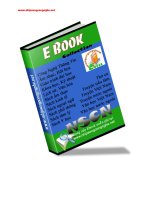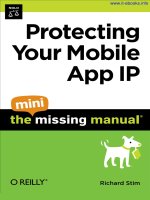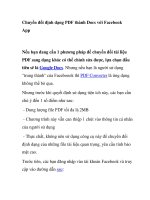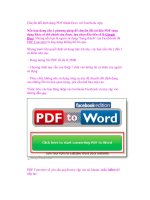App Inventor pdf
Bạn đang xem bản rút gọn của tài liệu. Xem và tải ngay bản đầy đủ của tài liệu tại đây (9.62 MB, 385 trang )
App Inventor
Create Your Own Android Apps
App Inventor
Create Your Own Android Apps
David Wolber, Hal Abelson,
Ellen Spertus & Liz Looney
Beijing · Cambridge · Farnham · Köln · Sebastopol · Tokyo
App Inventor
by David Wolber, Hal Abelson, Ellen Spertus & Liz Looney
Copyright © 2011 David Wolber, Hal Abelson, Ellen Spertus & Liz Looney. All rights reserved.
Printed in Canada.
Published by O’Reilly Media, Inc., 1005 Gravenstein Highway North, Sebastopol, CA 95472.
O’Reilly books may be purchased for educational, business, or sales promotional use. Online editions
are also available for most titles (safari.oreilly.com). For more information, contact our corporate/insti-
tutional sales department: 800-998-9938 or
Editors:
Courtney Nash and Brian Jepson
Production Editor:
Holly Bauer
Copyeditor:
Rachel Monaghan
Proofreader:
Holly Bauer
Indexer:
Denise Getz
Cover Designer:
Mark Paglietti
Interior Designer:
Ron Bilodeau
Illustrator:
Robert Romano
Printing History:
April 2011: First Edition.
Nutshell Handbook, the Nutshell Handbook logo, and the O’Reilly logo are registered trademarks of
O’Reilly Media, Inc. App Inventor and related trade dress are trademarks of O’Reilly Media, Inc.
Many of the designations used by manufacturers and sellers to distinguish their products are claimed
as trademarks. Where those designations appear in this book, and O’Reilly Media, Inc., was aware of a
trademark claim, the designations have been printed in caps or initial caps.
While every precaution has been taken in the preparation of this book, the publisher and authors
assume no responsibility for errors or omissions, or for damages resulting from the use of the informa-
tion contained herein.
978-1-4493-9748-7
[TI]
For Tomás, who reinvents me every day.
Contents
Foreword . . . . . . . . . . . . . . . . . . . . . . . . . . . . . . . . . . . . . . . . . . . . . . . . . . . . . . . . xiii
Preface. . . . . . . . . . . . . . . . . . . . . . . . . . . . . . . . . . . . . . . . . . . . . . . . . . . . . . . . . . xv
1. Hello Purr . . . . . . . . . . . . . . . . . . . . . . . . . . . . . . . . . . . . . . . . . . . . . . . . . . . . . . . . 1
What You’ll Learn 1
The App Inventor Environment 2
Designing the Components 3
Adding Behaviors to the Components 8
Packaging the App for Downloading 14
Sharing the App 15
Variations 15
Summary 16
Part I. 12 Customizable Apps
2. PaintPot . . . . . . . . . . . . . . . . . . . . . . . . . . . . . . . . . . . . . . . . . . . . . . . . . . . . . . . . 19
What You’ll Learn 20
Getting Started 20
Designing the Components 20
Adding Behaviors to the Components 24
The Complete App: PaintPot 35
Variations 35
Summary 36
3. MoleMash . . . . . . . . . . . . . . . . . . . . . . . . . . . . . . . . . . . . . . . . . . . . . . . . . . . . . . . 37
What You’ll Build 37
What You’ll Learn 38
Getting Started 38
Adding Behaviors to the Components 41
viii Contents
The Complete App: MoleMash 49
Variations 49
Summary 50
4. No Texting While Driving . . . . . . . . . . . . . . . . . . . . . . . . . . . . . . . . . . . . . . . . . . 51
What You’ll Learn 52
Getting Started 53
The Complete App: No Texting While Driving 66
Variations 66
Summary 68
5. Ladybug Chase . . . . . . . . . . . . . . . . . . . . . . . . . . . . . . . . . . . . . . . . . . . . . . . . . . . 69
What You’ll Build 69
What You’ll Learn 69
Designing the Components 70
Getting Started 71
Animating the Ladybug 71
Displaying the Energy Level 74
Adding an Aphid 78
Adding a Restart Button 82
Adding the Frog 83
Adding Sound Effects 86
Variations 86
Summary 87
6. Paris Map Tour . . . . . . . . . . . . . . . . . . . . . . . . . . . . . . . . . . . . . . . . . . . . . . . . . . . 89
What You’ll Learn 89
Designing the Components 90
Setting the Properties of ActivityStarter 90
Adding Behaviors to the Components 91
Setting Up a Virtual Tour 94
Variations 98
Summary 98
7. Android, Where’s My Car? . . . . . . . . . . . . . . . . . . . . . . . . . . . . . . . . . . . . . . . . . . 99
What You’ll Learn 99
Getting Started 100
Designing the Components 100
Contents ix
Adding Behaviors to the Components 102
The Complete App: Android, Where’s My Car? 111
Variations 111
Summary 111
8. Presidents Quiz . . . . . . . . . . . . . . . . . . . . . . . . . . . . . . . . . . . . . . . . . . . . . . . . . . 113
What You’ll Learn 113
Getting Started 114
Designing the Components 114
Adding Behaviors to the Components 116
Making the Quiz Easy to Modify 122
Switching the Image for Each Question 124
Checking the User’s Answers 126
The Complete App: The Presidents Quiz 129
Variations 130
Summary 130
9. Xylophone . . . . . . . . . . . . . . . . . . . . . . . . . . . . . . . . . . . . . . . . . . . . . . . . . . . . . . 131
What You’ll Build 131
What You’ll Learn 132
Getting Started 132
Designing the Components 132
Creating the Keyboard 133
Recording and Playing Back Notes 138
Variations 145
Summary 145
10. MakeQuiz and TakeQuiz . . . . . . . . . . . . . . . . . . . . . . . . . . . . . . . . . . . . . . . . . . 147
What You’ll Learn 148
Getting Started 148
Designing the Components 149
Adding Behaviors to the Components 150
The Complete App: MakeQuiz 163
TakeQuiz: An App for Taking the Quiz in the Database 164
TakeQuiz: Modifying the Blocks to Load the Quiz from the Database 164
The Complete App: TakeQuiz 166
Variations 166
Summary 168
x Contents
11. Broadcast Hub . . . . . . . . . . . . . . . . . . . . . . . . . . . . . . . . . . . . . . . . . . . . . . . . . . 169
What You’ll Learn 170
Getting Started 170
Designing the Components 171
Adding Behaviors to the Components 172
The Complete App: Broadcast Hub 184
Variations 186
Summary 186
12. NXT Remote Control . . . . . . . . . . . . . . . . . . . . . . . . . . . . . . . . . . . . . . . . . . . . . . 187
What You’ll Learn 188
Getting Started 188
Designing the Components 189
Adding Behaviors to the Components 192
Variations 201
Summary 201
13. Amazon at the Bookstore . . . . . . . . . . . . . . . . . . . . . . . . . . . . . . . . . . . . . . . . . 203
What You’ll Learn 203
What Is an API? 204
Designing the Components 207
Designing the Behavior 208
Customizing the API 215
Variations 216
Summary 216
Part II. Inventor’s Manual
14. Understanding an App’s Architecture . . . . . . . . . . . . . . . . . . . . . . . . . . . . . . . 219
Components 220
Behavior 221
Summary 227
15. Engineering and Debugging an App . . . . . . . . . . . . . . . . . . . . . . . . . . . . . . . . 229
Software Engineering Principles 229
Debugging an App 236
Summary 240
Contents xi
16. Programming Your App’s Memory . . . . . . . . . . . . . . . . . . . . . . . . . . . . . . . . . . 241
Named Memory Slots 241
Properties 242
Defining Variables 243
Setting and Getting a Variable 244
Setting a Variable to an Expression 245
Summary 248
17. Creating Animated Apps . . . . . . . . . . . . . . . . . . . . . . . . . . . . . . . . . . . . . . . . . . 249
Adding a Canvas Component to Your App 249
The Canvas Coordinate System 250
Animating Objects with Timer Events 251
High-Level Animation Functions 253
Interactive Animation 256
Specifying Sprite Animation Without a Clock Timer 257
Summary 258
18. Programming Your App to Make Decisions: Conditional Blocks . . . . . . . . . . 259
Testing Conditions with if and ifelse Blocks 260
Programming an Either/Or Decision 261
Programming Conditions Within Conditions 262
Programming Complex Conditions 263
Summary 266
19. Programming Lists of Data . . . . . . . . . . . . . . . . . . . . . . . . . . . . . . . . . . . . . . . . 267
Creating a List Variable 268
Selecting an Item in a List 269
Using an Index to Traverse a List 269
Creating Input Forms and Dynamic Lists 273
Lists of Lists 277
Summary 280
20. Repeating Blocks: Iteration . . . . . . . . . . . . . . . . . . . . . . . . . . . . . . . . . . . . . . . 281
Controlling an App’s Execution: Branching and Looping 281
Repeating Functions on a List Using foreach 282
A Second foreach Example: Displaying a List 284
Repeating Blocks with while 286
Summary 289
xii Contents
21. Defining Procedures: Reusing Blocks . . . . . . . . . . . . . . . . . . . . . . . . . . . . . . . 291
Eliminating Redundancy 293
Defining a Procedure 294
Calling a Procedure 295
The Program Counter 296
Adding Parameters to Your Procedure 296
Returning Values from a Procedure 299
Reusing Blocks Among Apps 301
A Second Example: distanceBetweenPoints 301
Summary 303
22. Working with Databases . . . . . . . . . . . . . . . . . . . . . . . . . . . . . . . . . . . . . . . . . . 305
Storing Persistent Data in TinyDB 306
Retrieving Data from TinyDB 307
Storing and Sharing Data with TinyWebDB 308
Storing Data with TinyWebDB 309
Requesting and Processing Data with TinyWebDB 310
GetValue-GotValue in Action 311
Setting Up a Web Database 315
Summary 317
23. Reading and Responding to Sensors . . . . . . . . . . . . . . . . . . . . . . . . . . . . . . . . 319
Creating Location-Aware Apps 319
Using the Orientation Sensor 324
Using the Accelerometer 328
Summary 332
24. Communicating with Web APIs . . . . . . . . . . . . . . . . . . . . . . . . . . . . . . . . . . . . 333
Talking to Web APIs That Generate Images 335
Talking to Web Data APIs 341
Creating Your Own App Inventor–Compliant APIs 345
Summary 348
Index . . . . . . . . . . . . . . . . . . . . . . . . . . . . . . . . . . . . . . . . . . . . . . . . . . . . . . . . . . 349
Foreword
Our consumer culture gives us all sorts of opportunities for entertainment, pleasure
and sometimes even learning. However, by and large, these are passive activities.
That’s OK—we all like to kick back sometimes and be entertained—but it shouldn’t
be the whole picture. In addition to the appeal of consuming, there’s the satisfaction
of producing—that is, of creating. It’s the joy and pride that results when we draw a
picture, build a model airplane, or bake some bread.
The high-tech objects (like cell phones, tablet computers, TVs, etc.) that we use today
to consume entertainment and information are black boxes to most of us. Their work-
ings are incomprehensible and, while there are capabilities in some of them that en-
able the user to draw pictures, make videos, etc., they are not, in and of themselves,
creative media. In other words, most people can’t create the apps that run on these
gadgets.
What if we could change that? What if we could take creative control of our everyday
gadgets, like cell phones? What if building an app for your cell phone was as easy as
drawing a picture or baking a loaf of bread? What if we could close the gap between
the objects of our consumer culture and the media of our creative lives?
For one, it could demystify those objects. Rather than being black boxes, impenetrable
to our sight, they become objects that can be tinkered with. They become objects
capable of our understanding. We gain a less passive and more creative relationship
to them, and we get to play with these devices in a much deeper, more significant way
when we can actually build things for them.
When Hal Abelson first spoke to me about the idea that became App Inventor, we
talked about the unique motivating force that cell phones could have in education.
He wondered if we could use that motivating force to help introduce students to con-
cepts in computer science. As we built it and tried it in classes like Dave Wolber’s, we
started to realize that something even more powerful was happening: App Inventor
was starting to turn students from consumers to creators. Students thought it was fun
xiv Foreword
and exhilarating to build apps for their phones! When one of Dave’s students built the
simple but powerful “No Texting While Driving” app, we really started to imagine what
would happen if anybody, not just professional software engineers, could build an app.
So we worked hard to make App Inventor easier and more fun to use. We’ve worked to
make it more powerful (but still simple) as well. And we’re continuing this work—App
Inventor is still a beta product and we have exciting plans for it.
The authors of this book are truly world-class educators and software engineers. I’d
like to personally thank them for their work in building, testing, and documenting the
App Inventor for Android product and, of course, for writing this wonderful book.
Now go, unleash your creativity and build an app!
—Mark Friedman
Tech Lead and Manager of the App Inventor for Android project, Google
0
Preface
You’re on your regular running route, just jogging along, and an idea for the next killer
mobile app hits you. All the way home, you don’t even care what your time is, all you
can think about is getting your idea out there. But how exactly do you do that? You’re
no programmer, and that would take years, and time is money, and…well, someone
has probably done it already anyway. Just like that, your idea is dead in the water.
Now imagine a different world, where creating apps doesn’t require years of program-
ming experience, where artists, scientists, humanitarians, health-care workers, attor-
neys, firefighters, marathon runners, football coaches, and people from all walks of
life can create apps. Imagine a world where you can transform ideas into prototypes
without hiring programmers, where you can make apps that work specifically for you,
where you can adapt mobile computing to fit your personal needs.
This is the world of App Inventor, Google’s new visual programming tool for building
mobile apps. Based on a visual “blocks” programming method that’s proven success-
ful even with kids, App Inventor dramatically lowers the barriers to creating apps for
Android phones and devices. How about a video game where the characters look like
you and your friends? Or a “did you pick up the milk?” app that reminds you if it’s after
3 p.m. and you’re near the grocery store? Or a quiz app you give your significant other
that’s in fact a surprise marriage proposal? “Question 4: Will you marry me? Press the
button to accept by sending a text message.” Someone really created an App Inventor
app to propose marriage like this, and she said yes!
A Blocks Language for Mobile Phones
App Inventor is a visual, drag-and-drop tool for building mobile apps on the Android
platform. You design the user interface (the visual appearance) of an app using a web-
based graphical user interface (GUI) builder, then you specify the app’s behavior by
piecing together “blocks” as if you were working on a puzzle.
Figure 0-1 shows the blocks for an early version of an app created by Daniel Finnegan, a
university student who had never programmed before. Can you tell what the app does?
xvi Preface
Figure 0-1. App Inventor blocks specify the functionality of your app
The app is a text “answering machine.” You launch it when you’re driving and it auto-
responds to the texts you receive.
Because the blocks are more understandable than traditional programming code,
you’re immediately drawn in, and the real-world utility gets you asking questions like:
Can I make it so the received texts are spoken aloud? Can I make it so the response
sent back could be customized? Can I write an app that lets people vote for something
by text, like on American Idol? The answer to all these questions is “yes,” and in this
book, we’ll show you how.
What Can You Do with App Inventor?
Play
Creating apps for your phone is fun, and App Inventor promotes exploration and
discovery. Just open App Inventor in a web browser, connect your phone, and
start putting together blocks like those in Figure 0-1. You can immediately see
and interact with the app you’re building on the phone. So you’re programming,
but you’re also emailing your friend to send you a text to test your app, or you’re
controlling a LEGO NXT robot with the app you just built, or you’re unplugging
the phone and walking outside to see if your app is using the location sensor
correctly.
Prototype
Have an idea for an app? Instead of writing it down on a napkin or letting it float
off into the ether, build a quick prototype. Prototypes are incomplete and unre-
fined working models of your idea. Expressing an idea in text is like writing a to a
friend or loved one with prose; think of an App Inventor prototype as poetry to a
venture capitalist. In this way, App Inventor can serve as an electronic napkin for
mobile app development.
Preface xvii
Build apps with personal utility
In the current state of the mobile app world, we’re stuck with the apps we’re given.
Who hasn’t complained about an app and wished it could be personalized or ad-
justed in some way? With App Inventor, you can build an app exactly how you
want it. In Chapter 3, you’ll build a MoleMash game that lets you score points by
touching a randomly moving mole. But instead of using the image of the mole
in the tutorial, you can customize it so that you mash a picture of your brother or
sister—something that only you might want to do, but who cares? In Chapter 8,
you’ll write a quiz app that asks questions about US Presidents, but you can easily
customize it to ask questions on any topic you want, from your favorite music to
your family history.
Develop complete apps
App Inventor is not just a prototyping system or an interface designer—you can
build complete, general-purpose apps. The language provides all the fundamen-
tal programming building blocks like loops and conditionals, but in block form.
Teach and learn
Whether you’re at a middle school, high school, or university, App Inventor is a
great teaching and learning tool. It’s great for computer science, but is also a ter-
rific tool for math, physics, entrepreneurship, and just about any other discipline.
The key is that you learn by creating. Instead of memorizing formulas, you build
an app to, say, find the closest hospital (or mall!). Instead of writing an essay on
Black History, you create a multimedia quiz app with video and speeches from
Martin Luther King, Jr., and Malcolm X. We think App Inventor, and this book, can
be a great tool in classes throughout the curriculum.
Why App Inventor Works
Most people say that App Inventor is easy to use because of its visual, drag-and-drop
interface. But what does this mean? Why is App Inventor so easy to use?
You don’t have to remember and type instructions
One of the biggest sources of frustration for beginning programmers comes from
typing in code and having the computer spit back indecipherable error messages.
This frustration discourages many beginners from programming before they even
get to the more fun, logical problem solving.
You choose from a set of options
With App Inventor, the components and blocks are organized into drawers that
are readily available to you. You program by finding a block—which helps specify
the functionality you want to build—and dragging it into the program. You don’t
have to remember what the instructions are or refer to a programming manual.
xviii Preface
Only some blocks plug in to each other
Instead of chastising programmers with cryptic error messages, App Inventor’s
blocks language restricts you from making many mistakes in the first place. For
instance, if a function block expects a number, you can’t plug in text. This doesn’t
eliminate all errors, but it sure helps.
You deal with events directly
Traditional programming languages were designed when programming was like
working with recipes, or sets of instructions. But with graphical interfaces, and
especially with mobile apps where events can happen at any time (for example,
receiving a text message or phone call), most programs are not recipes, but are
instead sets of event handlers. An event handler is a way of saying, “When this
happens, the app does this.” In a traditional language like Java, you have to un-
derstand classes, objects, and special objects called listeners to express a simple
event. With App Inventor, you can say, “When a user clicks this button ” or “When
a text is received ” by dragging out a “When” block.
What Kind of Apps Can You Build?
You can build many different types of apps with App Inventor. Use your imagination,
and you can create all kinds of fun, useful apps.
Games
People often begin by building games like MoleMash (Chapter 3) or apps that
let you draw funny pictures on your friend’s faces (Chapter 2). As you progress,
you can build your own versions of more complex games like Pac-Man and Space
Invaders. You can even use the phone’s sensors and move characters by tilting the
phone (Chapter 5).
Educational software
App building is not limited to simple games. You can also build apps that inform
and educate. You can create a quiz app (Chapter 8) to help you and your class-
mates study for a test, or even a create-a-quiz app (Chapter 10) that lets the users
of your app create their own quizzes (think of all the parents that would love this
one for those long road trips!).
Location-aware apps
Because App Inventor provides access to a GPS-location sensor, you can build
apps that know where you are. You can build an app to help you remember where
you parked your car (Chapter 7), an app that shows the location of your friends
or colleagues at a concert or conference, or your own custom tour app of your
school, workplace, or a museum.
Preface xix
High-tech apps
You can create apps that scan bar codes, talk, listen (recognize words), play music,
make music (Chapter 9), play video, detect the phone’s orientation and accelera-
tion, take pictures, and make phone calls. Smartphones are like Swiss-Army knives
for technology, and a group of Google engineers has dedicated themselves to
making that technology easy to control through App Inventor.
SMS apps
“No Texting While Driving” (Chapter 4) is just one example of the SMS processing
apps you can build. You can also write an app that periodically texts “missing you”
to your loved ones, or an app like “Broadcast Hub” (Chapter 11) that helps coordi-
nate large events. Want an app that lets your friends vote for things by texting, like
on American Idol? You can build it with App Inventor.
Apps that control robots
Chapter 12 shows how to create an app that acts as a controller for a LEGO robot.
You can use the phone as a remote control, or you can program it to be a “brain”
that the robot carries around with it. The robot and phone communicate via
Bluetooth, and App Inventor’s Bluetooth components let you create similar apps
that control other Bluetooth devices.
Complex apps
App Inventor dramatically lowers the entrance barrier to programming and lets
you build flashy, high-tech apps within hours. But the language also provides
loops, conditionals, and other programming and logic constructs necessary to
build apps with complex logic. You’ll be surprised at how fun such logic problems
can be when you’re trying to build an app.
Web-enabled apps
App Inventor also provides a way for your apps to communicate with the Web.
You can write apps that pull in data from Twitter or an RSS feed, or an Amazon
Bookstore Browser that lets you check the online cost of a book by scanning its
barcode.
Who Can Build Apps?
App Inventor is freely available for anyone to use. It runs online (instead of directly on
your computer) and is accessible from any browser. You don’t even need a phone to
use it: you can test your apps on an included Android emulator. As of January 2011,
there were tens of thousands of active App Inventor users and hundreds of thousands
of apps.
Who are these app builders? Were they already programmers when they started?
Some of them were, but most were not. One of the most telling experiences has been
the courses that coauthor David Wolber taught at the University of San Francisco. At
xx Preface
USF, App Inventor is taught as part of a general education computer science course
targeting primarily business and humanities students. Many students take the course
because they either hate or are afraid of math, and the course fulfills the dreaded
Math Core requirement. The vast majority have never even dreamed of writing a
computer program.
Despite their lack of prior experience, the students have been successful in learning
App Inventor and building great apps. An English major created the first “No Texting
While Driving” app; two communications majors created “Android, Where’s My Car?”;
and an International Studies major created the “BroadcastHub” app (Chapter 11).
When an art major knocked on Wolber’s office door one night well after hours, asking
how to write a while loop, he knew that App Inventor had dramatically changed the
landscape.
The media grasped the significance as well. The New York Times called App Inventor
“Do-It-Yourself App Creation Software.” The San Francisco Chronicle reported on the
USF students’ work in an article, “Google brings app making to the masses.” Wired
magazine featured Daniel Finnegan, the author of “No Texting While Driving,” and
wrote that “Finnegan’s story illustrates a powerful point: It’s time for computer pro-
gramming to be democratized.“
The cat is, as they say, out of the bag (your first app will involve a kitty, by the way).
App Inventor is now used in high school courses; in the Technovation Challenge, a San
Francisco Bay Area after-school program for high school girls; the Lakeside School in
Seattle; and in new introductory courses at several universities. There are now thou-
sands of hobbyists, businesspersons, marriage-proposers, and tinkerers roaming the
App Inventor site and forum ( Want to get
in on the action? No programming experience is required!
Conventions Used in This Book
This book uses the following typographical conventions:
Bold, green text
Used to refer to program blocks that appear in App Inventor programs.
Italic
Used to indicate email addresses, URLs, filenames, pathnames, and to emphasize
terms when they’re first introduced.
Constant width
Indicates Python code and component, property, variable, and function names.
Preface xxi
This icon signifies instructions for testing the app being developed.
This icon indicates a tip, suggestion, or general note.
How to Use This Book
This book can be used as a textbook for middle school, high school, and university
courses or as a how-to guide for aspiring app developers. The book is split into two
sections: a set of tutorials for building specific apps, and an Inventor’s Manual section
organized more like a typical programming textbook. The tutorials progress in com-
plexity as you go, from “Hello Purr” in Chapter 1—which lets you click a cat to make it
meow—to a web-enabled app that lets you scan a book to view information from the
Amazon web service (Chapter 13).
Working through the tutorials in order is advantageous from a conceptual viewpoint,
but as you start to feel comfortable with the system, you may want to jump around.
The tutorials provide step-by-step instructions and snapshots of the blocks to help,
and you’ll be referred to chapters in the Inventor’s Manual section to help solidify your
understanding of the concepts.
One advantage of having a book at hand is that the App Inventor environment takes
up most of your computer screen, so there’s not really room for an on-screen tutorial
window. We envision folks setting the book next to them as they walk through the
tutorials and build each app. Then, we hope, people will be so engrossed that they’ll
use the book away from the computer, to read the more conceptual Inventor’s Manual
chapters.
For teachers and students, the book can serve as a textbook for an introductory com-
puter science course, or as a resource for any course in which students learn by build-
ing. In our experience, a sequence of tutorial→discussion→creativity works best. So
you might first assign the task of completing a couple of the apps in the tutorial chap-
ters, with the minimal expectation of the students mechanically building the apps.
Then you can assign a chapter from the Inventor’s Manual section and slow the process
down with some in-class discussion and lecture. The third phase encourages explora-
tion: have the students build some of the suggested variations at the end of each tuto-
rial, without detailed instruction, and then follow this up with a creative assignment
in which students come up with their own ideas for apps and then implement them.
You can also download files for each chapter, along with complete code samples, here:
/>xxii Preface
Acknowledgments
The educational perspective that motivates App Inventor holds that computing
can be a vehicle for engaging powerful ideas through active learning. As such, App
Inventor is part of an ongoing movement in computers and education that began
with the work of Seymour Papert and the MIT Logo Group in the 1960s, and whose
influence persists today through many activities and programs designed to support
computational thinking.
App Inventor’s design draws upon prior research in educational computing and upon
Google’s work with online development environments. The visual programming
framework is closely related to the MIT Scratch programming language. The specific
implementation here is based on Open Blocks, which is distributed by MIT’s Scheller
Teacher Education Program and derives from MIT thesis research by Ricarose Roque.
We thank Eric Klopfer and Daniel Wendel of the Scheller Program for making Open
Blocks available and for their assistance in working with it. The compiler that translates
the visual blocks language for implementation on Android uses the Kawa Language
Framework and Kawa’s dialect of the Scheme programming language, developed by
Per Bothner and distributed as part of the GNU Operating System by the Free Software
Foundation.
The authors would like to thank Google and the App Inventor team for their support
of our work and teaching efforts at USF, Mills College, and MIT. Special thanks go
to App Inventor Technical Lead Mark Friedman, Project Manager Karen Parker, and
engineers Sharon Perl and Debby Wallach.
We also owe a special thanks to our O’Reilly editors, Courtney Nash and Brian Jepson,
as well as Kathy Riutzel, Brian Kernighan, Debby Wallach, and Rafiki Cai for their feed-
back and insights.
Finally, we’d like to acknowledge the support of our respective spouses: Ellen’s hus-
band, Keith Golden; Hal’s wife, Lynn Abelson; Liz’s husband, Kevin Looney; and David’s
wife, Minerva Novoa. New mother Ellen is also grateful for the help of nanny Neil
Fullagar.
CHAPTER 1
Hello Purr
This chapter gets you started building apps. It presents the
key elements of App Inventor—the Component Designer
and the Blocks Editor—and leads you through the basic
steps of creating your first app, HelloPurr. When you’re
finished, you’ll be ready to build apps on your own.
A typical first program with a new computer system prints the
message “Hello World” to show that everything is connected
correctly. This tradition goes back to the 1970s and Brian
Kernighan’s work on the C programming language at Bell Labs
(Brian is now a visiting scholar at Google working on the App
Inventor team!). With App Inventor, even the simplest apps do
more than just show messages: they play sounds and react
when you touch the phone. So we’re going to get started right
away with something more exciting; your first app (as shown
in Figure 1-1) will be “HelloPurr,” a picture of a cat that meows
when you touch it and purrs when you shake it.
What You’ll Learn
The chapter covers the following topics:
• Building apps by selecting components and then telling them what to do and
when to do it.
• Using the Component Designer to select components. Some components are
visible on the phone screen and some aren’t.
• Adding media (sounds and images) to apps by uploading them from your
computer.
• Working in the Blocks Editor to assemble blocks that define the components’
behavior.
• Testing apps with App Inventor’s live testing. This lets you see how apps will look
and behave on the phone step by step, even as you’re building them.
• Packaging the apps you build and downloading them to a phone.
Figure 1-1. The
HelloPurr app