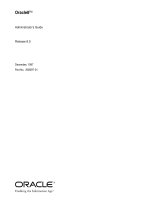Aptana Studio Beginner''''s Guide pdf
Bạn đang xem bản rút gọn của tài liệu. Xem và tải ngay bản đầy đủ của tài liệu tại đây (21.4 MB, 298 trang )
www.it-ebooks.info
Aptana Studio Beginner's Guide
Develop web applicaons eecvely with the Aptana
Studio 3 IDE
Thomas Deuling
BIRMINGHAM - MUMBAI
www.it-ebooks.info
Aptana Studio Beginner's Guide
Copyright © 2013 Packt Publishing
All rights reserved. No part of this book may be reproduced, stored in a retrieval system,
or transmied in any form or by any means, without the prior wrien permission of the
publisher, except in the case of brief quotaons embedded in crical arcles or reviews.
Every eort has been made in the preparaon of this book to ensure the accuracy of the
informaon presented. However, the informaon contained in this book is sold without
warranty, either express or implied. Neither the author, nor Packt Publishing, and its dealers
and distributors will be held liable for any damages caused or alleged to be caused directly
or indirectly by this book.
Packt Publishing has endeavored to provide trademark informaon about all of the
companies and products menoned in this book by the appropriate use of capitals.
However, Packt Publishing cannot guarantee the accuracy of this informaon.
First published: January 2013
Producon Reference: 1180113
Published by Packt Publishing Ltd.
Livery Place
35 Livery Street
Birmingham B3 2PB, UK.
ISBN 978-1-84951-824-6
www.packtpub.com
Cover Image by Junaid Shah ()
www.it-ebooks.info
Credits
Author
Thomas Deuling
Reviewers
Gabriel Buckley
Zeeshan Choudhary
Rohit P. Khare
Daniel Rosca
Sco M. Spear
Acquision Editor
Usha Iyer
Lead Technical Editor
Susmita Panda
Technical Editors
Kir Pujari
Nitee Shey
Copy Editors
Brandt D'Mello
Insiya Morbiwala
Aditya Nair
Alda Paiva
Laxmi Subramanian
Ruta Waghmare
Project Coordinator
Leena Purkait
Proofreaders
Elinor Perry-Smith
Lindsey Thomas
Indexer
Monica Ajmera Mehta
Producon Coordinator
Conidon Miranda
Cover Work
Conidon Miranda
www.it-ebooks.info
About the Author
Thomas Deuling is a web applicaons developer with over 5 years experience
in developing large web applicaons with open source technologies. He started by
programming small web applicaons and websites for dierent agencies. Currently, he is
self employed and has just founded his own company called coding.ms (www.coding.ms).
He has managed many large web projects in the past, even developing a whole ERP/CRM
system for a large internaonal company. In short, Thomas lives web development.
He is also the author of a German book, Warenwirtscha und Webapplikaonen auf Basis
von OpenLaszlo, VDM Publishing, which deals with enterprise resource planning and web
applicaons based on OpenLaszlo.
Firstly, the Appcelerator team deserves much of my gratude for their
me and eort, especially Ingo Muschenetz. I would like to thank Packt
Publishing for giving me the opportunity to write this book, and for the
immeasurable support provided to me throughout this project. Last but
most denitely not least, I would like to thank my family for their on-going
encouragement and understanding.
www.it-ebooks.info
About the Reviewers
Rohit P. Khare has around 10 years experience in programming. He specializes in .NET
technology, but also has a passion for PHP and Ruby on Rails. For most open-source
projects, he uses Aptana Studio as the preferred IDE.
He is working as a Tech Lead in a company where he handles the web applicaons division.
Prior to this, he worked with dierent companies specializing in the retail domain, and he
has also worked as a soware consultant with a few key government organizaons.
Sco M. Spear owns and operates Webmasters by Design LLC, a web design and
development business. He has earned his Bachelor of Science degree in Computer
Management Informaon Systems and a Masters degree in Business Administraon,
and has over a decade of web-design, development, and hosng experience. He has
experience in a variety of elds, including specializaon in dynamic website design
and development using technologies such as PHP, MySQL, CSS, Ajax, jQuery, and
ZendFramework. Addionally, he had experience working with Photoshop,
Dreamweaver, WordPress, and Joomla!.
I would like to thank my wife for being there to help me succeed through
all of my challenges and opportunies. She is my best friend, my biggest
supporter, and the love of my life. Thank you, Heather!
www.it-ebooks.info
www.PacktPub.com
Support les, eBooks, discount offers and more
You might want to visit www.PacktPub.com for support les and downloads related to
your book.
Did you know that Packt oers eBook versions of every book published, with PDF and ePub
les available? You can upgrade to the eBook version at www.PacktPub.com and as a print
book customer, you are entled to a discount on the eBook copy. Get in touch with us at
for more details.
At www.PacktPub.com, you can also read a collecon of free technical arcles, sign up for
a range of free newsleers and receive exclusive discounts and oers on Packt books and
eBooks.
TM
Do you need instant soluons to your IT quesons? PacktLib is Packt's online digital book
library. Here, you can access, read and search across Packt's enre library of books.
Why Subscribe?
Fully searchable across every book published by Packt
Copy and paste, print and bookmark content
On demand and accessible via web browser
Free Access for Packt account holders
If you have an account with Packt at www.PacktPub.com, you can use this to access
PacktLib today and view nine enrely free books. Simply use your login credenals for
immediate access.
www.it-ebooks.info
Table of Contents
Preface 1
Chapter 1: Geng Started 7
System requirements 7
Downloading and installing Aptana Studio 8
Time for acon – downloading and installing Aptana Studio on Linux 8
Time for acon – downloading and installing Aptana Studio on Windows 10
Time for acon – downloading and installing Aptana Studio on Mac 14
How to increase memory for Java 15
Time for acon – increasing Java memory 16
Upgrading the system 17
How to install third-party plugins 20
Time for acon – installing a third-party plugin 21
Uninstalling Aptana 26
Summary 27
Chapter 2: Basics and How to Use Perspecves and Views 29
Time for acon – changing the color theme 30
Time for acon – conguring the tab behavior 31
Denions 32
Navigaon 33
Toolbar 33
Perspecves 35
Perspecve menu 36
Editors 38
Views 38
Statusbar 39
Customizing perspecves 41
Creang a customized perspecve 44
Arrange perspecve views 44
www.it-ebooks.info
Table of Contents
[ ii ]
Time for acon – arranging views 45
Time for acon – adding new views 46
Customizing selecon menus 47
Time for acon – customizing the View selecon menus 48
Time for acon – customizing the new submenu 49
Command Groups Availability 50
Time for acon – adding and removing command groups availability 50
Toolbar visibility 51
Time for acon – customizing the toolbar 51
Menu visibility 52
Time for acon – customizing the menu 52
Saving a perspecve 52
Time for acon – saving a perspecve 52
Perspecve preferences 53
Deleng a perspecve 53
Time for acon – deleng a perspecve 54
Marking a default perspecve 54
Time for acon – marking a default perspecve 55
The most frequently used views 55
App Explorer view 56
Project explorer view 57
Properes view 58
Outline view 59
Searching and replacing 60
Search dialog 60
Search view 62
Search preferences 63
Replacing matches 64
Customizing Aptana Studio 3 65
Summary 66
Chapter 3: Working with Workspaces and Projects 67
Workspace 68
Current workspace 69
Creang workspaces 69
Time for acon – creang a new workspace 69
Imporng and exporng preferences 70
Time for acon – exporng Aptana Studio preferences 70
Time for acon – imporng Aptana Studio preferences 71
Switching between dierent workspaces 72
www.it-ebooks.info
Table of Contents
[ iii ]
Time for acon – switching to another workspace 73
Deleng unnecessary workspaces 74
Time for acon – deleng a workspace 74
Workspace preferences 75
Time for acon – prompng the selecon of a workspace on startup 75
Working with projects 76
Project nature 76
Creang a new project 77
Time for acon – using the Promote to Project funcon 80
Imporng an exisng project 81
Time for acon – imporng an exisng folder as a new project 81
Time for acon – imporng exisng projects into the workspace 83
Deleng an exisng project 85
Time for acon – deleng a project 85
Changing a project's nature 85
Time for acon – changing a project's nature 86
Closing or opening a project 87
Time for acon – closing a project 87
Time for acon – excluding a project from the index 88
Creang a new le in a project 88
Time for acon – creang a new project le 88
Summary 90
Chapter 4: Debugging JavaScript 91
The Debug perspecve 91
Installing the JavaScript debugger 92
Time for acon – installing Aptana Debugger for Firefox 92
Conguring the debugger 93
Time for acon – creang a debug conguraon 94
Debugging JavaScript 96
Time for acon – debugging JavaScript 96
Console view 98
Time for acon – working with the Console view 99
Using breakpoints 101
Time for acon – adding a breakpoint 102
Time for acon – disabling a breakpoint 103
Time for acon – seng a hit count on a breakpoint 104
Time for acon – inspecng variables at a breakpoint and changing their values 105
Studio AJAX monitor 106
Time for acon – uninstalling the Aptana Debugger Extension 107
www.it-ebooks.info
Table of Contents
[ iv ]
Uninstalling the debugger 107
Time for acon – uninstalling the Aptana Debugger Extension 108
Summary 109
Chapter 5: Code Documentaon and Content Assist 111
ScriptDoc 112
JavaScript le comment 114
JavaScript property comment 115
JavaScript funcon comment 115
Time for acon – displaying a funcon comment 116
The Content Assist feature 117
Time for acon – using the Content Assist feature 117
Browser capabilies 118
Time for acon – changing the user agents used by the Content Assist feature 119
Summary 121
Chapter 6: Inspecng Code with Firebug 123
What is Firebug 124
Time for acon – installing Firebug 124
Time for acon – enabling and conguring Firebug 126
Inspecng HTML code 127
Time for acon – inspecng HTML code 127
Time for acon – using the mouse selector for eding HTML 129
Inspecng the CSS code 131
Time for acon – eding the CSS code by using the HTML module 131
Time for acon – eding the CSS code by using the CSS module 132
Using the Firebug console 133
Time for acon – using the Firebug console 133
Proling code performance 135
Time for acon – proling code performance by using console.me() 135
Time for acon – proling code performance by using console.prole() 137
Summary 140
Chapter 7: Using JavaScript Libraries 141
Requirements for including a JavaScript library 141
Using jQuery 142
Time for acon – installing the jQuery bundle 143
Time for acon – integrang jQuery 144
Using Dojo Toolkit 146
Time for acon – integrang the Dojo Toolkit 146
Using ExtJS 149
Time for acon – integrang ExtJS 149
Summary 152
www.it-ebooks.info
Table of Contents
[ v ]
Chapter 8: Remotely Working with FTP 153
The Remote view 154
Time for acon – creang an FTP connecon 154
Time for acon – modifying an FTP connecon 156
Deleng an FTP connecon 157
Using the Web Deployment Wizard 157
Time for acon – connecng a project with a remote server 158
Using the Connecon Manager 163
Time for acon – opening the Connecon Manager and creang a
new connecon 163
Modifying an exisng connecon within the Connecon Manager 166
Deleng an exisng connecon within the Connecon Manager 166
Exporng and imporng FTP sengs 166
Time for acon – exporng FTP sengs 167
Time for acon – imporng FTP sengs 168
Summary 170
Chapter 9: Collaborave Work with SVN and Git 171
Working with SVN 172
Time for acon – adding an SVN Repository 174
Checking out an SVN Repository 175
Time for acon – checking out an SVN Repository 176
File states 178
Comming an SVN Repository 179
Time for acon – updang and comming an SVN Repository 180
Updang an SVN Repository 181
Time for acon – using the SVN history and comparing les 182
Working with Git 188
Time for acon – cloning a remote Git Repository 188
Creang a Git Repository 190
Time for acon – creang a new local Git Repository for a new or
exisng project 190
Time for acon – working with a new local Git Repository 192
Pulling and pushing Git remote projects 195
Time for acon – pulling and pushing Git remote projects 195
Summary 197
Chapter 10: PHP Projects 199
Creang and conguring PHP projects 200
Time for acon – creang a PHP project 200
Conguring a PHP project 202
Time for acon – conguring a PHP project 202
www.it-ebooks.info
Table of Contents
[ vi ]
Using PHPDoc within PHP Projects 206
Using the predened PHPDoc Comments 206
Time for acon – using PHPDoc Comments from the PHP Bundle 207
Aptana Studio's PHP Bundle PHPDoc Comment snippets 209
Using PHP libraries 210
Time for acon – using external libraries 212
Conguring project-specic libraries 215
Time for acon – conguring project-specic libraries 215
Using and conguring the code formaer 217
Time for acon – using and conguring the PHP code formaer 218
Summary 225
Chapter 11: Opmizing Work and Increasing Collaboraon 227
Creang a syntax highlight theme 228
Time for acon – creang a syntax highlight theme 228
Sharing or restoring your conguraons 230
Time for acon – imporng and exporng syntax highlight themes 232
Time for acon – imporng and exporng code formaer proles 234
Sharing Aptana Studio preferences 236
Working with bookmarks 237
Time for acon – seng a bookmark 237
The bookmark view 239
Time for acon – conguring the bookmark view 239
SVN commit comment templates 242
Time for acon – creang SVN commit comment templates 242
Working with tasks 244
Time for acon – conguring the tasks and managing the task tags 244
Creang tasks 246
Time for acon – creang a task over the line numbers 246
Time for acon – creang a task using a comment 248
Summary 250
Chapter 12: Troubleshoong 251
What to do when problems occur 251
Systems help 252
Do you have a problem? 253
Which version of Aptana Studio have you installed 253
Time for acon – displaying installaon details 253
Running the diagnosc test 257
Viewing and clearing the logle 258
Time for acon – viewing and clearing the logle 259
www.it-ebooks.info
Table of Contents
[ vii ]
Forums 260
Reporng a bug 261
Time for acon – reporng a bug 261
Fixing a moved workspace directory 264
Time for acon – changing the workspace directory in cong.ini 264
Summary 265
Pop Quiz Answers 267
Chapter 1, Geng Started 267
Chapter 2, Basics and How to Use Perspecves and Views 267
Chapter 3, Working with Workspaces and Projects 268
Chapter 4, Debugging JavaScript 268
Chapter 5, Code Documentaon and Content Assist 268
Chapter 6, Inspecng Code with Firebug 269
Chapter 7, Using JavaScript Libraries 269
Chapter 8, Remotely Working with FTP 269
Chapter 9, Collaborave Work with SVN and Git 270
Chapter 10, PHP Projects 270
Chapter 11, Opmizing Work and Increasing Collaboraon 271
Chapter 12, Troubleshoong 271
Index 273
www.it-ebooks.info
www.it-ebooks.info
Preface
Aptana Studio is a powerful open source integrated development environment (IDE) that
specializes in building web applicaons. Aptana Studio has been around since 2008. It
provides language support for HTML, CSS, JavaScript, Ruby, Rails, PHP, Python, and many
others, by using plugins. Since Version 3.0.4, the developer team of Aptana Studio has
integrated the latest HTML5 and CSS3 specicaons. This allows the capabilies of most
modern browsers to be ulized for the development of Aptana Studio. The latest Version
has been downloaded more than 6 million mes.
Aptana Studio ships with other tasks, such as FTP and Git integraon, JavaScript libraries,
and JavaScript debugging. Furthermore, the Aptana Jaxer web server is included, which
specializes in working with AJAX applicaons and websites.
Aptana Studio builds on the Java plaorm Eclipse, therefore it is a cross plaorm soware
and works on common operang systems, such as Linux, Mac OS-X, and Windows.
What is Eclipse SDK?
The Eclipse soware development kit (SDK) is an open source project
that is completely wrien in Java and was started by the IBM company
in 2001.
It is possible to install Aptana either as an Eclipse plugin or as a standalone version
because Aptana Studio builds on Eclipse. Experienced users who have already worked
with the Eclipse IDE can integrate the Eclipse plugin in their exisng Eclipse installaon.
Users with less experience can install the standalone version as it works without having
an Eclipse installaon.
But why is Aptana Studio perfect for web development?
Aptana Studio allows you to develop and test your enre web applicaon using a
single environment.
www.it-ebooks.info
Preface
[ 2 ]
Some of the great core features of Aptana Studio are as follows:
Code Assist for HTML, CSS, JavaScript, and so on. It also supports the latest
HTML5 and CSS3 specicaons and includes informaon about the level of
support in major web browsers.
JavaScript Debugger integraon.
FTP, SFTP, and FTPS integraon provides you with the possibility to
develop remotely.
Git integraon enables you to manage your projects with Git source code control.
Let's go and take a look at how easy web development can be with Aptana Studio.
What this book covers
Chapter 1, Geng Started, shows you how to get a fully operaonal Aptana Studio
version on your system, how to carry out system updates, or integrate new plugins. By
the end of this chapter, your version of Aptana Studio should be fully operaonal for work.
Chapter 2, Basics and How to Use Perspecves and Views, talks about the basic funconality
of Aptana Studio, and learning how to use perspecves and views. By the end of the chapter,
you should be able to modify the appearance of Aptana Studio to opmize it as per your
your needs.
Chapter 3, Working with Workspaces and Projects, is all about creang and conguring
your source codes in projects, and grouping these projects together in useful workspaces.
Chapter 4, Debugging JavaScript, teaches you how to debug your JavaScript applicaons
and how to nd errors as fast as possible.
Chapter 5, Code Documentaon and Content Assisst, shows you how to document your code
in the best way, so that each development team member understands the funconality and
the Aptana Studio builders are able to read out more informaon from your source code.
Chapter 6, Inspecng Code with Firebug, looks at how you can inspect your source code and
helps you to understand why your web applicaon looks and behaves as it does.
Chapter 7, Using JavaScript Libraries, provides a detailed guide to integrang JavaScript
libraries such as jQuery or Dojo toolkit into your project.
Chapter 8, Remotely Working with FTP, guides you on how to remotely work with FTP
on your web server.
www.it-ebooks.info
Preface
[ 3 ]
Chapter 9, Collaborave Work with SVN and Git, helps you to discover how you can
use Aptana Studio with Subversion or GitHub, to develop large projects with your
development team.
Chapter 10, PHP Projects, teaches you how to create and congure PHP projects to develop
backends for your web applicaons.
Chapter 11, Opmizing Work and Increasing Collaboraon, looks at the various possibilies
of opmizing your workow.
Chapter 12, Troubleshoong, discusses the most common issues that developers face when
developing with Aptana Studio.
What you need for this book
All the chapters in this book have been tried and tested on the following soware setup:
Ubuntu/Debian/LinuxMint Linux with 3.0.x Kernel and Gnome3.2
Aptana Studio 3.0.6 (from where we begin this book and work progressively
through the versions up to Aptana Studio 3.3.1)
So, you need nothing more than your workstaon with an Internet connecon to download
your Aptana Studio installaon package and for deploying your web applicaon, or remotely
work via FTP, SVN, or Git.
If you're using an Apple or Windows operang system, don't be afraid. The whole system
looks the same on dierent operang systems, but only the GUI elements may dier a lile
between operang systems.
Who this book is for
This book is a perfect beginners' guide for both, Aptana Studio beginners and experienced
web developers.
If you are already a bit familiar with Aptana Studio or the Eclipse IDE, this book will help
you to learn more about how Aptana Studio can opmize your daily work on large web
applicaons and projects.
All in all, this book a complete guide to conguring the whole development environment
to get the best out of your work.
www.it-ebooks.info
Preface
[ 4 ]
Conventions
In this book, you will nd a number of styles of text that disnguish between dierent
kinds of informaon. Here are some examples of these styles, and an explanaon of their
meaning.
Code words in text are shown as follows: "We can include other contexts through the use
of the include direcve."
A block of code is set as follows:
function someLoopWithinAFunction(loopEnd) {
var someResult = 0;
for(var i=0 ; i<loopEnd ; i++) {
someResult += i;
aptana.log("i: " +i); // Add a breakpoint here
}
return someResults)
Any command-line input or output is wrien as follows:
sudo rm -r /opt/Aptana\ Studio\3
New terms and important words are shown in bold. Words that you see on the screen,
in menus or dialog boxes for example, appear in the text like this: "clicking the Next buon
moves you to the next screen".
Warnings or important notes appear in a box like this.
Tips and tricks appear like this.
Reader feedback
Feedback from our readers is always welcome. Let us know what you think about this
book—what you liked or may have disliked. Reader feedback is important for us to
develop tles that you really get the most out of.
To send us general feedback, simply send an e-mail to ,
and menon the book tle through the subject of your message.
If there is a topic that you have experse in and you are interested in either wring
or contribung to a book, see our author guide on www.packtpub.com/authors.
www.it-ebooks.info
Preface
[ 5 ]
Customer support
Now that you are the proud owner of a Packt book, we have a number of things to help
you to get the most from your purchase.
Downloading the example code
You can download the example code les for all Packt books you have purchased from
your account at . If you purchased this book elsewhere,
you can visit and register to have the les
e-mailed directly to you.
Errata
Although we have taken every care to ensure the accuracy of our content, mistakes
do happen. If you nd a mistake in one of our books—maybe a mistake in the text or the
code—we would be grateful if you would report this to us. By doing so, you can save other
readers from frustraon and help us improve subsequent versions of this book. If you
nd any errata, please report them by vising
selecng your book, clicking on the errata submission form link, and entering the details
of your errata. Once your errata are veried, your submission will be accepted and the
errata will be uploaded to our website, or added to any list of exisng errata, under the
Errata secon of that tle.
Piracy
Piracy of copyright material on the Internet is an ongoing problem across all media.
At Packt, we take the protecon of our copyright and licenses very seriously. If you come
across any illegal copies of our works, in any form, on the Internet, please provide us with
the locaon address or website name immediately so that we can pursue a remedy.
Please contact us at with a link to the suspected
pirated material.
We appreciate your help in protecng our authors, and our ability to bring you
valuable content.
Questions
You can contact us at if you are having a problem with
any aspect of the book, and we will do our best to address it.
www.it-ebooks.info
www.it-ebooks.info
1
Getting Started
Aptana Studio 3 builds on the well-known Java IDE, Eclipse; this means that it's
possible to install Aptana Studio as an Eclipse plugin or as a standalone version.
In this beginner's guide, we will use the standalone version as it is much easier
to install and works right away.
In this chapter we will cover:
System requirements
Where to get Aptana Studio
Installing Aptana Studio on your system
How to increase memory for Java
Keeping Aptana Studio up-to-date
Installing third party plugins
Uninstalling Aptana Studio
System requirements
Aptana Studio supports both 32-bit and 64-bit architecture for the following common
operang systems:
Linux: x86 architecture, GTK windowing system
Mac OS: OS X/Intel architecture, OS X 10.5 or later
Windows: x86 architecture
www.it-ebooks.info
Geng Started
[ 8 ]
Minimum requirements:
Linux: 1 GB RAM, Penum 4-level processor
Mac OS: 1 GB RAM, G5 or Intel-based machine
Windows: 1 GB RAM, Penum 4-level processor
For larger projects and workspaces, beer hardware is recommended.
Aptana Studio requires you to have Sun/Oracle Java Runme Environment JRE 1.5.x on
your Mac OS-X or Linux system (note that OpenJDK is not yet supported). Windows
Installer includes a compable version of Java.
Downloading and installing Aptana Studio
First of all, we have to download the current version of Aptana Studio. This secon will
teach you how to do this.
Downloading the example code
You can download the example code les for all Packt books you have
purchased from your account at . If you
purchased this book elsewhere, you can visit ktpub.
com/support and register to have the les e-mailed directly to you.
Time for action – downloading and installing Aptana Studio
on Linux
1. In order to download the current version of Aptana Studio, navigate to the Aptana
home page at />2. Simply select your system environment on the website and download the Aptana
Studio package to your ~/Downloads folder. You can also do this quickly by using
wget on the command line (just replace *version* by your used version),
as follows:
wget />linux/Aptana_Studio_3_Setup_Linux_x86_64_*version*.zip -P ~/
Downloads
www.it-ebooks.info
Chapter 1
[ 9 ]
3. Aer downloading the Aptana Studio package, we only need to extract it.
For this, we use the unzip command, which also redirects the extracted les
to the /opt folder.
sudo unzip ./Aptana_Studio_3_Setup_Linux_x86_64_*version*.zip -d /
opt/
Why install Aptana in the /opt - folder?
The /opt folder is reserved for all software and add-on packages that are
not part of the default installation of your operating system. Under Linux
Mint, for example, Adobe Reader, Google Chrome, and some other packages
are normally found here.
4. We just have to create a symbolic link so that we can start Aptana Studio without
typing the complete path on the command line.
sudo ln -s /opt/Aptana\ Studio\ 3/AptanaStudio3 /usr/bin/
AptanaStudio3
5. Finally, you have to change the owner and/or group of your installaon les; this
will allow Aptana Studio to modify its les and carry out updates.
sudo chown thomas:thomas ./Aptana\ Studio\ 3 -R
6. Now, you can start Aptana Studio just by execung the following instrucon on
the command line:
AptanaStudio3
What just happened?
We installed Aptana Studio on a Linux-based operang system.
Installing Aptana Studio on Windows is much easier; you just have to follow the
Windows Installer.
www.it-ebooks.info
Geng Started
[ 10 ]
Time for action – downloading and installing Aptana Studio on
Windows
1. In order to download the current version of Aptana Studio, navigate to the Aptana
homepage at />2. Simply select your system environment on the website and download the Aptana
Studio package to your workstaon.
3. Double-click the downloaded .exe le in order to start the installaon process.
4. Now, you have to follow the installaon instrucons; click on Next.
5. Click on the I Agree buon to accept the terms of agreement.
www.it-ebooks.info