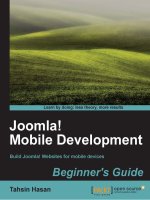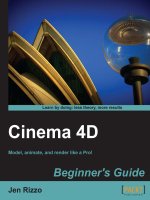Inkscape beginner''s guide
Bạn đang xem bản rút gọn của tài liệu. Xem và tải ngay bản đầy đủ của tài liệu tại đây (11.49 MB, 299 trang )
Inkscape
Beginner's Guide
Create attractive layout designs, logos, brochures, icons,
and more using the Inkscape vector graphics editor
Bethany Hiitola
BIRMINGHAM - MUMBAI
Inkscape
Beginner's Guide
Copyright © 2012 Packt Publishing
All rights reserved. No part of this book may be reproduced, stored in a retrieval system,
or transmitted in any form or by any means, without the prior written permission of the
publisher, except in the case of brief quotations embedded in critical articles or reviews.
Every effort has been made in the preparation of this book to ensure the accuracy of the
information presented. However, the information contained in this book is sold without
warranty, either express or implied. Neither the author, nor Packt Publishing, and its dealers
and distributors will be held liable for any damages caused or alleged to be caused directly
or indirectly by this book.
Packt Publishing has endeavored to provide trademark information about all of the
companies and products mentioned in this book by the appropriate use of capitals.
However, Packt Publishing cannot guarantee the accuracy of this information.
First published: May 2012
Production Reference: 1170512
Published by Packt Publishing Ltd.
Livery Place
35 Livery Street
Birmingham B3 2PB, UK.
ISBN 978-1-84951-720-1
www.packtpub.com
Cover Image by Asher Wishkerman ()
Credits
Author
Bethany Hiitola
Reviewers
Mark Bystry
Project Coordinator
Joel Goveya
Proofreader
Chris Brown
Jose Olarte III
Richard Querin
Sylvia Slokker
Acquisition Editor
Sarah Cullington
Indexer
Monica Ajmera Mehta
Graphics
Manu Joseph
Valentina D'Souza
Lead Technical Editor
Hithesh Uchil
Production Coordinator
Melwyn D'Sa
Technical Editors
Ankita Shashi
Manali Mehta
Manasi Poonthottam
Copy Editors
Leonard D'Silva
Laxmi Subramanian
Cover Work
Melwyn D'Sa
About the Author
Bethany Hiitola is a working writer. She has worked as a technical writer and multimedia
developer for over 12 years. She spends the rest of her time as a wife, mother, and caretaker
to pets. She has written more user manuals than she can count, essays, short stories,
academic papers, press releases, and feature articles. More details about her writing and life
are at her website: www.bethanyhiitola.com
Without you Matt, this book wouldn't have been possible. You are
my everything.
About the Reviewers
Mark Bystry is a design engineer by trade. He is also an open source software enthusiast
with a penchant for graphic art. Drawing and illustration, 3D modeling, desktop publishing,
photography, and videography are just a few of his many interests. Those things also spill
into his daily work duties. Mark has come to rely on Inkscape as well as several other leading
open source applications to achieve a full range of graphic tasks.
Several years ago Mark teamed up with his online pal, Richard Querin, when they recognized
a void within the Inkscape user community, specifically the lack of educational information
dedicated to the use of Inkscape. Their vision was of a series of instructional videos geared
towards beginners.
Since that time Richard and Mark have made over one hundred videos demonstrating various
functions within the application. Though their video series has tapered off, mainly due to their
insatiable need to explore all that the technological world has to offer, they still remain avid
users of Inkscape and continue to guide novice users in the achievement of their goals.
Jose Olarte III is a graphic designer and photographer from Baguio City, Philippines. He
specializes in: user interface design for web, mobile and desktop platforms; print design for
magazines and other publications; logo and icon design. When he's not busy pushing pixels
and stretching ems, he gets his social fix by tweeting away his thoughts: twitter.com/
brownspank
I would like to thank my wife Vanessa for putting up with my extended
hours and sharing my passion for work, without which I wouldn't have the
strength and motivation to move forward with my creative endeavors.
Richard Querin is a practicing structural engineer with a passion for graphic design,
photography, and other creative pursuits. He has contributed graphic design work to several
different free and open source projects including websites, mobile and desktop applications,
conference graphics, and print advertisements. He has also done numerous Inkscape video
tutorials as a co-contributor to the screencasters.heathenx.org website.
I would like to thank my family for putting up with my creative antics and
providing me the time and space to take on creative pursuits such as
these. Thanks also go to my friend and Inkscape compatriot Mark Bystry
for his help throughout the years and to Joel Goveya for his patience when
it came to getting my reviews back. And finally, a special thanks to my
wonderful daughter Emily for making fatherhood an absolute delight.
Sylvia Slokker is a graphics freelancer and IT professional. She started her career in web
design and development in 2001, abandoning the career path of process engineer after
almost 10 years.
Sylvia moved continents to chase a dream and currently works as a web developer in
Australia. She has been creating vector designs since 1994, using both commercial as
well as open source software. Nowadays, she uses Inkscape almost exclusively for all
her vector work. Sylvia writes tutorials for the web under the nickname Syllie and runs:
verysimpledesigns.com as a tutorial site for the novice Inkscape artist.
www.PacktPub.com
Support files, eBooks, discount offers and more
You might want to visit www.PacktPub.com for support files and downloads related to
your book.
Did you know that Packt offers eBook versions of every book published, with PDF and ePub
files available? You can upgrade to the eBook version at www.PacktPub.com and as a print
book customer, you are entitled to a discount on the eBook copy. Get in touch with us at
for more details.
At www.PacktPub.com, you can also read a collection of free technical articles, sign up
for a range of free newsletters and receive exclusive discounts and offers on Packt books
and eBooks.
Do you need instant solutions to your IT questions? PacktLib is Packt's online digital book
library. Here, you can access, read and search across Packt's entire library of books.
Why Subscribe?
Fully searchable across every book published by Packt
Copy and paste, print and bookmark content
On demand and accessible via web browser
Free Access for Packt account holders
If you have an account with Packt at www.PacktPub.com, you can use this to access
PacktLib today and view nine entirely free books. Simply use your login credentials for
immediate access.
Table of Contents
Preface1
Chapter 1: Getting Started with Vector Graphics
7
What are vector graphics?
Programs that use vector graphics
Vector formats
Scalable Vector Graphics
Advantages of an open-standard vector format
Additional advantages of SVG vector images over proprietary formats
Disadvantages of vector graphics over non-vector formats
8
8
9
9
10
10
11
Determining when to use vector or rasterized graphics
11
Time for action – basic design
12
Time for action – vector versus rasterized images
13
Time for action – building brochure files
14
Summary16
Chapter 2: Installing and Opening Inkscape
Inkscape's features
Installing Inkscape
Time for action – downloading Inkscape
Troubleshooting installation
The basics of the software
Time for action – getting started with Inkscape
Understanding a new document
Time for action – learning more about the main screen
Summary
Chapter 3: How to Manage Files
Creating new files
Using predefined-sized document dimensions
17
17
18
19
20
21
22
28
28
34
35
35
36
Table of Contents
Time for action – creating a new CD cover
Custom document dimensions
Time for action – creating a new custom file size for a postcard
Saving Inkscape files
Saving in Inkscape SVG
Time for action – saving an Inkscape SVG
Exporting files
Time for action – exporting to PNG
Creating a customized default document
Time for action – creating a new default document
How to structure project files
Managing multiple file projects
Time for action – exporting a batch of images
Renaming object IDs
37
39
39
44
44
45
47
47
49
50
51
52
52
54
Importing non-native Inkscape files
Time for action – importing a PDF into Inkscape
Embedding and linking image files
Embedding files in Inkscape
Time for action – embedding a logo into your design
Linking external files in Inkscape
Time for action – linking a photograph into a brochure design
Summary
Chapter 4: Creating your First Graphics
Paths
Creating your first vector graphic
Creating a polygon
Time for action – opening a new document
Time for action – creating a star
Time for action – saving your graphic
Creating ellipses and arcs
Time for action – creating the Ellipse
Time for action – making an arc
Complex Shapes
Time for action – combining shapes
Freehand objects (Paths)
55
56
58
59
59
61
61
63
65
65
67
67
67
69
72
74
74
75
78
78
82
Time for action – creating a freehand object
Using grids and guidelines
Time for action – viewing the Grid
Time for action – making guides
Summary
[ ii ]
82
84
84
87
88
Table of Contents
Chapter 5: How to Work with Layers
89
Defining layers and how to create them
Time for action – creating a layer
Using Layers in an example drawing
Time for action – using Layers in web design
Locking layers
Time for action – locking a layer
Hiding layers
Time for action – hiding layers
Duplicating layers
Time for action – duplicating layers
Arranging layers
Time for action – moving layers
Time for action – nesting layers
Renaming layers
Time for action – renaming a layer
Deleting layers
Time for action – deleting a layer
Blend mode
Time for action – using Blend mode
Summary
Chapter 6: Building Objects
90
91
93
93
98
98
99
100
104
104
105
105
108
109
109
110
110
112
112
114
115
Working with objects
Time for action – creating a simple object
Fill and Stroke
Fill and Stroke dialog
Time for action – using the Fill and Stroke dialog
Color palette bar
Time for action – using the color palette
Dropper
Time for action – using the dropper tool
Grouping
Time for action – grouping objects
Clipping and masking
Time for action – clipping objects
Time for action – masking objects
Summary
[ iii ]
115
116
121
121
121
126
126
127
128
129
129
133
133
142
144
Table of Contents
Chapter 7: Using Paths
145
Working with paths
Time for action – using the Bezier tool
Transforming objects into paths
Stroke to paths
Time for action – creating spiros and swirls
Object to Path
Time for action – Object to Path
Path options
Time for action – creating an icon
Summary
Chapter 8: How to Style Text
145
146
155
155
155
163
164
166
167
170
171
Text and Font editor
Time for action – opening and using the Text and Font editor
Kerning
Time for action – kerning text
Text styling keyboard shortcuts
Using paths and text
Time for action – using a path for text
Placing text within a closed shape
Time for action – placing text in a closed shape
Spell check and find/replace
Time for action – performing a find and replace
Text effects
Time for action – using text effects
Creating text reflections
Time for action – creating a reflection
Summary
Chapter 9: Using Filters
171
172
173
174
176
177
177
179
180
181
182
182
183
184
185
189
191
What are filters?
Using the Filter editor
Time for action – using filters
Using filters with text
Time for action – using filters with text
Images and effects
Time for action – using filters with images
Tracing images
Time for action – using Potrace
Time for action – using SIOX
Summary
[ iv ]
191
192
193
197
197
198
199
201
202
205
207
Table of Contents
Chapter 10: Extensions in Inkscape
209
Templates
Installing and using new templates
Time for action – installing Inkscape templates
Creating your own custom templates
Time for action – modifying an existing Inkscape template
Time for action – creating a custom template
What are extensions?
Examples of extension tutorials
Installation extensions
Summary
Chapter 11: Working with Images
210
210
211
212
212
213
213
214
215
215
217
Importing from the Open Clip Art Library (Linux and Mac users)
Time for action – using the Open Clip Art Library (Mac users only)
Basics about photo manipulation
Time for action – blurring the background of a photograph
Converting raster logos to vector-based logos
Time for action – converting a logo to a vector-based image
Summary
Chapter 12: Using the XML Editor
217
218
219
220
228
228
229
231
Inkscape's XML Editor
Time for action – accessing the XML Editor
XML Editor basics
SVG basics
Attribute types
Basic attributes
Paths
Shapes
Images
Text
231
232
234
237
237
238
239
239
245
245
Using the XML Editor to change characteristics
Time for action – using the XML Editor to change object characteristics
Using XML and graphics with programmers
Summary
Appendix A: Where to Find More Information
Official sites
Articles and tutorials
Community
Blogs
246
246
248
248
249
249
249
250
250
251
[v]
Table of Contents
Appendix B: Keyboard Shortcuts
Appendix C: Glossary of Terms
Appendix D: Pop Quiz Answers
Index
253
257
261
269
[ vi ]
Preface
Are you ready to jump into the world of graphic design and illustration? Or have you just begun
to explore new tools that can broaden your skill set in these specialties? Inkscape Beginner's
Guide is the perfect book to start this journey into the world of vector graphics. This book
starts at the very basics of a complex, open source tool on the market today – Inkscape 0.48
(current version as of the publication of this book). Learn everything you need to know from
setting up a document file to completing your first illustration.
The Inkscape graphics editor can be daunting when just learning the tool. There are so many
features one may not know where to start. Inkscape Beginner's Guide can help to alleviate
these fears; it takes a simple step-by-step approach to learning the software. It starts at the
very beginning, unlocking the secret to the software's interface, explaining menus and the
overall areas of the user interface, and then jumps into real projects that illustrate some
simple graphic-building concepts.
Expect to learn everything from using paths, text styles, filters, and images—while building
a brochure, logo, icons, illustration, and more—all in the context of real graphic design,
illustration, or web projects. Using an informative but simple approach, learning Inkscape
becomes a fun and interactive process.
Welcome to the world of Inkscape 0.48 and vector graphics! This book is an informational
step-by-step beginner's book for someone just starting their journey in using Inkscape 0.48
in the creation of vector graphics. No previous experience using Inkscape 0.48 or other
previous vector graphics programs are required. The book will be chalked full of real-world
examples, detailed step-by-step instructions and associated screen captures to keep the
information approachable yet easy to digest—and don't forget fun!
What this book covers
Chapter 1, Getting Started with Vector Graphics, starts before Inkscape, at the beginning
of vector graphics. We begin by defining vector graphics and how they are used online and
within print projects. Then we start digging into Inkcape learning about how the program
began and how it fits in the world of vector graphics today.
Preface
Chapter 2, Installing and Opening Inkscape, discusses where to download Inkscape 0.48, the
most recent version of the software and its unique features, as well as detailed descriptions
about how to install the software. Included in this are screen captures that define the
main areas of the program and menu items—all of which is very helpful when opening the
software for the first time.
Chapter 3, How to Manage Files, is all about files and managing them. Inkscape can import
a number of file formats and then edit them. Then, after completing a project Inkscape has
the ability to save and export graphics in a number of formats. We will discuss all of these
options as well as the native Inkscape SVG format and the benefits of using project folders.
Chapter 4, Creating your First Graphics, starts by defining paths and shapes, a basis for all
projects going forward in Inkscape. Then it focuses on creating your very first Inkscape object
– a star. Also discussed in this chapter are ellipses, complex shapes, freehand object, grids,
and guidelines.
Chapter 5, How to Work with Layers, is all about layers in Inkscape. You will learn the basics
like how to create new layers, delete, arrange, and blend layers, as well as hiding and
duplicating layers, all the while working on a sample blog header project.
Chapter 6, Building Objects, helps you learn about objects and how Inkscape interprets
them, how to change object features, change fill and stroke, grouping objects, combining
objects, and how to best use the masking and clipping features.
Chapter 7, Using Paths focuses, on using paths. Again we start with the basics: defining
paths, how to work with them in Inkscape, transforming, combining, and placing paths. The
bulk of this chapter will focus on an illustration project that will assist you in learning all you
need to know about paths.
Chapter 8, How to Style Text, teaches how you can manipulate and style text for any design.
It is a practical chapter that covers using paths and text to create visual appeal, text and
frames, the basics like spellcheck and find/replace, text effects, and a simple project to show
how to create a text reflection.
Chapter 9, Using Filters, focuses on using filters with text and images to give a further
dimension to your vector graphics. Projects will focus on using images and text—including
a detailed example with step-by-step instructions on using filters with text.
Chapter 10, Extensions in Inkscape, is as expected, about extensions or templates and
plugins that can assist in the design process for vector graphics. You will learn how to
install templates, extensions, and about the availability of certain extension or scripts that
might be useful.
Chapter 11, Working with Images, is all about importing photographs or images into
Inkscape and manipulating them. Specifically, you will be working on a few sample projects
that deal with photographs and filters.
[2]
Preface
Chapter 12, Using the XML Editor, teaches you about the XML editor that is included within
Inkscape. It covers the basic XML structure tree, as well as how you can manipulate this code
to change objects in your projects.
Appendix A, Where to Find More Information, provides web links to people and places that
can help you learn even more about Inkscape.
Appendix B, Keyboard Shortcuts, mentions the basic keyboard shortcuts for Inkscape 0.48.
Appendix C, Glossary of Terms, is a glossary of Inkscape and basic design terms used
throughout the book.
What you need for this book
You'll need the latest version of Inkscape 0.48 and Internet access (to download some
example clip art and projects).
If you are using a Mac, then you may also need the X11 app on your system to run Inkscape
(this typically comes pre-installed on Leopard OSX).
Who this book is for
This book is intended for novice graphic and web designers who want to expand their
graphic software expertise. General familiarity with a graphics program is recommended,
but not required.
Conventions
In this book, you will find several headings appearing frequently.
To give clear instructions of how to complete a procedure or task, we use:
Time for action – heading
1.
Action 1
2.
Action 2
3.
Action 3
Instructions often need some extra explanation so that they make sense, so they are
followed with:
[3]
Preface
What just happened?
This heading explains the working of tasks or instructions that you have just completed.
You will also find some other learning aids in the book, including:
Pop quiz – heading
These are short multiple-choice questions intended to help you test your own understanding.
Have a go hero – heading
This sets practical challenges and gives you ideas for experimenting with what you
have learned.
You will also find a number of styles of text that distinguish between different kinds of
information. Here are some examples of these styles, and an explanation of their meaning.
Code words in text are shown as follows: "Find the Inkscape icon in the Application or
Programs folder"
New terms and important words are shown in bold. Words that you see on the screen, in
menus or dialog boxes for example, appear in the text like this: "Open Inkscape, and from
the main menu, select File | New | CD_cover_300dpi.".
Warnings or important notes appear in a box like this.
Tips and tricks appear like this.
Reader feedback
Feedback from our readers is always welcome. Let us know what you think about this
book—what you liked or may have disliked. Reader feedback is important for us to
develop titles that you really get the most out of.
To send us general feedback, simply send an e-mail to ,
and mention the book title in the subject of your message.
If there is a topic that you have expertise in and you are interested in either writing
or contributing to a book, see our author guide on www.packtpub.com/authors.
[4]
Preface
Customer support
Now that you are the proud owner of a Packt book, we have a number of things to help
you to get the most from your purchase.
Downloading the color images of this book
We also provide you a PDF fifile that has color images of the screenshots used in this
book. The color images will help you better understand the changes in the output. You
can download this file from />downloads/images.pdf
Errata
Although we have taken every care to ensure the accuracy of our content, mistakes do
happen. If you find a mistake in one of our books—maybe a mistake in the text or the
code—we would be grateful if you would report this to us. By doing so, you can save other
readers from frustration and help us improve subsequent versions of this book. If you
find any errata, please report them by visiting />selecting your book, clicking on the errata submission form link, and entering the details
of your errata. Once your errata are verified, your submission will be accepted and the
errata will be uploaded to our website, or added to any list of existing errata, under the
Errata section of that title.
Piracy
Piracy of copyright material on the Internet is an ongoing problem across all media. At Packt,
we take the protection of our copyright and licenses very seriously. If you come across any
illegal copies of our works, in any form, on the Internet, please provide us with the location
address or website name immediately so that we can pursue a remedy.
Please contact us at with a link to the suspected
pirated material.
We appreciate your help in protecting our authors, and our ability to bring you
valuable content.
Questions
You can contact us at if you are having a problem with any
aspect of the book, and we will do our best to address it.
[5]
1
Getting Started with Vector Graphics
Inkscape is an open source, free program that creates vector-based graphics
that can be used in web and print design, in interface and logo creation, and
in material cutting. Its capabilities are similar to those of commercial products
such as Adobe Illustrator, Macromedia Freehand, and CorelDraw and can be
used for any number of practical purposes—creating vector graphics for use
in illustrations, business letterheads, computer and electronic wallpapers, and
designing web pages and the elements within them.
This is a beginner's guide to using Inkscape. This means you will learn all the ins
and outs of using this software—including all the details about the interface,
menus, buttons, as well as how to create graphics. We'll start with the very
basic parts of graphics and build up as we continue through the book to more
complex graphics projects pointing out how you would use these items in
everyday projects.
However, before learning the details on how to use Inkscape, let's take a step
back and define vector graphics, how a computer displays them, how vector
graphics work together, and why we want to use them in design.
Specifically, this chapter will teach you the following:
What vector graphics are
Scalable Vector Graphics and Inkscape
Reasons for using vector graphics over rasterized images
How vector graphics are used in design
Let's get started!
Getting Started with Vector Graphics
What are vector graphics?
A vector graphic is made up of points, lines, curves, and shapes or polygons, which are all
based on mathematical equations. Inkscape uses these objects and can convert them into
paths. A path is a line with a start and end, which are also calculated with a mathematical
equation. These paths are not limited to being straight—they can be of any shape, size, and
even encompass any number of curves. When you combine them, they create drawings,
diagrams, and can even help create certain fonts.
How does this all relate to vector-based graphics? Vector-based graphics aren't made up of
pixels. Since they are resolution-independent, you can make them larger (by scaling) and
the image quality will stay the same, lines and edges stay clean, and the same images can be
used on items as small as letterheads or business cards, blown up to be billboards, or used
in high-definition animation sequences. This flexibility, often accompanied by smaller file
sizes, makes vector graphics ideal—especially in the world of Internet, computer displays of
varying resolution, and hosting services for web pages. Inkscape can help in the navigation
of those waters of vector graphics and is a tool that can be invaluable when designing for the
digital world as well as print.
These characteristics make vector graphics very different from JPEGs, GIFs, or BMP
images—all of which are considered raster or bitmap images, made up of tiny squares
called pixels or bits. If you magnify these images, you will see that they are made up of
a grid (or bitmap), and if magnified further, they will become blurry and grainy as each
pixel with bitmap square's zoom level grows larger.
Programs that use vector graphics
As stated earlier in the chapter, many programs and applications are similar to Inkscape and
can open vector graphics. Some can only open these files for viewing purposes and others
can edit them.
Other applications typically used for page layout, but which can open and manipulate vector
graphics include Scribus, Quark Xpress, and Adobe InDesign. Scribus is unique in that it is also
open source (as Inkscape is) and can even import SVG files (the file type Inkscape uses) and
manipulate them. The other programs can open, import, place, scale, and distort .eps files,
a vector graphic file type, but unfortunately cannot create or otherwise modify vector graphics.
[8]
Chapter 1
To create vector graphics, you will use illustration programs like Inkscape—which this book
is about—or other programs like Adobe Illustrator, Adobe Freehand Corel Draw, Freehand,
XARA Xtreme, or Serif DrawPlus. These programs all have native file formats, but allow
you to export your graphics as .eps or .svg files, as needed. What is different about these
applications than those for page layout is that you start with a completely blank document
that allows you to fully design or draw what you would like, whereas the page layout
application focuses on full page layouts.
Vector formats
In the previous section, it was noted that .eps, an Encapsulated Post Script file, is a
common vector graphic format—or open format—that can be read by most applications
that open and/or create vector graphics. However, there are other file formats that are
also considered vector-graphic compatible. These include Inkscape's .svg format, Adobe
Illustrator (.ai), Adobe Freehand (.Fhx), and Adobe Flash files, which are mostly vector
data and are considered proprietary formats, tied more directly to the prospective software
that can open them.
There are a number of other proprietary graphic file formats which can include vector
graphics within them as well as rasterized (or bitmap) graphics. These include:
Adobe Photoshop (.psd): This includes vector layers such as text, shapes, and paths
Adobe Acrobat Portable Document Format (.pdf): This contains vector data
and bitmap images in different forms
The Encapsulated Post Script file (.eps): This, again, can hold both vector data
and bitmap images
Also note that .eps files are basically the same files a Post Script laser printer uses. Both file
types are developed by Adobe and are the foundation of the Adobe PDF format.
Scalable Vector Graphics
What does Inkscape use? A completely different file format—one that is fairly complex in
nature, but works well for the flexible nature of vector graphics. They can be edited within
Inkscape and can be opened in a text editor and edited at an XML code level. Inkscape uses
Scalable Vector Graphics (SVG), a vector-based drawing format that incorporates some
basic principles:
A drawing can (and should) be scalable to any size without losing detail
A drawing can use an unlimited number of smaller drawings used in any number
of ways (and reused) and still be a part of a larger whole
[9]
Getting Started with Vector Graphics
More specifically, Scalable Vector Graphics (SVG) is an XML-based file format for describing
two-dimensional vector graphics. The specification defines an open standard that has been
in development with the World Wide Web Consortium (W3C) since 1999.
Inkscape was built with SVG and the W3C web standards in mind, which give it a number
of features, including a rich body of XML (Extensible Markup Language) with complete
descriptions. Inkscape drawings can be reused in other SVG-compliant drawing programs and
can adapt to different presentation methods. The .svg format has growing support across
most web browsers (Firefox, Chrome, Opera, Safari, Internet Explorer).
The SVG files then, which are inherently XML, can be searched, indexed, scripted, and
compressed within a text editor. In fact, they can be created and edited with a text editor if
required, but drawing programs like Inkscape can create the SVG files. In fact, Inkscape has an
XML editor feature which allows direct edits to the XML files; more information on this is in
Chapter 12, How you can use the XML Editor.
Advantages of an open-standard vector format
There are some slight differences between traditional vector graphics and SVG. All vector
graphics are scalable, use smaller-sized files, and have the flexibility to be resized when
needed. However, the vector graphic format of SVG has even more detailed advantages
than the vector graphic native.
Additional advantages of SVG vector images over proprietary formats
SVG vector images, because they are based on XML, have some distinct advantages over
open standard vector formats. These are as follows:
They can be read and modified by a large range of tools (including browsers, text
editors, and other vector graphics software, as described previously)
They are smaller and more compressible than JPEG and GIF images which are often
used in web design
They are also scalable, like vector graphics
Text in SVG can be searched, edited, indexed, and more
SVG is an open-standard
SVG files are pure XML, which allows them to be opened in other programs (or even
a text editor) and edited in non-graphical UI ways (or by programmers directly)
Most modern browsers offer some support for SVG. Internet Explorer 8, however,
does not offer this support
[ 10 ]