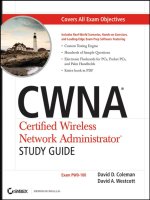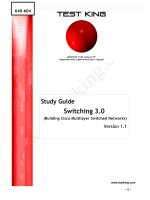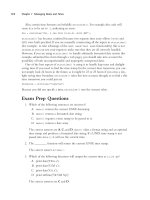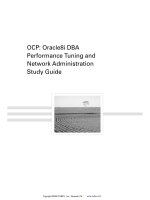Data Science Afshine Amidi Shervine Amidi Super Study Guide Data Science Tools Afshine Amidi and Shervine
Bạn đang xem bản rút gọn của tài liệu. Xem và tải ngay bản đầy đủ của tài liệu tại đây (2.82 MB, 23 trang )
15.003 Software Tools — Data Science
Afshine Amidi & Shervine Amidi
Super Study Guide: Data Science Tools
4 Engineering productivity tips with
4.1 Working in groups with Git . . .
4.1.1 Overview . . . . . . . . .
4.1.2 Main commands . . . . .
4.1.3 Project structure . . . . .
4.2 Working with Bash . . . . . . . .
4.3 Automating tasks . . . . . . . .
4.4 Mastering editors . . . . . . . . .
Afshine Amidi and Shervine Amidi
August 21, 2020
Contents
1 Data retrieval with SQL
1.1 General concepts . . .
1.2 Aggregations . . . . .
1.3 Window functions . .
1.4 Advanced functions .
1.5 Table manipulation .
.
.
.
.
.
.
.
.
.
.
.
.
.
.
.
.
.
.
.
.
.
.
.
.
.
.
.
.
.
.
Appendix A Conversion between
A.1 Main concepts . . . . . . . .
A.2 Data preprocessing . . . . . .
2
A.3 Data frame transformation . .
2
2 Appendix B Conversion between
B.1 General structure . . . . . .
3
B.2 Advanced features . . . . . .
4
5
.
.
.
.
.
.
.
.
.
.
.
.
.
.
.
.
.
.
.
.
.
.
.
.
.
.
.
.
.
.
.
.
.
.
.
.
.
.
.
.
.
.
.
.
.
.
.
.
.
.
.
.
.
.
.
.
.
.
.
.
.
.
.
.
.
.
.
.
.
.
.
.
.
.
.
.
.
.
.
.
.
.
.
.
.
.
.
.
.
.
.
.
.
.
.
.
.
.
.
.
2 Working with data with R
2.1 Data manipulation . . . . . . . . .
2.1.1 Main concepts . . . . . . .
2.1.2 Data preprocessing . . . . .
2.1.3 Data frame transformation
2.1.4 Aggregations . . . . . . . .
2.1.5 Window functions . . . . .
2.2 Data visualization . . . . . . . . .
2.2.1 General structure . . . . .
2.2.2 Advanced features . . . . .
2.2.3 Last touch . . . . . . . . .
.
.
.
.
.
.
.
.
.
.
.
.
.
.
.
.
.
.
.
.
.
.
.
.
.
.
.
.
.
.
.
.
.
.
.
.
.
.
.
.
.
.
.
.
.
.
.
.
.
.
.
.
.
.
.
.
.
.
.
.
.
.
.
.
.
.
.
.
.
.
.
.
.
.
.
.
.
.
.
.
.
.
.
.
.
.
.
.
.
.
.
.
.
.
.
.
.
.
.
.
.
.
.
.
.
.
.
.
.
.
.
.
.
.
.
.
.
.
.
.
.
.
.
.
.
.
.
.
.
.
.
.
.
.
.
.
.
.
.
.
.
.
.
.
.
.
.
.
.
.
.
.
.
.
.
.
.
.
.
.
.
.
.
.
.
.
.
.
.
.
.
.
.
.
.
.
.
.
.
.
.
.
.
.
.
.
.
.
.
.
6
6
6
6
7
8
9
9
9
10
11
3 Working with data with Python
3.1 Data manipulation . . . . . . . . .
3.1.1 Main concepts . . . . . . .
3.1.2 Data preprocessing . . . . .
3.1.3 Data frame transformation
3.1.4 Aggregations . . . . . . . .
3.1.5 Window functions . . . . .
3.2 Data visualization . . . . . . . . .
3.2.1 General structure . . . . .
3.2.2 Advanced features . . . . .
3.2.3 Last touch . . . . . . . . .
.
.
.
.
.
.
.
.
.
.
.
.
.
.
.
.
.
.
.
.
.
.
.
.
.
.
.
.
.
.
.
.
.
.
.
.
.
.
.
.
.
.
.
.
.
.
.
.
.
.
.
.
.
.
.
.
.
.
.
.
.
.
.
.
.
.
.
.
.
.
.
.
.
.
.
.
.
.
.
.
.
.
.
.
.
.
.
.
.
.
.
.
.
.
.
.
.
.
.
.
.
.
.
.
.
.
.
.
.
.
.
.
.
.
.
.
.
.
.
.
.
.
.
.
.
.
.
.
.
.
.
.
.
.
.
.
.
.
.
.
.
.
.
.
.
.
.
.
.
.
.
.
.
.
.
.
.
.
.
.
.
.
.
.
.
.
.
.
.
.
.
.
.
.
.
.
.
.
.
.
.
.
.
.
.
.
.
.
.
.
13
13
13
13
14
15
16
16
16
17
17
Massachusetts Institute of Technology
1
.
.
.
.
.
.
.
18
18
18
18
19
20
21
21
. . . . . . . . . . . . . . . . . . . . . .
. . . . . . . . . . . . . . . . . . . . . .
. . . . . . . . . . . . . . . . . . . . . .
22
22
22
22
Git, Bash and Vim
.
.
.
.
.
.
.
.
.
.
.
.
.
.
.
.
.
.
.
.
.
.
.
.
.
.
.
.
.
.
.
.
.
.
.
.
.
.
.
.
.
.
.
.
.
.
.
.
.
.
.
.
.
.
.
.
.
.
.
.
.
.
.
.
.
.
.
.
.
.
.
.
.
.
.
.
.
.
.
.
.
.
.
.
.
.
.
.
.
.
.
.
.
.
.
.
.
.
.
.
.
.
.
.
.
.
.
.
.
.
.
.
.
.
.
.
.
.
.
.
.
.
.
.
.
.
.
.
.
.
.
.
.
R and Python: data manipulation
R and Python: data visualization
. . . . . . . . . . . . . . . . . . . . . .
. . . . . . . . . . . . . . . . . . . . . .
23
23
23
/>
15.003 Software Tools — Data Science
Afshine Amidi & Shervine Amidi
SECTION 1
Category
Data retrieval with SQL
1.1
General
General concepts
❒ Structured Query Language – Structured Query Language, abbreviated as SQL, is a
language that is largely used in the industry to query data from databases.
Strings
❒ Query structure – Queries are usually structured as follows:
Operator
Command
Equality / non-equality
= / !=, <>
Inequalities
>=, >, <, <=
Belonging
IN (val_1, ..., val_n)
And / or
AND / OR
Check for missing value
IS NULL
Between bounds
BETWEEN val_1 AND val_2
Pattern matching
LIKE ’%val%’
❒ Joins – Two tables table_1 and table_2 can be joined in the following way:
SQL
-- Select fields.....................mandatory
SELECT
....col_1,
....col_2,
........ ,
....col_n
SQL
...
-- Source of data....................mandatory
FROM table t
...
FROM table_1 t1
type_of_join table_2 t2
..ON (t2.key = t1.key)
where the different type_of_join commands are summarized in the table below:
-- Gather info from other sources....optional
JOIN other_table ot
..ON (t.key = ot.key)
Type of join
-- Conditions........................optional
WHERE some_condition(s)
Illustration
INNER JOIN
-- Aggregating.......................optional
GROUP BY column_group_list
-- Sorting values....................optional
ORDER BY column_order_list
LEFT JOIN
-- Restricting aggregated values.....optional
HAVING some_condition(s)
-- Limiting number of rows...........optional
LIMIT some_value
RIGHT JOIN
Remark: the SELECT DISTINCT command can be used to ensure not having duplicate rows.
FULL JOIN
❒ Condition – A condition is of the following format:
Remark: joining every row of table 1 with every row of table 2 can be done with the CROSS JOIN
command, and is commonly known as the cartesian product.
SQL
some_col some_operator some_col_or_value
1.2
where some_operator can be among the following common operations:
Massachusetts Institute of Technology
Aggregations
❒ Grouping data – Aggregate metrics are computed on grouped data in the following way:
2
/>
15.003 Software Tools — Data Science
Afshine Amidi & Shervine Amidi
WHERE
HAVING
- Filter condition applies to individual rows
- Statement placed right after FROM
- Filter condition applies to aggregates
- Statement placed right after GROUP BY
Remark: if WHERE and HAVING are both in the same query, WHERE will be executed first.
The SQL command is as follows:
1.3
SQL
Window functions
❒ Definition – A window function computes a metric over groups and has the following structure:
SELECT
....col_1,
....agg_function(col_2)
FROM table
GROUP BY col_1
❒ Grouping sets – The GROUPING SETS command is useful when there is a need to compute
aggregations across different dimensions at a time. Below is an example of how all aggregations
across two dimensions are computed:
The SQL command is as follows:
SQL
SQL
SELECT
....col_1,
....col_2,
....agg_function(col_3)
FROM table
GROUP BY (
..GROUPING SETS
....(col_1),
....(col_2),
....(col_1, col_2)
)
some_window_function() OVER(PARTITION BY some_col ORDER BY another_col)
Remark: window functions are only allowed in the SELECT clause.
❒ Row numbering – The table below summarizes the main commands that rank each row
across specified groups, ordered by a specific column:
❒ Aggregation functions – The table below summarizes the main aggregate functions that
can be used in an aggregation query:
Category
Values
Arrays
Operation
Command
Mean
AVG(col)
Percentile
PERCENTILE_APPROX(col, p)
Sum / # of instances
SUM(col) / COUNT(col)
Max / min
MAX(col) / MIN(col)
Variance / standard deviation
VAR(col) / STDEV(col)
Concatenate into array
collect_list(col)
Command
Description
Example
ROW_NUMBER()
Ties are given different ranks
1, 2, 3, 4
RANK()
Ties are given same rank and skip numbers
1, 2, 2, 4
DENSE_RANK()
Ties are given same rank and don’t skip numbers
1, 2, 2, 3
❒ Values – The following window functions allow to keep track of specific types of values with
respect to the partition:
Remark: the median can be computed using the PERCENTILE_APPROX function with p equal to 0.5.
Command
Description
FIRST_VALUE(col)
Takes the first value of the column
LAST_VALUE(col)
Takes the last value of the column
LAG(col, n)
Takes the nth previous value of the column
LEAD(col, n)
Takes the nth following value of the column
NTH_VALUE(col, n)
Takes the nth value of the column
❒ Filtering – The table below highlights the differences between the WHERE and HAVING commands:
Massachusetts Institute of Technology
3
/>
15.003 Software Tools — Data Science
1.4
Afshine Amidi & Shervine Amidi
Advanced functions
Category
❒ SQL tips – In order to keep the query in a clear and concise format, the following tricks are
often done:
Operation
Command
Description
Renaming
columns
SELECT operation_on_column AS col_name
New column names shown in
query results
Abbreviating
tables
FROM table_1 t1
Abbreviation used within
query for simplicity in
notations
Simplifying
group by
GROUP BY col_number_list
Specify column position in
SELECT clause instead of
whole column names
Limiting
results
LIMIT n
Display only n rows
General
Value
String
❒ Sorting values – The query results can be sorted along a given set of columns using the
following command:
Date
SQL
... [query] ...
ORDER BY col_list
Operation
Command
Take first non-NULL value
COALESCE(col_1, col_2, ..., col_n)
Create a new column
combining existing ones
CONCAT(col_1, ..., col_n)
Round value to n decimals
ROUND(col, n)
Converts string column to
lower / upper case
LOWER(col) / UPPER(col)
Replace occurrences of
old in col to new
REPLACE(col, old, new)
Take the substring of col,
with a given start and length
SUBSTR(col, start, length)
Remove spaces from the
left / right / both sides
LTRIM(col) / RTRIM(col) / TRIM(col)
Length of the string
LENGTH(col)
Truncate at a given granularity
(year, month, week)
DATE_TRUNC(time_dimension, col_date)
Transform date
DATE_ADD(col_date, number_of_days)
❒ Conditional column – A column can take different values with respect to a particular set
of conditions with the CASE WHEN command as follows:
Remark: by default, the command sorts in ascending order. If we want to sort it in descending
order, the DESC command needs to be used after the column.
SQL
❒ Column types – In order to ensure that a column or value is of one specific data type, the
following command is used:
CASE WHEN some_condition THEN some_value
..................
.....WHEN some_other_condition THEN some_other_value
.....ELSE some_other_value_n END
SQL
CAST(some_col_or_value AS data_type)
❒ Combining results – The table below summarizes the main ways to combine results in
queries:
where data_type is one of the following:
Data type
INT
DOUBLE
STRING
Description
Example
Integer
2
Numerical value
2.0
String
’teddy bear’
DATE
Date
’2020-01-01’
Timestamp
’2020-01-01 00:00:00.000’
Command
Union
UNION ALL
Potential newly-formed duplicates are kept
Intersection
INTERSECT
Keeps observations that are in all selected queries
UNION
Remarks
Guarantees distinct rows
❒ Common table expression – A common way of handling complex queries is to have temporary result sets coming from intermediary queries, which are called common table expressions
(abbreviated CTE), that increase the readability of the overall query. It is done thanks to the
WITH ... AS ... command as follows:
VARCHAR
TIMESTAMP
Category
SQL
Remark: if the column contains data of different types, the TRY_CAST() command will convert
unknown types to NULL instead of throwing an error.
WITH cte_1 AS (
SELECT ...
),
❒ Column manipulation – The main functions used to manipulate columns are described in
the table below:
Massachusetts Institute of Technology
4
/>
15.003 Software Tools — Data Science
Afshine Amidi & Shervine Amidi
Command
...
cte_n AS (
SELECT ...
)
SELECT ...
FROM ...
Description
OVERWRITE
Overwrites existing data
INTO
Appends to existing data
❒ Dropping table – Tables are dropped in the following way:
SQL
DROP TABLE table_name;
1.5
Table manipulation
❒ View – Instead of using a complicated query, the latter can be saved as a view which can
then be used to get the data. A view is created with the following command:
❒ Table creation – The creation of a table is done as follows:
SQL
SQL
CREATE [table_type] TABLE [creation_type] table_name(
..col_1 data_type_1,
...................,
..col_n data_type_n
)
[options];
CREATE VIEW view_name AS complicated_query;
Remark: a view does not create any physical table and is instead seen as a shortcut.
where [table_type], [creation_type] and [options] are one of the following:
Category
Table type
Creation type
Options
Command
Description
Blank
Default table
EXTERNAL TABLE
External table
Blank
Creates table and overwrites current
one if it exists
IF NOT EXISTS
Only creates table if it does not exist
location ’path_to_hdfs_folder’
Populate table with data
from hdfs folder
stored as data_format
Stores the table in a specific data
format, e.g. parquet, orc or avro
❒ Data insertion – New data can either append or overwrite already existing data in a given
table as follows:
SQL
WITH ..............................-- optional
INSERT [insert_type] table_name....-- mandatory
SELECT ...;........................-- mandatory
where [insert_type] is among the following:
Massachusetts Institute of Technology
5
/>
15.003 Software Tools — Data Science
Afshine Amidi & Shervine Amidi
SECTION 2
Category
Working with data with R
2.1
Look at data
Data manipulation
2.1.1
Main concepts
Data types
❒ File management – The table below summarizes the useful commands to make sure the
working directory is correctly set:
Category
Paths
Files
Action
Command
Change directory to another path
setwd(path)
Get current working directory
getwd()
Join paths
file.path(path_1, ..., path_n)
List files and folders in
a given directory
list.files(path, include.dirs = TRUE)
Check if path is a file / folder
Read / write csv file
Action
Command
Select columns of interest
df %>% select(col_list)
Remove unwanted columns
df %>% select(-col_list)
Look at n first rows / last rows
df %>% head(n) / df %>% tail(n)
Summary statistics of columns
df %>% summary()
Data types of columns
df %>% str()
Number of rows / columns
df %>% NROW() / df %>% NCOL()
❒ Data types – The table below sums up the main data types that can be contained in columns:
Data type
Description
Example
String-related data
’teddy bear’
factor
String-related data that can be
put in bucket, or ordered
’high’
numeric
Numerical data
24.0
character
file_test(’-f’, path)
file_test(’-d’, path)
int
Numeric data that are integer
24
read.csv(path_to_csv_file)
Date
Dates
’2020-01-01’
Timestamps
’2020-01-01 00:01:00’
POSIXct
write.csv(df, path_to_csv_file)
2.1.2
❒ Chaining – The symbol %>%, also called "pipe", enables to have chained operations and
provides better legibility. Here are its different interpretations:
Data preprocessing
❒ Filtering – We can filter rows according to some conditions as follows:
• f(arg_1, arg_2, ..., arg_n) is equivalent to arg_1 %>% f(arg_2, arg_3, ..., arg_n),
and also to:
R
df %>%
..filter(some_col some_operation some_value_or_list_or_col)
– arg_1 %>% f(., arg_2, ..., arg_n)
– arg_2 %>% f(arg_1, ., arg_3, ..., arg_n)
where some_operation is one of the following:
– arg_n %>% f(arg_1, ..., arg_n-1,...)
• A common use of pipe is when a dataframe df gets first modified by some_operation_1,
then some_operation_2, until some_operation_n in a sequential way. It is done as follows:
Category
R
Basic
# df gets some_operation_1, then some_operation_2, ...,
# then some_operation_n
df %>%
..some_operation_1 %>%
..some_operation_2 %>%
...................%>%
..some_operation_n
Advanced
Command
Equality / non-equality
== / !=
Inequalities
<, <=, >=, >
And / or
&/|
Check for missing value
is.na()
Belonging
%in% (val_1, ..., val_n)
Pattern matching
%like% ’val’
Remark: we can filter columns with the select_if command.
❒ Exploring the data – The table below summarizes the main functions used to get a complete
overview of the data:
Massachusetts Institute of Technology
Operation
❒ Changing columns – The table below summarizes the main column operations:
6
/>
15.003 Software Tools — Data Science
Afshine Amidi & Shervine Amidi
Action
Command
Add new columns
on top of old ones
df %>% mutate(new_col = operation(other_cols))
Add new columns
and discard old ones
df %>% transmute(new_col = operation(other_cols))
Modify several columns
in-place
df %>% mutate_at(vars, funs)
Modify all columns
in-place
df %>% mutate_all(funs)
Modify columns fitting
a specific condition
df %>% mutate_if(condition, funs)
Unite columns
df %>% unite(new_merged_col, old_cols_list)
Separate columns
df %>% separate(col_to_separate, new_cols_list)
Category
Command
Description
Example
Year
’%Y’ / ’%y’
With / without century
2020 / 20
’%B’ / ’%b’ / ’%m’
Full / abbreviated / numerical
August / Aug / 8
’%A’ / ’%a’
Full / abbreviated
Sunday / Sun
’%u’ / ’%w’
Number (1-7) / Number (0-6)
7/0
Day
’%d’ / ’%j’
Of the month / of the year
09 / 222
Time
’%H’ / ’%M’
Hour / minute
09 / 40
Timezone
’%Z’ / ’%z’
String / Number of hours from UTC
EST / -0400
Month
Weekday
Remark: data frames only accept datetime in POSIXct format.
❒ Date properties – In order to extract a date-related property from a datetime object, the
following command is used:
❒ Conditional column – A column can take different values with respect to a particular set
of conditions with the case_when() command as follows:
R
R
format(datetime_object, format)
case_when(condition_1 ∼ value_1,..# If condition_1 then value_1
..........condition_2 ∼ value_2,..# If condition_2 then value_2
...................
..........TRUE ∼ value_n).........# Otherwise, value_n
where format follows the same convention as in the table above.
Remark: the ifelse(condition_if_true, value_true, value_other) can be used and is easier to
manipulate if there is only one condition.
❒ Mathematical operations – The table below sums up the main mathematical operations
that can be performed on columns:
Operation
√
x
Command
x
floor(x)
x
ceiling(x)
2.1.3
Data frame transformation
❒ Merging data frames – We can merge two data frames by a given field as follows:
sqrt(x)
R
merge(df_1, df_2, join_field, join_type)
where join_field indicates fields where the join needs to happen:
❒ Datetime conversion – Fields containing datetime values can be stored in two different
POSIXt data types:
Action
Command
Converts to datetime with seconds since origin
as.POSIXct(col, format)
Converts to datetime with attributes (e.g. time zone)
as.POSIXlt(col, format)
where format is a string describing the structure of the field and using the commands summarized
in the table below:
Massachusetts Institute of Technology
Case
Fields are equal
Different field names
Command
by = ’field’
by.x = ’field_1’, by.y = ’field_2’
and where join_type indicates the join type, and is one of the following:
7
/>
15.003 Software Tools — Data Science
Join type
Option
Inner join
default
Afshine Amidi & Shervine Amidi
Illustration
Type
Illustration
Command
Before
Left join
all.x = TRUE
Right join
all.y = TRUE
Full join
Long to wide
spread(
df, key = ’key’,
value = ’value’
)
Wide to long
gather(
df, key = ’key’
value = ’value’,
c(key_1, ..., key_n)
)
After
all = TRUE
❒ Row operations – The following actions are used to make operations on rows of the data
frame:
Remark: if the by parameter is not specified, the merge will be a cross join.
Action
Before
❒ Concatenation – The table below summarizes the different ways data frames can be concatenated:
Sort with
respect
to columns
df %>%
df %>% unique()
Type
Command
Rows
rbind(df_1, ..., df_n)
Dropping
duplicates
cbind(df_1, ..., df_n)
Drop rows
with at
least a
null value
Columns
Illustration
Command
After
arrange(col_1, ..., col_n)
Illustration
df %>% na.omit()
Remark: by default, the arrange command sorts in ascending order. If we want to sort it in
descending order, the - command needs to be used before a column.
2.1.4
❒ Common transformations – The common data frame transformations are summarized in
the table below:
Massachusetts Institute of Technology
Aggregations
❒ Grouping data – Aggregate metrics are computed across groups as follows:
8
/>
15.003 Software Tools — Data Science
Afshine Amidi & Shervine Amidi
❒ Row numbering – The table below summarizes the main commands that rank each row
across specified groups, ordered by a specific field:
The R command is as follows:
R
Join type
Command
Example
row_number(x)
Ties are given different ranks
1, 2, 3, 4
rank(x)
Ties are given same rank
and skip numbers
1, 2.5, 2.5, 4
dense_rank(x)
Ties are given same rank
and do not skip numbers
1, 2, 2, 3
df %>%..................................................# Ungrouped data frame
..group_by(col_1, ..., col_n) %>%.......................# Group by some columns
..summarize(agg_metric = some_aggregation(some_cols))...# Aggregation step
❒ Values – The following window functions allow to keep track of specific types of values with
respect to the group:
❒ Aggregate functions – The table below summarizes the main aggregate functions that can
be used in an aggregation query:
Command
Description
Takes the first value of the column
Category
Action
Command
first(x)
Properties
Count of observations
n()
last(x)
Takes the last value of the column
Sum of values of observations
sum()
lag(x, n)
Takes the nth previous value of the column
Max / min of values of observations
max() / min()
lead(x, n)
Takes the nth following value of the column
Mean / median of values of observations
mean() / median()
nth(x, n)
Takes the nth value of the column
Standard deviation / variance across observations
sd() / var()
Values
2.2
2.2.1
2.1.5
Window functions
Data visualization
General structure
❒ Overview – The general structure of the code that is used to plot figures is as follows:
❒ Definition – A window function computes a metric over groups and has the following structure:
R
ggplot(...) +............#
..geom_function(...) +...#
..facet_function(...) +..#
..labs(...) +............#
..scale_function(...) +..#
..theme_function(...)....#
Initialization
Main plot(s)
Facets (optional)
Legend (optional)
Scales (optional)
Theme (optional)
We note the following points:
The R command is as follows:
• The ggplot() layer is mandatory.
R
• When the data argument is specified inside the ggplot() function, it is used as default in
the following layers that compose the plot command, unless otherwise specified.
df %>%........................................# Ungrouped data frame
..group_by(col_1, ..., col_n) %>%.............# Group by some columns
..mutate(win_metric = window_function(col))...# Window function
• In order for features of a data frame to be used in a plot, they need to be specified inside
the aes() function.
Remark: applying a window function will not change the initial number of rows of the data
frame.
Massachusetts Institute of Technology
❒ Basic plots – The main basic plots are summarized in the table below:
9
/>
15.003 Software Tools — Data Science
Type
Command
Scatter
plot
geom_point(
x, y, params
)
Line
plot
geom_line(
x, y, params
)
Afshine Amidi & Shervine Amidi
Illustration
The following table summarizes the main commands used to plot maps:
Bar
chart
geom_bar(
x, y, params
)
Category
Map
Type
Command
Additional
elements
Illustration
Range
Box
plot
Action
Command
Draw polygon shapes from the geometry column
geom_sf(data)
Add and customize geographical directions
annotation_north_arrow(l)
Add and customize distance scale
annotation_scale(l)
Customize range of coordinates
coord_sf(xlim, ylim)
geom_boxplot(
x, y, params
)
❒ Animations – Plotting animations can be made using the gganimate library. The following
command gives the general structure of the code:
Heatmap
geom_tile(
x, y, params
)
R
# Main plot
ggplot() +
..... +
..transition_states(field, states_length)
where the possible parameters are summarized in the table below:
Command
Description
Use case
color
Color of a line / point / border
’red’
fill
Color of an area
’red’
size
Size of a line / point
4
shape
Shape of a point
4
linetype
Shape of a line
’dashed’
alpha
Transparency, between 0 and 1
0.3
❒ Maps – It is possible to plot maps based on geometrical shapes as follows:
Massachusetts Institute of Technology
# Generate and save animation
animate(plot, duration, fps, width, height, units, res, renderer)
anim_save(filename)
2.2.2
Advanced features
❒ Facets – It is possible to represent the data through multiple dimensions with facets using
the following commands:
10
/>
15.003 Software Tools — Data Science
Type
Grid
(1 or 2D)
Command
Afshine Amidi & Shervine Amidi
Illustration
Type
facet_grid(
row_var ∼ column_var
)
Command
Illustration
geom_vline(
xintercept, linetype
)
Line
Wrapped
geom_hline(
yintercept, linetype
)
facet_wrap(
vars(x1, ..., xn),
nrow, ncol
)
Curve
❒ Text annotation – Plots can have text annotations with the following commands:
Rectangle
Command
geom_curve(
x, y, xend, yend
)
geom_rect(
xmin, xmax, ymin, ymax
)
Illustration
2.2.3
geom_text(
x, y, label,
hjust, vjust
)
Last touch
❒ Legend – The title of legends can be customized to the plot with the following command:
R
plot + labs(params)
geom_label_repel(
x, y, label,
nudge_x, nudge_y
)
❒ Additional elements – We can add objects on the plot with the following commands:
Massachusetts Institute of Technology
where the params are summarized below:
Element
Command
Title / subtitle of the plot
title = ’text’ / subtitle = ’text’
Title of the x / y axis
x = ’text’ / y = ’text’
Title of the size / color
size = ’text’ / color = ’text’
Caption of the plot
caption = ’text’
This results in the following plot:
11
/>
15.003 Software Tools — Data Science
Afshine Amidi & Shervine Amidi
Remark: in order to fix the same appearance parameters for all plots, the theme_set() function
can be used.
❒ Scales and axes – Scales and axes can be changed with the following commands:
Category
Range
Action
Command
xlim(xmin, xmax)
Specify range of x / y axis
ylim(ymin, ymax)
scale_x_continuous()
Nature
Display ticks in a customized manner
scale_x_discrete()
scale_x_date()
scale_x_log10()
Magnitude
Transform axes
scale_x_sqrt()
❒ Plot appearance – The appearance of a given plot can be set by adding the following
command:
Type
Command
Illustration
Remark: the scale_x() functions are for the x axis. The same adjustments are available for the
y axis with scale_y() functions.
❒ Double axes – A plot can have more than one axis with the sec.axis option within a given
scale function scale_function(). It is done as follows:
Black
and
scale_x_reverse()
R
theme_bw()
scale_function(sec.axis = sec_axis(∼ .))
white
❒ Saving figure – It is possible to save figures with predefined parameters regarding the scale,
width and height of the output image with the following command:
Classic
R
theme_classic()
ggsave(plot, filename, scale, width, height)
Minimal
None
theme_minimal()
theme_void()
In addition, theme() is able to adjust positions/fonts of elements of the legend.
Massachusetts Institute of Technology
12
/>
15.003 Software Tools — Data Science
Afshine Amidi & Shervine Amidi
SECTION 3
❒ Data types – The table below sums up the main data types that can be contained in columns:
Working with data with Python
3.1
3.1.1
Data type
Description
Example
object
String-related data
’teddy bear’
Data manipulation
float64
Numerical data
24.0
Main concepts
int64
Numeric data that are integer
24
Timestamps
’2020-01-01 00:01:00’
datetime64
❒ File management – The table below summarizes the useful commands to make sure the
working directory is correctly set:
Category
Paths
Files
Action
Command
Change directory to another path
os.chdir(path)
Get current working directory
os.getcwd()
Join paths
os.path.join(path_1, ..., path_n)
List files and folders in a directory
os.listdir(path)
Check if path is a file / folder
Read / write csv file
3.1.2
Data preprocessing
❒ Filtering – We can filter rows according to some conditions as follows:
Python
df[df[’some_col’] some_operation some_value_or_list_or_col]
where some_operation is one of the following:
os.path.isfile(path)
os.path.isdir(path)
Category
pd.read_csv(path_to_csv_file)
df.to_csv(path_to_csv_file)
Basic
❒ Chaining – It is common to have successive methods applied to a data frame to improve
readability and make the processing steps more concise. The method chaining is done as follows:
Advanced
Python
# df gets some_operation_1, then some_operation_2, ..., then some_operation_n
(df
.some_operation_1(params_1)
.some_operation_2(params_2)
..........
.some_operation_n(params_n))
Look at data
Paths
Action
Command
Select columns of interest
df[col_list]
Remove unwanted columns
df.drop(col_list, axis=1)
Look at n first rows / last rows
df.head(n) / df.tail(n)
Summary statistics of columns
df.describe()
Data types of columns
df.dtypes / df.info()
Number of (rows, columns)
df.shape
Massachusetts Institute of Technology
Command
Equality / non-equality
== / !=
Inequalities
<, <=, >=, >
And / or
&/|
Check for missing value
pd.isnull()
Belonging
.isin([val_1, ..., val_n])
Pattern matching
.str.contains(’val’)
❒ Changing columns – The table below summarizes the main column operations:
❒ Exploring the data – The table below summarizes the main functions used to get a complete
overview of the data:
Category
Operation
Operation
Command
Add new columns
on top of old ones
df.assign(
new_col=lambda x: some_operation(x)
)
Rename columns
df.rename(columns={
’current_col’: ’new_col_name’})
})
Unite columns
df[’new_merged_col’] = (
df[old_cols_list].agg(’-’.join, axis=1)
)
❒ Conditional column – A column can take different values with respect to a particular set
of conditions with the np.select() command as follows:
13
/>
15.003 Software Tools — Data Science
Afshine Amidi & Shervine Amidi
3.1.3
Python
np.select(
..[condition_1, ..., condition_n],..# If condition_1, ..., condition_n
..[value_1, ..., value_n],..........# Then value_1, ..., value_n respectively
..default=default_value.............# Otherwise, default_value
)
❒ Merging data frames – We can merge two data frames by a given field as follows:
Python
df1.merge(df2, join_field, join_type)
Remark: the np.where(condition_if_true, value_true, value_other) command can be used and
is easier to manipulate if there is only one condition.
❒ Mathematical operations – The table below sums up the main mathematical operations
that can be performed on columns:
Operation
√
x
Command
x
np.floor(x)
x
np.ceil(x)
Data frame transformation
where join_field indicates fields where the join needs to happen:
np.sqrt(x)
❒ Datetime conversion – Fields containing datetime values are converted from string to datetime as follows:
Case
Fields are equal
Fields are different
Command
on=’field’
left_on=’field_1’, right_on=’field_2’
and where join_type indicates the join type, and is one of the following:
Python
pd.to_datetime(col, format)
where format is a string describing the structure of the field and using the commands summarized
in the table below:
Category
Command
Description
Example
Year
’%Y’ / ’%y’
With / without century
2020 / 20
’%B’ / ’%b’ / ’%m’
Full / abbreviated / numerical
August / Aug / 8
’%A’ / ’%a’
Full / abbreviated
Sunday / Sun
’%u’ / ’%w’
Number (1-7) / Number (0-6)
7/0
Day
’%d’ / ’%j’
Of the month / of the year
09 / 222
Time
’%H’ / ’%M’
Hour / minute
09 / 40
Timezone
’%Z’ / ’%z’
String / Number of hours from UTC
EST / -0400
Month
Weekday
Join type
Option
Inner join
how=’inner’
Left join
how=’left’
Right join
how=’right’
Full join
how=’outer’
Illustration
❒ Date properties – In order to extract a date-related property from a datetime object, the
following command is used:
Python
datetime_object.strftime(format)
where format follows the same convention as in the table above.
Massachusetts Institute of Technology
Remark: a cross join can be done by joining on an undifferentiated column, typically done by
creating a temporary column equal to 1.
❒ Concatenation – The table below summarizes the different ways data frames can be concatenated:
14
/>
15.003 Software Tools — Data Science
Type
Command
Afshine Amidi & Shervine Amidi
Illustration
Action
Illustration
Command
Before
Rows
Sort with
respect
to columns
pd.concat([df_1, ..., df_n], axis=0)
After
df.sort_values(
by=[’col_1’, ..., ’col_n’],
ascending=True
)
Columns
pd.concat([df_1, ..., df_n], axis=1)
Dropping
duplicates
Drop rows
with at
least a
null value
❒ Common transformations – The common data frame transformations are summarized in
the table below:
Type
Before
Long
to
wide
Wide
to
long
pd.melt(
df, var_name=’key’,
value_name=’value’,
value_vars=[
’key_1’, ..., ’key_n’
], id_vars=some_cols
)
df.dropna()
Illustration
Command
pd.pivot_table(
df, values=’value’,
index=some_cols,
columns=’key’,
aggfunc=np.sum
)
df.drop_duplicates()
After
3.1.4
❒ Grouping data – A data frame can be aggregated with respect to given columns as follows:
The Python command is as follows:
Python
(df
.groupby([’col_1’, ..., ’col_n’])
.agg({’col’: builtin_agg})
❒ Row operations – The following actions are used to make operations on rows of the data
frame:
Massachusetts Institute of Technology
Aggregations
where builtin_agg is among the following:
15
/>
15.003 Software Tools — Data Science
Afshine Amidi & Shervine Amidi
Category
Action
Command
Join type
Command
Example
Properties
Count of observations
’count’
x.rank(method=’first’)
Ties are given different ranks
1, 2, 3, 4
Sum of values of observations
’sum’
x.rank(method=’min’)
Max / min of values of observations
’max’ / ’min’
Ties are given same rank
and skip numbers
1, 2.5, 2.5, 4
Mean / median of values of observations
’mean’ / ’median’
x.rank(method=’dense’)
1, 2, 2, 3
Standard deviation / variance across observations
’std’ / ’var’
Ties are given same rank
and do not skip numbers
Values
❒ Custom aggregations – It is possible to perform customized aggregations by using lambda
functions as follows:
❒ Values – The following window functions allow to keep track of specific types of values with
respect to the group:
Python
df_agg = (
..df
...groupby([’col_1’, ..., ’col_n’])
...apply(lambda x: pd.Series({
....’agg_metric’: some_aggregation(x)
..}))
)
3.1.5
Command
Description
x.shift(n)
Takes the nth previous value of the column
x.shift(-n)
Takes the nth following value of the column
Window functions
3.2
❒ Definition – A window function computes a metric over groups and has the following structure:
3.2.1
Data visualization
General structure
❒ Overview – The general structure of the code that is used to plot figures is as follows:
Python
# Plot
f, ax = plt.subplots(...)
ax = sns...
The Python command is as follows:
Python
# Legend
plt.title()
plt.xlabel()
plt.ylabel()
(df
.assign(win_metric = lambda x:
...........x.groupby([’col_1’, ..., ’col_n’])[’col’].window_function(params))
Remark: applying a window function will not change the initial number of rows of the data
frame.
❒ Row numbering – The table below summarizes the main commands that rank each row
across specified groups, ordered by a specific field:
Massachusetts Institute of Technology
We note that the plt.subplots() command enables to specify the figure size.
❒ Basic plots – The main basic plots are summarized in the table below:
16
/>
15.003 Software Tools — Data Science
Type
Command
Afshine Amidi & Shervine Amidi
Illustration
3.2.2
Advanced features
❒ Text annotation – Plots can have text annotations with the following commands:
Scatter
plot
sns.scatterplot(
x, y, params
)
Type
Text
Line
plot
sns.lineplot(
x, y, params
)
Command
Illustration
ax.text(
x, y, s, color
)
❒ Additional elements – We can add objects on the plot with the following commands:
Bar
chart
Type
sns.barplot(
x, y, params
)
Command
Type
Illustration
Line
Box
plot
Heatmap
sns.boxplot(
x, y, params
)
Command
Illustration
ax.axvline(
x, ymin, ymax, color,
linewidth, linestyle
)
ax.axhline(
y, xmin, xmax, color,
linewidth, linestyle
)
sns.heatmap(
data, params
)
Rectangle
where the meaning of parameters are summarized in the table below:
Command
Description
Use case
hue
Color of a line / point / border
’red’
fill
Color of an area
’red’
size
Size of a line / point
4
linetype
Shape of a line
’dashed’
alpha
Transparency, between 0 and 1
0.3
Massachusetts Institute of Technology
3.2.3
ax.axvspan(
xmin, xmax, ymin, ymax,
color, fill, alpha
)
Last touch
❒ Legend – The title of legends can be customized to the plot with the commands summarized
below:
17
/>
15.003 Software Tools — Data Science
Element
Title / subtitle of the plot
Afshine Amidi & Shervine Amidi
SECTION 4
Command
Engineering productivity tips with Git, Bash and Vim
ax.set_title(’text’, loc, pad)
plt.suptitle(’text’, x, y, size, ha)
Title of the x / y axis
ax.set_xlabel(’text’) / ax.set_ylabel(’text’)
Title of the size / color
ax.get_legend_handles_labels()
Caption of the plot
ax.text(’text’, x, y, fontsize)
This results in the following plot:
4.1
Working in groups with Git
4.1.1
Overview
❒ Overview – Git is a version control system (VCS) that tracks changes of different files in a
given repository. In particular, it is useful for:
• keeping track of file versions
• working in parallel thanks to the concept of branches
• backing up files to a remote server
4.1.2
Main commands
❒ Getting started – The table below summarizes the commands used to start a new project,
depending on whether or not the repository already exists:
❒ Double axes – A plot can have more than one axis with the plt.twinx() command. It is
done as follows:
Python
ax2 = plt.twinx()
❒ Figure saving – There are two main steps to save a plot:
• Specifying the width and height of the plot when declaring the figure:
Case
Action
Command
Illustration
No existing
repository
Initialize repository
from local folder
git init
Repository
already exists
Copy repository
from remote to local
git clone git_address
❒ File check-in – We can track modifications made in the repository, done by either modifying,
adding or deleting a file, through the following steps:
Python
Step
Command
Illustration
1. Add modified, new, or
deleted file to staging area
git add file
2. Save snapshot along
with descriptive message
git commit -m ’description’
f, ax = plt.subplots(1, figsize=(width, height))
• Saving the figure itself:
Python
f.savefig(fname)
Remark 1: git add . will have all modified files to the staging area.
Remark 2: files that we do not want to track can be listed in the .gitignore file.
Massachusetts Institute of Technology
18
/>
15.003 Software Tools — Data Science
Afshine Amidi & Shervine Amidi
❒ Sync with remote – The following commands enable changes to be synchronized between
remote and local machines:
Action
Command
Fetch most recent changes
from remote branch
git pull name_of_branch
Push latest local changes
to remote branch
Action
Command
Illustration
Check status of modified file(s)
git status
View last commits
git log --oneline
Compare changes made
between two commits
git diff commit_1 commit_2
View list of local branches
git branch
Illustration
git push name_of_branch
❒ Parallel workstreams – In order to make changes that do not interfere with the current
branch, we can create another branch name_of_branch as follows:
❒ Canceling changes – Canceling changes is done differently depending on the situation that
we are in. The table below sums up the most common cases:
Case
Action
Command
Illustration
Revert file to
last commit
git checkout -- file
Staged
Remove file
from staging area
git reset HEAD file
Committed
Go back to a
previous commit
git reset --hard prev_commit
Bash
git checkout -b name_of_new_branch...# Create and checkout to that branch
Unstaged
Depending on whether we want to incorporate or discard the branch, we have the following
commands:
Action
Command
Merge with initial branch
git merge initial_branch
Illustration
4.1.3
Remove branch
Project structure
❒ Structure of folders – It is important to keep a consistent and logical structure of the
project. One example is as follows:
git branch -D name_of_branch
Terminal
❒ Tracking status – We can check previous changes made to the repository with the following
commands:
Massachusetts Institute of Technology
19
my_project/
..analysis/
......graph/
......notebook/
..data/
/>
15.003 Software Tools — Data Science
Afshine Amidi & Shervine Amidi
......query/
......raw/
......processed/
..modeling/
......method/
......tests
..README.md
Action
Command
Count number of files in a folder
ls path_to_folder | wc -l
Count number of lines in file
cat path_to_file | wc -l
Show last n commands executed
history | tail -n
❒ Advanced search – The find command allows the search of specific files and manipulate
them if necessary. The general structure of the command is as follows:
4.2
Bash
Working with Bash
find path_to_folder/. [conditions] [actions]
❒ Basic terminal commands – The table below sums up the most useful terminal commands:
The possible conditions and actions are summarized in the table below:
Category
Exploration
File
management
Compression
Miscellaneous
Action
Command
Display list of files
(including hidden ones)
ls (-a)
Show current directory
pwd
Show content of file
cat path_to_file
Show statistics of file
(lines/words/characters)
wc path_to_file
Make new folder
mkdir folder_name
Change directory to folder
cd path_to_folder
Create new empty file
touch filename
Copy-paste file (folder)
from origin to destination
scp (-R) origin destination
Move file/folder from
origin to destination
mv origin destination
Remove file (folder)
rm (-R) path
Compress folder into file
tar -czvf comp_folder.tar.gz folder
• the first digit is about the owner associated to the file
Uncompress file
tar -xzvf comp_folder.tar.gz
• the second digit is about the group associated to the file
Display message
echo "message"
• the third digit is anyone irrespective of their relation to the file
Overwrite / append file
with output
output > file.txt / output >> file.txt
Execute command with
elevated privileges
sudo command
Connect to a remote
machine
ssh remote_machine_address
Category
Conditions
Actions
Action
Command
Certain names, regex accepted
-name ’certain_name’
Certain file types (d/f for directory/file)
-type certain_type
Certain file sizes (c/k/M/G for B/kB/MB/GB)
-size file_size
Opposite of a given condition
-not [condition]
Delete selected files
-delete
Print selected files
Remark: the flags above can be combined to make a multi-condition search.
❒ Changing permissions – The following command enables to change the permissions of a
given file (or folder):
Bash
chmod (-R) three_digits file
with three_digits being a combination of three digits, where:
Each digit is one of (0, 4, 5, 6, 7), and has the following meaning:
❒ Chaining – It is a concept that improves readability by chaining operations with the pipe |
operator. The most common examples are summed up in the table below:
Massachusetts Institute of Technology
20
Representation
Binary
Digit
Explanation
---
000
0
No permission
r--
100
4
Only read permission
r-x
101
5
Both read and execution permissions
rw-
110
6
Both read and write permissions
rwx
111
7
Read, write and execution permissions
/>
15.003 Software Tools — Data Science
Afshine Amidi & Shervine Amidi
For instance, giving read, write, execution permissions to everyone for a given_file is done by
running the following command:
Category
Bash
Session management
chmod 777 given_file
Remark: in order to change ownership of a file to a given user and group, we use the command
chown user:group file.
❒ Terminal shortcuts – The table below summarizes the main shortcuts when working with
the terminal:
Window management
Command
Open a new / last
existing session
tmux / tmux attach
Leave current session
tmux detach
List all open sessions
tmux ls
Remove session_name
tmux kill-session -t session_name
Open / close a window
Cmd + b + c / Cmd + b + x
Move to nth window
Ctrl + b + n
Action
Command
Search previous commands
Ctrl + r
Go to beginning / end of line
Ctrl + a / Ctrl + e
4.4
Remove everything after the cursor
Ctrl + k
Clear line
Ctrl + u
Clear terminal window
Ctrl + l
❒ Vim – Vim is a popular terminal editor enabling quick and easy file editing, which is particularly useful when connected to a server. The main commands to have in mind are summarized
in the table below:
Mastering editors
Category
4.3
Action
Automating tasks
File handling
❒ Create aliases – Shortcuts can be added to the ˜/.bash_profile file by adding the following
code:
Bash
Text editing
shortcut="command"
Searching
❒ Bash scripts – Bash scripts are files whose file name ends with .sh and where the file itself
is structured as follows:
Replacing
Bash
Action
Command
Go to beginning / end of line
0/$
Go to first / last line /
gg / G / i G
ith
line
Go to previous / next word
b/w
Exit file with / without saving changes
:wq / :q!
Copy line n line(s), where n ∈ N
nyy
Insert n line(s) previously copied
p
Search for expression containing name_of_pattern
/name_of_pattern
Next / previous occurrence of name_of_pattern
n/N
Replace old with new expressions
with confirmation for each change
:%s/old/new/gc
#!/bin/bash
... [bash script] ...
❒ Jupyter notebook – Editing code in an interactive way is easily done through Jupyter
notebooks. The main commands to have in mind are summarized in the table below:
❒ Crontabs – By letting the day of the month vary between 1-31 and the day of the week vary
between 0-6 (Sunday-Saturday), a crontab is of the following format:
Terminal
Category
Cell transformation
..*.........*.........*.........*.........*
minute....hour.......day......month......day
...................of month............of week
Action
Command
Transform selected cell to text / code
Click on cell + m / y
Delete selected cell
Click on cell + dd
Add new cell below / above selected cell
Click on cell + b / a
❒ tmux – Terminal multiplexing, often known as tmux, is a way of running tasks in the background and in parallel. The table below summarizes the main commands:
Massachusetts Institute of Technology
21
/>
15.003 Software Tools — Data Science
Afshine Amidi & Shervine Amidi
SECTION A
A.2
Conversion between R and Python: data manipulation
Data preprocessing
❒ Filtering – We can filter rows according to some conditions as follows:
R
A.1
Main concepts
df %>%
..filter(some_col some_operation some_value_or_list_or_col)
❒ File management – The table below summarizes the useful commands to make sure the
working directory is correctly set:
Category
Paths
R Command
Python Command
setwd(path)
os.chdir(path)
getwd()
os.getcwd()
file.path(path_1, ..., path_n)
os.path.join(path_1, ..., path_n)
list.files(
path, include.dirs = TRUE
)
Files
where some_operation is one of the following:
Category
Basic
os.listdir(path)
file_test(’-f’, path)
os.path.isfile(path)
file_test(’-d’, path)
os.path.isdir(path)
read.csv(path_to_csv_file)
pd.read_csv(path_to_csv_file)
write.csv(df, path_to_csv_file)
df.to_csv(path_to_csv_file)
Advanced
Look at data
Data types
Python Command
== / !=
== / !=
<, <=, >=, >
<, <=, >=, >
&/|
&/|
is.na()
pd.isnull()
%in% (val_1, ..., val_n)
.isin([val_1, ..., val_n])
%like% ’val’
.str.contains(’val’)
❒ Mathematical operations – The table below sums up the main mathematical operations
that can be performed on columns:
Operation
√
x
❒ Exploring the data – The table below summarizes the main functions used to get a complete
overview of the data:
Category
R Command
R Command
Python Command
sqrt(x)
np.sqrt(x)
x
floor(x)
np.floor(x)
x
ceiling(x)
np.ceil(x)
R Command
Python Command
df %>% select(col_list)
df[col_list]
df %>% head(n) / df %>% tail(n)
df.head(n) / df.tail(n)
df %>% summary()
df.describe()
A.3
df %>% str()
df.dtypes / df.info()
df %>% NROW() / df %>% NCOL()
❒ Common transformations – The common data frame transformations are summarized in
the table below:
df.shape
Category
❒ Data types – The table below sums up the main data types that can be contained in columns:
R Data type
Python Data type
Data frame transformation
Concatenation
Description
R Command
Python Command
rbind(df_1, ..., df_n)
pd.concat([df_1, ..., df_n], axis=0)
cbind(df_1, ..., df_n)
pd.concat([df_1, ..., df_n], axis=1)
String-related data
character
object
factor
spread(df, key, value)
String-related data that can
be put in bucket, or ordered
numeric
float64
Numerical data
int
int64
Numeric data that are integer
POSIXct
datetime64
Timestamps
Massachusetts Institute of Technology
Dimension change
gather(df, key, value)
22
pd.pivot_table(
df, values=’some_values’,
index=’some_index’,
columns=’some_column’,
aggfunc=np.sum
)
pd.melt(
df, id_vars=’variable’,
value_vars=’other_variable’
)
/>
15.003 Software Tools — Data Science
Afshine Amidi & Shervine Amidi
SECTION B
B.2
Conversion between R and Python: data visualization
Advanced features
❒ Additional elements – We can add objects on the plot with the following commands:
Type
B.1
R Command
Python Command
geom_vline(
ax.axvline(
x, ymin, ymax, color,
General structure
❒ Basic plots – The main basic plots are summarized in the table below:
xintercept, linetype
Type
Scatter
plot
Line
plot
R Command
Python Command
geom_point(
sns.scatterplot(
x, y, params
)
Line
x, y, params
)
geom_hline(
ax.axhline(
y, xmin, xmax, color,
)
geom_line(
yintercept, linetype
)
x, y, params
)
geom_rect(
ax.axvspan(
Rectangle
Bar
chart
geom_bar(
sns.barplot(
x, y, params
xmin, xmax, ymin, ymax
)
geom_text(
ax.text(
x, y, params
)
)
geom_boxplot(
sns.boxplot(
x, y, params
)
Heatmap
xmin, xmax, ymin, ymax
)
Text
Box
plot
linewidth, linestyle
)
sns.lineplot(
x, y, params
)
linewidth, linestyle
)
x, y, label, hjust, vjust
)
x, y, s, color
)
x, y, params
)
geom_tile(
sns.heatmap(
x, y, params
)
x, y, params
)
where the meaning of parameters are summarized in the table below:
Command
Description
Use case
color / hue
Color of a line / point / border
’red’
fill
Color of an area
’red’
size
Size of a line / point
4
linetype
Shape of a line
’dashed’
alpha
Transparency, between 0 and 1
0.3
Massachusetts Institute of Technology
23
/>