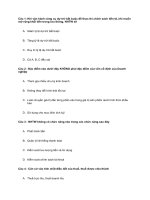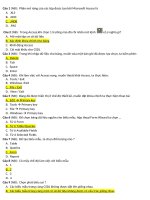Hands on python tutorials
Bạn đang xem bản rút gọn của tài liệu. Xem và tải ngay bản đầy đủ của tài liệu tại đây (1.21 MB, 207 trang )
Hands-on Python Tutorial
Release 2.0
Dr. Andrew N. Harrington
May 25, 2020
CONTENTS
1
2
3
4
5
Beginning With Python
1.1 Context . . . . . . . . . . . . . . . . . . . . . .
1.2 The Python Interpreter and Idle, Part I . . . . . .
1.3 Whirlwind Introduction To Types and Functions
1.4 Integer Arithmetic . . . . . . . . . . . . . . . .
1.5 Strings, Part I . . . . . . . . . . . . . . . . . . .
1.6 Variables and Assignment . . . . . . . . . . . .
1.7 Print Function, Part I . . . . . . . . . . . . . . .
1.8 Strings Part II . . . . . . . . . . . . . . . . . . .
1.9 The Idle Editor and Execution . . . . . . . . . .
1.10 Input and Output . . . . . . . . . . . . . . . . .
1.11 Defining Functions of your Own . . . . . . . . .
1.12 Dictionaries . . . . . . . . . . . . . . . . . . . .
1.13 Loops and Sequences . . . . . . . . . . . . . .
1.14 Decimals, Floats, and Floating Point Arithmetic
1.15 Summary . . . . . . . . . . . . . . . . . . . . .
.
.
.
.
.
.
.
.
.
.
.
.
.
.
.
.
.
.
.
.
.
.
.
.
.
.
.
.
.
.
.
.
.
.
.
.
.
.
.
.
.
.
.
.
.
.
.
.
.
.
.
.
.
.
.
.
.
.
.
.
.
.
.
.
.
.
.
.
.
.
.
.
.
.
.
.
.
.
.
.
.
.
.
.
.
.
.
.
.
.
.
.
.
.
.
.
.
.
.
.
.
.
.
.
.
.
.
.
.
.
.
.
.
.
.
.
.
.
.
.
.
.
.
.
.
.
.
.
.
.
.
.
.
.
.
.
.
.
.
.
.
.
.
.
.
.
.
.
.
.
.
.
.
.
.
.
.
.
.
.
.
.
.
.
.
.
.
.
.
.
.
.
.
.
.
.
.
.
.
.
.
.
.
.
.
.
.
.
.
.
.
.
.
.
.
.
.
.
.
.
.
.
.
.
.
.
.
.
.
.
.
.
.
.
.
.
.
.
.
.
.
.
.
.
.
.
.
.
.
.
.
.
.
.
.
.
.
.
.
.
.
.
.
.
.
.
.
.
.
.
.
.
.
.
.
.
.
.
.
.
.
.
.
.
.
.
.
.
.
.
.
.
.
.
.
.
.
.
.
.
.
.
.
.
.
.
.
.
.
.
.
.
.
.
.
.
.
.
.
.
.
.
.
.
.
.
.
.
.
.
.
.
.
.
.
.
.
.
.
.
.
.
.
.
.
.
.
.
.
.
.
.
.
.
.
.
.
.
.
.
.
.
.
.
.
.
.
.
.
.
.
.
.
.
.
.
.
.
.
.
.
.
.
.
.
.
.
.
.
.
.
.
.
.
.
.
.
.
.
.
.
.
.
.
.
.
.
.
.
.
.
.
.
.
.
.
.
.
.
.
.
.
.
.
.
.
.
.
.
.
.
.
.
.
.
.
.
.
.
.
Objects and Methods
2.1 Strings, Part III . . . . . . .
2.2 More Classes and Methods .
2.3 Mad Libs Revisited . . . . .
2.4 Graphics . . . . . . . . . .
2.5 Files . . . . . . . . . . . .
2.6 Summary . . . . . . . . . .
3
3
7
13
14
17
18
21
21
22
25
30
42
47
61
64
.
.
.
.
.
.
.
.
.
.
.
.
.
.
.
.
.
.
.
.
.
.
.
.
.
.
.
.
.
.
.
.
.
.
.
.
.
.
.
.
.
.
.
.
.
.
.
.
.
.
.
.
.
.
.
.
.
.
.
.
.
.
.
.
.
.
.
.
.
.
.
.
.
.
.
.
.
.
.
.
.
.
.
.
.
.
.
.
.
.
.
.
.
.
.
.
.
.
.
.
.
.
.
.
.
.
.
.
.
.
.
.
.
.
.
.
.
.
.
.
.
.
.
.
.
.
.
.
.
.
.
.
.
.
.
.
.
.
.
.
.
.
.
.
.
.
.
.
.
.
.
.
.
.
.
.
.
.
.
.
.
.
.
.
.
.
.
.
.
.
.
.
.
.
.
.
.
.
.
.
.
.
.
.
.
.
.
.
.
.
.
.
.
.
.
.
.
.
.
.
.
.
.
.
.
.
.
.
.
.
73
. 73
. 80
. 82
. 88
. 114
. 117
More On Flow of Control
3.1 If Statements . . . . . . . . . . . .
3.2 Loops and Tuples . . . . . . . . . .
3.3 While Statements . . . . . . . . . .
3.4 Arbitrary Types Treated As Boolean
3.5 Further Topics to Consider . . . . .
3.6 Summary . . . . . . . . . . . . . .
.
.
.
.
.
.
.
.
.
.
.
.
.
.
.
.
.
.
.
.
.
.
.
.
.
.
.
.
.
.
.
.
.
.
.
.
.
.
.
.
.
.
.
.
.
.
.
.
.
.
.
.
.
.
.
.
.
.
.
.
.
.
.
.
.
.
.
.
.
.
.
.
.
.
.
.
.
.
.
.
.
.
.
.
.
.
.
.
.
.
.
.
.
.
.
.
.
.
.
.
.
.
.
.
.
.
.
.
.
.
.
.
.
.
.
.
.
.
.
.
.
.
.
.
.
.
.
.
.
.
.
.
.
.
.
.
.
.
.
.
.
.
.
.
.
.
.
.
.
.
.
.
.
.
.
.
.
.
.
.
.
.
.
.
.
.
.
.
.
.
.
.
.
.
.
.
.
.
.
.
.
.
.
.
.
.
.
.
.
.
.
.
.
.
.
.
.
.
.
.
.
.
.
.
.
.
.
.
.
.
121
121
138
143
158
160
161
Dynamic Web Pages
4.1 Overview . . . . . . . . . . . . .
4.2 Web page Basics . . . . . . . . .
4.3 Composing Web Pages in Python
4.4 CGI - Dynamic Web Pages . . . .
4.5 Summary . . . . . . . . . . . . .
.
.
.
.
.
.
.
.
.
.
.
.
.
.
.
.
.
.
.
.
.
.
.
.
.
.
.
.
.
.
.
.
.
.
.
.
.
.
.
.
.
.
.
.
.
.
.
.
.
.
.
.
.
.
.
.
.
.
.
.
.
.
.
.
.
.
.
.
.
.
.
.
.
.
.
.
.
.
.
.
.
.
.
.
.
.
.
.
.
.
.
.
.
.
.
.
.
.
.
.
.
.
.
.
.
.
.
.
.
.
.
.
.
.
.
.
.
.
.
.
.
.
.
.
.
.
.
.
.
.
.
.
.
.
.
.
.
.
.
.
.
.
.
.
.
.
.
.
.
.
.
.
.
.
.
.
.
.
.
.
.
.
.
.
.
.
.
.
.
.
.
.
.
.
.
165
165
166
168
172
183
Appendices
.
.
.
.
.
.
.
.
.
.
.
.
.
.
.
.
.
.
.
.
.
.
.
187
i
5.1
5.2
5.3
5.4
ii
Using Error Messages . . . . . . .
Some Special Windows Instructions
Some Special Mac Instructions . .
HTML Source Markup . . . . . . .
.
.
.
.
.
.
.
.
.
.
.
.
.
.
.
.
.
.
.
.
.
.
.
.
.
.
.
.
.
.
.
.
.
.
.
.
.
.
.
.
.
.
.
.
.
.
.
.
.
.
.
.
.
.
.
.
.
.
.
.
.
.
.
.
.
.
.
.
.
.
.
.
.
.
.
.
.
.
.
.
.
.
.
.
.
.
.
.
.
.
.
.
.
.
.
.
.
.
.
.
.
.
.
.
.
.
.
.
.
.
.
.
.
.
.
.
.
.
.
.
.
.
.
.
.
.
.
.
.
.
.
.
.
.
.
.
.
.
.
.
187
193
194
197
Hands-on Python Tutorial, Release 2.0
Dr. Andrew N. Harrington
Computer Science Department, Loyola University Chicago
© Released under the Creative Commons Attribution-Noncommercial-Share Alike 4.0 United States License
—————
CONTENTS
1
Hands-on Python Tutorial, Release 2.0
2
CONTENTS
CHAPTER
ONE
BEGINNING WITH PYTHON
© Released under the Creative commons Attribution-Noncommercial-Share Alike 3.0 United States License
/>
1.1 Context
You have probably used computers to do all sorts of useful and interesting things. In each application, the computer
responds in different ways to your input, from the keyboard, mouse or a file. Still the underlying operations are
determined by the design of the program you are given. In this set of tutorials you will learn to write your own
computer programs, so you can give the computer instructions to react in the way you want.
1.1.1 Low-Level and High-Level Computer Operations
First let us place Python programming in the context of the computer hardware. At the most fundamental level in the
computer there are instructions built into the hardware. These are very simple instructions, peculiar to the hardware
of your particular type of computer. The instructions are designed to be simple for the hardware to execute, not for
humans to follow. The earliest programming was done with such instructions. If was difficult and error-prone. A
major advance was the development of higher-level languages and translators for them. Higher-level languages allow
computer programmers to write instructions in a format that is easier for humans to understand. For example
z = x+y
is an instruction in many high-level languages that means something like:
1. Access the value stored at a location labeled x
2. Calculate the sum of this value and the value stored at a location labeled y
3. Store the result in a location labeled z.
No computer understands the high-level instruction directly; it is not in machine language. A special program must
first translate instructions like this one into machine language. This one high-level instruction might be translated into
a sequence of three machine language instructions corresponding to the three step description above:
0000010010000001
0000000010000010
0000010110000011
Obviously high-level languages were a great advance in clarity!
If you follow a broad introduction to computing, you will learn more about the layers that connect low-level digital
computer circuits to high-level languages.
3
Hands-on Python Tutorial, Release 2.0
1.1.2 Why Python
There are many high-level languages. The language you will be learning is Python. Python is one of the easiest
languages to learn and use, while at the same time being very powerful: It is one of the most used languages by
highly productive professional programmers. Also Python is a free language! If you have your own computer, you
can download it from the Internet....
1.1.3 Obtaining Python for Your Computer
Even if you have Python on your own computer, you may well not have the latest version.
If you think you already have a current Python set to go, then try starting Idle: Starting Idle (page 11). If Idle starts,
see if the version stated near the top of its window matches the latest version of Python, then fine!
Otherwise, if you are using Windows or a Mac, see the Appendices (page 187) for instructions for individual operating
systems.
Linux An older version of Python is generally installed, and even if a current version, 3.1+, is installed, Idle is
not always installed. Look for a package to install, something like ‘idle-python’ (the name in the Ubuntu
distribution).
1.1.4 Philosophy and Implementation of the Hands-On Python Tutorials
Although Python is a high-level language, it is not English or some other natural human language. The Python
translator does not understand “add the numbers two and three”. Python is a formal language with its own specific
rules and formats, which these tutorials will introduce gradually, at a pace intended for a beginner. These tutorials are
also appropriate for beginners because they gradually introduce fundamental logical programming skills. Learning
these skills will allow you to much more easily program in other languages besides Python. Some of the skills you
will learn are
• breaking down problems into manageable parts
• building up creative solutions
• making sure the solutions are clear for humans
• making sure the solutions also work correctly on the computer.
Guiding Principals for the Hands-on Python Tutorials:
• The best way to learn is by active participation. Information is principally introduced in small quantities, where
your active participation, experiencing Python, is assumed. In many place you will only be able to see what
Python does by doing it yourself (in a hands-on fashion). The tutorial will often not show. Among the most
common and important words in the tutorial are “Try this:”
• Other requests are for more creative responses. Sometimes there are Hints, which end up as hyperlinks in the
web page version, and footnote references in the pdf version. Both formats should encourage you to think
actively about your response first before looking up the hint. The tutorials also provide labeled exercises, for
further practice, without immediate answers provided. The exercises are labeled at three levels
No label Immediate reinforcement of basic ideas - preferably do on your first pass.
* Important and more substantial - be sure you can end up doing these. Allow time to do them!
** Most creative
• Information is introduced in an order that gives you what you need as soon as possible. The information is
presented in context. Complexity and intricacy that is not immediately needed is delayed until later, when you
are more experienced.
4
Chapter 1. Beginning With Python
Hands-on Python Tutorial, Release 2.0
• In many places there are complications that are important in the beginning, because there is a common error
caused by a slight misuse of the current topic. If such a common error is likely to make no sense and slow you
down, more information is given to allow you to head off or easily react to such an error.
Although this approach is an effective way to introduce material, it is not so good for reference. Referencing is
addressed in several ways:
• Detailed Table of Contents
• Extensive Index in the web page version
• Flexible Search Engine built into the html version (does not work on an html version that you download to your
computer)
• Cross references to sections that elaborate on an introductory section. Hyperlinks allow you to jump between
the referenced parts in the html version or the pdf version viewed on a computer. The pdf version also gives
page references.
• Concise chapter summaries, grouping logically related items, even if that does not match the order of introduction.
1.1.5 Using the Tutorial - Text and Video
The Hands-on Python Tutorial was originally a document to read, with both the html version and a pdf version. Even
if you do not print it, some people use the pdf version online, preferring its formatting to the formatting in the html
version.
Some people learn better visually and verbally from the very beginning. The Tutorial has videos for many sections.
Also mentioned for the convenience of my Comp 150 class are videos beyondPython, for the part of the class after
Python.
The videos are copied into two places:
• OneDrive ( />AK2yqMbQ?e=K2l8S9). There are five zip files of videos that you can download and unzip, plus individual
mp4’s for the Python Tutorial appendix sections. There is one zip file for each chapter 1-4 of the Python
Tutorial and one zip file (BeyondPython.zip) for the remainder of my Comp class after the Python.
Downloads of the parts do not need any ID. Unzip (expand) any zip file before using.
• Google Drive: />You need a Google Drive/Docs login ID. If you are not already logged into Google Drive/Docs, you will need
to do it when you click on the link. If you have that ID, then the advantage of Google Drive is that you can
select exactly what parts to view or download. This may not work with Internet Explorer, but it does work with
Firefox, Safari or Chrome browser.
To get the most out of the tutorial, I strongly suggest the following approach for each part:
• Watch a video if you like. They are clearly labeled by numerical section. Stop the video where I ask you to
think. The videos hit the high points and take advantage of being able to point at specific places on the screen.
They are not as recent as the current text, so they may look a bit different than the tutorial in a web page.
Some details may only appear in the written text.
Stop the video frequently to test things for yourself! If a new function is introduced, do not only watch the video,
but try it out for yourself, including with data not in the video. In some places the written version mentions more
examples to try.
1.1. Context
5
Hands-on Python Tutorial, Release 2.0
• Whether you look at the video of a section or not, do look through a written version, either as a first pass or to
review and fill in holes from the videos. Be sure to stop and try things yourself, and see how they actually work
on your computer.
• Look at the labeled exercises. You are strongly recommended to give the unstarred ones an immediate try to
reinforce basic concepts. The starred ones (*) are important for a strong understanding. Do not get too far ahead
in reading/watching before trying the starred exercises. Understanding earlier parts well enough to be able to
solve problems is going to either be completely necessary for understanding some later sections or at least make
later sections easier to follow and fully comprehend.
• Python provides too rich an environment to be able to show you all interrelationships immediately. That can
mean errors send you in a strange (to you) direction. See the appenidix section Using Error Messages (page 187).
Have fun and be creative, and discover your power with Python!
1.1.6 Learning to Problem-Solve
While the tutorial introduces all the topics, there is more to say about using it effectively. There is way too much detail
to just absorb all at once, So what are the first things to learn?
More important than memorizing details is having an idea of the building blocks available and how they are useful.
For the most direct exercises, you might just look back over the most recent section looking for related things, but that
will not work when you have scores of sections that might have useful parts! The basic idea of the building blocks
should be in your head. For instance, looking ahead to when you have finished the Tutorial through 1.10.4, you will
want to have these ideas very present in your head to be ready to start on the exercises:
• You can use numbers and do arithmetic.
• You can store and retrieve data using variable names and assignment statements.
• Python has many useful built-in functions that can affect the system or return results for you to use.
• You can get keyboard input from the user and print things back for the user.
• Data comes in different types, and you can convert where it makes sense.
• You can use strings and generate them in many ways: literal strings, concatenation operator (+), string format
method.
Once you have an idea of the appropriate building blocks needed to solve a specific problem, then you can worry
about more details. Particularly at the beginning, you are not likely to have all the exact Python syntax for the parts
of your solution nailed down! It is not important to remember it precisely, but it is important to know how to find a
clear explanation efficiently: Know the location in examples or in the tutorial, or use the index, the search capacity,
summaries, and/or write things in notes for yourself - as for an exam. Writing short bits down is also useful because
the act of writing helps many people absorb what they are writing.
As your experience increases you will get used to and remember more and more stuff, but there is always the latest
idea/syntax to get used to! Your notes of what is important, but still not in immediate recall, will evolve continuously.
This multi-tiered approach means that what you absorb should not just be an enormous collection of unstructured
facts that you plumb through in its entirety to find a useful idea. You first need to be particularly aware of the major
headings of useful features, and then do what you need to drill down to details as necessary.
This approach is important in the real-world, away from Python. The world is awash with way to much information
to memorize, but you must access the information that you need to synthesize and formulate solutions/arguments ...
effectively!
Knowing all the building blocks of a solution is obviously important. Many successful holistic thinkers can do this
effectively. In some domains a knowledge of the pieces and their relationships is enough. Programming requires
more than this, however: It is critical to sort out the exact sequence in which the pieces must logically appear. Some
6
Chapter 1. Beginning With Python
Hands-on Python Tutorial, Release 2.0
excellent holistic thinkers have a hard time with this sequencing, and must pay extra attention when planning code. If
you are like this, be patient and be prepared to ask for help where needed.
What to do after you finish an exercise is important, too. The natural thing psychologically, particularly if you had a
struggle, is to think, “Whew, outta here!!!!”
On something that came automatically or flowed smoothly, that is not a big deal - you will probably get it just as fast
the next time. If you had a hard time and only eventually got to success, you may be doing yourself a disservice with
“Whew, outta here!!!”
We have already mentioned how not everything is equally important, and some things are more important to keep in
your head than others. The same idea applies to all the steps in solving a possibly long problem. Some parts were
easy; some were hard; there may have been several steps. If all of that goes into your brain in one continuous stream
of stuff that you remember at the same level, then you are going to leave important nuggets mixed in with an awful lot
of unimportant and basically useless information. Then the information is likely to all fade into oblivion, or be next to
impossible to cycle through looking for the useful nuggets. Why do the problem anyway if you are just going to bury
important information further down in your brain?
What is important? The most obvious thing you will need at a higher level of recall is what just messed you up, what
you missed until doing this problem: After finishing the actual problem, actively follow up and ask yourself:
• What did I get in the end that I was missing initially? What was the connection I made?
• Does this example fit in to some larger idea/abstraction/generalization in a way that I did not see before?
• How am I going to look at this so I can make a similar connection in a similar (or maybe only partly similar)
problem?
• Is there a kernel here that I can think of as a new tool in my bag of tricks?
Your answers to these questions are the most important things to take away from your recent hard work. The extra
consideration puts them more in the “priority” part of your brain, so you can really learn from your effort. When you
need the important ideas next, you do not need to play through all the details of the stuff you did to solve the earlier
problem.
Keep coming back to this section and check up on your process: It is really important.
1.2 The Python Interpreter and Idle, Part I
1.2.1 Your Python Folder and Python Examples
First you need to set up a location to store your work and the example programs from this tutorial. You can put the
folder for your Python programs most anywhere you like. However, for Chapter 4, it will be important that none of
the directories leading down to your Python folder contain any blanks in them, in particular your home folder.
The normal place for you to have my examples folder is under your home folder, which has the same name as your
Login ID. If you are just creating a login ID, it will save some hassle in Chapter 4, if your login ID does not have a
space in it. “Andy” or “anh” or AndyHarrington” would be fine for me, but
“Andy Harrington”
would bomb the server in Chapter 4. It is possible to do Chapter 4 with a folder outside your home folder, as discussed
at the beginning of Chapter 4.
1.2.2 Folder For My Examples
Download and save />
1.2. The Python Interpreter and Idle, Part I
7
Hands-on Python Tutorial, Release 2.0
Note that the examples, like this version of the tutorial, are for Python 3. There were major changes to Python in
version 3.0, making it incompatible with earlier versions.
If you are using Python version 2.7 for some good reason, you should continue with the older version of the tutorial.
Go to and find the links to the proper version of the tutorial and examples.
Once you have the examples.zip archive, you need to extract the files. Make a file browser window set to the directory
where you put the zip file. Then:
Windows Right click on examples.zip, select Extract All. This will create the folder examples. End up with a
file browser window showing the contents of the examples folder. This will be your Python folder in later
discussion.
Mac Double click on the zip file and the expanded examples folder appears.
Warning: On Windows, files in a zip archive can be viewed while they are still in the zip archive. Modifying and
adding files is not so transparent. Be sure that you unzip the archive and work from the regular directory that holds
the resulting unzipped files.
You also have the option of downloading
• An archive containing the web version of the tutorial for local viewing, without the Internet. Download it and unzip as with the
examples. The local file to open in your browser in in the handsonHtml folder you unzipped and the main
web page file to open is called index.html.
• The PDF version of the tutorial for printing Some people also like the typography of this version on the web, too. It is hyperlinked
like html version.
1.2.3 Running A Sample Program
This section assumes Python 3 is already on your computer. Windows does not come with Python. (To load Python
see Obtaining Python for Your Computer (page 4).)
Before getting to the individual details of Python, you will run a simple text-based sample program. Find madlib.py
in your Python folder, set up in Your Python Folder and Python Examples (page 7).
Note: Different keyboards label the key for ending a line differently: Windows keyboards may use Enter while
Mac keyboards use Return. The tutorial may intermix instructions to press Enter or press Return. They both are
intended to mean the key for ending a line.
Options for running the program:
• If you have trouble with the following options, opening the program in Idle is discussed in Starting Idle
(page 11).
• In Windows, you can display your folder contents, and double click on madlib.py to start the program.
• On a Mac, you can Control-click on madlib.py in the Finder, select Open With, and choose the Python Launcher
for your Python 3 version. When you are done with the program, close the terminal window.
• In Linux you may be able to open a terminal window, change into your Python examples directory, and enter
the command
python madlib.py
or possibly to distinguish Python 2 and 3:
8
Chapter 1. Beginning With Python
Hands-on Python Tutorial, Release 2.0
python3 madlib.py
If neither of these work, get help.
Try the program a second time and make different responses.
1.2.4 A Sample Program, Explained
If you want to get right to the detailed explanations of writing your own Python, you can skip to the next section
Starting Idle (page 11). If you would like an overview of a working program, even if all the explanations do not make
total sense yet, read on.
Here is the text of the madlib.py program, followed by line-by-line brief explanations. Do not worry if you not totally
understand the explanations! Try to get the gist now and the details later. The numbers on the right are not part of the
program file. They are added for reference in the comments below:
#! /usr/bin/env python3
'''
String Substitution for a Mad Lib
Adapted from code by Kirby Urner
'''
0
1
2
3
4
5
storyFormat = '''
6
Once upon a time, deep in an ancient jungle,
7
there lived a {animal}. This {animal}
8
liked to eat {food}, but the jungle had
9
very little {food} to offer. One day, an
10
explorer found the {animal} and discovered
11
it liked {food}. The explorer took the
12
{animal} back to {city}, where it could
13
eat as much {food} as it wanted. However,
14
the {animal} became homesick, so the
15
explorer brought it back to the jungle,
16
leaving a large supply of {food}.
17
18
The End
19
'''
20
21
def tellStory():
22
userPicks = dict()
23
addPick('animal', userPicks)
24
addPick('food', userPicks)
25
addPick('city', userPicks)
26
story = storyFormat.format(**userPicks)
27
print(story)
28
29
def addPick(cue, dictionary):
30
'''Prompt for a user response using the cue string, 31
and place the cue-response pair in the dictionary. 32
'''
33
prompt = 'Enter an example for ' + cue + ': '
34
response = input(prompt)
35
dictionary[cue] = response
36
37
tellStory()
38
input('Press Enter to end the program.')
39
Line By Line Explanation
1.2. The Python Interpreter and Idle, Part I
9
Hands-on Python Tutorial, Release 2.0
#! /usr/bin/env python3
0
This is not technically a part of the program. It is there to tell the operating system what version of Python to choose,
since the older Python 2 is incompatible with the newer Python 3. We will mostly run programs from inside the Idle
programming environment, where this line is not needed. To run just by clicking on the program in an operating
system window, however, the line is important if your computer also has Python 2.
'''
String Substitution for a Mad Lib
Adapted from code by Kirby Urner
'''
1
2
3
4
1-4: There is multi-line text enclosed in triple quotes. Quoted text is called a string. A string at the very beginning of
a program like this is documentation for the file.
5,21,29,37: Blank lines are included for human readability to separate logical parts. The computer ignores the blank
lines.
storyFormat = '''
Once upon a time, deep in an ancient jungle,
there lived a {animal}. This {animal}
liked to eat {food}, but the jungle had
very little {food} to offer. One day, an
explorer found the {animal} and discovered
it liked {food}. The explorer took the
{animal} back to {city}, where it could
eat as much {food} as it wanted. However,
the {animal} became homesick, so the
explorer brought it back to the jungle,
leaving a large supply of {food}.
The End
'''
6
7
8
9
10
11
12
13
14
15
16
17
18
19
20
6: The equal sign tells the computer that this is an assignment statement. The computer will now associate the value
of the expression between the triple quotes, a multi-line string, with the name on the left, storyFormat.
7-20: These lines contain the body of the string and the ending triple quotes. This storyFormat string contains
some special symbols making it a format string, unlike the string in lines 1-4. The storyFormat string will be used
later to provide a format into which substitutions are made. The parts of the string enclosed in braces are places a
substitute string will be inserted later. The substituted string will come from a custom dictionary that will contain the
user’s definitions of these words. The words in the braces: {animal}, {food}, {city}, indicate that animal,
food, and city are words in a dictionary. This custom dictionary will be created in the program and contain the
user’s definitions of these words. These user’s definitions will be substituted later in the format string where each {...}
is currently.
def tellStory():
userPicks = dict()
addPick('animal', userPicks)
addPick('food', userPicks)
addPick('city', userPicks)
story = storyFormat.format(**userPicks)
print(story)
22
23
24
25
26
27
28
22: def is short for definition of a function. This line is the heading of a definition, which makes the name
tellStory becomes defined as a short way to refer to the sequence of statements that start indented on line 23,
and continue through line 28.
23: The equal sign tells the computer that this is another assignment statement. The computer will now associate the
10
Chapter 1. Beginning With Python
Hands-on Python Tutorial, Release 2.0
name userPicks with a new empty dictionary created by the Python code dict().
24-26: addPick is the name for a function defined by the sequence of instructions on lines 29-31, used to add another
definition to a dictionary, based on the user’s input. The result of these three lines is to add definitions for each of the
three words animal, food, and city to the dictionary called userPicks.
27: Assign the name story to a string formed by substituting into storyFormat using definitions from the dictionary userPicks, to give the user’s customized story.
28: This is where all the work becomes visible: Print the story string to the screen.
def addPick(cue, dictionary):
'''Prompt for a user response using the cue string,
and place the cue-response pair in the dictionary.
'''
prompt = 'Enter an example for ' + cue + ': '
response = input(prompt)
dictionary[cue] = response
30
31
32
33
34
35
36
30: This line is the heading of a definition, which gives the name addPick as a short way to refer to the sequence of statements indented on line 34-36. The name addPick is followed by two words in parenthesis, cue
and dictionary. These two words are associated with an actual cue word and dictionary given when this definition
is invoked in lines 24-26.
31-33: A documentation comment for the addPick definition.
34: The plus sign here is used to concatenate parts of the string assigned to the name prompt. The current value of
cue is placed into the string.
35: The right-hand-side of this equal sign causes an interaction with the user, to input text from the keyboard: The
prompt string is printed to the computer screen, and the computer waits for the user to enter a line of text. That line of
text then becomes a string inside the program. This string is assigned to the name response.
36: The left-hand-side of the equal sign is a reference to the definition of the cue word in the dictionary. The whole
line ends up making the definition of the current cue word become the response typed by the user.
tellStory()
input('Press Enter to end the program.')
38
39
38: The definition of tellStory above does not make the computer do anything besides remember what the instruction tellStory means. It is only in this line, with the name, tellStory, followed by parentheses, that the
whole sequence of remembered instructions are actually carried out.
39: This line is only here to accommodate running the program in Windows by double clicking on its file icon. Without
this line, the story would be displayed and then the program would end, and Windows would make it immediately
disappear from the screen! This line forces the program to continue being displayed until there is another response
from the user, and meanwhile the user may look at the output from tellStory.
1.2.5 Starting Idle
The program that translates Python instructions and then executes them is the Python interpreter.
This interpreter is embedded in a number of larger programs that make it particularly easy to develop Python programs.
Such a programming environment is Idle, and it is a part of the standard distribution of Python.
It is possible to open the Idle app directly:
• Start a search:
Windows: Press the Windows key or go to the start menu.
1.2. The Python Interpreter and Idle, Part I
11
Hands-on Python Tutorial, Release 2.0
Mac: open Spotlight (Command-spacebar).
• Enter Idle in the search field. Select the Idle app.
If you have Linux:
The approach depends on the installation. In Ubuntu, you should find Idle in the Programming section of
the Applications menu. You are better starting idle from a terminal, with the current directory being your
Python folder. You may need a special name set up to distinguish idle for versions 2 and 3, for instance
idle3 for version 3.X.
We will discuss later that if you want to edit files, this is not the best way to start Idle, since the associated folder is
not the one you want, but it works for now.
1.2.6 Windows in Idle
Idle has several parts you may choose to display, each with its own window. Depending on the configuration, Idle can
start up showing either of two windows, an Edit Window or a Python Shell Window. You are likely to first see an Edit
window, whose top left corner looks something like in Windows:
For more on the Edit Window, see The Idle Editor and Execution (page 22).
If you see this Edit Window with its Run menu on top, go to the Run menu and choose PYTHON SHELL to open a
Python Shell Window for now. Then you may close the Edit Window. For now we will just be using the Python Shell.
Either initially, or after explicitly opening it, you should now see the Python Shell window, with a menu like the
following, though the text may be slightly different:
In the Shell the last line should look like
12
Chapter 1. Beginning With Python
Hands-on Python Tutorial, Release 2.0
>>>
The >>> is the prompt, telling you Idle is waiting for you to type something. Continuing on the same line enter
6+3
Be sure to end with the Enter key. After the Shell responds, you should see something like
>>> 6+3
9
>>>
The shell evaluates the line you entered, and prints the result. You see Python does arithmetic. At the end you see a
further prompt >>> where you can enter your next line.... The result line, showing 9, that is produced by the computer,
does not start with >>>.
When we get to whole programs, we will use The Idle Editor and Execution (page 22).
1.3 Whirlwind Introduction To Types and Functions
Python directly recognizes a variety of types of data. Here are a few:
Numbers: 3, 6, -7, 1.25
Character strings: ’hello’, ’The answer is:
’
Lists of objects of any type: [1, 2, 3, 4], [’yes’, ’no’, ’maybe’]
A special datum meaning nothing: None
Python has large collection of built-in functions that operate on different kinds of data to produce all kinds of results.
To make a function do its action, parentheses are required. These parentheses surround the parameter or parameters,
as in a function in algebra class.
The general syntax to execute a function is
functionName ( parameters )
One function is called type, and it returns the type of any object. The Python Shell will evaluate functions. In the
Shell the last line should look like
>>>
Continuing on the same line enter
type(7)
Always remember to end with the Return (or Enter) key. After the Shell responds, you should see something like
>>> type(7)
<class 'int'>
>>>
In the result, int is the way Python abbreviates integer. The word class is basically a synonym for type in Python.
Note that the line with the value produced by the shell does not start with >>> and appears at the left margin. Hence
you can distinguish what the computer responds from what you type (after the >>> prompt).
At the end you see a further prompt where you can enter your next line....
For the rest of this section, at the >>> prompt in the Python Shell, individually enter each line below that is set off in
typewriter font. So next enter
1.3. Whirlwind Introduction To Types and Functions
13
Hands-on Python Tutorial, Release 2.0
type(1.25)
Note the name in the last result is float, not real or decimal, coming from the term “floating point”, for reasons that
will be explained later, in Floats, Division, Mixed Types (page 62).
Enter
type('hello')
In your last result you see another abbreviation: str rather than string. Enter
type([1, 2, 3])
Strings and lists are both sequences of parts (characters or elements). We can find the length of that sequence with
another function with the abbreviated name len. Try both of the following, separately, in the Shell:
len([2, 4, 6])
len('abcd')
Some functions have no parameters, so nothing goes between the parentheses. For example, some types serve as
no-parameter functions to create a simple value of their type. Try
list()
You see the way an empty list is displayed.
Functions may also take more than one parameter. Try
max(5, 11, 2)
Above, max is short for maximum.
Some of the names of types serve as conversion functions (where there is an obvious meaning for the conversion). Try
each of the following, one at a time, in the Shell:
str(23)
int('125')
Note the presence and absence of quotes.
An often handy Shell feature: an earlier Shell line may to copied and edited by clicking anywhere in the previously
displayed line and then pressing the Return (or Enter) key. For instance you should have entered several lines starting
with len. click on any one, press Return, and edit the line for a different test.
1.4 Integer Arithmetic
1.4.1 Addition and Subtraction
We start with the integers and integer arithmetic, not because arithmetic is exciting, but because the symbolism should
be mostly familiar. Of course arithmetic is important in many cases, but Python is probably more often used to
manipulate text and other sorts of data, as in the sample program in Running A Sample Program (page 8).
Python understands numbers and standard arithmetic. For the whole section on integer arithmetic, where you see a
set-off line in typewriter font, type individual lines at the >>> prompt in the Python Shell. Press Enter after each
line to get Python to respond:
77
2 + 3
5 - 7
14
Chapter 1. Beginning With Python
Hands-on Python Tutorial, Release 2.0
Python should evaluate and print back the value of each expression. Of course the first one does not require any
calculation. It appears that the shell just echoes back what you printed.
The Python Shell is an interactive interpreter. As you can see, after you press Return (or Enter), it is evaluating the
expression you typed in, and then printing the result automatically. This is a very handy environment to check out
simple Python syntax and get instant feedback. For more elaborate programs that you want to save, we will switch to
an Editor Window later.
1.4.2 Multiplication, Parentheses, and Precedence
Try in the Shell:
2 x 3
You should get your first syntax error. The x should have become highlighted, indicating the location where the
Python interpreter discovered that it cannot understand you: Python does not use x for multiplication as you may have
done in grade school. The x can be confused with the use of x as a variable (more on that later).
Instead the symbol for multiplication is an asterisk *. Enter each of the following. You may include spaces or not. The
Python interpreter can figure out what you mean either way. (The space can make understanding quicker for a human
reader.) Try in the Shell:
2*5
2 + 3 * 4
If you expected the last answer to be 20, think again: Python uses the normal precedence of arithmetic operations:
Multiplications and divisions are done before addition and subtraction, unless there are parentheses. Try
(2+3)*4
2 * (4 - 1)
Now try the following in the Shell, exactly as written, followed by Enter, with no closing parenthesis:
5 * (2 + 3
Look carefully. There is no answer given at the left margin of the next line and no prompt >>> to start a new expression.
If you are using Idle, the cursor has gone to the next line and has only indented slightly. Python is waiting for you to
finish your expression. It is smart enough to know that opening parentheses are always followed by the same number
of closing parentheses. The cursor is on a continuation line. Type just the matching close-parenthesis and Enter,
)
and you should finally see the expression evaluated. (In some versions of the Python interpreter, the interpreter puts
‘...’ at the beginning of a continuation line, rather than just indenting.)
Negation also works. Try in the Shell:
-(2 + 3)
1.4.3 Division and Remainders
If you think about it, you learned several ways to do division. Eventually you learned how to do division resulting in
a decimal. Try in the Shell:
5/2
14/4
1.4. Integer Arithmetic
15
Hands-on Python Tutorial, Release 2.0
As you saw in the previous section, numbers with decimal points in them are of type float in Python. They are
discussed more in Floats, Division, Mixed Types (page 62).
In early grade school you would likely say “14 divided by 4 is 3 with a remainder of 2”. The problem here is that
the answer is in two parts, the integer quotient 3 and the remainder 2, and neither of these results is the same as the
decimal result. Python has separate operations to generate each part. Python uses the doubled division symbol //
for the operation that produces just the integer quotient, and introduces the symbol % for the operation of finding the
remainder. Try each in the Shell:
14/4
14//4
14%4
Now predict and then try each of
23//5
23%5
20%5
6//8
6%8
6/8
Finding remainders will prove more useful than you might think in the future!
OPTIONAL from here to the end of the section, considering negative numbers in integer quotients and remainders:
In grade school you were probably always doing such remainder calculations with positive integers, as we have above.
This is all we are liklely to need for this course. However, the remainder operation is defined for all integers, even a
negative divisor. We will probably not need it in this course, but try
17 % -5
-17 % 5
-17 % -5
You can stop here and just beware mixing in negative numbers in your integer arithmetic, or go on to a fuller explanation:
Go back to positive numbers first.
17 divided by 5: 17//5 is 3; 17 % 5 is 2. The basic relationship is 17 = 5*3 + 2:
dividend = quotient * divisor + remainder
We want that to always be true.
The issue is really with integer division when the dividend and divisor are not both positive: the value of this determines
the remainder, solving above:
remainder = dividend - quotient * divisor
With positive numbers the integer quotient is always no bigger than the real quotient. In its definition, Python requires
that this is true, no matter what the signs of the operands :
17/(-5) is -3.2, so 17//(-5) must be -4 (not greater than -3.25),
By the general relationship between quotients and remainders, that forces
17 % (-5) = 17 - (-4)*(-5) = -3
Swapping the negative signs,
-17 / 5 is still -3.2 so
-17 // 5 is still -4,
16
Chapter 1. Beginning With Python
Hands-on Python Tutorial, Release 2.0
but now look at the remainder formula:
-17%5 = -17 - (-4)*5 = 3
Last sign switch: both negative
-17 / (-5) is 3.2 so
-17 // (-5) is 3
Remainder formula:
-17% (-5) = -17 - (3)*(-5) = -2
Note the sign of nonzero remainders alway matches the sign of the divisor IN PYTHON.
Side note: Many other languages (Java, C++, ...) use a different definition for integer division, saying its MAGNITUDE is never larger than the real division. This forces the remainders for mixed sign divisions to be different than
in Python. Example where this is significant: In Python you can identify an arbitrary odd number because it has
remainder 1 when dividing by 2. This is true in Python whether the odd number is positive or negative, but it is NOT
true in the other languages!
1.5 Strings, Part I
Enough with numbers for a while. Strings of characters are another important type in Python.
1.5.1 String Delimiters, Part I
A string in Python is a sequence of characters. For Python to recognize a sequence of characters, like hello, as a
string, it must be enclosed in quotes to delimit the string.
For this whole section on strings, continue trying each set-off line of code in the Shell. Try
"hello"
Note that the interpreter gives back the string with single quotes. Python does not care what system you use. Try
'Hi!'
Having the choice of delimiters can be handy.
Figure out how to give Python the string containing the text: I’m happy. Try it. If you got an error, try it with
another type of quotes, and figure out why that one works and not the first.
There are many variations on delimiting strings and embedding special symbols. We will consider more ways later in
Strings Part II (page 21).
Note: A string can have any number of characters in it, including 0. The empty string is ’’ (two quote characters
with nothing between them). Many beginners forget that having no characters in the middle is legal. It can be useful.
Strings are a new Python type. Try
type('dog')
type('7')
type(7)
The last two lines show how easily you can get confused! Strings can include any characters, including digits. Quotes
turn even digits into strings. This will have consequences in the next section....
1.5. Strings, Part I
17
Hands-on Python Tutorial, Release 2.0
1.5.2 String Concatenation
Strings also have operation symbols. Try in the Shell (noting the space after very):
'very ' + 'hot'
The plus operation with strings means concatenate the strings. Python looks at the type of operands before deciding
what operation is associated with the +.
Think of the relation of addition and multiplication of integers, and then guess the meaning of
3*'very ' + 'hot'
Were you right? The ability to repeat yourself easily can be handy.
Predict the following and then test. Remember the last section on types:
7+2
'7'+'2'
Python checks the types and interprets the plus symbol based on the type. Try
'7'+2
With mixed string and int types, Python sees an ambiguous expression, and does not guess which you want - it just
gives an error! 1
This is a traceback error. These occur when the code is being executed. In the last two lines of the traceback it shows
the Python line where the error was found, and then a reason for the error. Not all reasons are immediately intelligible
to a starting programmer, but they are certainly worth checking out. In this case it is pretty direct. You need to make
an explicit conversion, so both are strings if you mean concatenation, ’7’ + str(2), or so both are int if you mean
addition, int(’7’) + 2.
With literal strings these examples are only useful for illustration: There is no reason to write such verbose expressions
when you already know the intended result. With variables, starting in the next section, expressions involving these
conversions become more important....
String Exercise
Figure out a compact way to get Python to make the string, ’YesYesYesYesYes’, and try it. How about
’MaybeMaybeMaybeYesYesYesYesYes’? Hint: 2
1.6 Variables and Assignment
Each set-off line in this section should be tried in the Shell.
Try
width = 10
Nothing is displayed by the interpreter after this entry, so it is not clear anything happened. Something has happened.
This is an assignment statement, with a variable, width, on the left. A variable is a name for a value. An assignment
statement associates a variable name on the left of the equal sign with the value of an expression calculated from the
right of the equal sign. Enter
1 Be careful if you are a Java or C# programmer! This is unlike those languages, where the 2 would be automatically converted to ‘2’ so the
concatenation would make sense.
2 Hint for the second one: use two *’s and a +.
18
Chapter 1. Beginning With Python
Hands-on Python Tutorial, Release 2.0
width
Once a variable is assigned a value, the variable can be used in place of that value. The response to the expression
width is the same as if its value had been entered.
The interpreter does not print a value after an assignment statement because the value of the expression on the right is
not lost. It can be recovered if you like, by entering the variable name and we did above.
Try each of the following lines:
height = 12
area = width * height
area
The equal sign is an unfortunate choice of symbol for assignment, since Python’s usage is not the mathematical usage
of the equal sign. If the symbol ← had appeared on keyboards in the early 1990’s, it would probably have been used
for assignment instead of =, emphasizing the asymmetry of assignment. In mathematics an equation is an assertion
that both sides of the equal sign are already, in fact, equal. A Python assignment statement forces the variable on
the left hand side to become associated with the value of the expression on the right side. The difference from the
mathematical usage can be illustrated. Try:
10 = width
so this is not equivalent in Python to width = 10. The left hand side must be a variable, to which the assignment is
made. Reversed, we get a syntax error. Try
width = width + 5
This is, of course, nonsensical as mathematics, but it makes perfectly good sense as an assignment, with the right-hand
side calculated first. Can you figure out the value that is now associated with width? Check by entering
width
In the assignment statement, the expression on the right is evaluated first. At that point width was associated with its
original value 10, so width + 5 had the value of 10 + 5 which is 15. That value was then assigned to the variable
on the left (width again) to give it a new value. We will modify the value of variables in a similar way routinely.
Assignment and variables work equally well with strings. Try:
first = 'Sue'
last = 'Wong'
name = first + ' ' + last
name
Try entering:
first = fred
Note the different form of the error message. The earlier errors in these tutorials were syntax errors: errors in translation
of the instruction. In this last case the syntax was legal, so the interpreter went on to execute the instruction. Only then
did it find the error described. There are no quotes around fred, so the interpreter assumed fred was an identifier,
but the name fred was not defined at the time the line was executed.
It is both easy to forget quotes where you need them for a literal string and to mistakenly put them around a variable
name that should not have them!
Try in the Shell:
fred = 'Frederick'
first = fred
first
1.6. Variables and Assignment
19
Hands-on Python Tutorial, Release 2.0
There fred, without the quotes, makes sense.
There are more subtleties to assignment and the idea of a variable being a “name for” a value, but we will worry about
them later, in Issues with Mutable Objects (page 97). They do not come up if our variables are just numbers and
strings.
Autocompletion: A handy short cut. Idle remembers all the variables you have defined at any moment. This is
handy when editing. Without pressing Enter, type into the Shell just
f
Windows users: Then hold down the Alt key and press the / key. This key combination is abbreviated Alt-/.
Mac users: The Windows key combination above may give you a funny character. (If so backspace over it.) In that
case you need to hold down both the control key and the alt/option key when pressing the ‘/’. This may
hold in other places in this tutorial, where the Alt key is called for in Windows.)
Assuming you are following on the earlier variable entries to the Shell, you should see f autocompleted to be
first
This is particularly useful if you have long identifiers! You can press Alt-/ several times if more than one identifier
starts with the initial sequence of characters you typed. If you press Alt-/ again you should see fred. Backspace
and edit so you have fi, and then and press Alt-/ again. You should not see fred this time, since it does not start
with fi.
1.6.1 Literals and Identifiers
Expressions like 27 or ’hello’ are called literals, coming from the fact that they literally mean exactly what they
say. They are distinguished from variables, whose value is not directly determined by their name.
The sequence of characters used to form a variable name (and names for other Python entities later) is called an
identifier. It identifies a Python variable or other entity.
There are some restrictions on the character sequence that make up an identifier:
• The characters must all be letters, digits, or underscores _, and must start with a letter. In particular, punctuation
and blanks are not allowed.
• There are some words that are reserved for special use in Python. You may not use these words as your own
identifiers. They are easy to recognize in Idle, because they are automatically colored orange. For the curious,
you may read the full list:
False
None
True
and
as
assert
async
await
break
class
continue
def
del
elif
else
except
finally
for
from
global
if
import
in
is
lambda
nonlocal
not
or
pass
raise
return
try
while
with
yield
There are also identifiers that are automatically defined in Python, and that you could redefine, but you probably should
not unless you really know what you are doing! When you start the editor, we will see how Idle uses color to help you
know what identifies are predefined.
Python is case sensitive: The identifiers last, LAST, and LaSt are all different. Be sure to be consistent. Using the
Alt-/ auto-completion shortcut in Idle helps ensure you are consistent.
What is legal is distinct from what is conventional or good practice or recommended. Meaningful names for variables
are important for the humans who are looking at programs, understanding them, and revising them. That sometimes
means you would like to use a name that is more than one word long, like price at opening, but blanks are
20
Chapter 1. Beginning With Python
Hands-on Python Tutorial, Release 2.0
illegal! One poor option is just leaving out the blanks, like priceatopening. Then it may be hard to figure out
where words split. Two practical options are
• underscore separated: putting underscores (which are legal) in place of the blanks, like price_at_opening.
• using camel-case: omitting spaces and using all lowercase, except capitalizing all words after the first, like
priceAtOpening
Use the choice that fits your taste (or the taste or convention of the people you are working with).
1.7 Print Function, Part I
In interactive use of the Python interpreter, you can type an expression and immediately see the result of its evaluation.
This is fine to test out syntax and maybe do simple calculator calculations. In a program run from a file like the first
sample program, Python does not display expressions this way. If you want your program to display something, you
can give explicit instructions with the print function. Try in the Shell:
x = 3
y = 5
print('The sum of', x, 'plus', y, 'is', x+y)
The print function will prints as strings everything in a comma-separated sequence of expressions, and it will separate
the results with single blanks, and advance to the next line at the end, by default. Note that you can mix types: anything
that is not already a string is automatically converted to its string representation.
You can also use it with no parameters:
print()
to only advance to the next line.
1.8 Strings Part II
1.8.1 Triple Quoted String Literals
Strings delimited by one quote character, like ’, are required to lie within a single Python line. It is sometimes
convenient to have a multi-line string, which can be delimited with triple quotes, ’’’. Try typing the following. You
will get continuation lines until the closing triple quotes. Try in the Shell:
sillyTest = '''Say,
"I'm in!"
This is line 3'''
print(sillyTest)
The line structure is preserved in a multi-line string. As you can see, this also allows you to embed both single and
double quote characters!
1.8.2 Escape Codes
Continuing in the Shell with sillyTest, enter just
sillyTest
1.7. Print Function, Part I
21