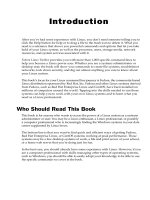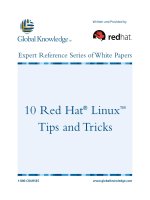Fedora 11 and Red Hat Enterprise Linux Bible ppt
Bạn đang xem bản rút gọn của tài liệu. Xem và tải ngay bản đầy đủ của tài liệu tại đây (16.89 MB, 1,132 trang )
Christopher Negus and Eric Foster-Johnson
Set up for publishing,
multimedia, or gaming
Enable file, printer,
Web, and mail servers
Prepare for Red Hat
Enterprise Linux 6
Negus
Foster-Johnson
The book you need to succeed!
DVD Includes
• Official Fedora 11 installation
• Nearly 4GB of official Fedora software
CD-ROM Includes
• Official Fedora 11 GNOME Live CD
• Installable Fedora 11 desktop system
Value-Packed
DVD and CD-ROM
Fedora
®
11 and
Red Hat
®
Enterprise Linux
®
Fedora
®
11 and
Red Hat
®
Enterprise Linux
®
More than a quarter of a million copies sold in previous editions!
What’s on the DVD
and CD-ROM?
Official Fedora 11
install DVD
Official Fedora 11
GNOME desktop live/
install CD
System Requirements: Please see the
Preface and Appendix A for details and
complete system requirements.
New in Fedora 11
• Ext4 file systems
• RPM 4.6
• Cortado streaming video
• Improved webcam support
• Connection sharing with
NetworkManager
• Better printer support
Shelving Category:
COMPUTERS/Operating Systems/
Linux
Reader Level:
Beginning to Advanced
$59.99 USA
$71.99 Canada
Get tomorrow’s Linux technology
today in Fedora 11
Fedora is the best cutting-edge Linux operating system
available. Install it on your own desktop or personal server
and you’ll have your hands on the latest Linux technology.
Learn to use it today and you’ll be ready for upcoming
enterprise Linux systems when they arrive. Install,
configure, and use Fedora as anything from a desktop to
an Internet server. Use this book as a guide to installing
or running Fedora from the included DVD and Live CD.
Spin, wobble, or twist with
desktop effects
Graphical administration
tools make configuration easy
Choose from hundreds of
desktop and online games
Set up Fedora or Red Hat Enterprise Linux to:
• Create encrypted file systems, use lightweight desktops, and try online
games with new features in Fedora
• Navigate your computer with GNOME
®
, KDE
®
, Xfce, or Sugar
(One Laptop Per Child) Desktops
• Manage and use documents, spreadsheets, presentations, music, and images
• Connect easily to your network with NetworkManager
• Draw from massive online Fedora and third-party software repositories
• Build an Internet server with e-mail, Web, DNS, FTP, and database services
www.it-ebooks.info
www.it-ebooks.info
Ten cool things to do with Fedora 11 Linux
Just because Fedora is a serious operating system doesn't mean it can't be fun too. Here is a list
of ten fun and useful things to do with Fedora.
1. Set Up a Personal Online Desktop: Use the GNOME Online Desktop to connect your
desktop to your friends, multimedia content, and online applications from Google,
Facebook, Yahoo!, and others. Click right on the desktop to immediately get you all your
favorite content. (See Chapter 3.)
2. Launch Fedora 11 live on your PC: Insert the live CD that comes with this book,
reboot, and start using Fedora from nearly any PC. Fedora won’t touch the contents of
your computer unless you tell it to. If you like Fedora, select the Install button to install
Fedora to your hard disk. (See Chapter 3.)
3. Play Commercial Audio/Video: Licensing restrictions keep many popular codecs from
inclusion with Fedora. Using third-party repositories with Fedora, you grab the codecs
you need to play Windows Media (Audio, Video and MMS), MP3 audio, MPEG-2 and
MPEG-4 video decoding, and others. (See Chapter 8.)
4. Manage music collections: Launch Rhythmbox to gather, organize, and play music from
your hard disk, CDs, or network file systems. You can even select from thousands of free
songs from Magnatune and Jamendo online music services. (See Chapter 8.)
5. Publish your ideas: Choose from dozens of publishing tools to create documents
(OpenOffice.org Writer), presentations (OpenOffice.org Impress) hard-copy page layouts
(Scribus), and vector graphics (Inkscape). Then publish your work on paper or the Web.
(See Chapter 6.)
6. Share an Internet connection: Fedora can be set up as a router and a firewall. With a
home or small office LAN set-up, you can use Fedora to share an Internet connection
among multiple Linux, Windows, or Mac systems. Then set up a firewall in Fedora to
protect your LAN from intruders. (See Chapters 14, 15, and 16.)
7. Play free games: As always, Fedora includes dozens of simple card games and board
games. The Fedora repository includes a ton of games, including fun first-person shooter
games such as Doom, strategy games such as fantasy game Wesnoth, and online battle
games such as BZFlag. (See Chapter 7.)
8. Run Windows applications: By adding the wine software packages, you can run many
Windows applications right from a Fedora desktop. (See Chapter 5.)
9. Create an Internet server: Learn to configure a Web server (Chapter 21), FTP server
(Chapter 20) and a mail server (Chapter 19). Then use that knowledge to create a public
Internet server (Chapter 25). Your server can run from your home Internet connection.
10. Share over the Internet: Share your personal videos, software, or other content with
friends over the Internet, using Bittorrent swarming network transfer software. While
you’re at it, instant message your thoughts using Pidgin, video-conference your looks
with Ekiga, and e-mail your party invitations via Evolution. (See Chapter 7.)
www.it-ebooks.info
www.it-ebooks.info
Fedora
®
11
and
Red Hat
®
Enterprise Linux
®
Bible
www.it-ebooks.info
www.it-ebooks.info
Fedora
®
11
and
Red Hat
®
Enterprise Linux
®
Bible
Christopher Negus
Eric Foster-Johnson
Wiley Publishing, Inc.
www.it-ebooks.info
Fedora® 11 and Red Hat® Enterprise Linux® Bible
Published by
Wiley Publishing, Inc.
10475 Crosspoint Boulevard
Indianapolis, IN 46256
www.wiley.com
Copyright © 2009 by Wiley Publishing, Inc. All rights reserved.
Published simultaneously in Canada
No part of this publication may be reproduced, stored in a retrieval system or transmitted in any form or by any means,
electronic, mechanical, photocopying, recording, scanning or otherwise, except as permitted under Sections 107 or 108 of
the 1976 United States Copyright Act, without either the prior written permission of the Publisher, or authorization
through payment of the appropriate per-copy fee to the Copyright Clearance Center, 222 Rosewood Drive, Danvers, MA
01923, (978) 750-8400, fax (978) 750-4744. Requests to the Publisher for permission should be addressed to the
Permissions Department, John Wiley & Sons, Inc., 111 River Street, Hoboken, NJ 07030, (201) 748-6011, fax (201) 748-
6008, or online at
Limit of Liability/Disclaimer of Warranty: The publisher and the author make no representations or warranties with
respect to the accuracy or completeness of the contents of this work and specifically disclaim all warranties, including
without limitation warranties of fitness for a particular purpose. No warranty may be created or extended by sales or
promotional materials. The advice and strategies contained herein may not be suitable for every situation. This work is
sold with the understanding that the publisher is not engaged in rendering legal, accounting, or other professional services.
If professional assistance is required, the services of a competent professional person should be sought. Neither the
publisher nor the author shall be liable for damages arising herefrom. The fact that an organization or Website is referred
to in this work as a citation and/or a potential source of further information does not mean that the author or the publisher
endorses the information the organization or Website may provide or recommendations it may make. Further, readers
should be aware that Internet Websites listed in this work may have changed or disappeared between when this work was
written and when it is read.
For general information on our other products and services or to obtain technical support, please contact our Customer
Care Department within the U.S. at (877) 762-2974, outside the U.S. at (317) 572-3993 or fax (317) 572-4002.
Wiley also publishes its books in a variety of electronic formats. Some content that appears in print may not be available
in electronic books.
Library of Congress Control Number: 2009927344
Trademarks: Wiley, the Wiley Publishing logo, and related trade dress are trademarks or registered trademarks of John
Wiley & Sons, Inc., and/or its affiliates in the United States and other countries and may not be used without written
permission. Red Hat and Fedora are trademarks or registered trademarks of Red Hat, Inc. Linux is a registered trademark
of Linus Torvalds. All other trademarks are the property of their respective owners. Wiley is not associated with any
product or vendor mentioned in this book.
ISBN: 978-0-470-48504-0
Printed in the United States of America.
10 9 8 7 6 5 4 3 2 1
www.it-ebooks.info
As always, I dedicate this book to my wife, Sheree. This book would never have
happened without her love and support.
–ChristopherNegus
To Katya and Nalana
–Eric Foster-Johnson
www.it-ebooks.info
www.it-ebooks.info
www.it-ebooks.info
About the Authors
Christopher Negus has been working with UNIX systems, the Internet, and (most recently)
Linux systems for more than two decades. During that time, Chris worked at AT&T Bell
Laboratories, UNIX System Laboratories, and Novell, helping to develop the UNIX operating
system. Features from many of the UNIX projects Chris worked on at AT&T have found their
way into Red Hat Enterprise Linux, Fedora, and other Linux systems.
Chris is the author of all editions of what started out as Red Hat Linux Bible, which because of
the name changes of Red Hat’s Linux projects has evolved into the book you are holding.
Most recently, Chris co-authored multiple books in the Linux Toolbox series: Fedora Linux
Toolbox, Ubuntu Linux Toolbox, Mac OS X UNIX Toolbox, SUSE Linux Toolbox, and BSD
UNIX Toolbox (Wiley Publishing). Besides that, Chris authored Linux Bible 2009 Edition and
co-wrote CentOS Bible, Linux Troubleshooting Bible and Linux Toys II for Wiley Publishing.
Chris also authored Live Linux CDs and co-authored the Official Damn Small Linux Book, as
part of the Negus Software Solutions Series.
Today, Chris works as a Linux instructor for Red Hat, Inc. and has achieved certification as a
Red Hat Certified Engineer (RHCE) and Red Hat Certified Examiner (RHCX). At home, Chris
enjoys spending time with his wife, Sheree, and his boys, Caleb and Seth. His hobbies include
soccer, singing, and exercising with Sheree.
Eric Foster-Johnson is a veteran programmer who works daily with Linux, Unix, and
Windows and other operating systems. By day, he writes enterprise Java software for
ObjectPartners, a Minnesota consulting firm. He has authored and co-authored a number of
Linux and Unix titles including Red Hat RPM Guide, Teach Yourself Linux, Teach Yourself
Unix, and Perl Modules.
www.it-ebooks.info
Credits
Acquisitions Editor
Jenny Watson
Development Editor
Sara Shlaer
Production Editor
Daniel Scribner
Technical Editor
Robert Shimonski
Production Manager
Tim Tate
Editorial Manager
Mary Beth Wakefield
Vice President and
Executive Publisher
Barry Pruett
Associate Publisher
Jim Minatel
Project Coordinator
Bill Ramsey
Indexer
Johnna VanHoose Dinse
Media Development Project Manager
Laura Moss-Hollister
Media Associate Producer
Shawn Patrick
Marilyn Hummel
Media Quality Control
Josh Frank
www.it-ebooks.info
Acknowledgments
A special acknowledgment goes to the people at Red Hat, Inc. and members of the Fedora
Project. In particular, Paul Frields (Fedora Project leader), Max Spevack (outgoing Fedora
Project leader) and Greg DeKoenigsberg (Fedora Community leader) deserve praise for their
leadership in producing a consistently high-quality Linux distribution. Special thanks to Pete
Hnath (my new boss at Red Hat) for allowing me to complete my work on this book after
hiring me to be an instructor at Red Hat.
Eric Foster-Johnson continues to be a major contributor to the new content in this book. I feel
very fortunate to have someone as skillful as Eric as partner with me on this book that I have
put so much effort into in the past decade.
At Wiley, I’d like to thank Jenny Watson, Ashley Zurcher, and Laura Moss-Hollister for
helping work out issues related to the publicity, media, and covers for this book. Thanks to
Sara Shlaer for her continued great editing and production work on this book, and for keeping
me on schedule so we could bring this book to you on time.
Thanks to Daniel Scribner for shepherding the book through the final stages of production.
Rob Shimonski provided a thorough technical editing pass. Thanks also to Margot Maley
Hutchison and the others at Waterside Productions for bringing me this project.
Thanks, as always, to my dear family for helping me through this project.
Finally, a special thanks goes to those of you who bought this and earlier editions of Red Hat
Linux Bible. Go out and become a force for Linux in your work, home, and community. If you
feel like expanding your Linux horizons, try some of these other books I’ve written:
• Linux Bible 2009 Edition — Contains 18 different bootable and installable Linux
distributions on DVD and CD, along with descriptions characterizing those and other
popular and interesting Linux distributions. (Look for the Linux Bible 2010 Edition
coming in November 2009.)
• Fedora Linux Toolbox with François Caen — Includes 1000+ command lines to help
Fedora, RHEL, and CentOS power users get the most out of Linux. To try other similar
distributions, check out Ubuntu Linux Toolbox, SUSE Linux Toolbox and BSD UNIX
Toolbox by the same authors.
• Linux Troubleshooting Bible with Thomas Weeks — Goes beyond this book to help
you safely deploy and troubleshoot Linux systems.
• Linux Toys II — If you’re looking for something fun to do with Linux, this book
contains nine fun projects you can build with a PC and open source software.
Chris Negus
www.it-ebooks.info
www.it-ebooks.info
Contents
Part I: Getting Started in Fedora and RHEL
Chapter 1: An Overview of Fedora and Red Hat Enterprise Linux 3
Introducing Fedora 11 and Red Hat Enterprise Linux 4
What Is Linux? 5
Linux’s Roots in UNIX 6
What Is an Operating System? 7
Common Linux Features 8
Primary Advantages of Linux 10
What Are Red Hat Enterprise Linux and Fedora? 11
Red Hat forms the Fedora Project 11
Red Hat shifts to Red Hat Enterprise Linux 14
Choosing between Fedora and Enterprise 14
Why Choose Fedora or Red Hat Enterprise Linux? 15
Moving Toward Red Hat Enterprise Linux 6 17
New Features in Fedora 11 17
Faster Boot Times 18
PackageKit Software Management 18
Many desktop improvements 19
Firefox 3.5 Web browser 19
Ext4 file systems 19
Improved IPv6 support 19
Encrypted file systems 19
RPMfusion.org third-party software repository 19
Identity management with freeIPA 19
NetworkManager 20
Many security improvements 20
Getting custom Fedora spins 20
Creating your own spins 21
Firewall Configuration 21
The Culture of Free Software 21
Summary 22
Chapter 2: Installing Fedora 23
Understanding Fedora Installation Media 24
Using the Fedora 11 Live CD 24
Quick Installation 26
Detailed Installation Instructions 28
Installing Fedora 11 28
Choosing an installation method 29
www.it-ebooks.info
xiv Contents
Choosing computer hardware 32
Installing Fedora on a Laptop 33
Preparing for installation using the live CD 33
Beginning the installation 37
Choosing Different Install Modes 39
Running Fedora Firstboot 44
Enabling Authentication 45
Going forward after installation 46
Special Installation Procedures 47
Alternatives for starting installation 47
Installing from other media 50
Starting a VNC install 52
Performing a kickstart installation 53
Special Installation Topics 59
Setting up to dual-boot Linux and Windows 59
Partitioning your disks 65
Using the GRUB boot loader 73
Troubleshooting Installation 79
Spinning Your Own Fedora Install or Live Media 81
Summary 82
Chapter 3: Getting Started with the Desktop 83
Logging in to Fedora or RHEL 84
Why Do I Need a User Login? 86
Getting Familiar with the Desktop 86
Using the GNOME Desktop 95
Using the Metacity window manager 97
Using the GNOME panels 98
Using the Nautilus file manager 104
Changing GNOME preferences 106
Managing removable media 108
Trying other GNOME applications 108
Switching to another user 110
Exiting GNOME 110
Switching Desktop Environments 111
Using the KDE Desktop 112
New Features in KDE 4.2 112
Starting with KDE 113
KDE desktop basics 114
Managing files with Dolphin and Konqueror File Managers 116
Using the Konqueror browser features 121
Configuring Konqueror and Dolphin options 122
Managing windows 124
Configuring the desktop 126
www.it-ebooks.info
Contents xv
Adding widgets 127
Running 3D Accelerated Desktop Effects 128
Using the Xfce Desktop Environment 131
Troubleshooting Your Desktop 132
GUI doesn’t work at start-up 132
What Happens During Desktop Startup? 133
Tuning your video card and monitor 134
Configuring video cards for gaming 136
Getting more information 136
Summary 136
Chapter 4: Using Linux Commands 139
The Shell Interface 139
Checking your login session 140
Checking directories and permissions 141
Checking system activity 143
Exiting the shell 144
Understanding the Shell 144
Using the Shell in Linux 145
Locating commands 146
Getting Help with Using the Shell 147
Rerunning commands 149
Connecting and expanding commands 154
Using shell environment variables 156
Managing background and foreground processes 160
Configuring your shell 162
Working with the Linux File System 165
Linux File Systems Versus Windows-Based File Systems 167
Creating files and directories 168
Identifying Directories 169
Moving, copying, and deleting files 173
Using the vi Text Editor 174
Starting with vi 174
Exploring Other Text Editors 175
Moving around the file 177
Searching for text 178
Using numbers with commands 178
Summary 179
Part II: Using Fedora and RHEL
Chapter 5: Accessing and Running Applications 183
Getting and Installing Software Packages 184
Downloading and installing applications with yum 186
Getting Fedora and RHEL software updates 194
www.it-ebooks.info
xvi Contents
Managing RPM Packages 195
Using the PackageKit Add/Remove window 196
Using the rpm command 197
Using Software in Different Formats 208
Understanding software package names and formats 208
Using Binary RPMs versus Building from Source 209
Using different archive and document formats 210
Building and installing from source code 212
Using Fedora or RHEL to Run Applications 216
Finding common desktop applications in Linux 217
Investigating your desktop 219
Starting applications from a menu 219
Starting applications from a Run Application window 220
Starting applications from a Terminal window 221
Running remote X applications 222
Running Microsoft Windows, DOS, and Macintosh Applications 227
Running DOS applications 229
Running Microsoft Windows applications in Linux 232
Running Applications in Virtual Environments 237
Running applications virtually with Xen 238
Running applications virtually with KVM and QEMU 242
Summary 244
Chapter 6: Publishing with Fedora and RHEL 245
Desktop Publishing in Linux 246
Using Text Editors and Notepads 246
Using Word Processors 246
Using Traditional Linux Publishing Tools 253
Creating Documents in Groff or LaTeX 254
Text processing with Groff 254
Text processing with TeX/LaTeX 257
Converting documents 259
Creating DocBook documents 260
Understanding SGML and XML 261
Displaying PDF Files with Adobe Acrobat Reader 264
Doing Page Layout with Scribus 266
Working with Graphics 267
Manipulating images with GIMP 268
Taking screen captures 269
Creating vector graphic images with Inkscape 270
Using Scanners Driven by SANE 272
Web Publishing 273
Summary 274
www.it-ebooks.info
Contents xvii
Chapter 7: Gaming in Fedora and RHEL 275
Jumping into Linux Gaming 276
Basic Linux Gaming Information 278
Where to get information on Linux gaming 278
Choosing a video card for gaming 279
Running Open Source Linux Games 281
GNOME games 281
KDE games 282
Adding more games from Fedora repository 284
Commercial Linux Games 294
Getting Started with commercial games in Linux 295
Playing commercial Linux games 295
id Software Games 296
Gaming with Cedega 298
Loki Software game demos 299
Neverwinter Nights 302
Summary 303
Chapter 8: Music, Video, and Images in Linux 305
Understanding Multimedia and Legal Issues in Linux 305
Extending Freedom to Codecs 306
Listening to Music in Linux 307
Configuring a sound card 309
Choosing audio players 316
Automatically playing CDs 317
Playing and managing music with Rhythmbox 317
Troubleshooting Your CD-ROM 318
Playing music with XMMS Audio Player 321
Using ogg123, mpg321, and play command-line players 325
Using MIDI audio players 325
Converting audio files with SoX 326
Extracting and encoding music 328
Creating your own music CDs 331
Creating CD labels with cdlabelgen 335
Viewing TV and Webcams 336
Watching TV with TVtime 337
Video conferencing and VOIP with Ekiga 339
Taking Webcam videos and snapshots with Cheese 342
Playing Video 343
Examining laws affecting video and Linux 345
Understanding video content types 346
Converting Video to Theora 347
Watching video with Xine 347
Using Totem movie player 351
www.it-ebooks.info
xviii Contents
Using a Digital Camera 352
Displaying images in gThumb 353
Using your camera as a storage device 354
Summary 355
Chapter 9: Using the Internet and the Web 357
Overview of Internet Applications and Commands 357
Browsing the Web 360
Understanding Web browsing 361
Browsing the Web with Firefox 365
Setting up Firefox 369
Using text-based Web browsers 377
Communicating with E-mail 378
E-mail basics 380
Using Evolution e-mail 381
Thunderbird mail client 384
Text-based mail programs 385
Mail readers and managers 385
Participating in Newsgroups 386
Instant Messaging with Pidgin 387
Sharing Files with BitTorrent 389
Using Remote Login, Copy, and Execution 390
Getting files with FTP 390
Getting files with wget 396
Using ssh for remote login/remote execution 399
Using scp for remote file copy 400
Using the “r” commands: rlogin, rcp, and rsh 400
Summary 401
Part III: Administering Fedora and RHEL
Chapter 10: Understanding System Administration 405
Using the root user account 406
Becoming Super User (The su Command) 406
Learning about Administrative GUI Tools, Commands, Configuration Files, and Log Files 408
Using graphical administration tools 408
Becoming Super User in X 409
Administrative commands 413
Administrative configuration files 413
Administrative log files 418
Using other administrative logins 418
Administering Your Linux System 421
Configuring Hardware 421
Checking your hardware 422
Managing Hardware with HAL 422
www.it-ebooks.info
Contents xix
Reconfiguring hardware with kudzu 423
Configuring modules 424
Managing File Systems and Disk Space 427
Mounting file systems 429
Using the mkfs command to create a file system 438
Adding a hard disk 439
Using RAID disks 441
Checking system space 444
Monitoring System Performance 446
Watch computer usage with System Monitor 447
Monitoring CPU usage with top 448
Monitoring power usage on laptop computers 448
Fixing Your System with the FirstAidKit 451
Choosing Software Alternatives 451
Selecting Java alternatives 452
Selecting mail and printing alternatives 452
Using mail alternatives 453
Using Security Enhanced Linux 453
Understanding Security Enhanced Linux 454
Types and roles in SELinux 455
Users in SELinux 455
Policies in SELinux 456
Tools in SELinux 456
Using SELinux in Fedora and RHEL 457
Getting SELinux 457
Checking whether SELinux is on 458
Checking SELinux status 459
Learning More about SELinux 460
Summary 460
Chapter 11: Setting Up and Supporting Users 463
Creating User Accounts 463
Adding users with useradd 464
Adding users with User Manager 469
Setting User Defaults 471
Supplying initial login scripts 474
Supplying initial .bashrc and .bash_profile files 474
Supplying an initial .tcshrc file 475
Configuring system-wide shell options 476
Setting system profiles 477
Adding user accounts to servers 477
Creating Portable Desktops 478
Providing Support to Users 480
Creating a technical support mailbox 480
Resetting a user’s password 481
www.it-ebooks.info
xx Contents
Modifying Accounts 482
Modifying user accounts with usermod 482
Modifying user accounts with User Manager 484
Deleting User Accounts 485
Deleting user accounts with userdel 485
Deleting user accounts with User Manager 486
Checking Disk Quotas 487
Using quota to check disk usage 487
Using du to check disk use 491
Removing temp files automatically 492
Sending Mail to All Users 492
Summary 494
Chapter 12: Automating System Tasks 495
Understanding Shell Scripts 495
Executing and debugging shell scripts 496
Understanding shell variables 497
Performing arithmetic in shell scripts 500
Using programming constructs in shell scripts 500
Some useful external programs 506
Trying some simple shell scripts 508
System Initialization 509
Starting init 510
The inittab file 510
System Startup and Shutdown 515
Starting run-level scripts 515
Understanding run-level scripts 515
Understanding what startup scripts do 519
Changing run-level script behavior 520
Reorganizing or removing run-level scripts 521
Adding run-level scripts 523
Managing xinetd services 524
Manipulating run levels 525
Scheduling System Tasks 526
Using at.allow and at.deny 527
Specifying when jobs are run 527
Submitting scheduled jobs 528
Viewing scheduled jobs 528
Deleting scheduled jobs 529
Using the batch command 529
Using the cron facility 529
Summary 533
www.it-ebooks.info
Contents xxi
Chapter 13: Backing Up and Restoring Files 535
Making a Simple Backup Archive 536
Doing a Simple Backup with rsync 537
Backing up files locally 538
Backing up files remotely 539
Choosing Backup Tools 540
Selecting a Backup Strategy 541
Full backup 541
Incremental backup 541
Disk mirroring 541
Network backup 542
Selecting a Backup Medium 542
Magnetic tape 543
Writable CD drives 545
Writable DVD drives 549
Writing CD or DVDs with growisofs 551
Backing Up to a Hard Drive 551
Backing Up Files with dump 552
Creating a backup with dump 553
Understanding dump levels 555
Automating Backups with cron 556
Restoring Backed-Up Files 557
Restoring an entire file system 559
Recovering individual files 559
Configuring Amanda for Network Backups 562
Creating Amanda directories 563
Creating the amanda.conf file 563
Creating a disklist file 566
Adding Amanda network services 566
Performing an Amanda backup 567
Using the pax Archiving Tool 568
Summary 571
Chapter 14: Computer Security Issues 573
Linux Security Checklist 573
Using Password Protection 576
Choosing good passwords 577
Using a shadow password file 577
Securing Linux with the iptables Firewall 580
Using the Firewall Configuration window 580
Configuring an iptables firewall 582
Controlling Access to Services with TCP Wrappers 594
Checking Log Files 597
Understanding the rsyslogd service 597
www.it-ebooks.info
xxii Contents
Tracking log messages with logwatch 601
Using the Secure Shell Package 602
Starting the SSH service 602
Using the ssh, sftp, and scp commands 603
Using ssh, scp, and sftp without passwords 604
Securing Linux Servers 606
Understanding attack techniques 606
Protecting against denial-of-service attacks 607
Protecting against distributed DOS attacks 610
Protecting against intrusion attacks 614
Securing servers with SELinux 617
Protecting Web servers with certificates and encryption 618
Exporting Encryption Technology 627
Managing Identities with FreeIPA 627
Setting up the FreeIPA Server 628
Setting up FreeIPA Clients 629
Summary 629
Part IV: Fedora and RHEL Network and Server Setup
Chapter 15: Setting Up a Local Area Network 633
Connecting to the Network with NetworkManager 633
Connecting to a wireless network 635
Connecting to a wired network 636
Setting up a virtual private network connection 637
Understanding Local Area Networks 638
Planning, getting, and setting up LAN hardware 639
Configuring TCP/IP for your LAN 643
Setting Up a Wireless LAN 650
Understanding wireless networks 651
Choosing wireless hardware 652
Getting wireless drivers 657
Installing wireless Linux software 660
Configuring the wireless LAN 661
Wireless Security 665
Testing distances 666
Setting wireless extensions 666
Understanding Internet Protocol Addresses 668
IP address classes 669
Understanding netmasks 669
Classless Inter-Domain Routing 670
Getting IP addresses 671
Troubleshooting Your LAN 672
Did Linux find your Ethernet driver at boot time? 672
Can you reach another computer on the LAN? 673
www.it-ebooks.info