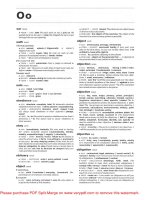Tài liệu Red Hat Cluster for red hat enterprise Linux 5.1 docx
Bạn đang xem bản rút gọn của tài liệu. Xem và tải ngay bản đầy đủ của tài liệu tại đây (1.28 MB, 115 trang )
Red Hat Cluster for red hat enterprise Linux 5.1
Configuring and Managing a Red Hat
Cluster
5.1
Red Hat Cluster for Red
Hat Enterprise Linux 5.1
ISBN: N/A
Publication date:
Configuring and Managing a Red Hat Cluster describes the configuration and management of
Red Hat cluster systems for Red Hat Enterprise Linux 5.1 It does not include information about
Red Hat Linux Virtual Servers (LVS). Information about installing and configuring LVS is in a
separate document.
Configuring and Managing a Red Hat Cluster
Configuring and Managing a Red Hat Cluster: Red Hat Cluster
for Red Hat Enterprise Linux 5.1
Copyright © You need to override this in your local ent file Red Hat, Inc.
Copyright © You need to override this in your local ent file Red Hat Inc.. This material may only be distributed subject to
the terms and conditions set forth in the Open Publication License, V1.0 or later with the restrictions noted below (the
latest version of the OPL is presently available at />Distribution of substantively modified versions of this document is prohibited without the explicit permission of the
copyright holder.
Distribution of the work or derivative of the work in any standard (paper) book form for commercial purposes is
prohibited unless prior permission is obtained from the copyright holder.
Red Hat and the Red Hat "Shadow Man" logo are registered trademarks of Red Hat, Inc. in the United States and other
countries.
All other trademarks referenced herein are the property of their respective owners.
The GPG fingerprint of the key is:
CA 20 86 86 2B D6 9D FC 65 F6 EC C4 21 91 80 CD DB 42 A6 0E
1801 Varsity Drive
Raleigh, NC 27606-2072
USA
Phone: +1 919 754 3700
Phone: 888 733 4281
Fax: +1 919 754 3701
PO Box 13588
Research Triangle Park, NC 27709
USA
Configuring and Managing a Red Hat Cluster
Introduction .............................................................................................................. vii
1. Document Conventions ................................................................................ viii
2. Feedback ......................................................................................................ix
1. Red Hat Cluster Configuration and Management Overview ....................................... 1
1. Configuration Basics ...................................................................................... 1
1.1. Setting Up Hardware ........................................................................... 1
1.2. Installing Red Hat Cluster software ....................................................... 2
1.3. Configuring Red Hat Cluster Software .................................................. 2
2. Conga ........................................................................................................... 4
3. system-config-cluster Cluster Administration GUI ....................................... 7
3.1. Cluster Configuration Tool ................................................................ 8
3.2. Cluster Status Tool ...........................................................................10
4. Command Line Administration Tools ..............................................................11
2. Before Configuring a Red Hat Cluster .....................................................................13
1. Compatible Hardware ....................................................................................13
2. Enabling IP Ports ..........................................................................................13
2.1. Enabling IP Ports on Cluster Nodes .....................................................13
2.2. Enabling IP Ports on Computers That Run luci ....................................14
2.3. Examples of iptables Rules ..............................................................15
3. Configuring ACPI For Use with Integrated Fence Devices ................................17
3.1. Disabling ACPI Soft-Off with chkconfig Management ..........................18
3.2. Disabling ACPI Soft-Off with the BIOS .................................................19
3.3. Disabling ACPI Completely in the grub.conf File .................................21
4. Configuring max_luns ....................................................................................22
5. Considerations for Using Quorum Disk ...........................................................22
6. Multicast Addresses ......................................................................................24
7. Considerations for Using Conga ....................................................................24
8. General Configuration Considerations ............................................................24
3. Configuring Red Hat Cluster With Conga ...............................................................27
1. Configuration Tasks ......................................................................................27
2. Starting luci and ricci ...................................................................................28
3. Creating A Cluster .........................................................................................29
4. Global Cluster Properties ...............................................................................30
5. Configuring Fence Devices ............................................................................32
5.1. Creating a Shared Fence Device .........................................................34
5.2. Modifying or Deleting a Fence Device ..................................................36
6. Configuring Cluster Members .........................................................................36
6.1. Initially Configuring Members ..............................................................36
6.2. Adding a Member to a Running Cluster ...............................................37
6.3. Deleting a Member from a Cluster .......................................................38
7. Configuring a Failover Domain .......................................................................39
7.1. Adding a Failover Domain ...................................................................41
7.2. Modifying a Failover Domain ...............................................................41
8. Adding Cluster Resources .............................................................................43
9. Adding a Cluster Service to the Cluster ..........................................................45
10. Configuring Cluster Storage .........................................................................47
v
4. Managing Red Hat Cluster With Conga ..................................................................49
1. Starting, Stopping, and Deleting Clusters ........................................................49
2. Managing Cluster Nodes ...............................................................................50
3. Managing High-Availability Services ...............................................................51
4. Diagnosing and Correcting Problems in a Cluster ............................................52
5. Configuring Red Hat Cluster With system-config-cluster ....................................53
1. Configuration Tasks ......................................................................................53
2. Starting the Cluster Configuration Tool ........................................................54
3. Configuring Cluster Properties .......................................................................59
4. Configuring Fence Devices ............................................................................60
5. Adding and Deleting Members .......................................................................61
5.1. Adding a Member to a Cluster .............................................................61
5.2. Adding a Member to a Running Cluster ...............................................63
5.3. Deleting a Member from a Cluster .......................................................65
6. Configuring a Failover Domain .......................................................................66
6.1. Adding a Failover Domain ...................................................................68
6.2. Removing a Failover Domain ..............................................................70
6.3. Removing a Member from a Failover Domain .......................................71
7. Adding Cluster Resources .............................................................................72
8. Adding a Cluster Service to the Cluster ..........................................................74
9. Propagating The Configuration File: New Cluster ............................................77
10. Starting the Cluster Software .......................................................................78
6. Managing Red Hat Cluster With system-config-cluster ......................................79
1. Starting and Stopping the Cluster Software .....................................................79
2. Managing High-Availability Services ...............................................................80
3. Modifying the Cluster Configuration ................................................................82
4. Backing Up and Restoring the Cluster Database .............................................83
5. Disabling the Cluster Software .......................................................................84
6. Diagnosing and Correcting Problems in a Cluster ............................................85
A. Example of Setting Up Apache HTTP Server ..........................................................87
1. Apache HTTP Server Setup Overview ............................................................87
2. Configuring Shared Storage ...........................................................................88
3. Installing and Configuring the Apache HTTP Server ........................................88
B. Fence Device Parameters .....................................................................................93
C. Upgrading A Red Hat Cluster from RHEL 4 to RHEL 5 ............................................99
Index .....................................................................................................................103
Configuring and Managing a Red Hat Cluster
vi
Introduction
This document provides information about installing, configuring and managing Red Hat Cluster
components. Red Hat Cluster components are part of Red Hat Cluster Suite and allow you to
connect a group of computers (called nodes or members) to work together as a cluster. This
document does not include information about installing, configuring, and managing Linux Virtual
Server (LVS) software. Information about that is in a separate document.
The audience of this document should have advanced working knowledge of Red Hat
Enterprise Linux and understand the concepts of clusters, storage, and server computing.
This document is organized as follows:
• Chapter 1, Red Hat Cluster Configuration and Management Overview
• Chapter 2, Before Configuring a Red Hat Cluster
• Chapter 3, Configuring Red Hat Cluster With Conga
• Chapter 4, Managing Red Hat Cluster With Conga
• Chapter 5, Configuring Red Hat Cluster With system-config-cluster
• Chapter 6, Managing Red Hat Cluster With system-config-cluster
• Appendix A, Example of Setting Up Apache HTTP Server
• Appendix B, Fence Device Parameters
• Appendix C, Upgrading A Red Hat Cluster from RHEL 4 to RHEL 5
For more information about Red Hat Enterprise Linux 5, refer to the following resources:
• Red Hat Enterprise Linux Installation Guide — Provides information regarding installation of
Red Hat Enterprise Linux 5.
• Red Hat Enterprise Linux Deployment Guide — Provides information regarding the
deployment, configuration and administration of Red Hat Enterprise Linux 5.
For more information about Red Hat Cluster Suite for Red Hat Enterprise Linux 5, refer to the
following resources:
• Red Hat Cluster Suite Overview — Provides a high level overview of the Red Hat Cluster
Suite.
• LVM Administrator's Guide: Configuration and Administration — Provides a description of the
Logical Volume Manager (LVM), including information on running LVM in a clustered
vii
environment.
• Global File System: Configuration and Administration — Provides information about installing,
configuring, and maintaining Red Hat GFS (Red Hat Global File System).
• Using Device-Mapper Multipath — Provides information about using the Device-Mapper
Multipath feature of Red Hat Enterprise Linux 5.
• Using GNBD with Global File System — Provides an overview on using Global Network Block
Device (GNBD) with Red Hat GFS.
• Linux Virtual Server Administration — Provides information on configuring high-performance
systems and services with the Linux Virtual Server (LVS).
• Red Hat Cluster Suite Release Notes — Provides information about the current release of
Red Hat Cluster Suite.
Red Hat Cluster Suite documentation and other Red Hat documents are available in HTML,
PDF, and RPM versions on the Red Hat Enterprise Linux Documentation CD and online at
/>1. Document Conventions
Certain words in this manual are represented in different fonts, styles, and weights. This
highlighting indicates that the word is part of a specific category. The categories include the
following:
Courier font
Courier font represents commands, file names and paths, and prompts .
When shown as below, it indicates computer output:
Desktop about.html logs paulwesterberg.png
Mail backupfiles mail reports
bold Courier font
Bold Courier font represents text that you are to type, such as: service jonas start
If you have to run a command as root, the root prompt (#) precedes the command:
# gconftool-2
italic Courier font
Introduction
viii
Italic Courier font represents a variable, such as an installation directory:
install_dir/bin/
bold font
Bold font represents application programs and text found on a graphical interface.
When shown like this: OK , it indicates a button on a graphical application interface.
Additionally, the manual uses different strategies to draw your attention to pieces of information.
In order of how critical the information is to you, these items are marked as follows:
Note
A note is typically information that you need to understand the behavior of the
system.
Tip
A tip is typically an alternative way of performing a task.
Important
Important information is necessary, but possibly unexpected, such as a
configuration change that will not persist after a reboot.
Caution
A caution indicates an act that would violate your support agreement, such as
recompiling the kernel.
Warning
A warning indicates potential data loss, as may happen when tuning hardware
for maximum performance.
2. Feedback
Feedback
ix
If you spot a typo, or if you have thought of a way to make this manual better, we would love to
hear from you. Please submit a report in Bugzilla ( against
the component Documentation-cluster.
Be sure to mention the manual's identifier:
Cluster_Administration RHEL 5.1 (2008-01-10T14:58)
By mentioning this manual's identifier, we know exactly which version of the guide you have.
If you have a suggestion for improving the documentation, try to be as specific as possible. If
you have found an error, please include the section number and some of the surrounding text
so we can find it easily.
Introduction
x
Red Hat Cluster Configuration and
Management Overview
Red Hat Cluster allows you to connect a group of computers (called nodes or members) to work
together as a cluster. You can use Red Hat Cluster to suit your clustering needs (for example,
setting up a cluster for sharing files on a GFS file system or setting up service failover).
1. Configuration Basics
To set up a cluster, you must connect the nodes to certain cluster hardware and configure the
nodes into the cluster environment. This chapter provides an overview of cluster configuration
and management, and tools available for configuring and managing a Red Hat Cluster.
Configuring and managing a Red Hat Cluster consists of the following basic steps:
1. Setting up hardware. Refer to Section 1.1, “Setting Up Hardware”.
2. Installing Red Hat Cluster software. Refer to Section 1.2, “Installing Red Hat Cluster
software”.
3. Configuring Red Hat Cluster Software. Refer to Section 1.3, “Configuring Red Hat Cluster
Software”.
1.1. Setting Up Hardware
Setting up hardware consists of connecting cluster nodes to other hardware required to run a
Red Hat Cluster. The amount and type of hardware varies according to the purpose and
availability requirements of the cluster. Typically, an enterprise-level cluster requires the
following type of hardware (refer to Figure 1.1, “Red Hat Cluster Hardware Overview”). For
considerations about hardware and other cluster configuration concerns, refer to Chapter 2,
Before Configuring a Red Hat Cluster or check with an authorized Red Hat representative.
• Cluster nodes — Computers that are capable of running Red Hat Enterprise Linux 5 software,
with at least 1GB of RAM.
• Ethernet switch or hub for public network — This is required for client access to the cluster.
• Ethernet switch or hub for private network — This is required for communication among the
cluster nodes and other cluster hardware such as network power switches and Fibre Channel
switches.
• Network power switch — A network power switch is recommended to perform fencing in an
enterprise-level cluster.
Chapter 1.
1
• Fibre Channel switch — A Fibre Channel switch provides access to Fibre Channel storage.
Other options are available for storage according to the type of storage interface; for example,
iSCSI or GNBD. A Fibre Channel switch can be configured to perform fencing.
• Storage — Some type of storage is required for a cluster. The type required depends on the
purpose of the cluster.
Figure 1.1. Red Hat Cluster Hardware Overview
1.2. Installing Red Hat Cluster software
To install Red Hat Cluster software, you must have entitlements for the software. If you are
using the Conga configuration GUI, you can let it install the cluster software. If you are using
other tools to configure the cluster, secure and install the software as you would with Red Hat
Enterprise Linux software.
1.3. Configuring Red Hat Cluster Software
Configuring Red Hat Cluster software consists of using configuration tools to specify the
Chapter 1. Red Hat Cluster Configuration and Management Overview
2
relationship among the cluster components. Figure 1.2, “Cluster Configuration Structure” shows
an example of the hierarchical relationship among cluster nodes, high-availability services, and
resources. The cluster nodes are connected to one or more fencing devices. Nodes can be
grouped into a failover domain for a cluster service. The services comprise resources such as
NFS exports, IP addresses, and shared GFS partitions.
Figure 1.2. Cluster Configuration Structure
The following cluster configuration tools are available with Red Hat Cluster:
• Conga — This is a comprehensive user interface for installing, configuring, and managing
Red Hat clusters, computers, and storage attached to clusters and computers.
• system-config-cluster — This is a user interface for configuring and managing a Red Hat
cluster.
• Command line tools — This is a set of command line tools for configuring and managing a
Red Hat cluster.
Configuring Red Hat Cluster Software
3
A brief overview of each configuration tool is provided in the following sections:
• Section 2, “Conga”
• Section 3, “system-config-cluster Cluster Administration GUI”
• Section 4, “Command Line Administration Tools”
In addition, information about using Conga and system-config-cluster is provided in
subsequent chapters of this document. Information about the command line tools is available in
the man pages for the tools.
2. Conga
Conga is an integrated set of software components that provides centralized configuration and
management of Red Hat clusters and storage. Conga provides the following major features:
• One Web interface for managing cluster and storage
• Automated Deployment of Cluster Data and Supporting Packages
• Easy Integration with Existing Clusters
• No Need to Re-Authenticate
• Integration of Cluster Status and Logs
• Fine-Grained Control over User Permissions
The primary components in Conga are luci and ricci, which are separately installable. luci is a
server that runs on one computer and communicates with multiple clusters and computers via
ricci. ricci is an agent that runs on each computer (either a cluster member or a standalone
computer) managed by Conga.
luci is accessible through a Web browser and provides three major functions that are
accessible through the following tabs:
• homebase — Provides tools for adding and deleting computers, adding and deleting users,
and configuring user privileges. Only a system administrator is allowed to access this tab.
• cluster — Provides tools for creating and configuring clusters. Each instance of luci lists
clusters that have been set up with that luci. A system administrator can administer all
clusters listed on this tab. Other users can administer only clusters that the user has
permission to manage (granted by an administrator).
• storage — Provides tools for remote administration of storage. With the tools on this tab, you
Chapter 1. Red Hat Cluster Configuration and Management Overview
4
can manage storage on computers whether they belong to a cluster or not.
To administer a cluster or storage, an administrator adds (or registers) a cluster or a computer
to a luci server. When a cluster or a computer is registered with luci, the FQDN hostname or IP
address of each computer is stored in a luci database.
You can populate the database of one luci instance from another luciinstance. That capability
provides a means of replicating a luci server instance and provides an efficient upgrade and
testing path. When you install an instance of luci, its database is empty. However, you can
import part or all of a luci database from an existing luci server when deploying a new luci
server.
Each luci instance has one user at initial installation — admin. Only the admin user may add
systems to a luci server. Also, the admin user can create additional user accounts and
determine which users are allowed to access clusters and computers registered in the luci
database. It is possible to import users as a batch operation in a new luci server, just as it is
possible to import clusters and computers.
When a computer is added to a luci server to be administered, authentication is done once. No
authentication is necessary from then on (unless the certificate used is revoked by a CA). After
that, you can remotely configure and manage clusters and storage through the luci user
interface. luci and ricci communicate with each other via XML.
The following figures show sample displays of the three major luci tabs: homebase, cluster,
and storage.
For more information about Conga, refer to Chapter 3, Configuring Red Hat Cluster With
Conga, Chapter 4, Managing Red Hat Cluster With Conga, and the online help available with
the luci server.
Conga
5
Figure 1.3. luci homebase Tab
Figure 1.4. luci cluster Tab
Chapter 1. Red Hat Cluster Configuration and Management Overview
6
Figure 1.5. luci storage Tab
3. system-config-cluster Cluster Administration GUI
This section provides an overview of the cluster administration graphical user interface (GUI)
available with Red Hat Cluster Suite — system-config-cluster. It is for use with the cluster
infrastructure and the high-availability service management components.
system-config-cluster consists of two major functions: the Cluster Configuration Tool and
the Cluster Status Tool. The Cluster Configuration Tool provides the capability to create,
edit, and propagate the cluster configuration file (/etc/cluster/cluster.conf). The Cluster
Status Tool provides the capability to manage high-availability services. The following sections
summarize those functions.
Note
system-config-cluster Cluster
7
While system-config-cluster provides several convenient tools for configuring
and managing a Red Hat Cluster, the newer, more comprehensive tool, Conga,
provides more convenience and flexibility than system-config-cluster.
3.1. Cluster Configuration Tool
You can access the Cluster Configuration Tool (Figure 1.6, “Cluster Configuration Tool”)
through the Cluster Configuration tab in the Cluster Administration GUI.
Figure 1.6. Cluster Configuration Tool
Chapter 1. Red Hat Cluster Configuration and Management Overview
8
The Cluster Configuration Tool represents cluster configuration components in the
configuration file (/etc/cluster/cluster.conf) with a hierarchical graphical display in the left
panel. A triangle icon to the left of a component name indicates that the component has one or
more subordinate components assigned to it. Clicking the triangle icon expands and collapses
the portion of the tree below a component. The components displayed in the GUI are
summarized as follows:
• Cluster Nodes — Displays cluster nodes. Nodes are represented by name as subordinate
elements under Cluster Nodes. Using configuration buttons at the bottom of the right frame
(below Properties), you can add nodes, delete nodes, edit node properties, and configure
fencing methods for each node.
• Fence Devices — Displays fence devices. Fence devices are represented as subordinate
elements under Fence Devices. Using configuration buttons at the bottom of the right frame
(below Properties), you can add fence devices, delete fence devices, and edit fence-device
properties. Fence devices must be defined before you can configure fencing (with the
Manage Fencing For This Node button) for each node.
• Managed Resources — Displays failover domains, resources, and services.
• Failover Domains — For configuring one or more subsets of cluster nodes used to run a
high-availability service in the event of a node failure. Failover domains are represented as
subordinate elements under Failover Domains. Using configuration buttons at the bottom
of the right frame (below Properties), you can create failover domains (when Failover
Domains is selected) or edit failover domain properties (when a failover domain is
selected).
• Resources — For configuring shared resources to be used by high-availability services.
Shared resources consist of file systems, IP addresses, NFS mounts and exports, and
user-created scripts that are available to any high-availability service in the cluster.
Resources are represented as subordinate elements under Resources. Using
configuration buttons at the bottom of the right frame (below Properties), you can create
resources (when Resources is selected) or edit resource properties (when a resource is
selected).
Note
The Cluster Configuration Tool provides the capability to configure private
resources, also. A private resource is a resource that is configured for use with
only one service. You can configure a private resource within a Service
component in the GUI.
• Services — For creating and configuring high-availability services. A service is configured
by assigning resources (shared or private), assigning a failover domain, and defining a
Administration GUI
9
recovery policy for the service. Services are represented as subordinate elements under
Services. Using configuration buttons at the bottom of the right frame (below Properties),
you can create services (when Services is selected) or edit service properties (when a
service is selected).
3.2. Cluster Status Tool
You can access the Cluster Status Tool (Figure 1.7, “Cluster Status Tool”) through the
Cluster Management tab in Cluster Administration GUI.
Figure 1.7. Cluster Status Tool
Chapter 1. Red Hat Cluster Configuration and Management Overview
10
The nodes and services displayed in the Cluster Status Tool are determined by the cluster
configuration file (/etc/cluster/cluster.conf). You can use the Cluster Status Tool to
enable, disable, restart, or relocate a high-availability service.
4. Command Line Administration Tools
In addition to Conga and the system-config-cluster Cluster Administration GUI, command
line tools are available for administering the cluster infrastructure and the high-availability
service management components. The command line tools are used by the Cluster
Administration GUI and init scripts supplied by Red Hat. Table 1.1, “Command Line Tools”
summarizes the command line tools.
Command Line
Tool
Used With Purpose
ccs_tool —
Cluster
Configuration
System Tool
Cluster
Infrastructure
ccs_tool is a program for making online updates to the
cluster configuration file. It provides the capability to
create and modify cluster infrastructure components
(for example, creating a cluster, adding and removing a
node). For more information about this tool, refer to the
ccs_tool(8) man page.
cman_tool —
Cluster
Management
Tool
Cluster
Infrastructure
cman_tool is a program that manages the CMAN
cluster manager. It provides the capability to join a
cluster, leave a cluster, kill a node, or change the
expected quorum votes of a node in a cluster. For more
information about this tool, refer to the cman_tool(8)
man page.
fence_tool —
Fence Tool
Cluster
Infrastructure
fence_tool is a program used to join or leave the
default fence domain. Specifically, it starts the fence
daemon (fenced) to join the domain and kills fenced to
leave the domain. For more information about this tool,
refer to the fence_tool(8) man page.
clustat —
Cluster Status
Utility
High-availability
Service
Management
Components
The clustat command displays the status of the
cluster. It shows membership information, quorum view,
and the state of all configured user services. For more
information about this tool, refer to the clustat(8) man
page.
clusvcadm —
Cluster User
Service
Administration
Utility
High-availability
Service
Management
Components
The clusvcadm command allows you to enable,
disable, relocate, and restart high-availability services
in a cluster. For more information about this tool, refer
to the clusvcadm(8) man page.
Table 1.1. Command Line Tools
Command Line Administration Tools
11
12
Before Configuring a Red Hat
Cluster
This chapter describes tasks to perform and considerations to make before installing and
configuring a Red Hat Cluster, and consists of the following sections:
• Section 1, “Compatible Hardware”
• Section 2, “Enabling IP Ports”
• Section 3, “Configuring ACPI For Use with Integrated Fence Devices”
• Section 4, “Configuring max_luns”
• Section 5, “Considerations for Using Quorum Disk”
• Section 6, “Multicast Addresses”
• Section 7, “Considerations for Using Conga”
• Section 8, “General Configuration Considerations”
1. Compatible Hardware
Before configuring Red Hat Cluster software, make sure that your cluster uses appropriate
hardware (for example, supported fence devices, storage devices, and Fibre Channel switches).
Refer to the hardware configuration guidelines at />for the most current hardware compatibility information.
2. Enabling IP Ports
Before deploying a Red Hat Cluster, you must enable certain IP ports on the cluster nodes and
on computers that run luci (the Conga user interface server). The following sections specify the
IP ports to be enabled and provide examples of iptables rules for enabling the ports:
• Section 2.1, “Enabling IP Ports on Cluster Nodes”
• Section 2.2, “Enabling IP Ports on Computers That Run luci”
• Section 2.3, “Examples of iptables Rules”
2.1. Enabling IP Ports on Cluster Nodes
To allow Red Hat Cluster nodes to communicate with each other, you must enable the IP ports
assigned to certain Red Hat Cluster components. Table 2.1, “Enabled IP Ports on Red Hat
Chapter 2.
13
Cluster Nodes” lists the IP port numbers, their respective protocols, the components to which
the port numbers are assigned, and references to iptables rule examples. At each cluster
node, enable IP ports according to Table 2.1, “Enabled IP Ports on Red Hat Cluster Nodes”. (All
examples are in Section 2.3, “Examples of iptables Rules”.)
IP Port
Number
Protocol Component Reference to Example of
iptables Rules
5404,
5405
UDP cman (Cluster Manager) Example 2.1, “Port 5404, 5405:
cman”
11111 TCP ricci (part of Conga remote
agent)
Example 2.3, “Port 11111: ricci
(Cluster Node and Computer
Running luci)”
14567 TCP gnbd (Global Network Block
Device)
Example 2.4, “Port 14567: gnbd”
16851 TCP modclusterd (part of Conga
remote agent)
Example 2.5, “Port 16851:
modclusterd”
21064 TCP dlm (Distributed Lock Manager) Example 2.6, “Port 21064: dlm”
41966,
41967,
41968,
41969
TCP rgmanager (high-availability
service management)
Example 2.7, “Ports 41966,
41967, 41968, 41969:
rgmanager”
50006,
50008,
50009
TCP ccsd (Cluster Configuration
System daemon)
Example 2.8, “Ports 50006,
50008, 50009: ccsd (TCP)”
50007 UDP ccsd (Cluster Configuration
System daemon)
Example 2.9, “Port 50007: ccsd
(UDP)”
Table 2.1. Enabled IP Ports on Red Hat Cluster Nodes
2.2. Enabling IP Ports on Computers That Run luci
To allow client computers to communicate with a computer that runs luci (the Conga user
interface server), and to allow a computer that runs luci to communicate with ricci in the cluster
nodes, you must enable the IP ports assigned to luci and ricci. Table 2.2, “Enabled IP Ports on
a Computer That Runs luci” lists the IP port numbers, their respective protocols, the
components to which the port numbers are assigned, and references to iptables rule
examples. At each computer that runs luci, enable IP ports according to Table 2.1, “Enabled IP
Ports on Red Hat Cluster Nodes”. (All examples are in Section 2.3, “Examples of iptables
Rules”.)
Note
Chapter 2. Before Configuring a Red Hat Cluster
14