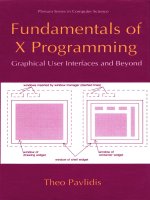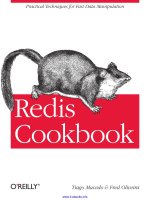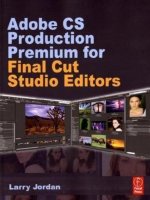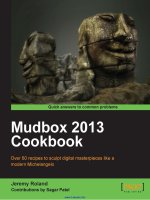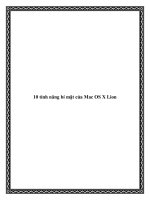Final Cut Pro X Cookbook potx
Bạn đang xem bản rút gọn của tài liệu. Xem và tải ngay bản đầy đủ của tài liệu tại đây (17.83 MB, 452 trang )
www.it-ebooks.info
Final Cut Pro X
Cookbook
Edit with style and ease using the latest editing
technologies in Final Cut Pro X!
Jason Cox
BIRMINGHAM - MUMBAI
www.it-ebooks.info
Final Cut Pro X Cookbook
Copyright © 2012 Packt Publishing
All rights reserved. No part of this book may be reproduced, stored in a retrieval system,
or transmitted in any form or by any means, without the prior written permission of the
publisher, except in the case of brief quotations embedded in critical articles or reviews.
Every effort has been made in the preparation of this book to ensure the accuracy of the
information presented. However, the information contained in this book is sold without
warranty, either express or implied. Neither the author, nor Packt Publishing, and its dealers
and distributors will be held liable for any damages caused or alleged to be caused directly
or indirectly by this book.
Packt Publishing has endeavored to provide trademark information about all of the
companies and products mentioned in this book by the appropriate use of capitals.
However, Packt Publishing cannot guarantee the accuracy of this information.
First published: October 2012
Production Reference: 1250912
Published by Packt Publishing Ltd.
Livery Place
35 Livery Street
Birmingham B3 2PB, UK.
ISBN 978-1-84969-296-0
www.packtpub.com
Cover Image by Artie Ng ()
www.it-ebooks.info
Credits
Author
Jason Cox
Reviewers
Tyler Knowles
David J. Smolar
Acquisition Editor
Wilson D'souza
Lead Technical Editor
Arun Nadar
Technical Editors
Prasanna Joglekar
Devdutt Kulkarni
Project Coordinator
Yashodhan Dere
Proofreaders
Aaron Nash
Maria Gould
Indexer
Monica Ajmera
Production Coordinator
Prachali Bhiwandkar
Cover Work
Prachali Bhiwandkar
www.it-ebooks.info
About the Author
Jason Cox has enjoyed capturing images since receiving his rst Mickey-Matic lm
camera when he was four years old. Growing up in the Washington, D.C. area, he spent
much of his youth wandering around with some form of a camera, still or video, in hand.
Jason graduated from Penn State with degrees in lm production and English. After spending
a couple of years as an entertainment journalist for a newspaper, Jason returned to D.C.
to strike out on his own, eventually starting up his own L.L.C., Some Might Say Media. He
currently juggles a mixed workload of freelance video production and editing, as well as
teaching courses as a certied trainer for both Apple and Adobe software.
Outside of his working life, Jason enjoys traveling (he met his Scottish wife in
New Zealand—long story!), playing old school Nintendo games, going to music
and cultural events, and drinking chocolate milk.
Thanks to Luisa, Sean, Anthony, Katie, and the other certied trainers who
have given me the support and inspiration to propel myself forward in the
last couple of years.
And, of course, a huge thanks to my beautiful, amazing wife, Vikki, who
spent months putting up with my constant reassurances of "I promise I'll
have more time when the book is done!"
www.it-ebooks.info
About the Reviewers
Tyler Knowles is a certied Final Cut Pro editor as well as an Apple certied trainer
and technician. Tyler has over a dozen years of experience in digital video production and
post-production. In six years as a professional living in Los Angeles, Tyler's editing work
has been lent to ve feature lms, a children's television series, National commercial
spots, music videos, student shorts, and numerous productions around California. Tyler
is also noted as a Cinematographer, Sound Designer, Producer, and Director. Recently,
Tyler directed an 87-minute mockumentary road trip movie about two guys hauling a
horse trailer full of beer across the United States entitled Go West Happy Cow.
I'd like to thank my parents, Jack and Ellyn, for encouraging me to follow my
dream of making movies.
www.it-ebooks.info
David J. Smolar is an Apple-certied Final Cut Pro Editor and award-winning Producer
with over 20 years' experience in digital media production, broadcasting, and production
management. He has a B.A. from the University of Maryland and an M.A. in Digital Visual
Media from American University. As a graduate student, David designed, opened, and
managed American University's School of Communications' rst Digital Video Editing Lab. He
mastered his instructing skills by teaching nearly 50 undergraduate and graduate students
Final Cut Pro. David's M.A. thesis documentary was the rst in the school's history to be shot,
edited, and output entirely in the digital realm.
David's early career began as an Engineer, Producer, and Assistant Editor for all-news WTOP
while writing and reporting trafc and weather for Shadow Broadcasting. He spent over four
years with Discovery Communications where, among other things, he supported executive
producers on over 100 hours of programming, including the very popular series I Shouldn't Be
Alive, A Haunting, and the history-making series of programs on the rst tomb discovered in
Egypt's Valley of the Kings since King Tut was unearthed. He supported, reviewed, and vetted
programs for the Discovery, Science, Military, Times ID, and Discovery en Español channels.
Working for esteemed studios and from his home post-production studio, David crafted
DVDs for industrial and government clients, wrote and produced a number of live musical
performances, and trained non-technical clients in both Final Cut Studio and switching from
a PC to a Mac. A member of AFTRA and the Screen Actors Guild, David appeared in the HBO
series The Wire and VEEP along with a smattering of major studio lms. In 2012, David
designed the curriculum and lead classes for the DC-area MVI Media Academy, teaching
anyone from any background everything about moviemaking. In May, he began work as a
Quality Control Analyst for the new Verizon Digital Media Services group, helping create and
maintain a fully-automated mass transform farm for major broadcasters, Hollywood studios,
hotel chains, and international news conglomerates.
www.it-ebooks.info
www.PacktPub.com
Support les, eBooks, discount offers and more
You might want to visit www.PacktPub.com for support les and downloads related to
your book.
Did you know that Packt offers eBook versions of every book published, with PDF and ePub
les available? You can upgrade to the eBook version at
www.PacktPub.com and as a print
book customer, you are entitled to a discount on the eBook copy. Get in touch with us at
for more details.
At
www.PacktPub.com, you can also read a collection of free technical articles, sign up
for a range of free newsletters and receive exclusive discounts and offers on Packt books
and eBooks.
Do you need instant solutions to your IT questions? PacktLib is Packt's online digital book
library. Here, you can access, read and search across Packt's entire library of books.
Why Subscribe?
f Fully searchable across every book published by Packt
f Copy and paste, print and bookmark content
f On demand and accessible via web browser
Free Access for Packt account holders
If you have an account with Packt at www.PacktPub.com, you can use this to access
PacktLib today and view nine entirely free books. Simply use your login credentials for
immediate access.
www.it-ebooks.info
www.it-ebooks.info
Table of Contents
Preface 1
Chapter 1: Importing Your Media 5
Introduction 5
Importing from a tapeless video camera 6
Importing MTS, M2TS, and M2T les 10
Importing DSLR video 12
Importing music from iTunes and GarageBand 14
Importing still images 16
Importing data from a tape-based camera 19
Importing and working with layered Photoshop les 21
Importing iMovie projects 24
Importing Final Cut Pro 7 projects 26
Working with your already organized media 31
Relinking media les 33
Chapter 2: Customizing Your Workow 37
Introduction 38
Getting acquainted with the Final Cut Pro X interface 38
Customizing the keyboard 40
Adding keywords to your clips 42
Marking clips as favorites and rejected 45
Creating a Smart Collection 49
Working with a second computer monitor 52
Working with a broadcast safe monitor 55
Customizing the Event Library and Event Browser 57
Batch changing clip names and other metadata 60
Editing efciently with optimized and proxy clips 64
www.it-ebooks.info
ii
Table of Contents
Chapter 3: Basic Editing Mechanics 69
Introduction 69
Appending, inserting, and overwriting clips to a storyline 70
Working with (and without) the Magnetic Timeline 74
Creating connected clips 77
Replacing a clip 79
Splicing clips with the Blade tool 83
Using the Trim tool, part 1 – trimming and rippling 86
Using the Trim tool, part 2 – rolling 91
Using the Trim tool, part 3 – slipping and sliding 94
Creating and working with gap clips 101
Chapter 4: Enhancing Your Editing 105
Introduction 105
Making a three-point edit 106
Creating additional storylines 109
Trimming audio and video separately with a split edit
(also known as making a J or L cut) 112
Grouping clips together as a compound clip 114
Adding markers and to do items 118
Auditioning multiple shots or takes 120
Editing in beat to the music 123
Using the Precision Editor 127
Multicam part 1 – getting your media synced and prepped 131
Multicam part 2 – making the live cut 135
Multicam part 3 – ne-tuning your multicam edit 137
Chapter 5: Sweetening and Fixing Your Sound 141
Introduction 141
Reading and understanding the audio meters 142
Lowering your music during speakers 145
Lowering a loud, unexpected background sound with manual keyframes 148
Replacing bad audio with a cleaner recording 151
Sound effects, part 1 – browsing, connecting and panning 154
Sound effects, part 2 – animating with keyframes 157
Sound effects, part 3 – working in a surround sound space 160
Removing unwanted audio channels 165
Unlinking audio from video 166
Using FCPX's auto audio enhancements 169
Recording a voiceover 171
www.it-ebooks.info
iii
Table of Contents
Chapter 6: Practical Magic a.k.a Useful Effects 175
Introduction 175
Adding an effect and changing its parameters 176
Animating parameters of an effect over time with keyframes 179
Adding a watermark or logo to your video 182
Downloading and installing more effects 186
Blurring out a face or logo 190
Disguising a voice 193
Copying and pasting effects onto multiple clips 194
Going green (screen) part 1 – the basics 196
Going green (screen) part 2 – improving your key 197
Going green (screen) addendum – using the mask effect
to cut out unwanted parts of an image 202
Chapter 7: Titles, Transitions, and Generators 205
Introduction 205
Adding transitions to clips 206
Adjusting the transition's parameters in the Viewer,
Inspector, and timeline 210
Creating counters and countdowns 214
Adding a timecode overlay 217
Inserting a placeholder clip 220
Creating a text style template 223
Creating a credit sequence 227
Creating a video-in-text effect 231
Creating a custom animated title 234
Creating and reusing show intro 237
Chapter 8: Get Your Movie to Move 243
Introduction 243
Making freeze frames and speed changes 244
Creating speed ramps 251
Showing an instant replay 254
Using the Transform tool 257
Cropping or trimming a clip 262
Panning and zooming over a photo or clip with the Ken Burns effect 267
Creating a video wall 271
Making your image move by keyframing in the Viewer 277
Moving clips in sync with compound clips 280
Changing keyframe timing in the timeline 285
Customizing motion paths with Bezier handles and modifying interpolation 287
www.it-ebooks.info
iv
Table of Contents
Chapter 9: Altering the Aesthetics of Your Image 293
Introduction 293
Stabilizing a shaky shot 294
Automatically balancing color and/or match color to another shot 296
Manually color balancing with the Color Board 301
Picking a color look or creating your own 306
Fixing the exposure and adjusting the contrast with help
from the Luma waveform monitor 311
Adding secondary color corrections, part 1 – shape masks 317
Adding secondary color corrections, part 2 – color masks 321
Adding secondary color corrections, part 3 – combining
color and shape masks 325
Keeping only one color in your image 328
Spotlighting an object or text 333
Chapter 10: Getting Your Project Out of FCPX 339
Introduction 339
Exporting an archive-quality version of your lm 340
Exporting for Apple devices and computers 343
Sharing your video on YouTube and other video sharing sites 347
Burning a Blu-ray or DVD 350
Roles, part 1 – labeling clips with Roles 354
Roles, part 2 – exporting selected Roles 359
Sharing large les over the web with Dropbox 363
Sharing your project with other applications using XML 367
Duplicating or moving projects from one drive to another 373
Archiving a project for possible future editing 376
Conclusion 379
Appendix: Working with Motion and Compressor 381
Introduction 381
Getting acquainted with the Motion interface 382
Enhancing title templates with Motion 385
Creating a custom Lower Third 392
Publishing a template to FCPX 400
Publishing parameters to a template 402
Getting acquainted with the Compressor interface 406
Adding chapter markers in Compressor 409
Burning a Blu-ray or DVD with chapter markers 412
Creating your own Compression preset 417
Creating a droplet based on a preset 421
Index 427
www.it-ebooks.info
Preface
As technology becomes more and more accessible and easier to use, we are expected to do
more in less time than ever before. Video editors are now expected to be able to not only edit,
but create motion graphics, x sound issues, enhance image quality and color, and more. And
many workers in the PR and marketing world are nding the need to know how to get viral
videos made from start to nish, as quickly as possible. Final Cut Pro X was built as a one-stop
shop, with all the tools needed to produce a professional video from beginning to end.
Released in June 2011, FCPX's life got off to a bumpy start as many professionals were taken
by surprise by Apple's dramatic shift in the user interface and feature set from Final Cut Pro
7. Some of these claims were merely a knee-jerk reaction and some were genuinely valid. At
rst glance, the interface resembled Final Cut's baby sibling, iMovie, leading to assumptions
that Final Cut had been dumbed down. While the interface does indeed resemble iMovie, we
must keep in mind that iMovie's current interface was designed in 2007 whereas Final Cut's
interface was designed in the late 90s. So the reality of it is, on the surface, iMovie did have a
superior, more modern interface to Final Cut's dated one.
As for the feature set, what pro features FCPX lacked when it was rst released were quickly
added via free software updates over the course of the next year. What started off as a bumpy
ride has since smoothed out to a solid path and choice for both amateur and professional
video editors. And with massive and extensive plug-in support found on Internet, FCPX's
feature set continues to grow on nearly a daily basis. This isn't Final Cut Pro 8. This is a whole
new generation of editing.
What this book covers
Chapter 1, Importing Your Media, focuses on making FCPX work for you the way you want it
to, with advanced organizational tips as well as how to customize the interface.
Chapter 2, Customizing Your Workow, focuses on getting your media ready for use in FCPX
and provides tips on staying organized along the way.
Chapter 3, Basic Editing Mechanics, takes you through some of the fundamental editing tools,
to get your video from a vision in your brain to a rough cut form as quickly as possible.
www.it-ebooks.info
Preface
2
Chapter 4, Enhancing Your Editing, raises the bar a bit by introducing more advanced tools
and techniques to accomplish more specialized tasks, such as editing music, creating a
multicam edit, and more.
Chapter 5, Sweetening and Fixing Your Sound, teaches you how to read your audio meters
and balance your audio, as well as recording voiceovers while working with surround sound,
and more.
Chapter 6, Practical Magic: Also Known As Useful Effects, demonstrates some of the most
useful and practical effects found in the Effects Browser, and how to install more and
accomplish a green screen project.
Chapter 7, Titles, Transitions, and Generators, explores its namesake by revealing some of the
deeper, hidden features to seemingly simple extras, which you can add to your project.
Chapter 8, Get Your Movie to Move, will teach users how to play with timing in FCPX, as well as
how to animate your media on the screen with keyframes.
Chapter 9, Altering the Aesthetics of Your Image, introduces core color correction and grading
concepts with FCPX's all-new Color Board, as well as how to isolate color changes using shape
and color masks.
Chapter 10, Getting Your Project Out of FCPX, offers a plethora of options on what to do with
your project once you've wrapped up the editing process, including burning optical media,
uploading to social media sites, and archival tips and tricks.
Appendix, Working with Motion and Compressor, introduces you to Motion and Compressor
interfaces, and also shows you how to publish templates to FCPX and get chapter markers to
work for you.
What you need for this book
Honestly, you don't need much to get started with this cookbook. Hopefully, you've got some
video les to work with; otherwise, why would you have purchased a video editing program in
the rst place? If you haven't imported any of your video from your camera yet, don't worry;
the book covers that as well! It also wouldn't hurt to have a few photos and songs lying around
your computer.
If you want to learn the basics of FCPX's companion programs, Motion and Compressor
(which was covered in this book's Appendix), you can purchase both from the Mac App
Store for $49.99 each.
www.it-ebooks.info
Preface
3
Who this book is for
This book is for video editing enthusiasts looking to take their skills to the next level, and for
Final Cut Pro 7 users who are ready to make the switch to a whole new editing paradigm.
While the book is by no means highly advanced, it makes certain assumptions of your having
a basic grasp on core video editing concepts and a familiarity with the Mac OS X environment.
Conventions
In this book, you will nd a number of styles of text that distinguish between different kinds of
information. Here are some examples of these styles, and an explanation of their meaning.
File types in text are shown as follows: " Deep inside you're likely to nd les with the extension
.mts, .m2ts, or .m2t (on some HDV cameras) "
New terms and important words are shown in bold. Words that you see on the screen, in
menus or dialog boxes for example, appear in the text like this: "clicking on the Next button
moves you to the next screen".
Warnings or important notes appear in a box like this.
Tips and tricks appear like this.
Reader feedback
Feedback from our readers is always welcome. Let us know what you think about this
book—what you liked or may have disliked. Reader feedback is important for us to
develop titles that you really get the most out of.
To send us general feedback, simply send an e-mail to , and
mention the book title via the subject of your message.
If there is a topic that you have expertise in and you are interested in either writing or
contributing to a book, see our author guide on www.packtpub.com/authors.
Customer support
Now that you are the proud owner of a Packt book, we have a number of things to help
you to get the most from your purchase.
www.it-ebooks.info
Preface
4
Downloading the color images of this book
We also provide you a PDF le that has color images of the screenshots used in this
book. The color images will help you better understand the changes in the output. You
can download this le from />downloads/2960OT_Images.pdf
.
Errata
Although we have taken every care to ensure the accuracy of our content, mistakes do
happen. If you nd a mistake in one of our books—maybe a mistake in the text or the
code—we would be grateful if you would report this to us. By doing so, you can save other
readers from frustration and help us improve subsequent versions of this book. If you nd
any errata, please report them by visiting
selecting your book, clicking on the errata submission form link, and entering the details
of your errata. Once your errata are veried, your submission will be accepted and the
errata will be uploaded on our website, or added to any list of existing errata, under the
Errata section of that title. Any existing errata can be viewed by selecting your title from
/>Piracy
Piracy of copyright material on the Internet is an ongoing problem across all media. At Packt,
we take the protection of our copyright and licenses very seriously. If you come across any
illegal copies of our works, in any form, on the Internet, please provide us with the location
address or website name immediately so that we can pursue a remedy.
Please contact us at
with a link to the suspected
pirated material.
We appreciate your help in protecting our authors, and our ability to bring you
valuable content.
Questions
You can contact us at if you are having a problem with any
aspect of the book, and we will do our best to address it.
www.it-ebooks.info
1
Importing Your Media
In this chapter, we will cover:
f Importing from a tapeless video camera
f Importing MTS, M2TS, and M2T les
f Importing DSLR video
f Importing music from iTunes and GarageBand
f Importing still images
f Importing from a tape-based camera
f Importing and working with layered Photoshop les
f Importing iMovie projects
f Importing Final Cut Pro 7 projects
f Working with your already organized media
f Relinking media les
Introduction
Most artists have it easy—a painter grabs a brush, some paint and goes straight for the
canvas. A writer grabs a pen and paper (or keyboard) and starts writing. A graphic artist
grabs a tablet and starts drawing. If only it were that easy for video editors!
Well before an editor can start doing any actual work, we've got to spend a good amount of
time getting organized and importing our media. The act of importing is simply the process
of bringing our media inside FCPX and making the program aware of its existence. It's very
similar to dragging a song le into iTunes—the song le already existed in some capacity, but
by dropping it into iTunes, we're making iTunes aware that it exists. The same goes for FCPX
in most cases.
www.it-ebooks.info
Importing Your Media
6
Unlike the digital music world, however, which only has a small handful of le formats, the
digital video world has dozens, and the process for importing these different media types can
vary greatly. And, to top it all off, we have many options to consider as to how we want FCPX
to process and handle that media as it is imported!
FCPX can import many kinds of media, but there are many factors that must be considered
before doing so to determine the best workow for a project, and where there's a will there's a
way—even if FCPX can't immediately import certain le types or projects from other programs,
this chapter will help explain workarounds to do the impossible!
Importing from a tapeless video camera
Chances are, if you've bought a video camera in the last few years, it doesn't record to tape;
it records to some form of tapeless media. In most consumer and prosumer cameras, this
is typically an SD card, but could also be an internal drive, other various solid-state memory
cards, or the thankfully short-lived trend of recordable mini DVDs. In the professional world,
examples include Compact Flash, P2 cards (usually found in Panasonic models), SxS cards
(many Sony and JVC models, Arri Alexa), or some other form of internal ash storage.
How to do it
1. Plug your camera in to your Mac's USB port, or if you're using a higher-end setup
with a capture box, plug the box into likely your FireWire or Thunderbolt box. If your
camera uses an SD card as its storage medium, you can also simply stick the SD card
into your Mac's card reader or external reader. If you are plugging the camera directly
in, turn it on, and set it to the device's playback mode. If FCPX is running, it should
automatically launch the Import from Camera window. If it does not, click on the
Import from Camera icon in the left of the toolbar. You will see thumbnails of all of
your camera's clips. You can easily scrub through them simply by passing your mouse
over each one.
www.it-ebooks.info
Chapter 1
7
2. You can import clips one at a time by selecting a range and then clicking on Import
Selected… or you can simply highlight them all and click on Import All… . To select
a range, simply move your mouse over a clip until you nd the point where you want
to start and hit I on your keyboard. Then scrub ahead until you reach where you want
the clip to end and hit O.
www.it-ebooks.info
Importing Your Media
8
3. Whether you chose to select one, a few, or all your clips, once you click on the Import
button you will arrive at the Import options screen. Choose what event you want your
clips to live in, choose if you want to transcode the clips, and select any analyses you
want FCPX to perform on the clips as it imports them. Click on Import. FCPX begins
the import process. You can close the window and begin editing immediately!
How it works
The reason you can edit so quickly, even if you're importing a massive amount of footage, is
thanks to some clever programming on Apple's part. While it might take a few minutes or even
longer to import all the media off of your camera or memory card, FCPX will access the media
directly on the original storage device, until it has nished its import process, and then switch
over to the newly imported versions.
There's more
Creating a camera archive
Creating a camera archive is the simplest and best way to make a backup of your raw footage.
Tapeless cameras often store their media in really weird-looking ways with complex folder
structures. In many cases, FCPX needs that exact folder structure in order to easily import
the media.
www.it-ebooks.info
Chapter 1
9
A camera archive essentially takes a snapshot or image of your camera's currently stored
media and saves it to one simple le that you can access in FCPX over and over again. This
of course also frees you to delete the contents of the memory card or media drive and reuse
it for another shoot.
In the Camera Import window, make sure your camera is selected in the left column and click
on the Create Archive button in the bottom left corner. The resulting window will let you name
the archive and pick a destination drive. Obviously, store your archive on an external drive if
it's for backup purposes. If you were to keep it on the same drive as your FCPX system and the
drive fails, you'd lose your backup as well!
The process creates a proprietary disk image with the original le structure of the memory
card. FCPX needs the original le structure (not just the video les) in order to properly
capture from the card. By default, it stores the archive in a folder called
Final Cut Camera
Archives
on whatever drive you selected.
Later when you need to reimport from a camera archive, simply open the Camera Import
window again, and if you don't see your needed archive under Camera Archives on the left,
click on Open Archive… and nd it in the resulting window.
To import all or not to import all
If you've got the time, there's nothing to stop you from looking at each and every clip one at a
time in the Import from Camera window, selecting a range, and then importing that one clip.
However, that's going to take you a while as you'll have to deal with the settings window every
time you click on the Import button. If you've got the storage space (and most of us do today),
just import everything and worry about weeding out the trash later.
But what about XYZ format?
There are two web pages you should bookmark to keep up to date.
One is www.apple.com/finalcutpro/specs/. This web page lists most of the formats
FCPX can work with. Expect this list to grow with future versions.
The second site is help.apple.com/finalcutpro/cameras/en/index.html. This
web site lets you search camera models for compatibility with FCPX.
Just because a format isn't listed on Apple's specs page, doesn't mean it's impossible
to work with. Many camera manufacturers release plugins which enhance a program's
capabilities. One great example is Canon (www.canon.com), who released a plugin for
FCPX allowing users to import MXF les from a wide variety of their cameras.
www.it-ebooks.info
Importing Your Media
10
Importing MTS, M2TS, and M2T les
If you've ever browsed the le structure of a memory card pulled from an AVCHD camera, you'll
have seen a somewhat complex system of les and folders and almost nothing resembling
a normal video le. Deep inside you're likely to nd les with the extension .mts, .m2ts, or
.m2t (on some HDV cameras). By themselves, these les are sitting ducks, unable to be read
by most basic video playback software or imported directly by FCPX. But somehow, once you
open up the Import from Camera window in FCPX, FCPX is able to translate all that apparent
gobbledygook from the memory card into movie les. FCPX needs that gobbledygook to
import the footage. But what if someone has given you a hard drive full of nothing but these
standalone les? You'll need to convert or rewrap (explained in the following section) the clips
before heading in to FCPX.
Getting ready
There are a number of programs out there that can tackle this task, but a highly
recommended one is ClipWrap ( There is
a trial, but you'll probably want to go ahead and buy the full version.
How to do it
1. Open ClipWrap. Drag-and-drop your video les (ending in .mts, .m2ts, or .m2t) into
the main interface.
2. Set a destination for your new les under Movie Destination.
www.it-ebooks.info
Chapter 1
11
3. Click on the drop-down menu titled Output Format. You can choose to convert the
les to a number of formats including ProRes 422 (the same format that is created
when you select the Create optimized media option in FCPX). A faster, space-saving
option, however, is to leave the default setting, Rewrap (don't alter video samples):
4. Click on Convert. When the process is done, you will have new video les that end in
.mov and can be directly imported into FCPX via File | Import | Files.
How it works
In the previous exercise, we chose not to transcode/convert the video les into another
format. What we did was take the video and audio stream out of one container (.mts,
.m2ts, or .m2t) and put it into another (QuickTime, seen as .mov). It may sound crazy at
rst, but we basically took the birthday present (the video and audio) out of an ugly gift box
that FCPX won't even open and put it into a prettier one that FCPX likes.
There's more
Other alternatives
ClipWrap is far from the only solution out there, but it is denitely one of the best. The
appendix of this book covers the basics of Compressor, Apple's compression software which
can't convert raw AVCHD les in most cases, but can convert just about any le that QuickTime
can play. The software company, iSkySoft, (www.iskysoft.com) makes a large number
of video conversion tools for a reasonable price. If you're looking for a fully featured video
encoding software package, look no further than Telestream Episode (www.telestream.
net
) or Sorenson Squeeze (www.sorensonmedia.com). These two applications are
expensive, but can take just about any video le format out there and transcode it to almost
anything else, with a wide variety of customizable settings.
www.it-ebooks.info
Importing Your Media
12
Rewrapping or transcoding
As mentioned in step 3 in the previous section, we could have chosen to transcode to ProRes
422 instead of rewrapping. This is a totally ne option, just know the differences: transcoding,
takes much longer, it takes up much more le space, but on the plus side, it is Final Cut Pro
X's favorite format (because it's native to FCPX, made by Apple for Apple) and you may save
time in the actual editing process by working with a faster more efcient codec once inside
FCPX. If you chose to rewrap, you still have the option to transcode when you import into FCPX.
Importing DSLR video
With each passing day, more and more advanced enthusiasts, prosumers, and even some
professionals are turning toward digital single-lens reex (DSLR) still cameras for their
video-making needs. DSLRs offer a few unique features at a reasonable price range that
typically cost thousands more in dedicated video cameras. Two of these most prominent
features include interchangeable lenses, as well as much greater control over depth-of-eld
than most low-to-mid-range video cameras offer. DSLR video does come with its own set
of drawbacks, however. Many models offer vastly inferior on-board microphones, limited
non-stop recording time, and little to no stabilization options. If you go the DSLR route,
FCPX is perfectly suited to work with your camera's media as the majority of DSLRs create
ready-to-edit H.264 les. And as your DSLR is NOT an actual video camera, we bypass the
Import from Camera window entirely!
How to do it
1. Connect your DSLR to your Mac via USB or simply insert the camera's card into a
memory card reader.
2. Select File | Import | Files… .
3. Locate your storage device for your camera's media, likely located in the DEVICES list
in the left side column of the Import Files window.
4. Once selected, nd the folder with the media. This is usually a folder labeled DCIM.
Select your following import settings to your liking and click on Import:
www.it-ebooks.info