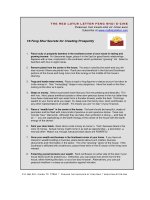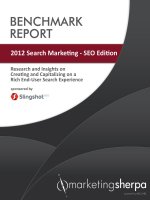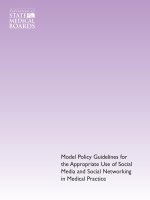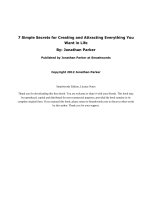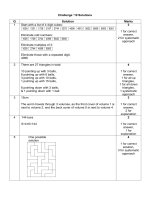17 customizable templates for creating shareable graphics on social media
Bạn đang xem bản rút gọn của tài liệu. Xem và tải ngay bản đầy đủ của tài liệu tại đây (3.49 MB, 30 trang )
17
CUSTOMIZABLE templates FOR
CREATING SHAREABLE
GRAPHICS ON
social media.
Why use these templates?
Many marketers understand the need for social media. But once
you’re using this channel, are you using it to the best of its ability?
Data from Performics shows that People are most likely to engage
with branded content on social media that contains pictures (44%),
followed by status updates (40%) and videos (37%).
But just because visual content performs best doesn’t mean we all
have the skills or resources to create it every day. That’s why we
built these simple, but effective, templates for you to customize
and use in your social media marketing.
You’ll find three types of templates: title slides, headline roundups,
and “snackable” graphics. Each will be further explained
throughout this PowerPoint, along with tips for stylizing each. Enjoy!
ER
Why use these templates?
Create better visuals for
Don’t start from scratch or
your social media
reinvent. Just plug and
Create content that others
marketing.
promote!
actually enjoy, share, and
crave.
MOVE FASTER
CREATE MARKETING PEOPLE LOVE
“Title Slides” for Increased Exposure
The #1 Inbound Marketing Platform | HubSpot.com | @HubSpot
How to Create This “Title Slide” Visual
TURN THIS:
This template will help you take a simple status
update – such as a blog post, article, or marketing
offer – and turn it into a visual representation of
that the social media user could be reading, using,
or enjoying.
INTO THIS:
OPTION 1
How to Use This Template:
1)
2)
Write your own title.
Right click the image and select
“Save as Picture.”
3)
Post the image file to social.
TIP: If you plan to post to Facebook, include a
text caption and link to your content too!
th is
e d in
s
be
u
os
can
phot
h at
t
e
s
h
t
o
All
h ot
re p
in.
te a
a
l
p
oma
tem
li c d
b
u
p
in a
used
Title of Content You’re Sharing Goes Here
OPTION 2
Title of Content You’re Sharing Goes Here
OPTION 3
Title of Content You’re Sharing Goes Here
e
ze t h
styli
o
t
d
t
cou l
fo n
the
, you
g
e
n
l
i
t
p
e
d ju s
x am
l e av
or e
Try a
nt to
er. F
a
h
t
w
r
ou
e fu
nt y
imag
eme
t
a
t
s
th e
bold
t.
prin
an i m
OPTION 4
Be open to
adjusting th
e template
layout to
accommod
ate various
images or
messages.
Title of Content You’re Sharing Goes Here
OPTION 5
Title of Content You’re Sharing Goes Here
OPTION 6
Title of Content You’re Sharing Goes Here
OPTION 7
Title of Content You’re Sharing Goes Here
OPTION 8
To receive
75 additiona
l free stock
photos
you can us
e in your so
cial media
visuals,
head here:
http://bitly.c
om/75Stock
Social
Title of Content You’re Sharing Goes Here
OPTION 9
Title of Content You’re Sharing Goes Here
OPTION 10
Title of Content You’re Sharing Goes Here
OPTION 11
Title of Content You’re Sharing Goes Here
BLANK VERSION
Instructions Specific
to This Template:
1)
Add an image you own or have purchased
as the square background.
2)
Right click the added image image, go to
arrange, and select “send to back” in the
dropdown.
3)
Write your own title.
4)
Select the gray box and background
image, then right click > grouping >
group.
5)
Right click on the whole image and select
save as picture.
6)
Post to social media!
Title of Content You’re Sharing Goes Here
“Headline Roundups” for Industry
News
The #1 Inbound Marketing Platform | HubSpot.com | @HubSpot
Why create a “Headline Roundups” visual?
ADDING VALUE LIKE THIS:
CAN HELP DRIVE THIS:
A roundup of stories can help you
consolidate multiple content
pieces into one image while
creating a shareable photo for
social.
How to Use This Template:
1)
Your Headline Here
Double click on any image in
the template to replace it with
your own.
2)
Double click on any text box to
customize it with text that
matches the chosen image.
3)
Once each story is completed,
right click on the entire
grouped image and select
“save as picture.”
Your story headline goes here.
Your story headline goes here.
Your story headline goes here.
Make it short and sweet!
Make it short and sweet!
Make it short and sweet!
Your story headline goes here.
Your story headline goes here.
Your story headline goes here.
Make it short and sweet!
Make it short and sweet!
Make it short and sweet!
Benefit: When a follower shares your image
with friends, your text comment, content link,
and profile link are shared with it. That’s
extra reach and calls-to-action spreading
around Facebook – all thanks to your sweet
image!
OPTION 1
Your Headline Here
Your story headline goes here.
Your story headline goes here.
Your story headline goes here.
Make it short and sweet!
Make it short and sweet!
Make it short and sweet!
Your story headline goes here.
Your story headline goes here.
Your story headline goes here.
Make it short and sweet!
Make it short and sweet!
Make it short and sweet!
OPTION 2
Your Headline Here
Your story headline goes here. Make it short and sweet!
Your story headline goes here. Make it short and sweet!
Your story headline goes here. Make it short and sweet!
Your story headline goes here. Make it short and sweet!
OPTION 3
Your Headline Here
Feel free to
delete imag
es from the
template to
add or remov
e stories. D
on’t force si
x stories to
meet the or
iginal templ
ate, do wha
t works for
your social
sharing.
Your story headline goes here. Make it short and sweet!
“Snackable Graphics” for Quotes &
Stats
The #1 Inbound Marketing Platform | HubSpot.com | @HubSpot
Why create a “Snackable Graphics” visual?
CREATING IMAGES LIKE THIS:
CAN HELP DRIVE THIS:
Rather than simply updating your social platform with a text
update, create an image that showcases that stat or quote
in an interesting display.