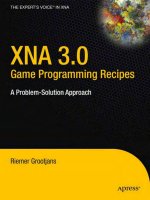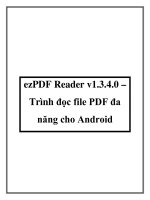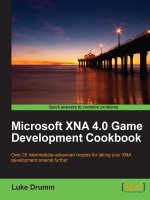Microsoft XNA 4.0 Game Development Cookbook pdf
Bạn đang xem bản rút gọn của tài liệu. Xem và tải ngay bản đầy đủ của tài liệu tại đây (2.38 MB, 357 trang )
Microsoft XNA 4.0
Game Development
Cookbook
Over 35 intermediate-advanced recipes for taking
your XNA development arsenal further
Luke Drumm
BIRMINGHAM - MUMBAI
Microsoft XNA 4.0 Game Development
Cookbook
Copyright © 2012 Packt Publishing
All rights reserved. No part of this book may be reproduced, stored in a retrieval system,
or transmitted in any form or by any means, without the prior written permission of the
publisher, except in the case of brief quotations embedded in critical articles or reviews.
Every effort has been made in the preparation of this book to ensure the accuracy of the
information presented. However, the information contained in this book is sold without
warranty, either express or implied. Neither the author, nor Packt Publishing, and its dealers
and distributors will be held liable for any damages caused or alleged to be caused directly
or indirectly by this book.
Packt Publishing has endeavored to provide trademark information about all of the companies
and products mentioned in this book by the appropriate use of capitals. However, Packt
Publishing cannot guarantee the accuracy of this information.
First published: June 2012
Production Reference: 1130612
Published by Packt Publishing Ltd.
Livery Place
35 Livery Street
Birmingham B3 2PB, UK.
ISBN 978-1-84969-198-7
www.packtpub.com
Cover Image by Sandeep Babu ()
Credits
Author
Luke Drumm
Reviewers
Jason Mitchell
Kenneth Dahl Pedersen
Acquisition Editor
Stephanie Moss
Lead Technical Editor
Kedar Bhat
Technical Editors
Rati Pillai
Ankita Shashi
Copy Editor
Insiya Morbiwala
Project Coordinator
Michelle Quadros
Proofreader
Joel T. Johnson
Indexer
Rekha Nair
Production Coordinator
Melwyn Dsa
Cover Work
Melwyn Dsa
About the Author
Luke Drumm is an experienced software developer and consultant who wrote his rst
computer game at age 10, and has been enthusiastically exploring the world of game
development ever since. With the rst public release of XNA in 2006, Luke quickly latched onto
the technology and began creating and talking about how to create games within XNA at every
possible opportunity. This culminated in his regular presence at conferences, game camps, and
user groups, and in his becoming a recipient of the Microsoft MVP Award, for XNA and DirectX,
for at least four successive years. Luke lives in Sydney, Australia, with his amazing, patient, and
supportive wife Cheryl, and two dogs, who may or may not rule the roost.
About the Reviewers
Jason Mitchell is a passionate .NET developer and an independent game development
enthusiast. He has worked with Microsoft's XNA Game Studio since its initial release and has
experience using it to create games on Windows, Xbox 360, and Windows Phone.
Kenneth Dahl Pedersen, now aged 35, has been programming basically since he got his
rst computer at age 6, starting on the Commodore 64, with small programs that could do
next to nothing. This quickly evolved when he migrated to the much more powerful Amiga 500
with some demos and light applications, and nally culminated when he got his rst PC.
Since then, game development has held his interest in a vice grip, and Kenneth has studied
numerous programming languages and APIs for this purpose. His repertoire includes C/C++,
OpenGL, DirectX, C#, WPF, WCF, MDX, and XNA.
With the appearance of readily-available, high-end engines, such as Unreal Development Kit,
Kenneth found another interest to keep him well-sated in his thirst for game development
knowledge, UnrealScript, providing another mountain top to climb.
Kenneth is a Systems Analyst and Developer. Originally from Denmark, where he still works,
he now lives in Sweden with his wife and baby daughter.
Other than being with his wife and daughter, he uses his spare time for game development,
seeking new knowledge and dabbling in 3D visual arts in applications, such as 3D Studio Max
and ZBrush. And of course, Kenneth is an avid gamer. After all, you cannot make games if you
don't enjoy playing them!
First of all, I would like to thank my wife, Nina, for the patience she's shown
me while I was doing this review. I have probably not been as helpful around
the house as I should have been, while this was going on.
My beautiful daughter, Nadia, for always giving me a reason to smile and laugh.
And last, but certainly not least, Michelle Quadros, for believing in me and
giving me this incredible experience and opportunity to do a tech review of
this awesome book on XNA.
My advice to you, the Reader: Read it, cover-to-cover. You will not regret it,
as it contains some absolute treasures of tips and techniques for your own
game projects.
www.PacktPub.com
Support les, eBooks, discount offers, and more
You might want to visit www.PacktPub.com for support les and downloads related to
your book.
Did you know that Packt offers eBook versions of every book published, with PDF and ePub
les available? You can upgrade to the eBook version at www.PacktPub.com and as a print
book customer, you are entitled to a discount on the eBook copy. Get in touch with us at
for more details.
At www.PacktPub.com, you can also read a collection of free technical articles, sign up
for a range of free newsletters and receive exclusive discounts and offers on Packt books
and eBooks.
Do you need instant solutions to your IT questions? PacktLib is Packt's online digital book
library. Here, you can access, read and search across Packt's entire library of books.
Why Subscribe?
f Fully searchable across every book published by Packt
f Copy and paste, print and bookmark content
f On demand and accessible via web browser
Free Access for Packt account holders
If you have an account with Packt at www.PacktPub.com, you can use this to access
PacktLib today and view nine entirely free books. Simply use your login credentials for
immediate access.
Table of Contents
Preface 1
Chapter 1: Applying Special Effects 5
Introduction 5
Creating shadows within the Reach prole 6
Creating shadows within the HiDef prole 9
Implementing lens are within the Reach prole 17
Implementing lens are within the HiDef prole 25
Implementing smoke within the Reach prole 29
Creating explosions within the Reach prole 35
Creating explosions within the HiDef prole 44
Chapter 2: Building 2D and 3D Terrain 57
Introduction 57
Displaying hexagonal maps 58
Displaying 2D isometric maps 62
Importing and displaying 3D isometric maps 64
Generating 3D height maps 71
Creating block worlds within the Reach prole 76
Creating block worlds within the HiDef prole 84
Chapter 3: Procedural Modeling 93
Introduction 93
Modeling triangles 94
Modeling discs 104
Modeling spheres 106
Modeling tori 114
Modeling trees 117
ii
Table of Contents
Chapter 4: Creating Water and Sky 127
Introduction 127
Creating water within the HiDef prole 127
Building skyboxes within the Reach prole 140
Building skyboxes within the HiDef prole 145
Cloud generation within the Reach prole 151
Chapter 5: Non-Player Characters 161
Introduction 161
A* pathnding 161
Character state machines 173
Constructing dialogue 180
Decentralizing behavior 191
Chapter 6: Playing with Animation 207
Introduction 207
Applying animation with SkinnedEffect 207
Motion capture with Kinect 213
Integrating rag doll physics 221
Rendering crowds 237
Chapter 7: Creating Vehicles 243
Introduction 243
Applying simple car physics 243
Implementing simple plane controls 257
Rendering reective materials within the Reach prole 263
Chapter 8: Receiving Player Input 273
Introduction 273
Adding text elds 273
Creating dialog wheels 281
Dragging, dropping, and sliding 289
Chapter 9: Networking 303
Introduction 303
Connecting across a LAN 303
Connecting across the Web 308
Synchronizing client states 317
Index 339
Preface
The Microsoft XNA 4.0 Game Development Cookbook is all about what happens once
you've completed the various introductory tutorials, and want to create something with
a little more substance.
In this book, you'll nd examples of how to esh out some of the more complex, or initially
less intuitive, pieces of what goes into a full-blown game.
Not sure what it takes to add water to your Xbox 360 Indie game? Confused about maps for
your Windows Phone game? Curious over what it takes to get started using Kinect with XNA?
Then this book may just be for you.
What this book covers
Chapter 1, Applying Special Effects: Discover the principles behind some common special
effects used in big budget titles, and add them to your own games.
Chapter 2, Building 2D and 3D Terrain: Learn some of the tricks behind creating landscapes
in both two and three dimensions.
Chapter 3, Procedural Modeling: Explore what's involved in creating models in code, instead
of using an external 3D modeling package.
Chapter 4, Creating Water and Sky: Add depth to your worlds with some virtual atmosphere.
Chapter 5, Non-Player Characters: Inhabit your virtual worlds with characters that can move
and interact in intelligent and interesting ways.
Chapter 6, Playing with Animation: Have a peek into some of the ways that animation can
be both produced and displayed.
Chapter 7, Creating Vehicles: Launch your players onto the roads or into the skies with the
addition of vehicles.
Preface
2
Chapter 8, Receiving Player Input: Discover how your players can drag, drop, point, and type
their way through your games.
Chapter 9, Networking: Expand your virtual world across to the real one by adding the
ability to communicate.
What you need for this book
To write games using the examples presented in this book, you'll need:
f Windows Vista (SP2) or later
f XNA Game Studio 4.0 (usually bundled as part of the Windows Phone SDK) or later
For the Kinect-based recipe, a Kinect or Kinect for Windows unit is required along with the
Kinect for Windows SDK.
Who this book is for
If you are an XNA developer who has already successfully dabbled in some of the simple 2D
and 3D functionality provided by XNA, and are eager to nd out how to achieve some of the
more advanced features presented in popular games, dive into the Microsoft XNA 4.0 Game
Development Cookbook for an example-based approach that should have you safely on your
way towards the next level of game creation. You should be comfortable with the basics of the
XNA framework and have experience with C#.
Conventions
In this book, you will nd a number of styles of text that distinguish between different kinds
of information. Here are some examples of these styles, and an explanation of their meaning.
Code words in text are shown as follows: "We will be using the BasicEffect class in this
example, but any effect that implements the IEffectMatrices interface and has some
way to darken the rendered model should be adequate."
A block of code is set as follows:
Vector3 lightDirection;
BasicEffect reachShadowEffect;
Matrix flattenShadow;
New terms and important words are shown in bold. Words that you see on the screen,
in menus or dialog boxes, for example, appear in the text like this: "Start by adding a new
Content Pipeline Extension project to the solution."
Preface
3
Warnings or important notes appear in a box like this.
Tips and tricks appear like this.
Reader feedback
Feedback from our readers is always welcome. Let us know what you think about this
book—what you liked or may have disliked. Reader feedback is important for us to develop
titles that you really get the most out of.
To send us general feedback, simply send an e-mail to ,
and mention the book title through the subject of your message.
If there is a topic that you have expertise in and you are interested in either writing
or contributing to a book, see our author guide on www.packtpub.com/authors.
Customer support
Now that you are the proud owner of a Packt book, we have a number of things to help you
to get the most from your purchase.
Downloading the example code
You can download the example code les for all Packt books you have purchased from your
account at . If you purchased this book elsewhere, you can
visit and register to have the les e-mailed directly
to you.
Errata
Although we have taken every care to ensure the accuracy of our content, mistakes do
happen. If you nd a mistake in one of our books—maybe a mistake in the text or the
code—we would be grateful if you would report this to us. By doing so, you can save other
readers from frustration and help us improve subsequent versions of this book. If you nd
any errata, please report them by visiting
selecting your book, clicking on the errata submission form link, and entering the details
of your errata. Once your errata are veried, your submission will be accepted and the errata
will be uploaded to our website, or added to any list of existing errata, under the Errata section
of that title.
Preface
2
Piracy
Piracy of copyright material on the Internet is an ongoing problem across all media. At Packt,
we take the protection of our copyright and licenses very seriously. If you come across any
illegal copies of our works, in any form, on the Internet, please provide us with the location
address or website name immediately so that we can pursue a remedy.
Please contact us at with a link to the suspected
pirated material.
We appreciate your help in protecting our authors, and our ability to bring you
valuable content.
Questions
You can contact us at if you are having a problem with any
aspect of the book, and we will do our best to address it.
1
Applying Special
Effects
In this chapter we will cover:
f Creating shadows within the Reach prole
f Creating shadows within the HiDef prole
f Implementing lens are within the Reach prole
f Implementing lens are within the HiDef prole
f Implementing smoke within the Reach prole
f Creating explosions within the Reach prole
f Creating explosions within the HiDef prole
Introduction
In this chapter, we will be creating some of the common special effects used in 3D games to
help increase the level of realism, and thereby help the player to immerse themselves in the
virtual world.
The examples in this chapter assume that at least the bare bones of a 3D scene are already
present, with one or more 3D objects being rendered successfully to the screen. If inspiration
for how to achieve this is in short supply, Chapter 2, Building 2D and 3D Terrain and Chapter
3, Procedural Modeling, provide some examples on possible ways to get started.
Applying Special Effects
6
Creating shadows within the Reach prole
Shadows are one of the most common ways to make something appear like it is part of
the surrounding environment, and for a lot of games written within the Reach prole,
a simple static image of a dark patch beneath the character's feet is sufcient, as seen
in the following illustration:
There are, however, times where a non-descript blur isn't going to cut it, and a more
realistic looking shadow is required.
This recipe will teach you how to create a detailed shadow of an in-game element,
as seen in the following illustration, using one of the matrix transformation helper
methods supplied in the XNA framework.
Getting ready
We will be using the BasicEffect class in this example, but any effect that implements
the IEffectMatrices interface and has some way to darken the rendered model should
be adequate.
Chapter 1
7
Prior to adding the code presented in this example, ensure that a model is being loaded and
rendered onto the screen.
How to do it
To create a disc programmatically:
1. Dene an instance-level variable to hold the direction of the virtual light source,
another to hold the effect that's going to render the shadow, and a third to hold
the transformation to give the shadow its shape:
Vector3 lightDirection;
BasicEffect reachShadowEffect;
Matrix flattenShadow;
2. In the LoadContent() method, dene the direction of the light source:
lightDirection = Vector3.Normalize((Vector3.Backward * 2) +
(Vector3.Up * 2) +
(Vector3.Left * 2));
3. Next, dene the matrix that will be used to transform objects into their attened
shadow form:
var flattenShadow = Matrix.CreateShadow(
lightDirection,
new Plane(Vector3.Up, 0.95f));
4. Now use a calculation that takes the world matrix used to transform the regular
object, and alters it into a transformation to project a shadow onto a at surface:
var shadowWorld = world * flattenShadow;
5. Next, implement the effect that will be used to render the shadow:
reachShadowEffect = new BasicEffect(GraphicsDevice)
{
View = view,
Projection = projection,
World = shadowWorld,
AmbientLightColor = Vector3.Zero,
DiffuseColor = Vector3.Zero,
SpecularColor = Vector3.Zero,
Alpha = 0.5f
};
Applying Special Effects
8
6. After drawing the game scene's oor, but prior to drawing the object to be shadowed,
insert the following code to give the shadow transparency:
graphicsDevice.BlendState = BlendState.AlphaBlend;
graphicsDevice.DepthStencilState = DepthStencilState.DepthRead;
7. Drawing the object with the shadow effect will then render a shadow:
gameObject.Draw(reachShadowEffect);
8. Setting the BlendState and DepthStencilState back to their defaults will allow
you to draw the object normally. For example:
graphicsDevice.BlendState = BlendState.Opaque;
graphicsDevice.DepthStencilState = DepthStencilState.Default;
gameObject.Draw(regularEffect);
Downloading the example code
You can download the example code les for all Packt books you have
purchased from your account at . If you
purchased this book elsewhere, you can visit ktpub.
com/support and register to have the les e-mailed directly to you.
How it works
Utilizing one of the built-in transformations of the XNA framework, we are squashing a
blackened copy of the mesh onto a given plane.
It's a simple technique, but it does come at the cost of having to render your shadow casting
meshes at least one more time than normal. These particular shadows are as stiff as a board
too and won't bend if they happen to fall upon a wall or other vertical surface.
If you're after a shadow with a softer edge within the Reach prole, you may want to render
the shadow to a separate render target and blur in a similar fashion to the technique
demonstrated in the Implementing lens are within the Reach prole section of this chapter.
There's more…
In the example, a simplied call to a game object's Draw() method was made, passing in the
effect to be used in rendering.
If you're interested in how such a method might be constructed, sneak a peek at the Draw()
method of the
GeometricBuffer class covered in the Modeling triangles recipe in Chapter
3, Procedural Modeling .
Chapter 1
9
See also
f Implementing lens are within the Reach prole recipe of this chapter.
Creating shadows within the HiDef prole
Creating realistic-looking shadows without sacricing a huge amount of memory or processing
power remains one of the great challenges in computer graphics. While I may not be able to
offer a perfect solution for every shadow-related problem you have in your games, I can at
least get you started in the world of shadow creation through the demonstration of one of
the more well-known techniques, shadow mapping, seen in the following illustration.
Getting ready
For this recipe, it's best to start with a simple existing scene containing a oor and
at least one mesh oating or standing above it, as shown in the previous illustration.
How to do it
To create a disc programmatically:
1. Add a new effect le to your game content project named Shadows.fx.
2. Dene the input parameters of the new shader:
float4x4 World;
float4x4 View;
float4x4 Projection;
float4x4 LightViewProj;
float3 LightDirection;
float4 AmbientColor = float4(0.15, 0.15, 0.15, 0);
Applying Special Effects
10
float DepthBias = 0.001f;
texture Texture;
sampler TextureSampler = sampler_state
{
Texture = (Texture);
};
texture ShadowMap;
sampler ShadowMapSampler = sampler_state
{
Texture = <ShadowMap>;
};
3. Dene the structures used to pass data between the pixel and vertex shaders:
struct DrawWithShadowMap_VSIn
{
float4 Position : POSITION0;
float3 Normal : NORMAL0;
float2 TexCoord : TEXCOORD0;
};
struct DrawWithShadowMap_VSOut
{
float4 Position : POSITION0;
float3 Normal : TEXCOORD0;
float2 TexCoord : TEXCOORD1;
float4 WorldPos : TEXCOORD2;
};
struct CreateShadowMap_VSOut
{
float4 Position : POSITION;
float Depth : TEXCOORD0;
};
4. Next, create a vertex shader for rendering a depth map:
CreateShadowMap_VSOut CreateShadowMap_VertexShader(
float4 Position: POSITION)
{
CreateShadowMap_VSOut Out;
Out.Position = mul(Position, mul(World, LightViewProj));
Out.Depth = Out.Position.z / Out.Position.w;
return Out;
}
Chapter 1
11
5. Create the vertex shader's partner-in-crime, the pixel shader, to render a depth map:
float4 CreateShadowMap_PixelShader(
CreateShadowMap_VSOut input) : COLOR
{
return float4(input.Depth, 0, 0, 0);
}
6. Next, make the vertex shader render the shadows:
DrawWithShadowMap_VSOut DrawWithShadowMap_
VertexShader(DrawWithShadowMap_VSIn input)
{
float4x4 WorldViewProj = mul(mul(World, View), Projection);
DrawWithShadowMap_VSOut Output;
Output.Position = mul(input.Position, WorldViewProj);
Output.Normal = normalize(mul(input.Normal, World));
Output.TexCoord = input.TexCoord;
Output.WorldPos = mul(input.Position, World);
return Output;
}
7. Create the matching pixel shader, which will, for every pixel, compare the depth
of the scene from the player's perspective to that of the previously captured shadow
depth map:
float4 DrawWithShadowMap_PixelShader(
DrawWithShadowMap_VSOut input) : COLOR
{
float4 diffuseColor = tex2D(
TextureSampler, input.TexCoord);
float diffuseIntensity = saturate(
dot(LightDirection, input.Normal));
float4 diffuse = diffuseIntensity *
diffuseColor + AmbientColor;
float4 lightingPosition = mul(
input.WorldPos, LightViewProj);
float2 ShadowTexCoord = 0.5 * lightingPosition.xy /
Applying Special Effects
12
lightingPosition.w +
float2( 0.5, 0.5 );
ShadowTexCoord.y = 1.0f - ShadowTexCoord.y;
float shadowdepth = tex2D(ShadowMapSampler,
ShadowTexCoord).r;
float ourdepth = (lightingPosition.z / lightingPosition.w) -
DepthBias;
if (shadowdepth < ourdepth)
{
diffuse *= float4(0.5,0.5,0.5,0);
};
return diffuse;
}
8. Add some technique denitions to specify which shader to use in which circumstance:
technique CreateShadowMap
{
pass Pass1
{
VertexShader = compile vs_2_0
CreateShadowMap_VertexShader();
PixelShader = compile ps_2_0
CreateShadowMap_PixelShader();
}
}
technique DrawWithShadowMap
{
pass Pass1
{
VertexShader = compile vs_2_0
DrawWithShadowMap_VertexShader();
PixelShader = compile ps_2_0
DrawWithShadowMap_PixelShader();
}
}
Chapter 1
13
9. In your game class, add some instance variables to hold details about the
virtual camera:
Matrix view;
Matrix projection;
Matrix world;
BoundingFrustum cameraFrustum = new BoundingFrustum(Matrix.
Identity);
10. Then, add some details about the lighting:
Vector3 lightDirection;
Matrix lightViewProjection = Matrix.Identity;
11. Now, add some variables to hold the various effects that are going to be used
to render the scene:
BasicEffect basicEffect;
Effect hiDefShadowEffect;
RenderTarget2D shadowRenderTarget;
12. In the LoadContent() method, start by setting up the lighting and
camera positions:
lightDirection = Vector3.Normalize(
(Vector3.Backward * 2) +
(Vector3.Up * 2) +
(Vector3.Left * 2));
view = Matrix.CreateLookAt(
(Vector3.Backward * 4) +
(Vector3.Up * 3) +
(Vector3.Right),
Vector3.Zero,
Vector3.Up);
projection = Matrix.CreatePerspectiveFieldOfView(
MathHelper.ToRadians(60f),
GraphicsDevice.Viewport.AspectRatio,
0.002f,
100f);
world = Matrix.CreateTranslation(Vector3.Zero);
cameraFrustum.Matrix = view * projection;
13. Continue by creating a render target to hold the shadow map:
var shadowMapWidthHeight = 2048;
var pp = GraphicsDevice.PresentationParameters;
shadowRenderTarget = new
RenderTarget2D(graphics.GraphicsDevice,
Applying Special Effects
14
shadowMapWidthHeight,
shadowMapWidthHeight,
false,
pp.BackBufferFormat,
DepthFormat.Depth24);
14. Then, set up the effects used to render the objects within the scene, and the
shadows cast by them:
basicEffect = new BasicEffect(GraphicsDevice)
{
View = view,
Projection = projection,
World = world,
};
basicEffect.EnableDefaultLighting();
hiDefShadowEffect = Content.Load<Effect>("Shadows");
15. Add a new method to calculate the position and size of the virtual camera used
to record a depth map from the point of view of the light source:
Matrix CreateLightViewProjectionMatrix()
{
16. Insert a matrix into the new method to rotate things towards the direction of the light:
Matrix lightRotation = Matrix.CreateLookAt(
Vector3.Zero,
-lightDirection,
Vector3.Up);
17. Calculate the corners of the visible area for the "light" camera:
Vector3[] frustumCorners = cameraFrustum.GetCorners();
for (int i = 0; i < frustumCorners.Length; i++)
{
frustumCorners[i] = Vector3.Transform(frustumCorners[i],
lightRotation);
}
18. Work out the smallest box that could t the corners of the visible area:
BoundingBox lightBox = BoundingBox.CreateFromPoints(frustumCorne
rs);
Vector3 boxSize = lightBox.Max - lightBox.Min;
Vector3 halfBoxSize = boxSize * 0.5f;
Chapter 1
15
19. From the previously calculated box dimensions, derive the position of the
light camera:
Vector3 lightPosition = lightBox.Min + halfBoxSize;
lightPosition.Z = lightBox.Min.Z;
lightPosition = Vector3.Transform(
lightPosition,
Matrix.Invert(lightRotation));
20. Calculate the associated view projection matrix:
Matrix lightView = Matrix.CreateLookAt(
lightPosition,
lightPosition - lightDirection,
Vector3.Up);
Matrix lightProjection = Matrix.CreateOrthographic(
boxSize.X, boxSize.Y,
-boxSize.Z, boxSize.Z);
return lightView * lightProjection;
21. Create a new method to set up the shadow effect:
private void PopulateShadowEffect(bool createShadowMap)
{
string techniqueName = createShadowMap ?
"CreateShadowMap" : "DrawWithShadowMap";
hiDefShadowEffect.CurrentTechnique = hiDefShadowEffect.
Techniques[techniqueName];
hiDefShadowEffect.Parameters["World"].SetValue(world);
hiDefShadowEffect.Parameters["View"].SetValue(view);
hiDefShadowEffect.Parameters["Projection"].SetValue(
projection);
hiDefShadowEffect.Parameters["LightDirection"].SetValue(
lightDirection);
hiDefShadowEffect.Parameters["LightViewProj"].SetValue(
CreateLightViewProjectionMatrix());
if (!createShadowMap)
hiDefShadowEffect.Parameters["ShadowMap"].SetValue(
shadowRenderTarget);
}
Applying Special Effects
16
22. In your game's Draw() method, start by setting the GraphicsDevice to render to
the shadowRenderTarget:
GraphicsDevice.SetRenderTarget(shadowRenderTarget);
GraphicsDevice.Clear(Color.White);
PopulateShadowEffect(true);
23. Next, render any shadow casting objects using the hiDefShadowEffect:
sphere.Draw(hiDefShadowEffect);
24. Switch the rendering from the shadowRenderTarget, back to the screen:
GraphicsDevice.SetRenderTarget(null);
GraphicsDevice.BlendState = BlendState.Opaque;
GraphicsDevice.DepthStencilState = DepthStencilState.Default;
PopulateShadowEffect(false);
25. Set the texture of the hiDefShadowEffect to the corresponding scene object, and
render it in a similar fashion to this (where floorTexture has already been loaded
with the texture for the oor):
hiDefShadowEffect.Parameters["Texture"].SetValue(floorTexture);
floor.Draw(hiDefShadowEffect);
26. For any scene objects you don't want shadows to be cast upon, use a shader such
as the BasicEffect shader you created earlier which will do the job nicely:
basicEffect.Texture = texture;
basicEffect.TextureEnabled = true;
sphere.Draw(basicEffect);
How it works
Shadow mapping, for all the code and math involved, really comes down to the relatively
simple idea of identifying all the spots in a scene where a player can see something but
a light cannot, due to an obstruction blocking the light's view.
A depth map is generated from the light's view of the scene, and another from the player's
perspective. The shader darkens any pixels that correspond to the player's view being
"deeper" than the light's.
There's more
In the example given in this recipe, we've set up a 2048 x 2048 24-bit texture to hold
our shadow map. Depending on the scene, you may nd this is either a waste, or not
nearly enough.