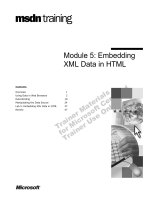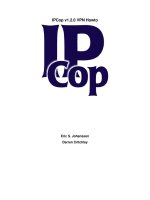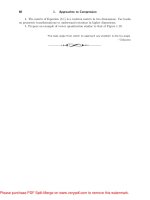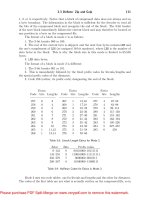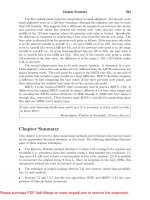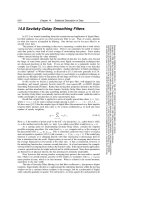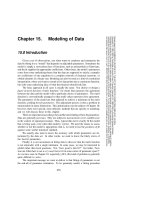Circos Data Visualization How-to ppt
Bạn đang xem bản rút gọn của tài liệu. Xem và tải ngay bản đầy đủ của tài liệu tại đây (4.67 MB, 72 trang )
Circos Data
Visualization How-to
Create dynamic data visualizations in the social,
physical, and computer sciences with the Circos
data visualization program
Tom Schenk Jr.
BIRMINGHAM - MUMBAI
Circos Data Visualization How-to
Copyright © 2012 Packt Publishing
All rights reserved. No part of this book may be reproduced, stored in a retrieval system,
or transmitted in any form or by any means, without the prior written permission of the
publisher, except in the case of brief quotations embedded in critical articles or reviews.
Every effort has been made in the preparation of this book to ensure the accuracy of the
information presented. However, the information contained in this book is sold without
warranty, either express or implied. Neither the author, nor Packt Publishing, and its dealers
and distributors will be held liable for any damages caused or alleged to be caused directly
or indirectly by this book.
Packt Publishing has endeavored to provide trademark information about all of the
companies and products mentioned in this book by the appropriate use of capitals.
However, Packt Publishing cannot guarantee the accuracy of this information.
First published: November 2012
Production Reference: 1161112
Published by Packt Publishing Ltd.
Livery Place
35 Livery Street
Birmingham B3 2PB, UK.
ISBN 978-1-84969-440-7
www.packtpub.com
Credits
Author
Tom Schenk Jr.
Reviewer
Gentle Yang
Acquisition Editor
Kartikey Pandey
Commissioning Editor
Harsha Bharwani
Technical Editor
Prasanna Joglekar
Copy Editor
Aditya Nair
Project Coordinator
Esha Thakker
Proofreader
Maria Gould
Production Coordinator
Prachali Bhiwandkar
Cover Work
Prachali Bhiwandkar
Cover Image
Conidon Miranda
About the Author
Tom Schenk Jr. is the Director of Analytics for the city of Chicago. He also maintains the
Data Nouveau website at www.datanouveau.net. Tom has written numerous scholarly
articles on data visualization, education, and economic research. He has emphasized the use
of data visualization techniques in governmental reports. Previously, he was an Educational
Consultant for the Iowa Department of Education and Senior Analyst at Department of
Medical Social Sciences at Northwestern University.
I am forever indebted to my parents, Tom and Julie.
About the Reviewer
Gentle Yang is a crossover developer with focus on SNS, Mobile Internet, Bioinformatics,
Genomics, and also data visualization in several areas such as SNS data, social events data,
and charity community data.
Gentle Yang is currently the senior engineer at TCL, responsible for TCL cloud platform and open
API projects. He received his B.S. degree in Computing and Information Science at NEFU in
Harbin (2007), where he read computing math, computer science, and Bioinformatics. Before
joining TCL, Gentle Yang was a Bioinformatics Software Engineer at BGI, which is the world's
biggest genome sequencing center, and he focused on Bioinformatics application building, data
analysis for the genome project, and data visualization in Bioinformatics and Genomics.
Thanks to the author of Circos, Krzywinski Martin.
www.PacktPub.com
Support les, eBooks, discount offers and more
You might want to visit www.PacktPub.com for support les and downloads related to
your book.
Did you know that Packt offers eBook versions of every book published, with PDF and ePub
les available? You can upgrade to the eBook version at
www.PacktPub.com and as a print
book customer, you are entitled to a discount on the eBook copy. Get in touch with us at
for more details.
At
www.PacktPub.com, you can also read a collection of free technical articles, sign up
for a range of free newsletters and receive exclusive discounts and offers on Packt books
and eBooks.
Do you need instant solutions to your IT questions? PacktLib is Packt's online digital book
library. Here, you can access, read and search across Packt's entire library of books.
Why Subscribe?
f Fully searchable across every book published by Packt
f Copy and paste, print and bookmark content
f On demand and accessible via web browser
Free Access for Packt account holders
If you have an account with Packt at www.PacktPub.com, you can use this to access
PacktLib today and view nine entirely free books. Simply use your login credentials for
immediate access.
Table of Contents
Preface 1
Circos Data Visualization How-to 7
Installing Circos on Windows 7 (Must know) 7
Installing Circos on Linux or Mac OS (Must know) 16
Creating the rst Circos diagram (Must know) 19
Customizing Circos layout (Should know) 29
Formatting links with rules (Become an expert) 36
Reducing links with bundlelinks tool (Become an expert) 44
Adding data tracks – heatmap (Become an expert) 46
Adding data tracks – histogram (Become an expert) 54
Preface
I am very pleased to have had an opportunity to write this book on Circos. It is a wonderful
program that is innovative and applicable to many elds. Oddly, my rst experience with
Circos, after seeing an article on the cover of a 2007 American Scientist magazine, was
to dismiss the diagrams as they were too complex. Yet, I found them to be beautiful and
fascinating. I reected on how the diagrams could be used to tell a story. Several months later
I found myself using the program for a project, Visualizing Transitions into the Workforce. The
response was outstanding! Lay readers became engaged in the diagram, both understanding
the story and asking sophisticated questions. As with any data visualization project, Circos'
diagrams were able to engage readers and convey an important story.
The goal of this book is twofold. First, I wanted the book to be accessible to all users who have
an interest in displaying data and relationships to a broad audience. In my experience, many
users—particularly those using Windows—become frustrated when trying to install and create
their rst diagram.
Secondly, I want to show how Circos can be used in the social sciences even though the
program's roots are in Bioinformatics, specically Genetics. It is a powerful tool for social
sciences, including Political Science, Economics, Education, and other elds.
I hope you enjoy this book and Circos.
What this book covers
Installing Circos on Windows 7 (Must know), explains one of the most challenging aspects
of Circos, which is to install and run on the Windows operating system. We will walk through
the installation process by showing each step. The recipe also highlights how each step is
necessary to create the Circos diagram, and discusses common issues and solutions typically
seen during installation.
Installing Circos on Linux or Mac OS (Must know), discusses each step needed to install
Circos on a Linux or Mac OS X operating system. Despite the variety of Linux operating
systems, the recipe demonstrates the installation process solely through commands in the
Terminal window. It highlights issues typically faced during installation for Linux users, and
their solutions, just like the previous recipe does for Windows users.
Preface
2
Creating the rst Circos diagram (Must know), shows you how to create a basic diagram in
Circos after installation, to show the basic relationships with ribbons. This recipe also shows
you how to transform survey data in a proper format to be used for Circos. It discusses each
step needed to create a new visualization.
Customizing Circos layout (Should know), discusses how to adjust which data to plot, adding
and customizing labels, and adding tick marks. The appearance of a Circos diagram is highly
customizable. As an example, this recipe uses political contributions from each U.S. State to
trace and investigate the patterns.
Formatting links with rules (Become an expert), shows you how we can use rules to help
illuminate the important data though Circos can display a lot of data in a single diagram.
It also shows you how to use rules to adjust the size of ribbons and change their colors
and transparency.
Reducing links with bundlelinks tool (Become an expert), discusses how Circos' bundlelinks
tool can be used to reduce the number of ribbons and links to enhance readability.
Sometimes the users have to deal with too much data to be plotted in a single diagram; this
recipe helps the readers to manage the data in such cases.
Adding data tracks – heatmap (Become an expert), shows you how to add additional layers
of data in your diagram. It further explores political contributions by adding a heatmap to your
diagram and talks about how to change the colors by using the popular Colorbrewer palettes.
Adding data tracks – histogram (Become an expert), discusses how to include histograms to
our diagrams, as heatmaps are not the only way to display additional data. The nal diagram,
which reects the collective progress throughout the book, will display ve dimensions of
data (political parties, states, donations, donations per capita, and the recipient's ofce) on a
single plot.
What you need for this book
You will need a computer running Windows (XP, Vista, Windows 7, or Windows 8), Mac OS
X, or Linux. You will need the Circos program and Perl (the installation of these programs
are covered in the book). Likewise, you will need an active Internet connection during the
installation process. Most of all, you will need patience.
Who this book is for
This book is targeted towards those who are unfamiliar with Circos, irrespective of their
professional background. The author does not presume any familiarity with Perl or even the
Windows Command Prompt or Terminal. Nevertheless, the author presumes the reader is able
to navigate through folders and directories. However, the intermediate and advanced users
will also be able to learn how to create and customize Circos diagrams.
Preface
3
Conventions
In this book, you will nd a number of styles of text that distinguish between different kinds of
information. Here are some examples of these styles, and an explanation of their meaning.
Code words in text are shown as follows: "Rename this folder as Circos and move it to
C:\Program Files (x86)\."
A block of code is set as follows:
<colors>
<<include colors.conf>>
<<include C:\Program Files (x86)\Circos\etc\colors.conf>>
</colors>
<fonts>
<<include C:\Program Files (x86)\Circos\etc\fonts.conf>>
</fonts>
When we wish to draw your attention to a particular part of a code block, the relevant lines
or items are set in bold:
<image>
dir = C:\Users\tls573\Dropbox\Circos Data Visualization Book\Book\
4 - Data tracks\data
file = ElectionContributions-heatmap
svg = yes
png = yes
Any command-line input or output is written as follows:
cd ~/
mv circos-X.XX Circos
New terms and important words are shown in bold. Words that you see on the screen, in
menus or dialog boxes for example, appear in the text like this: "Click on the Start menu
and then right-click on Computer."
Warnings or important notes appear in a box like this.
Tips and tricks appear like this.
Preface
4
Reader feedback
Feedback from our readers is always welcome. Let us know what you think about this
book—what you liked or may have disliked. Reader feedback is important for us to develop
titles that you really get the most out of.
To send us general feedback, simply send an e-mail to , and
mention the book title via the subject of your message.
If there is a book that you need and would like to see us publish, please send us a note in
the SUGGEST A TITLE form on www.packtpub.com or e-mail
If there is a topic that you have expertise in and you are interested in either writing or
contributing to a book, see our author guide on www.packtpub.com/authors.
Customer support
Now that you are the proud owner of a Packt book, we have a number of things to help you
to get the most from your purchase.
Downloading the example code
You can download the example code les for all Packt books you have purchased from your
account at . If you purchased this book elsewhere, you can
visit and register to have the les e-mailed directly
to you.
Downloading the color images of this book
We also provide you a PDF le that has color images of the screenshots used in this book.
The color images will help you better understand the changes in the output. You can
download this le from />downloads/4407OT_Images.pdf
.
Errata
Although we have taken every care to ensure the accuracy of our content, mistakes do
happen. If you nd a mistake in one of our books—maybe a mistake in the text or the
code—we would be grateful if you would report this to us. By doing so, you can save other
readers from frustration and help us improve subsequent versions of this book. If you nd
any errata, please report them by visiting
selecting your book, clicking on the errata submission form link, and entering the details
of your errata. Once your errata are veried, your submission will be accepted and the
errata will be uploaded on our website, or added to any list of existing errata, under the
Errata section of that title. Any existing errata can be viewed by selecting your title from
/>Preface
5
Piracy
Piracy of copyright material on the Internet is an ongoing problem across all media. At Packt,
we take the protection of our copyright and licenses very seriously. If you come across any
illegal copies of our works, in any form, on the Internet, please provide us with the location
address or website name immediately so that we can pursue a remedy.
Please contact us at with a link to the suspected pirated material.
We appreciate your help in protecting our authors, and our ability to bring you valuable content.
Questions
You can contact us at if you are having a problem with any
aspect of the book, and we will do our best to address it.
Circos Data
Visualization
How-to
Circos is a program designed to display genetic, tabular, and categorical data in a visually
pleasing circular diagram. It is a set of Perl les, without any graphical user interface. Although
powerful, the lack of a graphical user interface can perplex novice and intermediate users.
This short book will walk you through installing the software and creating images. Circos
was originally used to graph genetic data, but we will walk through examples from the social
sciences that have a broader appeal.
Installing Circos on Windows 7 (Must know)
Let's walk through the installation of Circos and the necessary Perl modules to our computer.
Circos requires a few different components to work. These include Circos and Circos tools by
Martin Krzywinski, the Perl programming language, which interprets Circos' actions, and a few
additional Perl modules. In this recipe, we will go through each step to install the necessary
les onto our computer.
Getting ready
We will need to use a few tools during the installation process; software to extract the
Circos installation les and the Windows Command Prompt to install those les. If you
are a professional Perl developer, you may want to skip to the next section.
Circos Data Visualization How-to
8
Circos is downloadable through a tarball. A tarball (which produces the archive in the formats
.tar, .gz, or .tgz) compresses larger les into a smaller folder—similar to a ZIP folder.
But unlike a ZIP folder, it is not compatible with Windows built-in tools, so we will need to
download another program. We will use 7-Zip—a free, non-intrusive software package—to
uncompress our les.
Before downloading any Circos les, go to at
www.7-zip.org, then download and install the
program on your computer. We will also heavily use the Windows Command Prompt during the
installation and utilization of Circos. The fastest way to access the Command Prompt is to type
Windows + R to bring up the Run… menu. It will look something like the next screenshot. Type
cmd \ and hit Enter or click on OK to bring up the prompt.
Not sure whether you need a 32-bit or a 64-bit version? See the Do I need
a 32-bit or 64-bit version? section ahead. If that is too time-consuming,
you can download the 32-bit version, which is compatible with both 32-bit
and 64-bit operating systems.
A new, predominantly black window will appear with the Command Prompt as shown in the
following screenshot. We will type commands in the prompt at various stages. Anytime this
tutorial mentions the Command Prompt, we can access it by typing Windows + R and type
cmd \.
Circos Data Visualization How-to
9
How to do it
1. Download Circos by visiting circos.ca/software/download/ and downloading
circos-X.XX.tgz and circos-tools-X.XX.tgz, where X.XX is the version
number. The version numbers for Circos and Circos tools are not the same.
2. Extract the circos-X.XX.tgz into a folder using 7-Zip or any other compatible software
program. Extracting the les using 7-Zip is a two-step procedure.
3. Right-click on circos-X.XX.tgz, choose the 7-Zip menu, and click on Extract Here.
This will create another le called circos-X.XX.tar. The next screenshot shows you
this process:
Circos Data Visualization How-to
10
The next screenshot shows the extracted le:
4. We need to extract this le further again by right-clicking on the le, choosing the
7-Zip menu, and selecting Extract Here.
Finally, you will be presented with a folder labeled circos-X.XX , which contains
several folders and les within it. These are the Circos les that are used to create
a diagram.
5. Rename this folder as Circos and move it to C:\Program Files (x86)\. This
will be the installation location for Circos. Move the extracted folder into its own
directory that is C:\Program Files (x86), and rename it. For this tutorial, the
Circos les are contained in C:\Program Files (x86)\Circos\.
Not able to find C:\Program Files (x86)? Earlier versions
(for example, Windows XP) or the 32-bit version of Windows uses
C:\Program Files. Simply use the C:\Program Files
directory for this book.
Circos Data Visualization How-to
11
6. Extract the circos-tools-X.XX.tgz le using the same methods as previously
mentioned: right-click on the le, choose 7-Zip, and select Extract Here. This will
generate a circos-tools-X.XX.tar le; select it, choose 7-Zip, and select
Extract Here again.
7. Rename the circos-tools-X.XX folder to Circos Tools. Then move the
Circos Tools folder to the Circos installation folder (for example, C:\Program
Files (x86)\Circos
). Circos tools will be located at C:\Program Files
(x86)\Circos\Circos Tools
.
8. Now we need to install Perl on our computer. We will use Strawberry Perl for our
Windows installation. Install Strawberry Perl—a free Windows-compatible version
of Perl—on your computer by visiting
strawberryperl.com.
9. Choose either the 64-bit or the 32-bit installation for your computer. If you want
to move quickly choose the 32-bit version.
10. Execute the installer and walk through the menu. Use the default suggestions.
11. Ensure Perl is correctly installed by opening the Windows Command Prompt (see
the Getting Started section), and then type
perl -v. You should see some text
beginning with This is perl. If you're greeted with not recognized as an internal or
external command, see the I installed Perl but perl -v doesn't work! section ahead.
12. Next we need to install some additional Perl modules needed by Circos to create
diagrams. In the Command Prompt, copy and paste (or type) the following command:
cpan Config::General GD GD::Polyline List::MoreUtils Math::Bezier
Math::Round Math::VecStat Params::Validate Readonly Regexp::Common
Set::IntSpan Text::Format Clone Font::TTF Statistics::Descriptive
The Command Prompt will scroll through lines of text as the modules are downloaded
and installed to your computer. Once this concludes, it means that the installation of
Circos, Perl, and the necessary modules has been completed.
Circos Data Visualization How-to
12
Running an example
Let's check to make sure our installation of Circos and Perl were done correctly, by compiling
an example image. In the Windows Command Prompt, type the following commands:
cd C:\Program Files (x86)\Circos\example
perl "C:\Program Files (x86)\Circos\bin\circos" -conf "example\etc\
circos.conf"
After a brief pause, several dozen lines of text will scroll down the Command Prompt as
various elements are "drawn" for the image. If anything is incorrect, you will see a noticeable
error appearing in the window. Otherwise you will see a summary of the time elapsed to make
the image, similar to what is shown in next screenshot:
In Windows Explorer, navigate to C:\Program Files (x86)\Circos\example and open
circos.png to view the successful output.
Do I need a 64-bit or a 32-bit version?
Computers are available in two versions of Windows operating systems—64-bit and 32-bit.
64-bit machines are becoming common as they are able to store additional memory.
Programs also come in 32-bit and 64-bit versions. A 32-bit program will run on a 64-bit
computer, but a 64-bit program cannot run on a 32-bit computer, that is, the newest version
can run the older version but the older version, obviously, cannot run the new version.
Circos Data Visualization How-to
13
You can check to see which type you have. Click on the Start menu and then right-click on
Computer. Look at the following screenshot:
Circos Data Visualization How-to
14
Next to System type, your computer will list if it's a 32-bit or 64-bit operating system as shown
in the next screenshot:
But why is there a difference? 32-bit machines, due to some underlying mathematics, cannot
read more than 4 GB of RAM—regardless of how much you have in your machine. The current
64-bit Windows operating systems can access between 16 GB and 192 GB of RAM, while
theoretically they can access 1 billion times 17.2 GB. This is notable for those who work with
"big data" and need lots of memory.
I want Circos, what is Perl?
Circos is not a standalone program. It is a collection of les that use the Perl programming
language and modules to build a graph. So the installation comes in multiple parts. First,
install Circos; secondly, install Perl, and then install the additional Perl modules that extend
the functionality of Perl even further.
When we run Circos, the program will take our data and call upon Perl to create the diagram.
In effect, every computer program operates on a similar logic; it takes what you want and
explains how to do it in a particular programming language. Usually, everything is presented
in a standalone program, so you don't have to mess with both sides.
What are Perl modules?
Perl modules extend the functionality of the language and are often written by other users.
Each module is stored in the Comprehensive Perl Archive Network (CPAN)—a sort of
app store containing Perl modules. We can access and install these modules through the
command window by typing cpan, and then typing each package we want to install separated
by a space.
Circos Data Visualization How-to
15
Circos requires a dozen Perl modules; but diligent readers may have noticed we installed
14 modules. Strawberry Perl is only packaged with a handful of modules, so this is why we
needed to install a few more.
I installed Perl, but perl -v does not work!
Perl is installed to your computer and we can usually execute it by typing perl in the
command window. Sometimes this does not work because Windows does not know where
we installed Perl. Usually, we just need to be sure Perl is contained in something called
Windows Path.
Click on the Start menu and then right-click on Computer to open your computer's Properties
window. Click on Advanced system settings and then, in the new dialog box, choose the
Environmental Variables… button near the bottom. The next screenshot is what you see
during this procedure:
Use the box at the bottom to scroll to the Path variable, select that line, and click on Edit….
The value of this variable will contain multiple le paths separated by a semicolon. Scroll
across to see if your Perl installation is listed (usually listed as C:\Strawberry\c\bin). If not,
manually type the location of the installation.
Circos Data Visualization How-to
16
Installing Circos under Cygwin
Advanced users may want to install Circos under Cygwin. The Cygwin lets Windows mimic the
Linux environment, adding both power and complexity. Presumably, Cygwin users are more
computer savvy and may have entirely skipped this section. But if Cygwin interests you, install
Cygwin using their instructions, and install Circos using the instructions for Linux contained in
this recipe. If you have not worked with Linux in the past, I would recommend sticking to the
installation instructions mentioned in the previous section.
Installing Circos on Linux or Mac OS
(Must know)
We will walk through the installation of Circos on Linux, specically on the Debian-based
Linux Mint. This section will use the terminal interface and, at times, the web browser, which
means the instructions can be generalized to other Linux- and Unix-based distributions such
as Mac OS.
Getting ready
The easiest way to utilize Circos is on a Linux- or Unix-based distribution. Many of the creator's
tutorials and documentation focus on executive Linux terminal commands and usually rely on
built-in tools. We will need to install several components, including the Circos les, the Perl
programming language, and some additional Perl modules.
We will rely on the terminal for installation, so nd and open it.
How to do it
Download Circos by visiting circos.ca/software/download/ and downloading
circos-X.XX.tgz and circos-tools-X.XX.tgz, where X.XX is the version number.
The version number for Circos and Circos tools is not the same.
1. Open the Terminal window and change the directory to the location of the download
as follows:
cd ~/Downloads
2. Extract the folder with the following command:
tar xvfz circos-X.XX.tgz