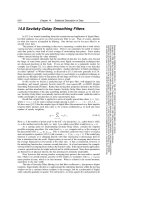Tài liệu Microsoft Access 2007 Data Analysis P2 pptx
Bạn đang xem bản rút gọn của tài liệu. Xem và tải ngay bản đầy đủ của tài liệu tại đây (489.37 KB, 20 trang )
03_104859 flast.qxp 2/17/07 12:49 AM Page xxviii
PART
I
Fundamentals of Data
Analysis in Access
04_104859 pt01.qxp 2/17/07 12:50 AM Page 1
04_104859 pt01.qxp 2/17/07 12:50 AM Page 2
3
When you ask most people which software tool they use for their daily
data analysis, the answer you most often get is Excel. Indeed, if you were
to enter the key words data analysis in an Amazon.com search, you would
get a plethora of books on how to analyze your data with Excel. Well if so
many people seem to agree that using Excel to analyze data is the way to
go, why bother using Access for data analysis? The honest answer: to avoid
the limitations and issues that plague Excel.
This is not meant to disparage Excel or its wonderful functionalities.
Many people have used Excel for years and continue to use it every day. It
is considered to be the premier platform for performing and presenting data
analysis. Anyone who does not understand Excel in today’s business world
is undoubtedly hiding that shameful fact. The interactive, impromptu
analysis that Excel can perform makes it truly unique in the industry.
However, it is not without its limitations, as you will see in the following
section.
Where Data Analysis with Excel Can Go Wrong
Years of consulting experience have brought me face to face with man-
agers, accountants, and analysts who all have had to accept one simple
The Case for Data Analysis
in Access
CHAPTER
1
05_104859 ch01.qxp 2/17/07 12:50 AM Page 3
fact: their analytical needs had outgrown Excel. They all met with funda-
mental issues that stemmed from one or more of Excel’s three problem
areas: scalability, transparency of analytical processes, and separation of
data and presentation.
Scalability
Scalability is the ability for an application to develop flexibly to meet
growth and complexity requirements. In the context of this chapter, scala-
bility refers to the ability of Excel to handle ever-increasing volumes of
data. Most Excel aficionados will be quick to point out that as of Excel 2007,
you can place 1,048,576 rows of data into a single Excel worksheet. This is
an overwhelming increase from the limitation of 65,536 rows imposed by
previous versions of Excel. However, this increase in capacity does not
solve all of the scalability issues that inundate Excel.
Imagine that you are working in a small company and you are using
Excel to analyze your daily transactions. As time goes on, you build a
robust process complete with all the formulas, pivot tables, and macros
you need to analyze the data that is stored in your neatly maintained work-
sheet.
As your data grows, you will first notice performance issues. Your
spreadsheet will become slow to load and then slow to calculate. Why will
this happen? It has to do with the way Excel handles memory. When an
Excel file is loaded, the entire file is loaded into RAM. Excel does this to
allow for quick data processing and access. The drawback to this behavior
is that each time something changes in your spreadsheet, Excel has to
reload the entire spreadsheet into RAM. The net result in a large spread-
sheet is that it takes a great deal of RAM to process even the smallest
change in your spreadsheet. Eventually, each action you take in your
gigantic worksheet will become an excruciating wait.
Your pivot tables will require bigger pivot caches, almost doubling your
Excel workbook’s file size. Eventually, your workbook will be too big to
distribute easily. You may even consider breaking down the workbook into
smaller workbooks (possibly one for each region). This causes you to
duplicate your work.
In time, you may eventually reach the 1,048,576-row limit of your work-
sheet. What happens then? Do you start a new worksheet? How do you
analyze two datasets on two different worksheets as one entity? Are your
formulas still good? Will you have to write new macros?
These are all issues that need to be dealt with.
4Part I
■
Fundamentals of Data Analysis in Access
05_104859 ch01.qxp 2/17/07 12:50 AM Page 4
Of course, you will have the Excel power-users, who will find various
clever ways to work around these limitations. In the end, however, they
will always be just workarounds. Eventually even these power-users will
begin to think less about the most effective way to perform and present
analysis of their data and more about how to make something fit into Excel
without breaking their formulas and functions. Excel is flexible enough
that a proficient user can make most things fit into Excel just fine. How-
ever, when users think only in terms of Excel, they are undoubtedly limit-
ing themselves, albeit in an incredibly functional way!
In addition, these capacity limitations often force Excel users to have the
data prepared for them. That is, someone else extracts large chunks of data
from a large database and then aggregates and shapes the data for use in
Excel. Should the serious analyst always be dependant on someone else for
his or her data needs? What if an analyst could be given the tools to access
vast quantities of data without being reliant on others to provide data?
Could that analyst be more valuable to the organization? Could that ana-
lyst focus on the accuracy of the analysis and the quality of the presenta-
tion instead of routing Excel data maintenance?
Access is an excellent, many would say logical, next step for the analyst
who faces an ever-increasing data pool. Since an Access table takes very
few performance hits with larger datasets and has no predetermined row
limitations, an analyst will be able to handle larger datasets without requir-
ing the data to be summarized or prepared to fit into Excel. Since many
tasks can be duplicated in both Excel and Access, an analyst who is profi-
cient at both will be prepared for any situation. The alternative is telling
everyone, “Sorry, it is not in Excel.”
Another important advantage of using Access is that if ever a process
that is currently being tracked in Excel becomes more crucial to the organi-
zation and needs to be tracked in a more enterprise-acceptable environ-
ment, it will be easier to upgrade and scale up if it is already in Access.
NOTE
An Access table is limited to 256 columns but has no row limitation.
This is not to say that Access has unlimited data storage capabilities. Every bit
of data causes the Access database to grow in file size. An Access database has
a file size limitation of 2 gigabytes. In comparison, Excel 2007 has a limit of
1,048,576 rows and 16,384 columns regardless of file size.
Chapter 1
■
The Case for Data Analysis in Access 5
05_104859 ch01.qxp 2/17/07 12:50 AM Page 5
Transparency of Analytical Processes
One of Excel’s most attractive features is its flexibility. Each individual cell
can contain text, a number, a formula, or practically anything else the user
defines. Indeed, this is one of the fundamental reasons Excel is such an
effective tool for data analysis. Users can use named ranges, formulas, and
macros to create an intricate system of interlocking calculations, linked
cells, and formatted summaries that work together to create a final analysis.
So what is the problem with that? The problem is that there is no trans-
parency of analytical processes. Meaning it is extremely difficult to deter-
mine what is actually going on in a spreadsheet. Anyone who has had to
work with a spreadsheet created by someone else knows all too well the
frustration that comes with deciphering the various gyrations of calcula-
tions and links being used to perform some analysis. Small spreadsheets
that are performing modest analysis are painful to decipher, whereas large,
elaborate, multi-worksheet workbooks are virtually impossible to decode,
often leaving you to start from scratch.
Even auditing tools that are available with most Excel add-in packages
provide little relief. Figure 1-1 shows the results of a formula auditing tool
run on an actual workbook used by a real company. This is a list of all the
formulas in this workbook. The idea is to use this list to find and make
sense of existing formulas. Notice that line 2 shows that there are 156 for-
mulas. Yeah, this list helps a lot; good luck.
Figure 1-1: Formula auditing tools don’t help much in deciphering spreadsheets.
6Part I
■
Fundamentals of Data Analysis in Access
05_104859 ch01.qxp 2/17/07 12:50 AM Page 6
Compared to Excel, Access might seem rigid, strict, and unwavering in
its rules. No, you can’t put formulas directly into data fields. No, you can’t
link a data field to another table. To many users, Excel is the cool gym
teacher who enables you to do anything, whereas Access is the cantanker-
ous librarian who has nothing but error messages for you. However, all
this rigidity comes with a benefit.
Since only certain actions are allowable, you can more easily come to
understand what is being done with a set of data in Access. If a dataset is
being edited, a number is being calculated, or any portion of the dataset is
being affected as a part of an analytical process, you will readily see that
action. This is not to say that users can’t do foolish and confusing things in
Access. However, you definitely will not encounter hidden steps in an ana-
lytical process such as hidden formulas, hidden cells, or named ranges in
dead worksheets.
Separation of Data and Presentation
Data should be separate from presentation; you do not want the data to
become too tied into any one particular way of presenting it. For example,
when you receive an invoice from a company, you don’t assume that the
financial data on that invoice is the true source of your data. It is a presen-
tation of your data. It can be presented to you in other manners and styles
on charts or on web sites, but such representations are never the actual
source of the data. This sounds obvious, but it becomes an important dis-
tinction when you study an approach of using Access and Excel together
for data analysis.
What exactly does this concept have to do with Excel? People who per-
form data analysis with Excel, more often than not, tend to fuse the data,
the analysis, and the presentation together. For example, you will often see
an Excel Workbook that has 12 worksheets, each representing a month. On
each worksheet, data for that month is listed along with formulas, pivot
tables, and summaries. What happens when you are asked to provide a
summary by quarter? Do you add more formulas and worksheets to con-
solidate the data on each of the month worksheets? The fundamental prob-
lem in this scenario is that the worksheets actually represent data values
that are fused into the presentation of your analysis. The point being made
here is that data should not be tied to a particular presentation, no matter
how apparently logical or useful it may be. However, in Excel, it happens
all the time.
Chapter 1
■
The Case for Data Analysis in Access 7
05_104859 ch01.qxp 2/17/07 12:50 AM Page 7