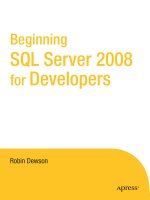Beginning SQL Server 2012 for Developers 3rd Edition docx
Bạn đang xem bản rút gọn của tài liệu. Xem và tải ngay bản đầy đủ của tài liệu tại đây (16.74 MB, 714 trang )
www.it-ebooks.info
For your convenience Apress has placed some of the front
matter material after the index. Please use the Bookmarks
and Contents at a Glance links to access them.
www.it-ebooks.info
iv
Contents at a Glance
About the Author xvii
About the Technical Reviewer xviii
Acknowledgments xix
Introduction xx
Chapter 1: Overview and Installation 1
Chapter 2: SQL Server Management Studio 31
Chapter 3: Database Design and Creation 51
Chapter 4: Security and Compliance 101
Chapter 5: Defining Tables 139
Chapter 6: Creating Indexes and Database Diagramming 187
Chapter 7: Database Backups and Recovery 223
Chapter 8: Database Maintenance 289
Chapter 9: Data Insertion, Deletion, and Transactions 333
Chapter 10: Selecting and Updating Data 367
Chapter 11: Building a View 417
Chapter 12: Stored Procedures, Functions, and Security 445
Chapter 13: Essentials for Effective Coding 493
Chapter 14: Advanced T-SQL and Debugging 547
Chapter 15: Triggers 593
Chapter 16: Connecting via Code 619
Index 679
www.it-ebooks.info
xx
Introduction
Beginning SQL Server 2012 for Developers is for those people who see themselves as becoming either
developers, database administrators, or a mixture of both but have yet to tread that path with SQL Server
2012. This edition of my book is for readers who wish to learn and develop on the free version of SQL
Server 2012, SQL Server 2012 Express, or either the trial or licensed versions of SQL Server 2012.
Whether you have no knowledge of databases, or have knowledge of desktop databases such as
MS Access, or even come from a server-based background such as Oracle, this book will provide you
with the insight to get up and running with SQL Server 2012.
Right from the start, your basic knowledge will be expanded, and you will soon be moving from
a perceived beginner through to a competent and professional developer. It is the aim of this book to
cater to a wide range of developers, from those who prefer to use the graphical interface for as much
work as possible to those who want to become more adept at using the SQL Server 2012 programming
language, T-SQL. Where practical, each method of using SQL Server 2012 is demonstrated, explained,
and expanded so that you can evaluate what works best in your situation. You will also find a chapter on
how to work with using Excel, .NET, and Java and incorporate them with T-SQL.
There are plenty of examples within the book of every action along with details about the
security of your data. You will also learn the best way to complete a task and even how to make the
correct decision when there are two or more choices that could be made.
Once you reach the end of this book, you will be able to design and create solid and reliable
database solutions competently and proficiently.
www.it-ebooks.info
C H A P T E R 1
1
Overview and Installation
Welcome to Beginning SQL Server 2012 for Developers. This book has been written for those who are
interested in learning how to create solutions with Microsoft SQL Server 2012, but have no prior
knowledge of SQL Server 2012. You may well have had exposure to other database management systems
(DBMSs), such as MySQL, Oracle, or Microsoft Access, but SQL Server uses different interfaces and has a
different way of working compared to much of the competition. The aim of this book is to bring you
quickly up to a level at which you are developing competently with SQL Server 2012. This book is
specifically dedicated to beginners and to those who at this stage wish to use only SQL Server 2012. You
may find this book useful for understanding the basics of other database management systems in the
marketplace, especially when working with T-SQL. Many DBMSs use an ANSI-standard SQL, so moving
from SQL Server to Oracle, Sybase, etc. after reading this book will be a great deal easier.
This chapter covers the following topics:
• Why SQL Server 2012?
• How do I know whether my hardware meets the requirements?
• Can I just confirm that I have the right operating system?
• What can I do with SQL Server 2012?
You will also then look at installing your chosen edition and cover the following:
• Installing SQL Server 2012 on a Windows 7 platform
• Options not installed by default
• Where to install SQL Server physically
• Multiple installations on one computer
• How SQL Server runs on a machine
• How security is implemented
• Logon IDs for SQL Server, especially the sa (system administrator) logon
Why SQL Server 2012?
The following discussion is my point of view, and although it no doubt differs from that of others, the
basis of the discussion holds true. SQL Server faces competition from other database management
www.it-ebooks.info
CHAPTER 1 OVERVIEW AND INSTALLATION
2
systems, not only from other Microsoft products such as Microsoft Access, but also from competitors
such as Oracle, Sybase, DB2, and Informix, to name a few.
Microsoft Access is found on a large number of PCs. The fact that it is packaged with some editions
of Office and has been around for a number of years in different versions of Office has helped make this
DBMS ubiquitous; in fact, a great number of people actually do use the software. Unfortunately, it does
have its limitations when it comes to scalability, speed, and flexibility, but for many small, in-house
systems, these areas of concern are not an issue, as such systems do not require major DBMS
functionality. To this end, Microsoft Access can be the correct solution.
Now you come to the serious competition: Oracle and Sybase. Oracle is seen as perhaps the market
leader in the DBMS community, and it has an extremely large user base. There is no denying it is a great
product to work with, if somewhat more complex to install and administer than SQL Server; it fits well
with large companies that require large solutions. It also forms the backbone of some major software
packages. There are many parts to Oracle, which make it a powerful tool, including scalability and
performance. It also provides flexibility in that you can add on tools as you need them, making Oracle
more accommodating in that area than SQL Server. For example, SQL Server 2012 forces you to install
the .NET Framework on your server regardless of whether you use the new .NET functionality. However,
Oracle isn’t as user-friendly from a developer’s point of view in areas like its ad hoc SQL Query tool and
its XML and web technology tools, as well as in how you build up a complete database solution; other
drawbacks include its cost and the complexity involved in installing and running it effectively. However,
you will find that it is used extensively by web search engines, although SQL Server could and does work
just as effectively. SQL Server has always been a one-purchase solution, such that (providing you buy the
correct version or license) tools that allow you to analyze your data or copy data from one data source
such as Excel into SQL Server will all be “in the box.” With Oracle, on the other hand, for every additional
feature you want, you have to purchase more options.
Then there is Sybase. It is very much like SQL Server, and Sybase has recently publicly announced
that it has SQL Server in its sights. There is a GUI for Sybase, although it is separate from the DBMS
installation and a separate product. You will find that many Sybase developers use command-line
commands or third-party tools.
Sybase is also mainly found on Unix/Linux, although there is a Windows version around. It is very
fast and very robust, and it is rebooted only about once, maybe twice, a year. Being hosted on Unix,
Linux, or Solaris also helps with the reduction in reboots, as you don’t have the monthly Windows
patching. However, Sybase isn’t as command-and feature-rich as SQL Server. SQL Server has a more
extensive programming language and functionality that is more powerful than Sybase.
Each DBMS has its own SQL syntax, although they all will have the same basic SQL syntax, known as
the ANSI-92 standard. This means that the syntax for retrieving data, and so on, is the same from one
DBMS to another. However, each DBMS has its own special syntax to maintain it, and trying to use a
feature from this SQL syntax in one DBMS may not work, or may work differently, in another.
So SQL Server seems to be the best choice in the DBMS marketplace, and in many scenarios, it is. It
can be small enough for a handful of users or large enough for the largest corporations. It doesn’t need
to cost as much as Oracle or Sybase, especially if you wish to purchase a license to develop and build
your skills, which no doubt is why you are reading this book, and it does have the ability to scale up and
deal with terabytes of data without many concerns. As you will see, it is easy to install, as it comes as one
complete package for most of its functionality, with a simple install to be performed for the remaining
areas if required.
Now that you know the reasons behind choosing SQL Server, you need to know which versions of
SQL Server are out there to purchase, what market each version is aimed at, and which version will be
best for you, including which version can run on your machine.
www.it-ebooks.info
CHAPTER 1 OVERVIEW AND INSTALLATION
3
Evolution of SQL Server
SQL Server has evolved over the years into the product it is today. Table 1-1 gives a summary of this
process.
Table 1-1. The Stages in the Evolution of SQL Server
Year Version Description
1988 SQL Server Joint application built with Sybase for use on OS/2
1993 SQL Server
4.2, a desktop
DBMS
A low-functionality, desktop DBMS, capable of meeting the data storage and
handling needs of a small department; the concept of a DBMS that was
integrated with Windows and had an easy-to-use interface proved popular.
1994 Microsoft splits from Sybase.
1995 SQL Server
6.05, a small
business
DBMS
Major rewrite of the core database engine; first “significant” release; improved
performance and significant feature enhancements; it is still a long way behind
in terms of the performance and feature set of later versions, but with this
version, SQL Server became capable of handling small e-commerce and intranet
applications, and was a fraction of the cost of its competitors.
1996 SQL Server 6.5 SQL Server was gaining prominence such that Oracle brought out version 7.1
on the NT platform as direct competition.
1998 SQL Server
7.0, a web
DBMS
Another significant rewrite to the core database engine; a defining release,
providing a reasonably powerful and feature-rich DBMS that was a truly viable
(and still cheap) alternative for small-to-medium businesses, between a true
desktop DBMS such as MS Access and the high-end enterprise capabilities (and
price) of Oracle and DB2; gained a good reputation for ease of use and for
providing crucial business tools (e.g., analysis services, data transformation
services) out of the box, which were expensive add-ons with competing DBMSs
2000 SQL Server
2000, an
enterprise
DBMS
Vastly improved performance scalability and reliability allow SQL Server to
become a major player in the enterprise DBMS market (now supporting the
online operations of businesses such as NASDAQ, Dell, and Barnes & Noble). A
big increase in price (although still reckoned to be about half the cost of Oracle)
slowed initial uptake, but the excellent range of management, development,
and analysis tools won new customers. In 2001, Oracle (with 34% of the market)
finally ceded its no. 1 position in the Windows DBMS market (worth $2.55
billion in 2001) to SQL Server (with 40% of the market). In 2002, the gap had
grown, with SQL Server at 45% and Oracle slipping to 27%.
1
1
Gartner Report, May 21, 2003
www.it-ebooks.info
CHAPTER 1 OVERVIEW AND INSTALLATION
4
2005 SQL Server
2005
Many areas of SQL Server were rewritten, such as the ability to load data via a
utility called Integration Services, but the greatest leap forward was the
introduction of the .NET Framework. This allowed .NET SQL Server–specific
objects to be built, giving SQL Server the flexible functionality that Oracle had
with its inclusion of Java.
2008 SQL Server
2008
The aim of SQL Server 2008 is to deal with the many different forms that data
can now take. It builds on the infrastructure of SQL Server 2005 by offering new
data types and the use of Language-Integrated Query (LINQ). It also deals with
data, such as XML, compact devices, and massive database installations, that
reside in many different places. Also, it offers the ability to set rules within a
framework to ensure databases and objects meet defined criteria, and it offers
the ability to report when objects do not meet these criteria.
2012 SQL Server
2012
This version of SQL Server has major improvements in many areas throughout
the product. The ability to build self-contained databases greatly simplifies and
improves the ability of moving databases between SQL Server instances.
Storing large files has improved so that they can be held in FileTables, which
allows files to be manipulated by Windows as well as SQL Server. Code
enhancements bring functions from applications such as Excel in to SQL
Server. It is also possible to inspect your data for quality to reduce duplication
and improve accuracy by cross-checking the data against a reference database.
Closer integration with Visual Studio through enhancements, including
improved debugging capabilities, breakpoints, watch and quick watch abilities
on variables, IntelliSense, and keyboard shortcuts, has been developed.
Hardware Requirements
Now that you know a bit about SQL Server, the next big question on your list may well be, “Do I have a
powerful enough computer to run my chosen SQL Server edition on? Will this help me refine my
decision?”
Judging by today’s standards of minimum-specification hardware that can be bought—even the
low-cost solutions—the answer will in most cases be “yes” to most editions, although of course the
better the hardware, the better it will perform. However, you may have older hardware (things move so
fast that even hardware bought a few months ago can quickly be deemed below minimum
specification), so let’s take a look at what the minimum recommendations are and how you can check
your own computer to ensure that you have sufficient resources. Modern home computers now ship
with Windows 7, which is a 64-bit operating system, but many computers exist with 32-bit Windows
Vista and XP. Where appropriate, requirements for each “bit” installation will be provided.
CPU
CPU specifications over the last few years have altered as each manufacturer defines its own chipset
names. It is not straightforward to know whether the chip you have is better than another just by its
name, and therefore, you may need to check your manufacturer’s web site to see if your processor is
better than the minimum.
www.it-ebooks.info
CHAPTER 1 OVERVIEW AND INSTALLATION
5
• For 64-bit installations, at minimum you will require either AMD Opteron or AMD
Athlon 64 processors, and for Intel, a minimum of Intel Xeon or Intel Pentium IV
with a processing speed of at least 1.4 GHz and EM64T support.
• If you have a 32-bit installation, then you require an AMD or Intel processor that is
at least Pentium III–compatible with a processor speed of at least 1.0 GHz.
As with most minimums listed here, Microsoft wholly recommends a faster processor. The faster the
processor, the better your SQL Server will perform, and from this the fewer bottlenecks that could
surface. Many of today’s computers start at 2GHz or above, but the faster the processer the better. You
will find your development time reduced by it.
However, it is not processor alone that speeds up SQL Server. A large part is the amount of memory
that your computer has.
Memory
Now that you know you have a fast enough processor, it is time to check whether you have enough
memory in the system. SQL Server requires a minimum of 512MB of RAM onboard your computer for
the SQL Server Express edition and 1GB for all other editions, although you shouldn’t have too many
more applications open and running, as they could easily not leave enough memory for SQL Server to
run fast enough.
The more memory the better: I really would recommend a minimum of 2GB on any computer that a
developer is using with a local installation, with 4GB ideal and sufficient to give good all-around
performance. If a process can be held in memory, rather than swapped out to hard drive while you are
running another process, then you are not waiting on SQL Server being loaded back into memory to start
off where it left off. This is called swapping, and the more memory, the less swapping that should take
place.
Taking CPU speed and memory together as a whole, it is these two items that are crucial to the
speed at which the computer will run, and having sufficient speed will let you develop as fast as possible.
When it comes to installing SQL Server, insufficient memory won’t stop the install, but you will be
warned that you need more.
Hard Disk Space
You will need lots! But name a major application these days that doesn’t need lots! For SQL Server alone,
ignoring any data files that you are then going to add on top, you will need over 4GB of space. Certainly,
the installation options that will be used later in the chapter will mean you need this amount of space.
You can reduce this by opting not to install certain options; however, even most notebooks these days
come with a minimum 40GB, and 80GB is not uncommon either. Hard disk space is cheap as well, and it
is better to buy one disk too large for your needs than have one hard drive that suits now, and then have
to buy another later, with all the attendant problems of moving information to clear up space on the
original drive.
Again, you will need spare space on the drive for the expansion of SQL Server and the databases, as
well as room for temporary files that you will also need in your development process. So think big—big is
beautiful!
Operating System Requirements
You will find that SQL Server 2012 will run on Windows 7 Service Pack 1 and above, as well as Vista
Service Pack 2. From the server side, it will work on Windows Server 2008 with Service Pack 2 and above.
www.it-ebooks.info
CHAPTER 1 OVERVIEW AND INSTALLATION
6
The Example
In order to demonstrate SQL Server 2012 fully, together we will develop a system for a financial company
that will have features such as banking, purchasing shares, and regular buying, including a unit trust
savings plan and so on. This is an application that could fit into a large organization, or with very minor
modifications could be used by a single person to record banking transactions.
The book builds on this idea and develops the example, demonstrating how to take an idea and
formulate it into a design with the correct architecture. It should be said, though, that the example will
be the bare minimum to make it run, as I don’t want to detract from SQL Server. The book will give you
the power and the knowledge to take this example, expand it to suit your financial application needs,
and give it the specifics and intricacies that are required to make it fully useful for yourself.
I also use a tool from Red Gate Software to generate some random test data. You do not need this
tool for the book as the random data are available for download from the Apress site and my own site.
But before you can get to this point, you need to install SQL Server.
Installation
This chapter will guide you through the installation process of the Developer Edition, although virtually
all that you see will be in every edition. Some of the differences will be due to the functionality of each
edition.Microsoft offers a 120-day trial version at www.microsoft.com/sql, which you can use to follow
along with the examples in this book if you don’t already have SQL Server 2012. However, the Developer
Edition is very cheap to purchase a license to use, and so, by selecting this version, it is not cost-
prohibitive to continue past the trial period. You can also download the Express Edition for free, which
has most of the functionality within this book, but the backup options within SQL Server Express have
the greatest reduced functionality.
This book will cover many of the options and combinations of features that can be included within
an installation. A number of different tools are supplied with SQL Server to be included with the
installation. You will look at these tools so that a basic understanding of what they are will allow you to
decide which to install.
Installation covers a great many different areas:
• Security issues
• Different types of installation—whether this is the first installation and instance of
SQL Server or a subsequent instance, for development, test, or production
• Custom installations
• Installing only some of the products available
Most of these areas will be covered so that by the end of the chapter, you can feel confident and
knowledgeable enough to complete any subsequent installations that suit your needs.
This book uses the Developer Edition because it is most likely the edition you will use as a
developer, for it doesn’t have all the operating system requirements of the Enterprise Edition. Insert the
CD or download and extract SQL Server from the web site for the Microsoft SQL Server 2012 edition of
your choice. What the upcoming text covers is a standard installation.
Install
Ensure that you have logged on to your machine with administrative rights so that you are allowed to
create files and folders on your machine, which is obviously required for installation to be successful. If
www.it-ebooks.info
CHAPTER 1 OVERVIEW AND INSTALLATION
7
you are using a CD-ROM and the installation process does not automatically start, open up Windows
Explorer and double-click setup.exe, found at the root level of the CD-ROM. If you are not using a CD-
ROM, double-click the installer executable that you downloaded. This may expand the downloaded
single file to a folder with the setup.exe within it.
You are now presented with the installation screen for Microsoft .NET 3.5 Framework if it is not
already installed. .NET is a framework that Microsoft created that allows programs written in VB .NET,
C#, and other programming languages to have a common compile set for computers. SQL Server 2012
uses .NET for some of its own internal work, but also, as a developer, you can write .NET code in any of
Microsoft’s .NET languages and include this within SQL Server databases. With SQL Server 2012, there is
also the ability to query the database using .NET and LINQ rather than T-SQL.
You are then presented with the SQL Server Installation Center. This screen, shown in Figure 1-1,
deals with all setup processes, including new installations, upgrades from previous versions of SQL
Server, and many other options for maintaining SQL Server installations.
Figure 1-1. Beginning the install with the Installation Center
When you click Installation on the left-hand menu, the options within the main menu alter and you
can now select the New SQL Server stand-alone installation or add features to an existing installation
item (at the top of the Installation Center); then SQL Server 2012 installation starts.
You then come to the system configuration check, as you see in Figure 1-2. This is my setup support
rules screen, but your screen may slightly differ depending on operating systems and service packs. Its
main function is to check that the PC meets the hardware and software requirements, that there are no
outstanding reboots, and that you are logged in as an administrator. There are certain requirements for
certain parts of the installation, such as memory and CPU, as mentioned previously. If you have no
errors, then click OK.
www.it-ebooks.info
CHAPTER 1 OVERVIEW AND INSTALLATION
8
Figure 1-2. System configuration check
You are then asked about the edition of the software you wish to install. If you have bought a
licensed version, then you would select the edition of SQL Server you have purchased the license for and
enter the product key. If you have no license, you can install the Evaluation Edition or the Express
Edition of SQL Server. The Express Edition is free and has a good feature set, and most of the content of
the book can be followed within the chapters. The main difference between the Express and Evaluation
Editions within the book surrounds the functionality for backups, restores, and logging of changes
completed within the data of a database.
After accepting the license terms and conditions, SQL Server will then attempt to connect to the
Internet and check for any product updates and service packs. It is recommended that all updates and
service packs should be installed; however, these should not be applied directly to a production install
without an install on a development server and your code and application tested against any updates
first. Occasionally, a service pack or product update can alter functionality.
Setup Support Rules
After the setup install files are installed, the second set of checks that are performed continues to ensure
that the install will proceed without failures. These second checks are more to ensure that SQL Server
www.it-ebooks.info
CHAPTER 1 OVERVIEW AND INSTALLATION
9
itself will install and perform once installed, unlike the first set of checks, which was related to the
computer and operating system requirements.
You will notice in Figure 1-3 that there are two warning triangles with warning messages in the
screenshot; you may have more or less depending on your computer setup. SQL Server will still install.
The warnings relate to the inability of .NET installation to access the Internet, either because there is no
Internet connection available or the connection used is blocked by a firewall. The second warning at this
point is unlikely to be of concern, although if you are installing onto a machine that you will be accessing
from a second machine either on a network or by the Internet, then the message is indicating that you
have Windows Firewall enabled. If you want to connect using TCP/IP, then you need to have the correct
ports open and enabled for use. Click Next.
Figure 1-3. System configuration checks
Setup Role
You will now be presented with the Setup Role screen in Figure 1-4. There are three possible methods of
installation that can be chosen. The first option allows you to select which specific features are to be
installed on the computer. The second option allows Reporting Services to use powerful techniques and
tools to deal with data held in an Analysis Services database, or Business Intelligence database, in
conjunction with SharePoint. SharePoint can be found in large organizations that use it to store
generated reports that can be accessed in a secure and controlled method by users. The final option is
instructing the setup process to install every feature, tool, SDK, and SQL Server service that is available.
You will use the SQL Server Feature Installation option. Click Next.
www.it-ebooks.info
CHAPTER 1 OVERVIEW AND INSTALLATION
10
Figure 1-4. Installation type to be performed
Choosing the Features to Install
You now come to the Feature Selection screen, where you have to make some decisions. As shown in
Figure 1-5, only certain options have been selected, and these are the options that will be discussed and
demonstrated within this book. You can select all of the options so that you do not need to install
features as you progress your SQL Server knowledge or if this will be your development instance where
you’ll be testing every aspect of SQL Server away from any development of projects taking place. I will go
through all of the options in this chapter, but the options in Figure 1-5 are the ones I have used for this
book.
www.it-ebooks.info
CHAPTER 1 OVERVIEW AND INSTALLATION
11
Figure 1-5. Selecting the features to install
Let’s briefly take a look at each of these components.
• Database Engine Services: This is the core for SQL Server 2012, and this option
installs the main engine, data files, etc. to make SQL Server run.
• SQL Server Replication: When you want to send data changes not only on
the database it is being executed on, but also on a similar database that has
been built to duplicate those changes, then you can use this option to
replicate the changes to that database.
• Full-Text Search: This option lets you allow searching of the text within
your database. This is a very useful tool for searching documents or other
large text-based data and could be used if you were building a search
engine.
• Data Quality Services: This tool allows you or users to inspect the data
within your database for data quality. You can inspect your data for
duplication and quality from a reference database using the client tool to
inspect the results.
• Analysis Services: Using this tool, you can take a set of data, slice and dice, and
analyze the information contained. Analysis Services has received a great deal of
attention from Microsoft in the last few years as it improves and expands the
ability to aggregate data and perform analysis functions. It is ideal for taking data
such as sales figures and allowing you to see these by product, by sales region, by
client, and by any other method that could be analyzed.
www.it-ebooks.info
CHAPTER 1 OVERVIEW AND INSTALLATION
12
• Reporting Services: There are three different features for this service. One feature is
installed for each SQL Server instance, and then two options are installed once
and can be used by any installed instance on the server. Reporting Services allows
reports to be produced from SQL Server instead of using third-party tools such as
Crystal Reports. It is used by both SQL Server and Analysis Services.
• Data Quality Client: This is the client tool that allows you or users to inspect the
data within your database for data quality. You can inspect your data for
duplication and quality from a reference database using the client tool to inspect
the results.
• SQL Server Data Tools: When you want to analyze data using analysis-based
services, then you can use this GUI to interact with your database. This used to be
called Business Intelligence Development Studio.
• Client Tools Connectivity: Some of these tools sit on the client machine and
provide the graphical interface to SQL Server, while others sit on the client and
work with SQL Server via tools such as Visual Studio, Excel, third-party tools and
utilities such as iSQL, and a basic command prompt tool. Client Tools
Connectivity is the option you would package up for rollout to developers to sit on
their machines.
• Integration Services: This is a very powerful tool as it allows you to build packages
of processes to complete actions, such as importing data from other data sources
and manipulating the data. You will see Integration Services in action in Chapter 7
when you look at building a backup maintenance plan.
• Client Tools Backwards Compatibility: Previous versions of SQL Server used
different tools and methods to access data from the client tools. This option will
install these tools so that if you are accessing—as an example—Integration
Services on a SQL Server 2005 database that was called DTS, then you will be able
to do this.
• Client Tools SDK: This is a software development kit for client tools that Microsoft
uses.
• Documentation Components: This is the help system. If you need more
information, clarification, or extra detail on any area of SQL Server, then this is the
area to turn to.
• Management Tools: The basic option will install the components required for this
book. There will be a graphical interface called Management Studio as well as the
ability to write SQL at the command prompt. The complete option expands
Management Studio to have the ability to interact with Reporting Services and
Integration Services, as well as installing tools to help in performance monitoring
of your SQL Server. You would tend to deploy the complete set to developers and
the basic set to those dedicated to supporting a system, who need only to run
queries against your data to solve production problems, and to retrieve and
execute ad hoc queries.
• Distributed Replay Controller: Distributed replay allows for workloads to be
distributed over one or more clients to try to simulate a real-life workload on SQL
Server. This option is the controller of the replay.
www.it-ebooks.info
CHAPTER 1 OVERVIEW AND INSTALLATION
13
• Distributed Replay Client: This is the client software that would be used on one or
more clients to send through a distributed replay of SQL Server actions to the
controller. You would install this on each client that you want to partake in the
replay.
• SQL Client Connectivity SDK: SQL Native Client provides the ability to connect to
SQL Server with some limitation to the functionality available from development
systems. In general, from .NET and other similar languages, you would connect to
SQL Server using the SQL Server ADO.NET library. If you are accessing SQL Server
from a COM-based language such as the C or C++ programming languages, then
you would look to install this option.
• Master Data Services (MDS): If you have multiple servers used within your
organization for different data repositories, for example, one database for clients,
one database for orders, another database for delivery information, then by using
MDS you can bring the data together in one master data hub. Each of the
databases has a valid use in its own right and does belong as a separate entity;
however, an organization’s management or decision-makers may need to see the
whole picture to assess how the company is performing.
Of these components, Replication, Full-Text Searching, Analysis Services, SQL Server Data Tools,
and Master Data Services fall outside the scope of this book, and I touch upon Integration Services only
as mentioned.
Note At this point, SQL Server no longer has the option to install the sample databases. You can download the
samples from www.codeplex.com/SqlServerSamples.
Naming the Instance
After a final check that nothing will block the installation via the Install Rules check, you are ready to
start defining the the options selected earlier.
It is possible to install SQL Server more than once on one computer. This could happen when you
have a powerful server and it has enough resources such as memory and processor to cope with two or
three different applications running. ISPs will have this setup when you request SQL Server, as this is
their and your cheapest option and allows SQL Server to be easily maintained by them. These different
applications may be required to have their own SQL Server databases. Each install is called an instance.
You are now at the stage that you can name the instance of the install. Each instance must have a unique
name attached to it, although “no name,” known as a default instance, is also classified as a unique
name.
Naming instances is important as the first step to organizing your environments. For example, you
may have an instance for development, another instance for system testing, and finally one for user
testing. It is bad practice to share production server hardware with anything but production databases. If
you share your hardware, and if you have a rogue development action that occurs and crashes the
server, you will stop production from running. Although you would have to make this decision at the
start of the install process you are currently going through, it is a useful second reminder here when
naming the instance to give some indication of what environment it is for. I tend to use DEV1, STG1,
www.it-ebooks.info
CHAPTER 1 OVERVIEW AND INSTALLATION
14
UAT1, and PRD1. The reason for the number is to cater for the scenario for replication, if you split audit,
archiving, live data, and so on.
The default instance is available as an option, which is what is selected when you are not giving the
install a specific name. You should avoid this, as it gives you an installation with no name and therefore
no hint as to its use. Even if you believe this will be your only instance or that while you are learning, a
name is not required, it is good practice to name the instance as shown in Figure 1-6. Choose the name
you wish to use, and then click Next. Once you have instances installed on the server and you complete
further installations, they will be listed here. You can also see the path detailed for each of the directories
for the three services selected in the previous step. Click Next. The next screen checks the amount of free
space on the selected drive. Click Next.
Figure 1-6. Naming the install instance
Service Accounts
SQL Server and other services, as defined in the Feature Selection screen (shown in Figure 1-5), require
you to log on to Windows before starting, just as you need to log on to Windows before using your
system. SQL Server, Reporting Services, and so on can run without you or anyone being logged in to the
computer the install took place on. They can run just so long as the computer has fired up successfully.
This is normal when SQL Server is installed on a server that is held in a remote location like a server
room.
When the computer boots up and loads Windows, not only will Windows be running but also there
will be processes that run in the background before you or any other user has logged in to Windows. The
www.it-ebooks.info
CHAPTER 1 OVERVIEW AND INSTALLATION
15
ability to run services with no user-based account logged in to Windows is the behavior that is required
for SQL Server. SQL Server needs to use a system-based Windows account.
Nothing can run on Windows without having some sort of login. If you do log in to the computer
with your Windows account while working through this book, you can use this Windows user ID for SQL
Server to also log in and start the required services. However, if you have your SQL Server running on a
separate machine such as a server in a specialized server room, at your client’s location, or at your ISP,
then you will not be around to log on to that machine every time SQL Server is required. In that
situation, it is necessary to use a Windows service account, which is similar to how your virus checker
runs without being logged in with your own account.
Each built-in service account has special rights and privileges within Windows, and therefore
choosing the correct service account for the correct SQL Server service is important. If you are on a
network domain, not normally found in the home environment, then it is possible for the domain
administrator to create domain accounts that can be used as service accounts, and this is the option to
choose when there is a network domain. For the moment, although not the best option within a
production environment, you will use the built-in service accounts. In a networked environment, it is
best to create new service accounts for SQL Server.
You will look at service accounts in more detail toward the end of the chapter. The options you see
in Figure 1-7 will install SQL Server with a low-level set of privileges, and Figure 1-7 also shows more
services than you would see if you chose the options in Figure 1-5. The extra services are included if you
did choose more options to install.
You can always change which accounts are used to run SQL Server later. You will notice that SQL
Server Browser service is disabled. If you install SQL Server on a remote computer such as a server, then
you may opt to enable this service so that client computers can search and browse for your SQL Server
installation rather than having to know the exact computer name and instance. ISPs are unlikely to
switch this service on, as they will give any users the SQL Server server name; however, corporations are
likely to have this service running so that you can find SQL Server instances within the network. For the
book, switch this service to automatically start.
Click Next to continue with the install.
www.it-ebooks.info
CHAPTER 1 OVERVIEW AND INSTALLATION
16
Figure 1-7. Service account selection
Authentication Mode
You now come to how you want to enforce security on your SQL Server installation. As Figure 1-8 shows,
there are two choices: Windows authentication mode and mixed mode. You will learn more about
modes later in the chapter, but, very, very simply, Windows authentication mode denotes that you are
going to use Windows security to maintain your SQL Server logins, whereas mixed mode uses either
Windows security or a SQL Server–defined login ID and password. You also need to define a password
for a special login ID, called sa, if you are working with mixed mode. Again, you will learn more about
this in a moment, but for now you must enter a valid password. Use a meaningful and impossible-to-
guess password, but not one that you will forget.
It is also necessary to define a SQL Server administrator account. This is a special account that you
can use to log on in dire emergencies, such as when SQL Server refuses connections. This special
account allows you to log on, debug the situation, and get SQL Server back up and running. Normally,
this administrator account would be a server account ID, but for now, use the account you have used to
log on to your computer.
You will also see a similar screen for Analysis Services if you selected Analysis Services from the
features list, and the settings are the same.
www.it-ebooks.info
CHAPTER 1 OVERVIEW AND INSTALLATION
17
Figure 1-8. Authentication choices, including the SQL Server administrator account
Defining the Data Directories
The Data Directories tab, as shown in Figure 1-9, is where you define where SQL Server stores its data,
backup directories, and temporary database by default. For each instance, you define where the relevant
folders should reside. As stated earlier, you can have several installations on one physical or virtual
server, and it is not uncommon for a physical or virtual server to hold more than one production
installation of SQL Server. For example, there could be an installation for accounts, another for product
control, and so on. Each instance would have its data held in a different data directory. This includes any
temporary databases that are created and any log files that are generated, so although the physical server
is shared, the installation is isolated. A virtual server is similar to a physical server, but it can be one large
server that has been split, quite often using software, into multiple servers. This is the method used by
many companies, including Microsoft on its Azure platform. The virtuality is dealt with by the Windows
engineering teams rather than the DBMS engineering teams. As you are dealing with only one instance
within this book, leave these settings as they are.
You will see the same tabs shown in Figure 1-9 in the next step if you selected Analysis Services.
www.it-ebooks.info
CHAPTER 1 OVERVIEW AND INSTALLATION
18
Figure 1-9. Defining the locations of SQL Server data directories
FILESTREAM options
The FILESTREAM tab as shown in Figure 1-10 is another type of data directory that is used when dealing
with large amounts of unstructured data. In the past, this data was held totally separate from SQL Server
with a link to where the data was held, but FILESTREAM allows the data to be managed by SQL Server,
and this tab informs SQL Server of where it resides. FILESTREAM data are also used for full-text
searching. If you enable filestreaming, then you have the option to hold the data in FileTables. I think of
this functionality as similar to SharePoint, which holds large unstructured data like Word, Excel, etc. do.
SharePoint holds and manages the documents. By holding the data in FileTables, you can then access
the documents from Windows and Windows applications, but SQL Server will also provide the ability to
search the documents, similarly to a search engine. Leave this option disabled.
www.it-ebooks.info
CHAPTER 1 OVERVIEW AND INSTALLATION
19
Figure 1-10. FILESTREAM and FileTable options
Creating the Reporting Services Database
If you selected Reporting Services to be installed, you need to create a database for the reporting server
to use. There are three different possible installation options for Reporting Services: native, SharePoint,
and installed but not configured. If you select the last option, SQL Server Reporting Services will be
installed on the server but will not be configured. This is ideal if you’re setting up a specific server just for
the reporting options or if SQL Server is being installed in unattended mode and the reporting server will
be configured after this completes. Once installed, you would then have to create a reporting database.
The native mode configuration, as shown in Figure 1-11, is the simplest and the option
demonstrated here. It installs Reporting Services and also creates the necessary databases within your
SQL Server. It will be available only if you are installing on a local instance rather than a remote instance
and if Reporting Services is also on that local instance. Default values are used for the service account,
the report server URL on the local instance (which will be localhost), the Report Manager URL, and the
name of the Reporting Services.
If you have a SharePoint installation and you want Reporting Services to use that architecture, then
select the Reporting Services SharePoint install option, which allows you to use SharePoint’s
functionality and storage for reporting purposes.
www.it-ebooks.info
CHAPTER 1 OVERVIEW AND INSTALLATION
20
Figure 1-11. Installing native mode configuration for Reporting Services
Distributed Replay Options
Although not covered in the book, distributed replay allows for one or more client computers to connect
to a SQL Server instance to send a workload to SQL Server for it to process. The controller will sit with the
SQL Server installation and control the clients’ connections through to the server. The client is used to
mimic a user and the workload being sent through. Figure 1-12 shows the name of the controller for it to
connect to.
www.it-ebooks.info
CHAPTER 1 OVERVIEW AND INSTALLATION
21
Figure 1-12. Controller computer for the Distributed Replay Client
Error and Usage Report Settings
After a final check of the installation rules, you move to the error and usage settings. Within SQL Server,
it is possible for any errors to be automatically reported and sent to Microsoft. These include fatal errors
where SQL Server shuts down unexpectedly. It is recommended that you keep the error settings shown
in Figure 1-13 enabled, although some companies do prefer the reports to remain on their own server.
No organizational information will be sent, so your data will still be secure. This is similar to sending
reports when Excel crashes, for example. It is better to have these options enabled.
www.it-ebooks.info