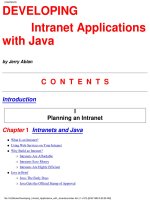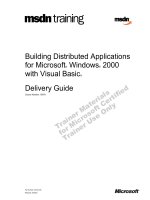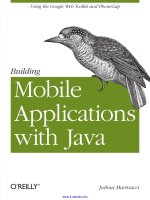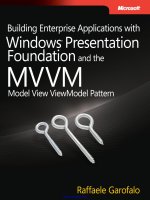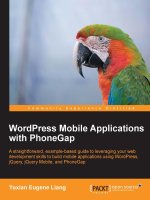Building Mobile Applications with Java potx
Bạn đang xem bản rút gọn của tài liệu. Xem và tải ngay bản đầy đủ của tài liệu tại đây (8.06 MB, 84 trang )
www.it-ebooks.info
www.it-ebooks.info
Building Mobile Applications
with Java
Joshua Marinacci
Beijing
•
Cambridge
•
Farnham
•
Köln
•
Sebastopol
•
Tokyo
www.it-ebooks.info
Building Mobile Applications with Java
by Joshua Marinacci
Copyright © 2012 Joshua Marinacci. All rights reserved.
Printed in the United States of America.
Published by O’Reilly Media, Inc., 1005 Gravenstein Highway North, Sebastopol, CA 95472.
O’Reilly books may be purchased for educational, business, or sales promotional use. Online editions
are also available for most titles (). For more information, contact our
corporate/institutional sales department: (800) 998-9938 or
Editors: Shawn Wallace and Mike Hendrickson
Production Editor: Teresa Elsey
Cover Designer: Karen Montgomery
Interior Designer: David Futato
Illustrators: Robert Romano and Rebecca Demarest
Revision History for the First Edition:
2012-03-08 First release
See for release details.
Nutshell Handbook, the Nutshell Handbook logo, and the O’Reilly logo are registered trademarks of
O’Reilly Media, Inc. Building Mobile Applications with Java, the image of a pigmy piculet, and related
trade dress are trademarks of O’Reilly Media, Inc.
Many of the designations used by manufacturers and sellers to distinguish their products are claimed as
trademarks. Where those designations appear in this book, and O’Reilly Media, Inc., was aware of a
trademark claim, the designations have been printed in caps or initial caps.
While every precaution has been taken in the preparation of this book, the publisher and authors assume
no responsibility for errors or omissions, or for damages resulting from the use of the information con-
tained herein.
ISBN: 978-1-449-30823-0
[LSI]
1331227236
www.it-ebooks.info
Table of Contents
Preface . . . . . . . . . . . . . . . . . . . . . . . . . . . . . . . . . . . . . . . . . . . . . . . . . . . . . . . . . . . . . . . . . . . . . . v
1. Greetings, Mobile App Developers . . . . . . . . . . . . . . . . . . . . . . . . . . . . . . . . . . . . . . . . . 1
2. Getting Started with GWT . . . . . . . . . . . . . . . . . . . . . . . . . . . . . . . . . . . . . . . . . . . . . . . . 3
What Is GWT? 3
Installing GWT 3
Building a Twitter Search App 8
Calling Twitter with JSONP 9
Next Steps 12
3. Getting Started with PhoneGap . . . . . . . . . . . . . . . . . . . . . . . . . . . . . . . . . . . . . . . . . . 13
Packaging a webOS App 14
Installing the webOS SDK 14
Building PerchSearch for webOS 14
Debugging Your webOS App 16
Packaging an Android App 17
Setting Up the Android Emulator 17
PerchSearch for Android 18
Packaging an iOS App 21
Installing Xcode and PhoneGap 21
PerchSearch for iOS 22
4. Customizing Your App for Mobile . . . . . . . . . . . . . . . . . . . . . . . . . . . . . . . . . . . . . . . . . 25
CSS Overview 25
Styling GWT with CSS 26
Adapting to Device Screen Sizes 28
Adjusting Layout for Mobile 30
5.
Building a Pure Mobile App with GWT Mobile UI . . . . . . . . . . . . . . . . . . . . . . . . . . . . 35
Designing the Wine Journal 35
iii
www.it-ebooks.info
Feature List 36
Navigation Choices 36
GWT Mobile UI 37
Building the Screens 37
Wine List Screen 38
Wine Details Screen 40
The AddWinePage 41
Saving the Wine Data 43
Getting the User’s Location 45
Taking Photos 47
Polish 48
Next Steps 48
6. Advanced Mobile Optimizations . . . . . . . . . . . . . . . . . . . . . . . . . . . . . . . . . . . . . . . . . . 49
Optimizing the Experience 49
Simplify, Simplify, Simplify 49
Cat Mapper Example 50
Other Ways to Simplify 51
Flatten Your Menus 52
Polish, Polish, Then Polish Some More 52
Improving Download Time 53
7. Box2D and Canvas . . . . . . . . . . . . . . . . . . . . . . . . . . . . . . . . . . . . . . . . . . . . . . . . . . . . . 55
Working with Canvas 56
Physics with Box2D 58
Building the Game Level 62
Building a Blob with Joints 63
Drawing the World 65
Hooking Up the Accelerometer 68
8. Next Steps . . . . . . . . . . . . . . . . . . . . . . . . . . . . . . . . . . . . . . . . . . . . . . . . . . . . . . . . . . . . 71
iv | Table of Contents
www.it-ebooks.info
Preface
I have always thought of Java as a way of coding and an ecosystem, not just a language
and virtual machine. When you code in Java you are part of a mature culture with
amazing tools and expertise. When I joined the webOS team nearly two years ago I
knew HTML and CSS very well, but very little JavaScript. Over time I have become
pretty good at JavaScript but my newfound knowledge still can’t compare to my fifteen
years of mad Java skillz. With Java, and the mature Java tools, I can knock out code in
half the time. I didn’t want to give up my existing skills to play in the new world of
smart devices.
I know I am not the only Java developer facing the job of building cross-platform mobile
apps. The Java ecosystem is so big that any solution for using Java in new ways can be
immediately used by millions of hard working developers. So I began to research the
available options and found GWT and PhoneGap, two brilliant open source projects
that let us take Java to new and exciting places. My research turned into a few proto-
types, then a few developer talks, a webcast, and finally the book you are reading now.
Even before I began to write I knew I wanted to create a book that was both very hands
on and also very short. We are busy people who need tools that work now. We don’t
have time to spend learning the framework of the week. That meant I had to leave a lot
out. GWT is a mature but still growing technology. To truly cover GWT itself would
require an entire 500-page book unto itself. To even cover the mobile parts would be
beyond what this text could cover. So I decided to focus just on what you need to get
started and be productive right away. After reading this book you will be ready to build
your own apps and, if you desire, jump into the rich world of third party libraries and
tools. The last chapter lists a few to help you get started.
Conventions Used in This Book
The following typographical conventions are used in this book:
Italic
Indicates new terms, URLs, email addresses, filenames, and file extensions.
v
www.it-ebooks.info
Constant width
Used for program listings, as well as within paragraphs to refer to program elements
such as variable or function names, databases, data types, environment variables,
statements, and keywords.
Constant width bold
Shows commands or other text that should be typed literally by the user.
Constant width italic
Shows text that should be replaced with user-supplied values or by values deter-
mined by context.
This icon signifies a tip, suggestion, or general note.
This icon indicates a warning or caution.
Using Code Examples
This book is here to help you get your job done. In general, you may use the code in
this book in your programs and documentation. You do not need to contact us for
permission unless you’re reproducing a significant portion of the code. For example,
writing a program that uses several chunks of code from this book does not require
permission. Selling or distributing a CD-ROM of examples from O’Reilly books does
require permission. Answering a question by citing this book and quoting example
code does not require permission. Incorporating a significant amount of example code
from this book into your product’s documentation does require permission.
We appreciate, but do not require, attribution. An attribution usually includes the title,
author, publisher, and ISBN. For example: “Building Mobile Applications with Java by
Joshua Marinacci (O’Reilly). Copyright 2012 Joshua Marinacci, 978-1-449-30823-0.”
If you feel your use of code examples falls outside fair use or the permission given above,
feel free to contact us at
Safari® Books Online
Safari Books Online (www.safaribooksonline.com) is an on-demand digital
library that delivers expert content in both book and video form from the
world’s leading authors in technology and business.
vi | Preface
www.it-ebooks.info
Technology professionals, software developers, web designers, and business and cre-
ative professionals use Safari Books Online as their primary resource for research,
problem solving, learning, and certification training.
Safari Books Online offers a range of product mixes and pricing programs for organi-
zations, government agencies, and individuals. Subscribers have access to thousands
of books, training videos, and prepublication manuscripts in one fully searchable da-
tabase from publishers like O’Reilly Media, Prentice Hall Professional, Addison-Wesley
Professional, Microsoft Press, Sams, Que, Peachpit Press, Focal Press, Cisco Press, John
Wiley & Sons, Syngress, Morgan Kaufmann, IBM Redbooks, Packt, Adobe Press, FT
Press, Apress, Manning, New Riders, McGraw-Hill, Jones & Bartlett, Course Tech-
nology, and dozens more. For more information about Safari Books Online, please visit
us online.
How to Contact Us
Please address comments and questions concerning this book to the publisher:
O’Reilly Media, Inc.
1005 Gravenstein Highway North
Sebastopol, CA 95472
800-998-9938 (in the United States or Canada)
707-829-0515 (international or local)
707-829-0104 (fax)
We have a web page for this book, where we list errata, examples, and any additional
information. You can access this page at:
/>To comment or ask technical questions about this book, send email to:
For more information about our books, courses, conferences, and news, see our website
at .
Find us on Facebook: />Follow us on Twitter: />Watch us on YouTube: />Acknowledgments
I would like to thank my editor, Shawn, who has kept this project focused, even as the
my own schedule slipped many times due to unexpected events. I would also like to
thank my two tech reviewers, Chuq and Cooper, who gave me great feedback and
verified my approach. And finally I must thank my wife, Jen, who encouraged me to
Preface | vii
www.it-ebooks.info
write even as we are raising our new baby son, Jesse. His will be a world full of rich and
fascinating mobile devices. I hope this book will fill them with fun and exciting things.
viii | Preface
www.it-ebooks.info
CHAPTER 1
Greetings, Mobile App Developers
Greetings, welcome, and guten tag. If you’ve picked up this book, it’s probably because
you were attracted to the idea of building mobile apps for non-Java platforms with Java.
You might not be familiar with GWT and PhoneGap. That’s okay. I’ll explain it all as
we go forward. The important thing is that we are here to create great mobile apps.
The actual technology used to build software doesn’t really matter to the end user.
People just want quality apps that look great and perform well. Unfortunately, the
technology does matter when it comes down to actually building apps. Different plat-
forms have their own toolchains and preferred languages. iPhone and iPad apps are
largely written in Objective-C. Android apps are written in Google’s variant of Java.
Windows Metro style apps use C#, C++, or Visual Basic. Add in webOS, BlackBerry
(both old and new OSes), the Nook (older Android), and Kindle Fire (forked Android),
and now we’ve got a problem.
To support all users we have to write our app at least three times, possibly many more
if you count emerging TV platforms. And that’s the good news. The bad news is that
it will only get worse. Mobile platforms are dividing not converging. Even among the
Android family there are several major versions in widespread use, and the upgrade
rate is sadly low.
So what is an enterprising app developer to do? You want to write an app once, not
over and over again. We need a single platform that will work everywhere. Fortunately
we already have such a platform: the Web. I’m not speaking about the Web as a network
of computers which host HTML content. I’m speaking about the Web technologies
HTML, JavaScript, and CSS. Virtually every OS has a web browser, which means it has
a way to render HTML and JavaScript. In almost every case there is a way to build a
local installable app using HTML and JavaScript. Great! We have a single platform.
Problem solved. What now?
Well, if it were that easy we wouldn’t need this book. Every OS is different. They each
have different support for HTML standards, JavaScript APIs, and native packaging
systems. Plus, you would have to write everything in JavaScript rather than the Java
code you are likely familiar with. You would have to give up static typing, the large
1
www.it-ebooks.info
ecosystem of Java libraries, and the great IDE experience we all enjoy. Well, that’s why
you bought this book.
There are two amazing open source tools which will solve the problem for us: GWT
and PhoneGap. GWT allows you to write Java but compile into cross-platform, works
everywhere, JavaScript and HTML. PhoneGap provides native packaging for each OS,
along with API wrappers for device features like the camera, accelerometer, and GPS
radio. By their powers combined we can fulfill the dream: write once in a powerful and
well supported statically typed language, Java, then produce native apps for every plat-
form with a single codebase. Is the dream too good to be true? As we shall see, it is
indeed quite real.
2 | Chapter 1: Greetings, Mobile App Developers
www.it-ebooks.info
CHAPTER 2
Getting Started with GWT
What Is GWT?
Before we get into building mobile apps let’s get to know GWT. GWT, or the Google
Web Toolkit, is a set of tools, libraries and plugins. GWT was first released as an open
source project by Google in 2006. They built it as a stable platform for their own web
based applications that had to run across 100% of browsers, even the old broken ones.
At its core, GWT is a special compiler that can transform Java to JavaScript, along with
a minimal runtime. It lets you write mostly standard Java code, then compile it to
JavaScript for running in a web browser or other HTML environment. Once compiled
there is no Java code left. The generated code runs entirely in the user’s web browser
as JavaScript, no applets required. GWT has its own runtime consisting of a minimal
set of standard Java APIs like List and String. These are implemented in JavaScript so
that your code can call them even when converted. You can see the full list of emulated
Java APIs at />GWT isn’t just a compiler though. It is also a set of cleverly designed compile steps and
runtime libraries that handle browser differences. The compiler can generate different
output for each browser, ensuring that the code runs properly no matter what browser
the user has, even IE6! The compiler knows how to optimize object references, take
advantage of JavaScript language tricks, and reduce memory usage. Much like a tradi-
tional compiler it produces code much better than you could write by hand. Even better,
the compiler improves over time to take advantage of the evolving browser landscape.
Your code will get better without having to rewrite a single line.
Installing GWT
Before we dive into mobile let’s build a basic GWT application. First you will need to
download the SDK from />You will also need to have Java and Ant installed. If you are a Java developer reading
this book then you likely already have these installed. There are special versions of
3
www.it-ebooks.info
GWT that work with the popular Java IDE Eclipse, including nice debugger integration.
However, since the point of this book is to understand what GWT and PhoneGap are
really doing underneath the hood, I won’t use anything IDE-specific. Instead I will work
with the standalone GWT SDK from the command line. The core SDK is just a set of
command line utilities, the jars, and a visual console logger. Just know that once you
learn how it really works you may wish to install optimized tools for your favorite IDE
or Google’s GWT visual designer.
To install GWT, first download the right version for your platform then unzip the
gwt-2.4.zip file. The exact filename may be different if you downloaded a version other
than 2.4. At the time of this writing, 2.4 was the latest stable version. Move the resulting
gwt-2.4.0 directory to wherever you normally work on projects.
From the command line run
gwt-2.4.0/webAppCreator -out MyFirstApp com.mycompanyname.MyFirstApp
This is the first step to creating any new GWT project. It will generate a new project
directory with the package and name specified. It doesn’t really matter where you create
the project. GWT will set up the correct links between your project and the GWT libs.
The webAppCreator will create a new directory filled with a default app. Let’s take a
quick look at the directory structure:
• MyFirstApp, the directory containing your new app
• MyFirstApp/src contains the Java source for the app. The generated source will use
the package name specified above. For example, src/com/mycompanyname/MyFirst
App.java
• MyFirstApp/war, the directory containing the web resources for your app. Anything
in here will be bundled into a final WAR file for deploying on a Java Servlet Con-
tainer. (Don’t worry, the servlet part isn’t required. Hold on a sec). This is where
you will put additional images, CSS files, and other web resources.
• MyFirstApp/build.xml An Ant build script to build, test, and compile the app.
To test your app run ant devmode from inside the MyFirstApp directory. This will open
the GWT visual logging tool (see Figure 2-1). From here you can launch your desktop
web browser, monitor logging, and view exception stack traces. One nice feature of the
GWT tool is that it will watch for changes in your code on disk, then recompile and
relaunch the app whenever you reload in the browser. This way you can just flip be-
tween code and your web browser without any extra compiling or building step.
The first time you run the tool and launch your browser it will ask you
to install a special browser plugin. This plugin creates the link between
your browser and the logging tool. I recommend using the Chrome web
browser for GWT development as I have found it to provide the best
support.
4 | Chapter 2: Getting Started with GWT
www.it-ebooks.info
The default generated app is pretty simple (Figure 2-2). It has a text field and a button.
When you type text into the text field and click the button it will kick off a request to
the server and report the results. This is just a demonstration of having both client side
and server side GWT components.
Now let’s change something and watch the app update.
Open up src/com/mycompanyname/client/MyFirstApp.java in your favorite program-
ming editor. If you want a nice pure text editor for coding I recommend the excellent
open source JEdit from jedit.org. Change the text inside the button to Greetings Earth-
ling (it should be on line 41). Save the file. Now switch to your browser and press the
reload button. You should see the updated text in the button (Figure 2-3).
Now let’s look back at the code to see what it’s really doing. Open up MyFirst-
App.java in your text editor. Pretty much the entire app is contained here. MyFirstApp
implements EntryPoint. EntryPoint is a GWT interface defining an onModuleLoad
method. This method is called by GWT to start up the app. It is in this method where
you create all of your widgets and do other setup. Let’s look at the first few lines
public void onModuleLoad() {
final Button sendButton = new Button("Greetings Earthling");
final TextBox nameField = new TextBox();
Figure 2-1. GWT development console
Installing GWT | 5
www.it-ebooks.info
nameField.setText("GWT User");
final Label errorLabel = new Label();
GWT uses Java classes to represent widgets on screen. Widgets are UI controls like
buttons, panels, drop downs, tables, and lists. The first four lines in the code above
create the widgets for this app. The Button class is an on screen button. The TextBox is
a single-line text entry field. The Label represents a single line of text. If you have done
any Swing programming this will feel very familiar. Notice that the code calls name
Figure 2-2. GWT sample project
Figure 2-3. Modified sample project
6 | Chapter 2: Getting Started with GWT
www.it-ebooks.info
Field.setText("gwt user"). GWT follows the Java Beans naming convention so set
Text will set the text property of the nameField object.
The next line, addStyleName adds a CSS style class to the widget. Don’t worry about
this now. We will explore CSS in the mobilization chapter.
// We can add style names to widgets
sendButton.addStyleName("sendButton");
// Add the nameField and sendButton to the RootPanel
// Use RootPanel.get() to get the entire body element
RootPanel.get("nameFieldContainer").add(nameField);
RootPanel.get("sendButtonContainer").add(sendButton);
RootPanel.get("errorLabelContainer").add(errorLabel);
The last three lines above add the three widgets to objects inside of the root panel. The
RootPanel represents the actual web page. The default generated app has a few divs in
the web page named nameFieldContainer, sendButtonContainer, and errorLabelCon-
tainer. The widgets will be added to these divs. Look at war/MyFirstApp.html to see
the divs.
You don’t have to use prefab divs in your HTML, though. You could instead add them
directly to the root panel or nest them inside of another panel. For example, if you
wanted to put the widgets in a vertical panel, where the widgets are all arranged in a
vertical column, you could do it like this:
VerticalPanel vertPanel = new VerticalPanel();
vertPanel.add(nameField);
vertPanel.add(sendButton);
vertPanel.add(errorLabel);
RootPanel.get().add(vertPanel);
Notice that I changed RootPanel.get(“somename”) to RootPanel.get(). This will get the
root panel itself instead of one of the nested divs.
GWT supports mapping into parts of the markup or taking over the entire page. This
gives you a choice of how to build your application. For mobile apps I prefer to take
over the entire page and only use markup and CSS for styling.
The next few lines of MyFirstApp.java make the name field be focused when the user
first opens the web page, then selects all of the text within the name field. This means
the user will overwrite the selected text when they start typing.
// Focus the cursor on the name field when the app loads
nameField.setFocus(true);
nameField.selectAll();
The rest of the MyFirstApp class creates a remote procedure call to the server, then
displays the results in a dialog box. I won’t cover this part because we will never be
using GWT’s own remote procedure call system in this book. GWT was originally
designed to be run on Java EE app servers. It will generate both server and client side
components with a nice mapping between them. For our apps, however, we are only
Installing GWT | 7
www.it-ebooks.info
interested in the client part, which is the part that will actually be installed on to the
device. If you write an app which does some server communication to your own server
then you may find GWT’s server side infrastructure useful. I have found that I prefer
to use generic server infrastructure that serves up standard XML or JSON rather than
something specific to GWT. It’s really up to you what you should use.
Though I’m skipping the remote procedure call stuff I want to point your attention to
line 79: closeButton.addClickHandler(). GWT has event listeners for the different widg-
ets. Buttons can receive click events. To do something when the click happens you must
add a ClickHandler to the button. That is what the code below does.
// Add a handler to close the DialogBox
closeButton.addClickHandler(new ClickHandler() {
public void onClick(ClickEvent event) {
dialogBox.hide();
sendButton.setEnabled(true);
sendButton.setFocus(true);
}
});
It creates an anonymous implementation of ClickHandler, then adds it to the button.
When the user clicks on the button the onClick method of the handler will be called.
Put whatever code you want to be executed inside the onClick method. In the code
above it hides the dialog box and enables the sendButton.
The various Handler interfaces in GWT are similar to the Listener pattern used in Swing
and other standard Java GUI toolkits. There is one important difference, though: there
is no removeClickHandler method. All addHandler methods return a HandlerRegistra-
tion object with a removeHandler() method. This makes it very easy to manage your
listeners. Just dump the registration objects into an array list somewhere. When you
are ready to shut down your app, or a component, loop through the list and call re-
moveHandler() on all of the objects. This will clean up your memory without having
to know which listeners when to which object.
Building a Twitter Search App
Now that we know how GWT works let’s build our own small app called PerchSearch.
It will be a simple one screen app to search for Twitter tweets containing a particular
keyword. This app will do basic networking, have a text field and button, and a list of
labels for the tweets. Once we have the app working we can restyle it to look a bit better
on a mobile device.
To build the app I first created a new project like this:
gwt-2.4.0/webAppCreator -out PerchSearch com.joshondesign.perchsearch.PerchSearch
Then I deleted most of the generated code in PerchSearch.java, leaving an empty class
like this:
8 | Chapter 2: Getting Started with GWT
www.it-ebooks.info
public class PerchSearch implements EntryPoint {
public void onModuleLoad() {
}
}
The app needs a text field for the user to type in a search term, a button to start the
search, an error label, and a panel to store the results. To keep things simple let’s put
them one below the next in a vertical panel.
final TextBox queryField = new TextBox();
final VerticalPanel resultsPanel = new VerticalPanel();
public void onModuleLoad() {
VerticalPanel panel = new VerticalPanel();
queryField.setText("puppy");
panel.add(queryField);
final Button searchButton = new Button("Search Twitter");
panel.add(searchButton);
final Label errorLabel = new Label();
panel.add(errorLabel);
panel.add(resultsPanel);
RootPanel.get().add(panel);
searchButton.addClickHandler(new TwitterHandler());
}
The last line adds a custom click handler, TwitterHandler, to the search button. This
handler will do the actual API call to Twitter and process the results.
Calling Twitter with JSONP
Twitter provides a JSON API to search for recent tweets based on keywords. When
you request a specific URL with a keyword Twitter will return the list of tweets as a
JSON file.
JSON, or JavaScript Object Notation, is a way of encoding data as light weight Java-
Script arrays and hashtables. For example, a list of first and last names might look like
this:
[
{ "first":"Jon", "last":"Stewart" },
{ "first":"Jason", "last":"Jones" },
{ "first":"Samantha", "last":"Bee" },
]
If you call the URL you will get back a
very long list that looks like this:
Building a Twitter Search App | 9
www.it-ebooks.info
{"completed_in":0.166,"max_id":141224447708364801,
"results":[
{"created_at":"Mon, 28 Nov 2011 18:38:26 +0000",
"from_user":"foobar","from_user_id":098709874523,
"text":"I love my puppy"},
{"created_at":"Mon, 28 Nov 2011 18:38:24 +0000",
"from_user":"misterman","from_user_id":445388888,
"text":"My puppy rolled around on the floor. },
In short, you get a giant blob of structured data. I’ve trimmed it down a bit to make it
easier to understand. From this blob we can easily pull out the parts we want. There’s
a problem, though; we can’t actually request this API from a web page.
For security reasons a web page can only make a network request to the server that the
web page came from. Since our app will not live on any server, but rather on the end
user’s device, we can’t make a request to anywhere! To get around this limitation en-
terprising developers invented something called JSONP. JSONP is the same as JSON
except the server wraps the result in a call to a method that is defined in the page. This
is called a callback method. Instead of loading the request directly using something like
XmlHttpRequest, it will use the URL as JavaScript source code to be added to the top
of the page like this:
<script src=" />script>
This essentially tricks the browser into making the API call in the guise of loading
source, which is allowed by the security model, then invoking your callback method
with the resulting data. It sounds a bit tricky, and it is actually, but we don’t have to
worry about it. GWT handles all of the details for us using a nice class called the
JsonpRequestBuilder. You just give it a URL and a callback, GWT does the rest. Here’s
what the code looks like.
class TwitterHandler implements ClickHandler {
public void onClick(ClickEvent event) {
String url = " /> JsonpRequestBuilder jsonp = new JsonpRequestBuilder();
jsonp.requestObject(url, new AsyncCallback<JavaScriptObject>() {
public void onFailure(Throwable throwable) {
System.out.println("Error: " + throwable);
}
public void onSuccess(JavaScriptObject o) {
}
});
}
};
I know it looks a bit hairy but it is actually pretty straight forward. The URL is defined
in url then it creates a new JsonpRequestBuilder. It calls requestObject using the URL
10 | Chapter 2: Getting Started with GWT
www.it-ebooks.info
and an anonymous AsyncCallback object. When the callback succeeds it will call on-
Success with a JavaScriptObject. With this object in hand we can start pulling out the
parts we want.
If you look at the raw output of the Twitter API call in your browser you can paw
through it to find what you want. The raw output can be difficult to read so you might
want to use a JSON formatter like: />The list of tweets is an array stored with the results key. Within each tweet we want the
text property, which contains the actual text of the tweet. The code to process the list
looks like this:
JSONObject js = new JSONObject(o);
JSONArray results = js.get("results").isArray();
resultsPanel.clear();
for(int i=0; i<results.size(); i++) {
String text = (results.get(i).isObject()).get("text").toString();
Label label = new Label(text);
resultsPanel.add(label);
}
For each item in the results it adds a new Label with the text to the resultsPanel. Notice
the call to resultsPanel.clear() before the loop. This removes the old labels before adding
new ones.
This is what the final app looks like in the web browser (Figure 2-4). You can get the
full source from the book’s web page.
Figure 2-4. PerchSearch searching for the keyword “puppy”
Building a Twitter Search App | 11
www.it-ebooks.info
Not the prettiest app in the world, but it works quite well, and with very little code.
Go ahead and try it. Type in puppy to see what cute things people are saying about
puppies. Now type in lolcat to have more fun. Yeah, that’s better.
Next Steps
We have used GWT to build an app which runs in a web browser. To run it on a mobile
device we could just load it up in the mobile browser. However, this won’t feel very
much like a native app. It won’t have an icon or live in the device’s app launcher. Also
the app itself will look ugly and hard to read on a smaller mobile screen. In the next
chapter we will look at a tool to convert the web page into a real app that looks and
feels right on a mobile device.
12 | Chapter 2: Getting Started with GWT
www.it-ebooks.info
CHAPTER 3
Getting Started with PhoneGap
PhoneGap is an open source collection of build scripts and native wrappers for multiple
mobile platforms. PhoneGap generates a native executable from your app for each
platform it supports. This native executable is code which can actually be installed on
a real device as a native app. The end users will never know that you coded it in Java-
Script rather than Objective C or whatever the native SDK uses. For iOS devices it will
be an Objective C Xcode project. For Android it will be an Android stub app written
in Java. For webOS the apps are mostly HTML already so PhoneGap provides a simple
make file to assemble the app. On each platform the native wrapper will open an em-
bedded HTML renderer (usually called a web view) to run the rest of your app.
PhoneGap also provides a set of consistent JavaScript hooks to native APIs like the
accelerometer, camera, and GPS. These are APIs which typically aren’t available when
running as a web page loaded from the Internet. PhoneGap wraps the native APIs to
provide a consistent cross-device platform for you to code against. This means you can
access device features while only having to write your app once.
PhoneGap is an open source project started by the team at Nitobi, hosted at http://
phonegap.com/. During the writing of this book Adobe began to use PhoneGap as a
component in some of their tools, then eventually bought the Nitobi company and
transferred official ownership of PhoneGap to Apache. The transition to Apache is
currently in progress and may be complete by the time you read this. As part of the
Apache Foundation, PhoneGap will gain even more features and community support
under its new name: Apache Cordova.
PhoneGap has three major advantages over direct platform coding:
1. You can code using HTML and JavaScript rather than the native language.
2. You can use the same code and APIs across all platforms.
3. You can code using web technology but still have the app run locally and offline,
unlike a pure web app loaded from a remote server.
13
www.it-ebooks.info
Packaging a webOS App
Let’s start learning how to use PhoneGap by turning our Twitter app from the previous
chapter into a native webOS app. I’ve chosen webOS as the first example because it is
the easiest to get started with on any platform, and all of the tools are free. It involves
the least transformation from original code to native executable, so it will be easier to
debug as well. From there we will move on to Android and iOS.
Installing the webOS SDK
First, download and install VirtualBox from:
/>then the webOS SDK from:
/>You need VirtualBox because webOS’s emulator is really just an x86 build of the entire
OS distributed as a VirtualBox image. This makes it very easy to manage multiple ver-
sions of the OS: just switch images. Leveraging VirtualBox also means you can do
webOS development on Mac, Windows, or Linux. Since it is a real OS emulator rather
than a simulator it will give you a better idea of how the app will work on a real device.
You can even install apps directly into the emulator from the command line.
Now download the newest version of PhoneGap from:
/>Version 1.2 is the latest release as of the time of this writing. You will download a ZIP
file containing a bunch of directories, one for each platform. For the webOS app make
a copy of the webOS directory and rename it to PerchSearch-webos. Start the webOS
emulator. From the command line go to the PerchSearch-webos directory and run:
make
This will build the default webOS app and launch it in the emulator. You should see
the default app come up in the emulator. It will look like Figure 3-1.
Building PerchSearch for webOS
The PhoneGap app structure is pretty simple. It has a copy of PhoneGap (with scripts
to build it) and a directory called framework/ The contents of your app go in there. The
GWT app we created put its generated code in PerchSearch/war. Copy everything from
the PerchSearch/war into +framework/.
Now open the framework/appinfo.json file and change main to point to Perch-
Search.html.
"main": "PerchSearch.html",
14 | Chapter 3: Getting Started with PhoneGap
www.it-ebooks.info
Now edit PerchSearch.html to add a script tag that will load PhoneGap. Put it right
before the line that loads perchseach.nocache.js.
<script type="text/javascript" language="javascript" src="phonegap-1.0.0.js"></script>
<script type="text/javascript" language="javascript" src="perchsearch/
perchsearch.nocache.js"></script>
Now run make again and you should see the app pop up in the emulator (Figure 3-2).
Figure 3-2. PerchSearch running in the webOS emulator
That’s all you have to do to make a GWT app run on webOS. PhoneGap takes care of
assembling the final webOS app, packaging it into an IPK file, and installing it in the
Figure 3-1. Default PhoneGap app in the webOS emulator
Packaging a webOS App | 15
www.it-ebooks.info