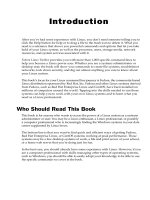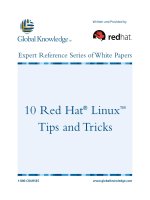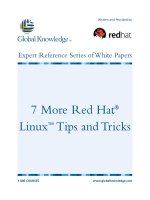Fedora 10 and Red Hat Enterprise Linux Bible potx
Bạn đang xem bản rút gọn của tài liệu. Xem và tải ngay bản đầy đủ của tài liệu tại đây (16.49 MB, 1,132 trang )
Christopher Negus and Eric Foster-Johnson
Publish Web pages
and documents
Launch file, printer,
Web, and login services
Play music, video,
and games
Negus
Foster-Johnson
The book you need to succeed!
DVD Includes
• Official Fedora 10 installation
• Over 4GB of official Fedora software
CD-ROM Includes
• Official Fedora 10 KDE Live CD
• Installable Fedora 10 desktop system
Value-Packed
DVD and CD-ROM
Fedora
®
10 and
Red Hat
®
Enterprise Linux
®
Fedora
®
10 and
Red Hat
®
Enterprise Linux
®
More than a quarter of a million copies sold in previous editions!
What’s on the DVD
and CD-ROM?
Official Fedora 10
install DVD
Official Fedora 10 KDE
desktop live/install CD
System Requirements: Please see the
Preface and Appendix A for details and
complete system requirements.
New in Fedora 10:
• Improved printing support
• New, faster graphical startup
• Time-based PulseAudio sound
system features
• Major RPM package
management upgrade
• One Laptop Per Child (Sugar)
desktop option
• Enhanced Webcam support
Shelving Category:
COMPUTERS/Operating Systems/
Linux
Reader Level:
Beginning to Advanced
$59.99 USA
$65.99 Canada
www.wiley.com/go/fedora10bible
Catch the latest Linux technology
with Fedora 10
When the free software world improves its offerings, you
can be among the first to try them using Fedora. As
the basis for the popular enterprise-quality Red Hat
Enterprise Linux, Fedora can be your stepping stone
to a lucrative career with Linux. Install, configure, and
use Fedora as anything from a desktop to an Internet
server. Use this book as a guide to installing and running
Fedora from the included DVD and live CD.
Play games on the desktop or
against others on the Internet
Create documents to publish
in hard copy or on theWeb
Configure and start services
to run your own Web server
Set up Fedora or Red Hat Enterprise Linux to:
• Try new or improved features such as FirstAidKit, ext4 file systems,
fast start-up, and connection sharing
• Navigate your computer with GNOME
®
, KDE
®
, Xfce, or Online Desktops
• Manage and use documents, spreadsheets, presentations, music, and images
• Connect easily to your network with NetworkManager
• Draw from massive online Fedora and third-party software repositories
• Build an Internet server with e-mail, Web, DNS, FTP, and database services
www.it-ebooks.info
Fedora 10 Quick Install
Follow these steps to install Fedora 10 from the CD or DVD included with this book.
(See Chapter 2.) For non-x86 PCs, download PPC or x86_64 Fedora software from
/> 1. Get Media: Insert the Fedora 10 CD or DVD into your computer’s drive.
2. Reboot: Reboot your computer.
3. Start Install: To start the install:
• For the DVD, press Enter to begin the installation.
• For the live CD, press Enter to boot the live CD.
After the desktop appears, select the install icon from the desktop.
The complete CD installs to hard disk.
4. Media Check: For the DVD, select media check to be sure it is not damaged or corrupted.
5. Language Selection: Choose the installation language (you can add other languages later).
6. Keyboard Configuration: Choose your keyboard type.
7. Install or Upgrade: With an earlier Fedora version installed, you can choose Upgrade (upgrade
your system without losing data). Otherwise, continue with a new installation.
8. Network Configuration: Set up your LAN connection (not dial-up). You typically select DHCP to have
your network addresses assigned automatically. Or, you can manually enter
your computer’s address information.
9. Time Zone Selection: Identify the time zone in which you are located.
10. Set Root Password: Add the root user account password.
11. Disk Partitioning Setup: Choose to install Fedora on existing Linux partitions, existing free space, or
the entire hard disk (erasing everything). See Chapter 5 before proceeding,
if you are not sure which option to choose.
12. Boot Loader Configuration: Add the GRUB boot manager to control the boot process. Install the boot
loader to your hard disk’s master boot record if no other operating system
is installed.
13. Choose Software: Select one or more of the preset install classes, including Office and Productivity,
Software Development, and Web Server. Select “Customize now” to go through
the software packages in more detail. Add other software repositories to install
packages outside Fedora.
14. Installation Categories: If you selected “Customize now,” go through each category to select install
groups. Then select the Optional packages button to add or subtract pack-
ages from each group.
15. About to Install: To this point, you can quit the install process without having written anything
to disk. When you select Next, the disk is formatted (as you chose) and selected
packages are installed.
When installation is done, remove the Fedora DVD or CD and click Exit to reboot your computer. During the first
boot, the Fedora Setup Agent runs to configure some basic settings. After that, log in and begin using Fedora!
First try it out, then Install
Fedora 10 Linux from CD or DVD
Using the DVD and CD that come with this book, you have a range of options for
starting out with Fedora 10 Linux. Everything you need to install 4GB of Fedora 10
software is included on the DVD. Use the CD to try out a live version of Fedora before
installing it. Then install the contents of that CD to your hard drive when you are ready.
Fedora 10 Software Repository on DVD!
This DVD contains the Fedora 10 installer and software repository, with about 4GB of
compressed software.
Fedora Live CD!
The Fedora 10 KDE Live CD included with this book lets you:
• Try a Fedora 10 desktop system before installing it. Insert the CD, reboot, and press Enter.
From the full-featured Fedora KDE desktop, you can try games, office applications, system
tools, and other features.
• Install a Fedora 10 desktop system to hard disk. The contents of the live CD can be installed
to your hard disk to give you a permanent Fedora installation.
Huge set of software
development tools!
Dozens of server and
admin packages too!
Authoring &
Publishing
Editors
Create and layout documents
Edit code and text files
Interactive learning games
Math and science apps
Card, shooter, and
thinking games
Email, browser and messaging
Image, animation and
camera apps
Document, spreadsheet
and drawing apps
Music, video
and TV apps
Text-based Web,
email, and file xfer
Education
Engineering/
Scientific
Games
Graphics
Office
Apps
Sound and
Video
Text-based
Internet
Graphical
Internet
Choose the software you want
from these application groups
www.it-ebooks.info
Ten cool things to do with Fedora 10 Linux
Just because Fedora is a serious operating system doesn't mean it can't be fun too. Here is a list
of ten fun and useful things to do with Fedora.
1. Set Up a Personal Online Desktop: Use the GNOME Online Desktop to connect your
desktop to your friends, multimedia content, and online applications from Google,
Facebook, Yahoo!, and others. Click right on the desktop to immediately get you all your
favorite content. (See Chapter 3.)
2. Launch the new KDE 4 Plasma Desktop: The next generation KDE desktop lets you
add widgets, called plasmoids, to multiple places on your desktop. Find files, Web pages
or other items quickly with new search tools. (See Chapter 3.)
3. Play Commercial Audio/Video: Licensing restrictions keep many popular codecs from
inclusion with Fedora. Using third-party repositories with Fedora, you grab the codecs
you need to play Windows Media (Audio, Video and MMS), MP3 audio, MPEG-2 and
MPEG-4 video decoding, and others. (See Chapter 8.)
4. Manage music collections: Launch Rhythmbox to gather, organize, and play music from
your hard disk, CDs, or network file systems. You can even select from thousands of free
songs from Magnatune and Jamendo online music services. (See Chapter 8.)
5. Publish your ideas::Choose from dozens of publishing tools to create documents
(OpenOffice.org Writer), presentations (OpenOffice.org Impress) hard-copy page layouts
(Scribus), and vector graphics (Inkscape). Then publish your work on paper or the Web.
(See Chapter 6.)
6. Share an Internet connection: Fedora can be set up as a router and a firewall. With a
home or small office LAN set-up, you can use Fedora to share an Internet connection
among multiple Linux, Windows, or Mac systems. Then set up a firewall in Fedora to
protect your LAN from intruders. (See Chapters 14, 15, and 16.)
7. Play free games: As always, Fedora includes dozens of simple card games and board
games. The Fedora repository, includes a ton of games, including fun first-person shooter
games such as Doom, strategy games such as fantasy game Wesnoth, and online battle
games such as BZFlag. (See Chapter 7.)
8. Run Windows applications: By adding the wine software packages, you can run many
Windows applications right from a Fedora desktop. (See Chapter 5.)
9. Create an Internet server: Learn to configure a Web server (Chapter 21), FTP server
(Chapter 20) and a mail server (Chapter 19). Then gather that knowledge to create your
own public Internet server (Chapter 25). Your server can run from your home Internet
connection.
10. Share over the Internet: Share your personal videos, software, or other content with
friends over the Internet, using Bittorrent swarming network transfer software. While
you’re at it, instant message your thoughts using Pidgin, video-conference your looks
(Ekiga), and e-mail your party invitations (Evolution). (See Chapter 7.)
www.it-ebooks.info
www.it-ebooks.info
Fedora
®
10
and
Red Hat
®
Enterprise Linux
®
Bible
www.it-ebooks.info
www.it-ebooks.info
Fedora
®
10
and
Red Hat
®
Enterprise Linux
®
Bible
Christopher Negus
Eric Foster-Johnson
Wiley Publishing, Inc.
www.it-ebooks.info
Fedora® 10 and Red Hat® Enterprise Linux® Bible
Published by
Wiley Publishing, Inc.
10475 Crosspoint Boulevard
Indianapolis, IN 46256
www.wiley.com
Copyright © 2009 by Wiley Publishing, Inc. All rights reserved.
Published simultaneously in Canada
No part of this publication may be reproduced, stored in a retrieval system or transmitted in any form or by any means,
electronic, mechanical, photocopying, recording, scanning or otherwise, except as permitted under Sections 107 or 108 of
the 1976 United States Copyright Act, without either the prior written permission of the Publisher, or authorization
through payment of the appropriate per-copy fee to the Copyright Clearance Center, 222 Rosewood Drive, Danvers, MA
01923, (978) 750-8400, fax (978) 750-4744. Requests to the Publisher for permission should be addressed to the
Permissions Department, John Wiley & Sons, Inc., 111 River Street, Hoboken, NJ 07030, (201) 748-6011, fax (201) 748-
6008, or online at
Limit of Liability/Disclaimer of Warranty: The publisher and the author make no representations or warranties with
respect to the accuracy or completeness of the contents of this work and specifically disclaim all warranties, including
without limitation warranties of fitness for a particular purpose. No warranty may be created or extended by sales or
promotional materials. The advice and strategies contained herein may not be suitable for every situation. This work is
sold with the understanding that the publisher is not engaged in rendering legal, accounting, or other professional services.
If professional assistance is required, the services of a competent professional person should be sought. Neither the
publisher nor the author shall be liable for damages arising herefrom. The fact that an organization or Website is referred
to in this work as a citation and/or a potential source of further information does not mean that the author or the publisher
endorses the information the organization or Website may provide or recommendations it may make. Further, readers
should be aware that Internet Websites listed in this work may have changed or disappeared between when this work was
written and when it is read.
For general information on our other products and services or to obtain technical support, please contact our Customer
Care Department within the U.S. at (877) 762-2974, outside the U.S. at (317) 572-3993 or fax (317) 572-4002.
Wiley also publishes its books in a variety of electronic formats. Some content that appears in print may not be available
in electronic books.
Trademarks: Wiley, the Wiley Publishing logo, and related trade dress are trademarks or registered trademarks of John
Wiley & Sons, Inc., and/or its affiliates in the United States and other countries and may not be used without written
permission. Red Hat and Fedora are trademarks or registered trademarks of Red Hat, Inc. Linux is a registered trademark
of Linus Torvalds. All other trademarks are the property of their respective owners. Wiley is not associated with any
product or vendor mentioned in this book.
Library of Congress Cataloging in Publication Data available upon request.
ISBN: 978-0-470-41339-5
Printed in the United States of America.
10 9 8 7 6 5 4 3 2 1
www.it-ebooks.info
As always, I dedicate this book to my wife, Sheree. This book would never have
happened without her love and support.
–Christopher Negus
To Katya and Nalana.
–Eric Foster-Johnson
www.it-ebooks.info
www.it-ebooks.info
About the Authors
Christopher Negus has been working with UNIX systems, the Internet, and (most recently)
Linux systems for more than two decades. During that time, Chris worked at AT&T Bell
Laboratories, UNIX System Laboratories, and Novell, helping to develop the UNIX operating
system. Features from many of the UNIX projects Chris worked on at AT&T have found their
way into Red Hat Enterprise Linux, Fedora, and other Linux systems.
Chris is the author of all editions of what started out as Red Hat Linux Bible, which because of
the name changes of Red Hat’s Linux projects has evolved into the book you are holding.
Most recently, Chris co-authored four books in the Linux Toolbox series: Fedora Linux
Toolbox, Ubuntu Linux Toolbox, SUSE Linux Toolbox, and BSD UNIX Toolbox (Wiley
Publishing). Before that, Chris authored Linux Bible 2008 Edition and co-wrote Linux
Troubleshooting Bible and Linux Toys II for Wiley Publishing. For Prentice Hall, Chris
authored Live Linux CDs and co-authored the Official Damn Small Linux Book, as part of the
Negus Live Linux Series.
Today, Chris works as a Linux instructor for Red Hat, Inc. and has achieved certification as a
Red Hat Certified Engineer (RHCE).
At home, Chris enjoys spending time with his wife, Sheree, and his boys, Caleb and Seth. His
hobbies include soccer, singing, and exercising with Sheree.
Eric Foster-Johnson is a veteran programmer who works daily with Linux, Unix, and
Windows and other operating systems. By day, he writes enterprise Java software for
ObjectPartners, a Minnesota consulting firm. He has authored and co-authored a number of
Linux and Unix titles including Red Hat RPM Guide, Teach Yourself Linux, Teach Yourself
Unix and Perl Modules.
www.it-ebooks.info
www.it-ebooks.info
Credits
Acquisitions Editor
Jenny Watson
Development Editor
Sara Shlaer
Production Editor
Daniel Scribner
Technical Editors
Thomas Blader
John Kennedy
Production Manager
Tim Tate
Editorial Manager
Mary Beth Wakefield
Vice President and
Executive Publisher
Barry Pruett
Vice President and Executive Publisher
Joseph B. Wikert
Project Coordinator
Bill Ramsey
Indexer
Johnna VanHoose Dinse
Media Development Project Manager
Laura Moss-Hollister
Media Associate Producer
Shawn Patrick
Media Quality Control
Kit Malone
www.it-ebooks.info
www.it-ebooks.info
Acknowledgments
A special acknowledgment goes to the people at Red Hat, Inc. and members of the Fedora
Project. In particular, Paul Frields (Fedora Project leader), Max Spevack (outgoing Fedora
Project leader) and Greg DeKoenigsberg (Fedora Community leader) deserve praise for their
leadership in producing a consistently high-quality Linux distribution. Special thanks to Pete
Hnath (my new boss at Red Hat) for allowing me to complete my work on this book after
hiring me to be an instructor at Red Hat.
Eric Foster-Johnson came in while this edition was already underway and did the majority of
the new content it includes. I feel very fortunate that someone as skillful as Eric is now a major
contributor to this book that I have put so much effort into in the past decade.
At Wiley, I’d like to thank Jenny Watson, Colleen Hauser, and Laura Moss-Hollister for
helping work out issues related to the publicity, media, and covers for this book. Thanks to
Sara Shlaer for her continued great editing and production work on this book, and for keeping
me on schedule so we could bring this book to you on time.
Thanks to Daniel Scribner for shepherding the book through the final stages of production.
Thomas Blader and John Kennedy provided a thorough technical editing pass. Thanks also to
Margot Maley Hutchison and the others at Waterside Productions for bringing me this project.
Thanks, as always, to my dear family for helping me through this project.
Finally, a special thanks goes to those of you who bought this and earlier editions of Red Hat
Linux Bible. Go out and become a force for Linux in your work, home, and community. If you
feel like expanding your Linux horizons, try some of these other books I’ve written:
• Linux Bible 2009 Edition — Contains 18 different bootable and installable Linux
distributions on DVD and CD, along with descriptions characterizing those and other
popular and interesting Linux distributions.
• Fedora Linux Toolbox with François Caen — Includes 1000+ command lines to help
Fedora, RHEL, and CentOS power users get the most out of Linux. To try other similar
distributions, check out Ubuntu Linux Toolbox, SUSE Linux Toolbox and BSD UNIX
Toolbox by the same authors.
• Linux Troubleshooting Bible with Thomas Weeks — Goes beyond this book to help
you safely deploy and troubleshoot Linux systems.
• Linux Toys II — If you’re looking for something fun to do with Linux, this book
contains nine fun projects you can build with a PC and open source software.
Chris Negus
www.it-ebooks.info
www.it-ebooks.info
Contents
Part I: Getting Started in Fedora and RHEL
Chapter 1: An Overview of Fedora and Red Hat Enterprise Linux 3
Introducing Fedora 10 and Red Hat Enterprise Linux 4
What Is Linux? 5
Linux’s Roots in UNIX 6
What Is an Operating System? 7
Common Linux Features 8
Primary Advantages of Linux 10
What Are Red Hat Enterprise Linux and Fedora? 11
Red Hat forms the Fedora Project 11
Red Hat shifts to Red Hat Enterprise Linux 14
Choosing between Fedora and Enterprise 14
Why Choose Fedora or Red Hat Enterprise Linux? 15
New Features in Fedora 10 17
Better Printing 17
FirstAidKit 18
OpenOffice.org 3 18
Faster Boot Times 18
K Desktop Environment (KDE) 4 18
PackageKit Software Management 18
Firefox 3 Web browser 19
Preupgrade 19
Ext4 file systems 19
Encrypted file systems 19
Identity management with freeIPA 19
NetworkManager 20
Getting custom Fedora spins 20
Creating your own spins 21
Firewall Configuration 21
The Culture of Free Software 21
Summary 22
Chapter 2: Installing Fedora 23
Understanding Fedora Installation Media 24
Using the Fedora 10 Live CD 24
Quick Installation 26
Detailed Installation Instructions 28
Installing Fedora 10 28
Choosing an installation method 29
www.it-ebooks.info
xvi Contents
Install or upgrade? 29
From DVD, network, or hard disk? 31
Choosing computer hardware 32
Installing Fedora on a Laptop 33
Preparing for installation using the live CD 34
Display hardware information 34
Test your hardware 36
Beginning the installation 37
Choosing Different Install Modes 39
Running Fedora Firstboot 44
Enabling Authentication 45
Going forward after installation 46
Special Installation Procedures 47
Alternatives for starting installation 47
Booting installation from hard disk 47
Booting installation from a USB device 49
Booting installation using PXE 49
Installing from other media 50
Beginning installation 50
Setting up an HTTP, FTP, or NFS install server 51
Starting a VNC install 53
Performing a kickstart installation 54
Creating the kickstart file 54
Installing the kickstart file 59
Booting a kickstart installation 59
Special Installation Topics 60
Setting up to dual-boot Linux and Windows 60
Resizing your Windows partitions 60
Using Windows partitions from Linux 64
Partitioning your disks 66
Partitioning with Disk Setup during installation 67
Partitioning with fdisk 70
Tips for creating partitions 72
Using the GRUB boot loader 74
Temporarily changing boot options 75
Permanently changing boot options 77
Adding a new GRUB boot image 78
Troubleshooting Installation 79
Spinning Your Own Fedora Install or Live Media 81
Summary 82
Chapter 3: Getting Started with the Desktop 83
Logging in to Fedora or RHEL 84
Why Do I Need a User Login? 86
Getting Familiar with the Desktop 86
www.it-ebooks.info
Contents xvii
Touring your desktop 87
Tips for configuring your desktop 94
Using the GNOME Desktop 95
Using the Metacity window manager 97
Using the GNOME panels 99
Use the Applications and System menus 100
Adding an applet 101
Adding another panel 102
Adding an application launcher 102
Adding a drawer 103
Changing panel properties 103
Using the Nautilus file manager 104
Changing GNOME preferences 107
Managing removable media 108
Trying other GNOME applications 109
Taking notes with Tomboy 109
Checking Your Network from GNOME 110
Switching to another user 110
Exiting GNOME 111
Setting Up an Online Desktop 112
Switching Desktop Environments 115
Using the KDE Desktop 116
New Features in KDE 4.1 116
Starting with KDE 117
KDE desktop basics 118
Getting around the desktop 119
Managing files with Dolphin and Konqueror File Managers 120
Working with files 122
Searching for files with Dolphin and kfind 123
Creating new files and folders 124
Using the Konqueror browser features 125
Configuring Konqueror and Dolphin options 126
Managing windows 128
Using the taskbar 129
Moving windows 129
Resizing windows 129
Pinning windows on top or bottom 130
Using virtual desktops 130
Configuring the desktop 130
Adding widgets 131
Adding widgets to the panel 132
Adding widgets to the desktop 132
Running 3D Accelerated Desktop Effects 132
Using the Xfce Desktop Environment 135
Troubleshooting Your Desktop 136
www.it-ebooks.info
xviii Contents
GUI doesn’t work at start-up 137
What Happens During Desktop Startup? 137
Tuning your video card and monitor 138
Running the Display Settings window 138
Understanding the xorg.conf file 139
Configuring video cards for gaming 140
Getting more information 140
Summary 141
Chapter 4: Using Linux Commands 143
The Shell Interface 143
Checking your login session 144
Checking directories and permissions 145
Checking system activity 147
Exiting the shell 148
Understanding the Shell 148
Using the Shell in Linux 149
Locating commands 150
Getting Help with Using the Shell 151
Rerunning commands 153
Command-line editing 153
Command-line completion 155
Command-line recall 156
Connecting and expanding commands 158
Piping commands 158
Sequential commands 159
Background commands 159
Expanding commands 159
Expanding arithmetic expressions 160
Expanding variables 160
Using shell environment variables 160
Common shell environment variables 161
Setting your own environment variables 162
Managing background and foreground processes 164
Starting background processes 164
Moving commands to the foreground and background 165
Configuring your shell 166
Setting your prompt 167
Adding environment variables 168
Adding aliases 169
Working with the Linux File System 169
Linux File Systems Versus Windows-Based File Systems 171
Creating files and directories 172
Identifying Directories 173
Using metacharacters and operators 173
www.it-ebooks.info
Contents xix
Using file-matching metacharacters 173
Using file-redirection metacharacters 175
Understanding file permissions 175
Moving, copying, and deleting files 177
Using the vi Text Editor 178
Starting with vi 178
Exploring Other Text Editors 179
Moving around the file 181
Searching for text 182
Using numbers with commands 183
Summary 183
Part II: Using Fedora and RHEL
Chapter 5: Accessing and Running Applications 187
Getting and Installing Software Packages 188
Downloading and installing applications with yum 190
Configuring yum (/etc/yum.conf) 191
Adding yum repositories (/etc/yum.repos.d/) 192
Running yum to download and install RPMs 194
Using yum to install packages locally 195
Using yum for listing packages 196
Using yum-utils package 197
Getting Fedora and RHEL software updates 197
Getting alerted to available updates 198
Getting manual updates with yum 198
Managing RPM Packages 199
Using the PackageKit Add/Remove window 199
Using the rpm command 200
Verifying rpm package integrity 201
Installing with rpm 202
Upgrading packages with rpm 205
Freshening packages with rpm 205
Removing packages with rpm 206
Querying packages with rpm 207
Verifying installed packages with rpm 210
Using Software in Different Formats 211
Understanding software package names and formats 211
Using Binary RPMs versus Building from Source 212
Using different archive and document formats 213
Building and installing from source code 215
Installing software in SRPM format 216
Installing software in tar.gz or tar.bz2 formats 216
Using Fedora or RHEL to Run Applications 218
Finding common desktop applications in Linux 219
www.it-ebooks.info
xx Contents
Investigating your desktop 221
Starting applications from a menu 222
Starting applications from a Run Application window 222
Starting applications from a Terminal window 223
Running remote X applications 225
Traditional method to run remote X applications 225
Launching a remote X application 226
Using SSH to run remote X applications 228
Running Microsoft Windows, DOS, and Macintosh Applications 229
Running DOS applications 231
Using mtools 231
Using DOSBox 233
Running Microsoft Windows applications in Linux 233
Running Windows Applications in WINE 235
Assigning drive letters 236
Installing applications in WINE 237
Launching applications 237
Tuning and configuring WINE 237
Finding more Windows applications for WINE 238
Running Applications in Virtual Environments 239
Running applications virtually with Xen 239
Before installing Xen 240
Installing Xen 240
Installing a guest operating system 241
Running applications virtually with KVM and QEMU 244
Summary 245
Chapter 6: Publishing with Fedora and RHEL 247
Desktop Publishing in Linux 248
Using Text Editors and Notepads 248
Using Word Processors 248
Using OpenOffice.org 249
Other Word Processors 252
Using Traditional Linux Publishing Tools 255
Creating Documents in Groff or LaTeX 256
Text processing with Groff 256
Formatting and printing documents with Groff 257
Creating a man page with Groff 258
Text processing with TeX/LaTeX 259
Creating and formatting a LaTeX document 260
Converting documents 261
Creating DocBook documents 263
Understanding SGML and XML 263
Understanding DocBook 263
Creating DocBook documents 264
www.it-ebooks.info
Contents xxi
Converting DocBook documents 266
Displaying PDF Files with Adobe Acrobat Reader 266
Doing Page Layout with Scribus 268
Working with Graphics 270
Manipulating images with GIMP 270
Taking screen captures 271
Creating vector graphic images with Inkscape 272
Using Scanners Driven by SANE 274
Web Publishing 275
Summary 276
Chapter 7: Gaming in Fedora and RHEL 277
Jumping into Linux Gaming 278
Basic Linux Gaming Information 280
Where to get information on Linux gaming 280
Choosing a video card for gaming 281
Running Open Source Linux Games 283
GNOME games 284
KDE games 284
Adding more games from Fedora repository 286
Chess games 289
Freeciv 290
Extreme Tuxracer 295
Commercial Linux Games 296
Getting Started with commercial games in Linux 297
Playing commercial Linux games 297
id Software Games 298
Quake III Arena 298
Return to Castle Wolfenstein 299
Gaming with Cedega 300
Loki Software game demos 302
Civilization: Call to Power 303
Myth II: Soulblighter 304
Heretic II 305
Neverwinter Nights 305
Summary 305
Chapter 8: Music, Video, and Images in Linux 307
Understanding Multimedia and Legal Issues in Linux 307
Extending Freedom to Codecs 308
Listening to Music in Linux 309
Configuring a sound card 311
Sound card features 311
Detecting your sound card driver 313
www.it-ebooks.info
xxii Contents
Adjusting sound levels 314
Setting your sound card to record 317
Choosing audio players 317
Automatically playing CDs 318
Troubleshooting Your CD-ROM 319
Playing and managing music with Rhythmbox 319
Playing music with XMMS Audio Player 322
Using the Equalizer 324
Using the Playlist Editor 325
Using ogg123, mpg321, and play command-line players 326
Using MIDI audio players 326
Converting audio files with SoX 327
Extracting and encoding music 329
Extracting music CDs with Sound Juicer 330
Extracting and encoding music CDs from commands 331
Creating your own music CDs 332
Creating audio CDs with cdrecord 332
Creating audio and data CDs with K3b 333
Creating CD labels with cdlabelgen 336
Viewing TV and Webcams 337
Watching TV with TVtime 337
Getting a supported TV card 337
Starting Tvtime 339
Selecting channels in TVtime 339
Video conferencing and VOIP with Ekiga 340
Getting a supported Webcam 340
Running Ekiga 342
Taking Webcam videos and snapshots with Cheese 343
Playing Video 344
Examining laws affecting video and Linux 345
Understanding video content types 346
Converting Video to Theora 347
Watching video with Xine 347
Using Xine 349
Creating playlists with Xine 350
Xine tips 350
Using Totem movie player 352
Using a Digital Camera 353
Displaying images in gThumb 353
Using your camera as a storage device 355
Summary 356
Chapter 9: Using the Internet and the Web 357
Overview of Internet Applications and Commands 357
Browsing the Web 360
www.it-ebooks.info
Contents xxiii
Understanding Web browsing 361
Uniform Resource Locators 361
Web pages 363
Browsing the Web with Firefox 365
Setting up Firefox 369
Setting Navigator preferences 369
Extending Firefox 371
Changing Firefox themes 375
Securing Firefox 375
Tips for using Firefox 376
Using text-based Web browsers 377
Communicating with E-mail 378
E-mail basics 380
Using Evolution e-mail 381
Setting Evolution preferences 382
Receiving, composing, and sending e-mail 383
Thunderbird mail client 384
Text-based mail programs 385
Mail readers and managers 386
Mutt mail reader 386
Pine mail reader 386
Mail reader 387
Participating in Newsgroups 387
Instant Messaging with Pidgin 388
Sharing Files with BitTorrent 389
Using Remote Login, Copy, and Execution 390
Using telnet for remote login 391
Copying files with FTP 392
Using the ftp command 392
Using the ncftp command 395
Using the gFTP window 397
Getting files with wget 399
Downloading a single file 399
Downloading a file with user name and password 400
Downloading a whole Web site 400
Continuing a download 401
Using ssh for remote login/remote execution 402
Using scp for remote file copy 402
Using the “r” commands: rlogin, rcp, and rsh 403
Summary 403
Part III: Administering Fedora and RHEL
Chapter 10: Understanding System Administration 407
Using the root user account 408
www.it-ebooks.info