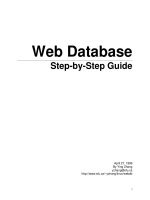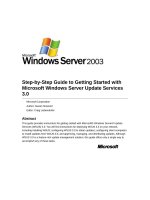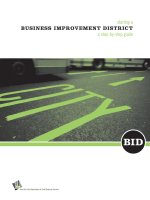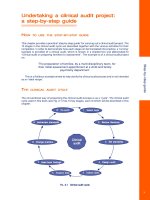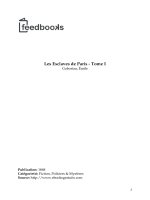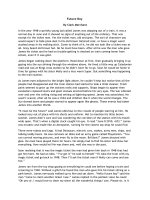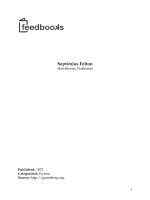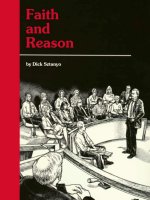INSEAD MBA Programme Application process Step by step guide pot
Bạn đang xem bản rút gọn của tài liệu. Xem và tải ngay bản đầy đủ của tài liệu tại đây (365.52 KB, 4 trang )
INSEAD MBA Programme
Application process
Step by step guide
2012-2013
INSEAD MBA Programme
Application process – Step by step guide
1
INSEAD MBA Programme
1. Download the application:
Fill in the online request form to download the electronic application:
2. Save & read carefully:
The application is a PDF document which you can save onto your computer and edit offline. The form
will update itself automatically each time you open it when you are connected to the internet.
You can either click on the application icon on your screen now to download the file, or wait for the
email from ‘INSEAD MBA Info’ that will be sent to your inbox in a few seconds. You need to have
version 7.0 (or above) of Adobe Reader installed. Save the application onto your computer. It will be
automatically named “NetApplyToINSEAD”, but feel free to re-name it if you like.
Open the file and read carefully through the agreements and conditions on page 2. You will find a
summary of guidelines on page 3. From this page, you will be able to check if you have opened the
latest version of the application and, if necessary, transfer data from an older form into the most recent
one. The “Check Your Progress” button will tell you if you have completed all the required fields.
3. Profile pages:
You can now fill in the “profile” pages 1 through 6. Make sure there is no error in your name, email
address, date of birth and/or intake as those fields will be automatically locked once you have
generated your recommendation links.
Note that not all fields are mandatory, so if one does not apply to you, leave it blank. To check if you
have completed all mandatory fields, click on “Check Your Progress” on page 3.
4. Letters of recommendation & links:
Two professional recommendation letters in English are required, providing information about your
leadership and management potential.
Ideally, recommendations should come from your workplace; your current supervisor or manager is
usually a good choice. Or it can be from someone who has had a chance to evaluate you in a
professional setting, for example, a client, a former supervisor or a colleague from your community
service or extracurricular activities. Academic recommendations are acceptable but they are less
likely to address our main interest, which is to assess your ability to work with and manage others as
well as your potential for senior management.
We require only two recommendations. However, if you feel a third recommendation letter will add
value to your profile, you may choose to either upload your optional third letter through the MBA
Application Centre (along with the rest of your supporting documents) or send it via email to this
address: There is no imposed format for this 3rd recommendation letter
and you do not need to generate an extra link for it.
Important information regarding the recommendation links:
INSEAD MBA Programme
Application process – Step by step guide
2
INSEAD MBA Programme
• To generate the links, connect to the internet and click the button “generate links” on the
application form. This will open a webpage with two URLs. These are the two unique links that you
should forward to your referees. Your recommenders will be asked to set up a password to access
the online recommendation form. They do not have to fill in the form in one go; they can save and
come back to it later; however, once submitted, the form can no longer be edited nor retrieved.
• Forward the links to your recommenders as early as possible to allow them enough time to
complete and submit the form by the deadline of the round for which you wish to apply. This can be
done in parallel to you completing your application. After submission, your recommenders will see
the receipt online and will also receive a confirmation via email.
• If you already have generated your recommendation links via a
previous version of the application form, you need to re-attach the
links to the new form. To do so, note down the “Recommendation
Prefix Code” given to you on your previous application, click on “restore links” and enter the
code. You can check that your links have correctly been re-attached by clicking on the button
“Show Recommendation Links”.
• Should your recommenders encounter any technical difficulties, please ask them to contact the
technical support team directly via email at:
5. Essays:
Each of the 8 essays (plus 2 optional) has a maximum word limit. An automatic word count will appear
on the top left of the blue box. If you exceed the limit, the word count will appear in red. But don’t
worry, the font of the text will be reduced but your text won’t be cut short. It is acceptable to exceed
the word limit by about 10%. This said, the essays are an important summary exercise and it is
recommended that you respect the given instructions.
6. Digital signature:
Leave this until the very end. This should be the last thing you do right before you click on the submit
button. If you make modifications to your form after registering your signature, the system will ask you
to re-sign the document to validate the changes you made.
7. Check list:
The checklist is here to help you verify which sections of the application form you have completed and
what the next steps of the application process are.
At this stage, you have yet to upload your supporting documents, upload your photo and pay for the
application fee. You can only complete these steps once you have submitted your form.
8. Ready to submit!
Have you double-checked your name, email address, date of birth and intake? Are you all set and
ready to submit? If so, you can now register your digital signature
and click on the “Submit Application” button on your
INSEAD MBA Programme
Application process – Step by step guide
3
INSEAD MBA Programme
application.
9. Application ID number:
After submission of your application, your internet browser will automatically open a webpage named:
“Application Upload Receipt”. You now have been assigned an application ID number which you will
need to log onto the Online Application Centre. The same message has been sent to you via email.
10. Online Application Centre:
Through the Online Application Centre platform, you can now upload scanned copies of your
supporting documents (Max 3MB), your photo (Max 2MB) and pay the application fee. We do not
require any documents to be sent to us by post at this stage. Should you be admitted to the MBA
Programme, you will be asked to send your original transcripts and degree to the Admissions Office
by post. A checkmark will appear automatically each time you have successfully completed a step. If
one of those steps does not apply to you, tick the “non-applicable” box and click “Apply”.
Be careful! Once you have uploaded a document and clicked on “Apply”, you will not be able to go
back. To upload multiple pages of supporting documents under one section, first combine the
individual documents/pages into one file, allowing you to upload them as one. If you have made a
mistake or if you don’t have sufficient space for your supporting documents, you can send them by
email to Please state your name and application ID clearly.
If you know that your recommenders have already submitted their form but don’t see the checkmark,
make sure to refresh your page. If the checkmark still doesn’t appear, you may contact the technical
support team via email at:
11. Congratulations! You have successfully completed the Application.
Do all boxes display a green checkmark? If so, you’re done! The admissions department will review
your application and will contact you via email within two weeks of your submission to let you know if
your application is complete or if further information/documents are required. You may also check the
deadlines on our website to know when you should expect to hear back from us to inform you whether
you have been selected for the next step of the admissions process.
12. Having technical difficulties?
If you encounter technical difficulties in the process, such as, problems downloading the file or error
messages, please first consult our list of Technical Frequently Asked Questions.
Still can’t find the answer to your question in the TFAQ or having trouble fixing the issue? You
may then contact the technical support team via email at: who will get
back to you within 48 hours.
Best of luck!
INSEAD MBA Team