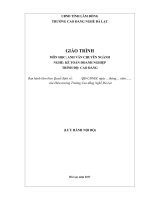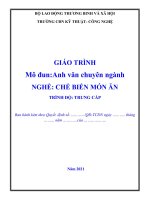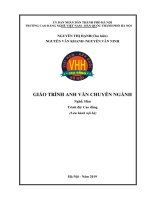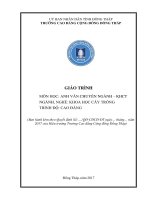Giáo trình Anh văn chuyên ngành (Nghề Công nghệ thông tin Cao đẳng)
Bạn đang xem bản rút gọn của tài liệu. Xem và tải ngay bản đầy đủ của tài liệu tại đây (646.37 KB, 52 trang )
UỶ BAN NHÂN DÂN TỈNH ĐỒNG THÁP
TRƯỜNG CAO ĐẲNG CỘNG ĐỒNG ĐỒNG THÁP
GIÁO TRÌNH
MƠN HỌC: ANH VĂN CHUN NGÀNH
NGÀNH, NGHỀ: CƠNG NGHỆ THƠNG TIN
TRÌNH ĐỘ: CAO ĐẲNG
((Ban hành kèm theo Quyết định số
/QĐ-CĐCĐ ngày tháng
năm 20…
của Hiệu trưởng trường Cao đẳng Cộng đồng Đồng Tháp)
Đồng Tháp, năm 2017
PREFACE
-----This book was designed to serve intermediate and college level in
computer repair and assembly techniques at Dong Thap Community College. In
addition, it equips students with the most basic knowledge of vocabulary in
information technology, as a basis for studying future English textbooks.
The book includes 04 chapters, as follows:
Chapter 01: COMPUTER TODAY
Chapter 02: INPUT/OUTPUT DEVICES
Chapter 03: STORAGE DEVICES
Chapter 04: BASIC SOFTWARE
In the process of compiling the book, I have received many comments from
colleagues and experts. Sincerely thank those valuable contributions.
Despite great efforts, the compilation of this book is unavoidable. I look
forward to continuing to receive your comments and suggestions for making the
book better.
AUTHOR:
PHAN QUOC CUONG
2
TABLE OF CONTENTS
PREFACE ............................................................................................................. 2
TABLE OF CONTENTS ...................................................................................... 3
LIST OF FIGURES ............................................................................................... 4
SPECIALIZED ENGLISH ................................................................................... 5
CHAPTER 01: COMPUTERS TODAY .............................................................. 8
1. Living in the digital age ............................................................................... 8
2. Computer essentials ................................................................................... 10
3. Inside the system ........................................................................................ 11
4. Exercise ...................................................................................................... 18
CHAPTER 02: INPUT/OUTPUT DEVICES ..................................................... 19
1. Type, click and talk! .................................................................................. 19
2. Capture your favourite image .................................................................... 22
3. Display screens .......................................................................................... 25
4. Choosing a printer ...................................................................................... 28
5. Exercise ...................................................................................................... 33
CHAPTER 03: STORAGE DEVICES ............................................................... 34
1. Magnetic storage ........................................................................................ 34
2. Optical storage ........................................................................................... 38
3. Flash memory ............................................................................................ 42
4. Exercise ...................................................................................................... 45
CHAPTER 04: BASIC SOFTWARE ................................................................. 46
1. The operating system ................................................................................. 46
2. Word processing WP ................................................................................. 48
3. Spreadsheets and databases ....................................................................... 49
4. Exercise ...................................................................................................... 51
REFERENCES .................................................................................................... 52
3
LIST OF FIGURES
Figure 1 - The Intel Core 2 Duo processor.......................................................... 14
Figure 2 – A RAM chip ....................................................................................... 15
Figure 3 – An expansion bus card ....................................................................... 15
Figure 4 – Dell laptop series................................................................................ 18
Figure 5 - Scanner ............................................................................................... 23
Figure 6 - Camera ................................................................................................ 24
Figure 7 – Camcorder .......................................................................................... 24
Figure 8 - A pixel is a combination of red, green and blue subpixels ................ 27
Figure 9 - The inside of a hard drive ................................................................... 35
Figure 10 – A track and a sector in hard disk ..................................................... 35
Figure 11 – Toshiba hard disk ............................................................................. 36
Figure 12 – Fragmented Disk and Defragmented Disk ...................................... 37
Figure 13 – a CD ................................................................................................. 39
Figure 14 – a DVD .............................................................................................. 40
Figure 15 – Close-up of a CD and DVD ............................................................. 41
Figure 16 - SanDisk's card readers read and write to just about every flash
memory card ........................................................................................................ 44
Figure 17 – Microsoft Word ................................................................................ 48
4
SPECIALIZED ENGLISH
- Subject name: Specialized English (Computer repair and assembly
techniques)
- Subject code: MH06
- Position and nature of the subject
Subject position:
This subject is arranged after students have completed general
subjects and specialized basic subjects of vocational training.
Subject nature:
This is a specialized subject requiring training in grammatical
terminology and structures related to information technology.
Subject objectives
About knowledge:
This module provides students with grammar terms and structures
related to an information technology such as computers, computer
operating systems, hardware, software, data transmission, computer
network, multimedia, safety and security, etc. Listening, speaking, reading
and writing skills together with presentation skills are strengthened and
developed to help students applying language knowledge which they
learned into technical environment.
About skills:
Understanding English terminology about computers, computer
operating systems, hardware, software, data transmission, computer
networks, etc.
About autonomy and responsibility capacity:
Ability to explain and present information technology issues in
appropriate specialized English terms; ability to read, summarize, and
translate documents related to the information technology profession.
Skills in teamwork and making presentations on topics related to
information technology.
5
Subject content:
Time allocation
No.
Chapters
I
Computers today
- Computers
applications
- Configuration
- Inside the system
- Bits and bytes
- Buying a computer
Input/output devices
- Type and click!
- Capture
your
favorite image
- Viewing the output
- Choosing a printer
Storage devices
- Floppies
- Hard drives
- Optical
breakthrough
Basic software
- Operating systems
- The graphical user
interface
- A walk through
- Speadsheets
- Databases
- Face of the Internet
Creative software
- Graphics and design
- Desktop publishing
- Multimedia
Programming
II
III
IV
V
VI
Total
Theory
Practice,
Experiment,
Discussion
and
Excercises
10
5
5
10
5
5
10
5
3
8
4
4
8
4
4
15
5
7
6
Test
2
2
VII
- Program design
- Languages
- Jobs in computing
Computers tomorrow
- Electronic
communications
- Internet issues
- LANs and WANs
- New technologies
Cộng
6
3
3
60
30
26
7
4
CHAPTER 01: COMPUTERS TODAY
Chapter code: MH06-01
Introduction:
In this chapter, we will find out about the concepts of computer
applications, configurations of computer systems, and definitions of
measurement units in the computer (bits, bytes) in turn. In addition, ways to
choose a suitable computer for your business are covered in this chapter.
Objectives:
Presenting vocabulary to describe computer structure;
Reading paragraphs describing information in computers;
Description of computer configurations in English.
1. Living in the digital age
We are now living in what some people call the digital age, meaning that
computers have become an essential part of our lives. Young people who have
grown up with PCs and mobile phones are 5 often called the digital generation.
Computers help students to perform mathematical operations and improve
their maths skills. They are used to access the Internet, to do basic research,
and to communicate with other students around the world. Teachers use
projectors and interactive whiteboards to give presentations and teach sciences,
history, or language courses. PCs are also used for administrative purposes schools use word processors to write letters, and databases to keep records of
students 15 and teachers. A school website allows teachers to publish exercises
for students to complete online.
Students can also enroll for courses via the website and parents can download
official reports.
Mobiles let you make voice calls, send texts, 20 email people, and
download logos, ringtones, or games. With a built-in camera, you can send
pictures and make video calls in face-to-face mode. New smartphones combine
a telephone with web access, video, a games console, an MP3 player, a personal
25 digital assistant (PDA), and a GPS navigation system, all in one.
In banks, computers store information about the money held by each
customer and enable staff to access large databases and to carry out financial
transactions at high speed. They also control the cashpoints, or ATMs
8
(automatic teller machines), which dispense money to customers by the use of a
PIN-protected card. People use a Chip and PIN card to pay for goods and
services. Instead of using a signature to verify payments, customers are asked to
enter a four-digit personal identification number (PIN), the same number
used at cashpoints; this system makes transactions more secure. With online
banking, clients can easily pay bills and transfer money from the comfort of
their homes.
Airline pilots use computers to help them control the plane. For example,
monitors display data about fuel consumption and weather conditions. In
airport control towers, computers are used to manage radar systems and regulate
air traffic. On the ground, airlines are connected to travel agencies B by
computer. Travel agents use computers to find out about the availability of
flights, prices, times, stopovers, and many other details.
A. Find the words (1-10) in the text above. Can you guess the meaning from
context? Are they nouns, verbs, adjectives or adverbs? Write n, v, adj or
adv next to each word.
1. perform .................................................................
2. word processor .....................................................
3. online ....................................................................
4. download ..............................................................
5. digital ...................................................................
6. built-in ..................................................................
7. store ......................................................................
8. financial ................................................................
9. monitor .................................................................
10.data .......................................................................
B. Match the words in D (1 -10) with the correct meanings (a-j).
a.
b.
c.
d.
e.
f.
g.
h.
keep, save ..............................................................................................
execute, do ............................................................................................
monetary................................................................................................
screen ....................................................................................................
integrated ...............................................................................................
connected to the Internet .......................................................................
collection of facts or figures .................................................................
describes information that is recorded or broadcast using computers ..
9
i. program used for text manipulation ......................................................
j. copy files from a server to your PC or mobile .....................................
HELP BOX
Verbs and nouns often go together in English to make set phrases, for
example access the Internet. These word combinations are called collocations,
and they are very common. Learning collocations instead of individual words
can help you remember which verb to use with which noun. Here are some
examples: perform operations, do research, make calls, send texts, display
data, write letters, store information, complete exercises, carry out
transactions.
2. Computer essentials
A. Read the text and find out the meaning of the words (in bold) below:
A computer is an electronic machine which can accept data in a certain
form, process the data, and give the results of the processing in a specified
format as information.
First, data is fed into the computer's memory. Then, when the program is
run, the computer performs a set of instructions and processes the data. Finally,
we can see the results (the output) on the screen or in printed form.
A computer system consists of two parts: hardware and software.
Hardware is any electronic or mechanical part you can see or touch. Software
is a set of instructions, called a program, which tells the computer what to do.
There are three basic hardware sections: the central processing unit (CPU),
main memory and peripherals.
Perhaps the most influential component is the central processing unit. Its
function is to execute program instructions and coordinate the activities of all
the other units. In a way, it is the 'brain' of the computer. The main memory (a
collection of RAM chips) holds the instructions and data which are being
processed by the CPU. Peripherals are the physical units attached to the
computer. They include storage devices and input/ output devices.
Storage devices (hard drives, DVD drives or flash drives) provide a
permanent storage of both data and programs. Disk drives are used to
read and write data on disks. Input devices enable data to go into the
computer's memory.
10
The most common input devices are the mouse and the keyboard.
Output devices enable us to extract the finished product from the system. For
example, the computer shows the output on the monitor or prints the results
onto paper by means of a printer.
On the rear panel of the computer there are several ports into which we
can plug a wide range of peripherals - a modem, a digital camera, a scanner, etc.
They allow communication between the computer and the devices. Modem
desktop PCs have USB ports and memory card readers on the front panel.
B. Match these words from the text (1-9) with the correct meanings (a-i):
1.
2.
3.
4.
5.
6.
7.
8.
9.
a. the brain of the computer
b. physical parts that make up a
computer system programs
which can be used on a
particular computer system
c. the information which is
presented to the computer
results produced by a computer
d. input devices attached to the
CPU
e. section that holds programs and
data while they are executed or
processed
f. magnetic device used to store
information sockets into which
an external device may be
connected
software
peripherals
main memory
hard drive (also known as
hard disk)
hardware
input
ports
output
central processing unit (CPU)
3. Inside the system
A. Read the advertisement and translate the technical specifications into
Vietnamese:
11
DELL INSPIRON 13 5000 FULL SPECIFICATIONS
General
Brand:
Dell
Model
Inspiron: 13 5000
Model Number: 13 5000
Series Inspiron
Dimensions (mm): 323.90 x 219.90 x 15.81
Weight (kg): 1.4
Colours: Grey
Operating system: Windows 10
Battery Cell: 3
Display
Size: 13.30-inch
Resolution: 1920x1080 pixels
Touch Screen
: Yes
Processor
Processor: Intel Core i7 8th Gen 8250U
Base Clock Speed: 1.6 GHz
Cache: 6MB
Memory
RAM: 8GB
RAM Slots: 2
Expandable RAM up to (GB): 32
12
Graphics
Graphics Processor: Intel Integrated UHD Graphics 620
Storage
Hard disk: No
SSD: 256GB
Connectivity
Wi-Fi standards supported: 802.11 ac
Bluetooth version: 4.1
Inputs
Pointer Device: Touchpad
Touchpad: Yes
Internal Mic: Yes
Speakers: Stereo Speakers
Finger Print Sensor: No
Ports and slots
Number of USB Ports: 3
Mic In
: Yes
B. Read the text and find out the meaning of the words (in bold) below:
Processing
The nerve centre of a PC is the processor, also called the CPU, or central
processing unit. This is built into a single chip which executes program
instructions and coordinates the activities that take place within the computer
system. The chip itself is a small piece of silicon with a complex electrical
circuit called an integrated circuit.
The processor consists of three main parts:
The control unit examines the instructions in the user's program,
interprets each instruction and causes the circuits and the rest of the
components - monitor, disk drives, etc. - to execute the functions
specified.
The arithmetic logic unit (ALU) performs mathematical calculations (+,
- etc.) and logical operations (AND, OR, NOT).
13
The registers are high-speed units of memory used to store and control
data. One of the registers (the program counter, or PC) keeps track of the
next instruction to be performed in the main memory. The other (the
instruction register, or IR) holds the instruction that is being executed.
The power and performance of a computer are partly determined by the
speed of its processor. A system clock sends out signals at fixed intervals to
measure and synchronize the flow of data. Clock speed is measured in
gigahertz (GHz). For example, a CPU running at 4GHz (four thousand million
hertz, or cycles, per second) will enable your PC to handle the most demanding
applications.
Figure 1 - The Intel Core 2 Duo processor
RAM and ROM
The programs and data which pass through the processor must be loaded
into the main memory in order to be processed. Therefore, when the user runs a
program, the CPU looks for it on the hard disk and transfers a copy into the
RAM chips. RAM (random access memory) is volatile - that is, its information
is lost when the computer is turned off. However, ROM (read-only memory) is
non-volatile, containing instructions and routines for the basic operations of the
CPU. The BIOS (basic input/output system) uses ROM to control
communication with peripherals.
RAM capacity can be expanded by adding extra chips, usually contained
in small circuit boards called dual in-line memory modules (DIMMs).
14
Figure 2 – A RAM chip
Buses and cards
The main circuit board inside your system is called the motherboard and
contains the processor, the memory chips, expansions slots, and controllers for
peripherals, connected by buses - electrical channels which allow devices inside
the computer to communicate with each other. For example, the front side bus
carries all data that passes from the CPU to other devices.
The size of a bus, called bus width, determines how much data can be
transmitted. It can be compared to the number of lanes on a motorway - the
larger the width, the more data can travel along the bus. For example, a 64-bit
bus can transmit 64 bits of data.
Expansion slots allow users to install expansion cards, adding features
like sound, memory and network capabilities.
Figure 3 – An expansion bus card
C. In pairs, answer these questions:
15
What is the main function of a computer's processor?
What unit of frequency is used to measure processor speed?
What does RAM stand for?
Bits and bytes
Read the text and then answer these questions:
How many digits does a binary system use?
What is a bit?
What is a collection of eight bits called?
What does ASCII stand for?
What is the purpose of ASCII?
Computers do all calculations using a code made of just two numbers - 0 and
1. This system is called binary code. The electronic circuits in a digital computer
detect the difference between two states: ON (the current passes through) or
OFF (the current doesn't pass through) and represent these states as 1 or 0. Each
1 or 0 is called a binary digit, or bit.
Bits are grouped into eight-digit codes that typically represent characters
(letters, numbers and symbols). Eight bits together are called a byte. Thus, each
character on a keyboard has its own arrangement of eight bits. For example,
01000001 for the letter A, 01000010 for B, and 01000011 for C.
Computers use a standard code for the binary representation of characters.
This is the American Standard Code for Information Interchange, or ASCII pronounced /'aeski/. In order to avoid complex calculations of bytes, we use
bigger units such as kilobytes, megabytes and gigabytes.
We use these units to describe the RAM memory, the storage capacity of
disks and the size of a program or document.
Note: bit is pronounced /bit/; byte is pronounced /bait/.
Unit of memory
Abbreviation
Exact memory amount
Binary digit
Bit, b
1 or 0
Byte
B
8 bits
16
Kilobyte
KB or K
1,024 bytes (210)
Megabyte
MB
1,024 kilobytes or
1,048,576 bytes (220)
Gigabyte
GB
1,024 megabytes or
1,073,741,824 bytes
(230)
Terabyte
TB
1,024 gigabytes or
1,099,511,627,776 bytes
(240)
Complete these descriptions with the correct unit of memory:
A ........................... is about one trillion bytes - about as much text as the
books and magazines in a huge library.
A ........................... is about one million bytes - about as much text as a
300-page novel.
A ........................... is about one thousand bytes - equivalent to one sheet
of A4.
A ........................... is about one billion bytes - about as much text as 1,000
books.
A ........................... can store a single character, such as the letter h or
number 7.
Buying a computer
Imagine you are in a computer shop. Choose five things that would
improve your digital life. In pairs, compare your choices.
Think of three basic features that will make a big difference to your
choice. In pairs, compare your choices.
Work in pairs. One of you wants to buy a computer, the other is the shop
assistant. Use the prompts and product descriptions below to role play the
conversation.
Shop assistant
Customer
Explain what you are looking
for.
Greet the customer and offer
help.
17
Show the customer two
possible models.
Give technical specs (describe
the processor, RAM and
storage capacity). Compare the
two different models.
Give the information required.
Compare the two models.
Answer, and mention any final
details that might persuade the
customer to buy the computer.
Ask for some technical specs.
Ask about any further technical
specs (DVD drive, monitor,
communications, etc.).
Ask the price.
Decide which computer to buy
or leave the shop.
Figure 4 – Dell laptop series
4. Exercise
Your school is considering buying tablet PCs to use in the classroom. Write an
email to your teacher explaining the benefits for the students and the school.
or
Your company is considering replacing all of the office PCs with laptops. Write
an email to your boss explaining the benefits for the employees and the
company.
18
CHAPTER 02: INPUT/OUTPUT DEVICES
Chapter code: MH06-02
Introduction:
In this chapter, we will learn about vocabulary related to the input and
output devices of the computer. In addition, learning the readings on choosing a
suitable printer will help supplement your vocabulary on this topic.
Objectives:
Listing vocabulary to describe the PC's I/O devices;
Understanding the configuration tables and their uses;
Describing I/O devices in English.
1. Type, click and talk!
A. Read the description of input devices and then label the pictures (1-8)
with words from the text:
Input devices are the pieces of hardware which allow us to enter
information into the computer. The most common are the keyboard and the
mouse. We can also interact with a computer by using one of these: a light pen,
a scanner, a trackball, a graphics tablet, a game controller or a microphone.
1 ......................................................
2 ...................................................
19
3 ......................................................
4 ....................................................
5 .....................................................
6 ....................................................
7 ......................................................
8 ....................................................
B. Label the picture of a standard keyboard with the groups of keys (1 -5):
1. Cursor control keys include arrow keys that move the insertion point up,
down, right and left, and keys such as End, Home, Page Up and Page
Down, which are used in word processing to move around a long
document.
20
2. Alphanumeric keys represent letters and numbers, as arranged on a
typewriter.
3. Function keys appear at the top of the keyboard and can be programmed
to do special tasks.
4. Dedicated keys are used to issue commands or to produce alternative
characters, e.g. the Ctrl key or the Alt key.
5. A numeric keypad appears to the right of the main keyboard. The Num
Lock key is used to switch from numbers to editing keys.
C. Match the descriptions (1-8) with the names of the keys (a-h). Then find
them on the keyboard:
1. A long key at the bottom of the
keyboard. Each time it is pressed, it
produces a blank space.
2. It moves the cursor to the beginning of a
new line. It is also used to confirm
commands.
3. It works in combination with other keys.
For example, you press this key and C to
copy the selected text.
4. It removes the character to the left of the
cursor or any selected text.
5. It produces UPPER CASE characters.
6. It produces UPPER CASE letters, but it
does not affect numbers and symbols.
7. It moves the cursor horizontally to the
right for a fixed number of spaces (in
21
a.
b.
c.
d.
e.
f.
g.
h.
arrrow keys
return/enter
Caps Lock
shift
tab
space bar
backspace
Ctrl
tabulations and data fields).
8. They are used to move the cursor, as an
alternative to the mouse.
D. Complete this text about the mouse with verbs from the box:
click
double-click
move control
drag
grab
select
A mouse allows you to (1) ................. the cursor and move around the screen
very quickly. Making the same movements with the arrow keys on the keyboard
would take much longer. As you (2) .. the mouse on your desk, the pointer on
the screen moves in the same direction. The pointer usually looks like an l-bar,
an arrow, or a pointing hand, depending on what you are doing.
A mouse has one or more buttons to communicate with the computer. For
example, if you want to place the insertion point or choose a menu option, you
just (3)…………… (press and release) on the mouse button, and the option is
chosen.
The mouse is also used to (4)………………… text and items on the screen. You
can highlight text to be deleted, copied or edited in some way.
The mouse is widely used in graphics and design. When you want to move an
image, you position the pointer on the object you want to move, press the mouse
button, and (5)………………………… the image to a new location on the
screen. Similarly, the mouse is used to change the shape of a graphic object. For
example, if you want to convert a square into a rectangle, you (6)
…………………… one corner of the square and stretch it into a rectangle.
The mouse is also used to start a program or open a document: you put the
pointer on the file name and (7)………………… on the name - that is, you
rapidly press and release the mouse button twice.
2. Capture your favourite image
A. In pairs, discuss how many ways there are of capturing an image on a
computer.
B. Read the text and see how many things from your list are mentioned.
C. Read the text again and answer these questions.
22
Which device is used to input text and graphic images from a printed
page?
How does a scanner send information to the computer?
How do digital cameras store photographs?
What feature allows mobile phone users to take pictures?
Which device would you use to take digital video?
What kind of software is used to manipulate video clips on the computer?
THE EYES OF YOUR COMPUTER
What does a scanner do?
A scanner 'sees' images and converts the printed text or pictures into
electronic codes that can be understood by the computer. With a flatbed colour
scanner, the paper with the image is placed face down on a glass screen, as with
a photocopier. Beneath the glass are the lighting and measurement devices.
Once the scanner is activated, it reads the image as a series of dots and then
generates the digitized image that is sent to the computer and stored as a file.
The scanner operates by using three rotating lamps, each of which has a
different coloured filter: red, green and blue. The resulting three separate images
are combined into one by appropriate software.
Figure 5 - Scanner
What does a digital camera do?
A digital camera takes photos electronically and converts them into digital
data (binary codes made up of 1 s and Os). It doesn't use the film found in a
traditional camera; instead it has a special light-sensitive silicon chip.
23
Photographs are stored in the camera's memory card before being sent to
the computer. Some cameras can also be connected to a printer or a TV set to
make viewing images easier. This is usually the case with camera phones mobile phones with a built-in camera.
Figure 6 - Camera
What does a camcorder do?
A camcorder, or digital video camera, records moving pictures and
converts them into digital data that can be stored and edited by a computer with
special video editing software.
Digital video cameras are used by home users to create their own movie,
or by professionals in computer art and video conferencing.
They are also used to send live video images via the Internet. In this case,
they are called web cameras, or webcams.
Figure 7 – Camcorder
D. Complete the press release with words from the box:
24
colour
megapixels
brighter reduction
shot
video
optical
Kodak has introduced the EasyShare M753 digital camera, with 7.0
(1)………… resolution, a huge 2.5-inch LCD screen, and a professional 3x
(2)…………… zoom lens. It is the first camera to incorporate proprietary
Kodak Perfect Touch Technology. At the touch of a button, this innovative
feature creates better, (3)…………… pictures by bringing out detail in shadows
without affecting flash range or in adverse lighting conditions.
The M753 uses the exclusive Kodak Colour Science chip for phenomenal
image quality with rich (4)……………… and accurate skin tones. Seventeen
programmed scene modes (e.g. party, fireworks, children) and five colour modes
(high, low, natural, sepia, and black and white) help capture the best
(5)…………… with the least effort.
Other features include cropping, auto picture rotation, digital red-eye
(6)……………., and blurry picture alert. For capturing more than just still
pictures, the camera also features high-quality (VGA) (7)……………… capture
and playback.
E. In pairs, describe your digital camera, webcam or video camera. Think
about these questions:
What do you use the device for?
Why did you buy that particular make/model?
What are your favourite functions?
What improvements would you make to the device?
3. Display screens
A. In pairs, discuss these questions:
What type of display do you have: a cathode ray tube or an LCD flat
screen?
What size is the screen?
How can you change the picture using the controls?
Can you watch TV on your PC monitor?
B. Complete these definitions with words from the box:
resolution
pixel
aspect
ratio
25
colour