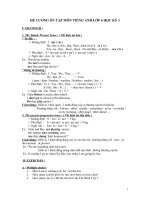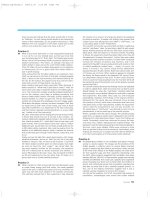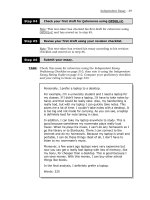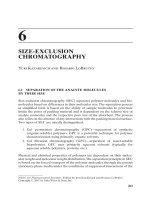Curriculum For Graphic Designer (Certificate Level- 6 months) pptx
Bạn đang xem bản rút gọn của tài liệu. Xem và tải ngay bản đầy đủ của tài liệu tại đây (603.92 KB, 35 trang )
1 | P a g e
Curriculum For
Graphic Designer
(Certificate Level- 6 months)
2 | P a g e
Contents
Overall objective of the course……………………………………………………………… 3
Competencies gained after completion of the course……………………… 3
Knowledge and skills standard………………………………………… 4
Job opportunities available immediately and in future…………………………… 5
Overview about the program………………………………………………………………… 6
Graphic Designer Curriculum Contents ………………… ………………………………. 8
Module 1: Fundamentals of Computer ………………………… 8
Module 2: Graphics Designing ………………………….…………………………. 9
Module 3: Interpersonal communication …………………………… 18
Graphic Designer Curriculum Assessment……………… ……………………………… 20
Module 1: Fundamentals of Computer …………………………… 20
Module 2: Graphics Designing ………………………….………………………… 21
Module 3: Interpersonal communication ……………………………. 30
Supportive Notes……………………………………………… ……………………………… 32
Tools & Equipment…………………………………………………………………………… 33
Reference Books………………………………………………………………………………. 35
NCRC Members………………………………………………………………………………
3 | P a g e
Overall objective of the course
The Computer Graphic designer course is designed to provide a comprehensive introduction to computer graphics leading to the ability to
understand contemporary terminology, progress, issues, and trends. The Computer Graphics designer course prepares trainee to design
solutions to a broad variety of problems found in publishing Industry which includes web template designing, advertisement, and etc.
Competencies gained after completion of the course
After completing the course the trainee will be able to:
Design and implement practical graphic solutions to challenging problems in different domains.
Acquire knowledge and skills to design the following types of Print Material:
o Visiting Cards & Marriage Cards etc.
o Boucher’s
o Handbills.
o Stickers and Posters.
o Certificates.
o Photograph Editing.
o Banners and hoarding.
o Advertisement
4 | P a g e
Knowledge & Skill Standards
Underpinning knowledge
Underpinning skills
Knowledge of popular software used in graphic designing
Basic computer operations
Scanning of images and graphics and aspects of image capture such as
origination factors, magnification factors scanning resolution, bit depth, measured
photography, image processing and basic colour theory
Selection and application of appropriate software
Use of fonts and their specific applications
Tone reproduction and colour workflows pulling of print proofs for
approval
Basic Knowledge of printing including types of paper, page sizes and colour
mixes
Ability to optimize the available facilities in scanners, computers,
laser printers / image setters, plate setters to design and output a
job that could be successfully reproduced within the press
limitations
Portable document format (PDF)
Interpretation of customer’s requests in graphic designs and
reproduction of such, using various software and available
images, designs and with one’s own initiative and creativity.
Raster image editing applications, such as Photoshop
Student will be able to word with Urdu Word Processing
Software
Vector graphic manipulation applications page makeup application software
Get a comprehensive exposure to the elements of Arts & Design
Advertising.
The difference between vector graphic & Raster graphic
Student will be able to design Visiting Card, Hand Bills, Stickers,
Certificates etc
Knowledge of the relationship between scanner resolution, image resolution and
laser printer/ image setter resolution with the paper type to be used, required
image quality and the screen resolution
Student will be able to Print Art Works.
Knowledge of selecting the appropriate image/graphic editing applications
5 | P a g e
Job opportunities available immediately and in the future
The main objective of this program is to create a high level of design competency in print base software.
After completing the course, student will be able to work in publishing Industry and advertising agencies as:
Brand Identity Designer
Layout Artist
Graphic Designer / Editor
Logo Designer
Illustrator
Photo Editor / Photoshop Artist
Press Publisher
Designer
6 | P a g e
Overview about the program – Curriculum for Computer Graphics Designer
Module Title and Aim
Learning Units
Theory
hours
Workplace
hours
Module 1: Fundamentals of Computer
Aim:
This module will enable the Trainee to
identify computer system, peripheral
devices creating text file and internet
handling.
LU-1 Fundamental Concept of Computer
LU-2 Introduction to Operating System
LU-3 Microsoft Word (Overview)
LU-4 Use of Internet
14
50
Module 2: Computer Graphic Designing
Aim:
This module will prepare students for
activities involving the design of solutions to
a broad variety of problems found in
publishing Industry which includes web
template designing, advertisement, and etc.
LU-1 Basics of computer Graphics
LU-2 Scan images and Objects
LU-3 Image Manipulation (Adobe Photoshop)
LU-4 Design art work(Corel Draw)
LU-5 In-Page
LU-6 Illustrator
LU-7 Output Products
106
570
Module 3: Interpersonal communication
Aim:
This module will specify and improve the
competencies required to communicate
effectively with clients and fellow workers. It
will enhance human communication, Offer
Information to client and exchange
LU-1 Basics of Interpersonal Communication.
LU-2 Respond to Client Request.
LU-3 Offer Information to Client.
40
20
7 | P a g e
information effectively through visual and
verbal media in the area of computer
graphics
LU-14Exchange Information effectively.
LU-5 Develop Presentation Skill in PowerPoint
8 | P a g e
Graphic Designer Curriculum Contents
Module 1 Title: Fundamentals of Computer.
Objective of the Module: The Trainee will able to identify computer system and peripheral devices. The student will able to create text file
and internet handling.
Duration: 64hours Theory: 14 hours Practice: 50 hours
Learning
Unit
Learning
Outcomes
Learning Elements
Duration
Materials
Required
Learning
Place
LU1-
Fundamental
Concept of
Computer
Understand computer
and its different
devices
i. Explain computer and its components
ii. Explain types of computer
iii. Explain Benefits of computers
iv. Discuss storage Devices
v. Discuss different input/output devices
vi. Discuss functions of Scanner, Printers
and Plotter.
2 Hrs
Board Markers
Flip Charts
Physical Parts of
computer for
demonstration
Class Room
LU2-
Introduction to
Operating
System
Able to work in
windows operating
system environment,
creating, copying,
deleting files/folders
i. Explain windows environment
ii. File and Folder Management (Create,
Cut, Copy, Paste)
24 Hrs
Board Markers
Secondary
Storage devices
like Flash disk,
CD-ROM disk.
Computer System
Class Room
/ Lab
LU3-
Microsoft Word
(Overview)
Able to know different
menus, creating ,
saving, editing in a
file
i. Explain Starting and exiting MS Word
ii. Identify the MS Word screen, menu
and icons.
iii. Creating and Editing a new document
iv. Saving and opening an existing
document
28Hrs
Board Markers
Papers, Printer
Cartridge
Computer System
Lab
LU4-
Use of Internet
Use internet, check
email, send email, file
attachment
i. Explain Browsing
ii. Create an email ID
iii. Sending and Receiving email
iv. Uploading and Downloading files
through email.
10 Hrs
Internet
Connection
Lab
9 | P a g e
Module 2 Title: Graphics Designing
Objective of the Module: Prepares students for activities involving the design of solutions to a broad variety of problems found in
publishing Industry which includes web template designing, advertisement, and etc.
Duration: 676 Hrs Theory: 106Hhrs Practice: 570 Hrs
Learning
Unit
Learning
Outcomes
Learning Elements
Duration
Materials
Required
Learning
Place
LU1-
Basics of
Computer
Graphics
Understand the
basic elements of
computer graphics
,type and application
of computer graphics
in different fields
i. Introduction to computer graphics
ii. Explain the Types of Computer
Graphics
iii. Explain Vector and Raster Graphics.
iv. Explain 2D and 3D Graphics
v. Explain Popular Computer Graphic
Design Software i.e.
vi. Adobe Photoshop,
vii. Corel Draw, Illustrator, In-page,
viii. Desktop Publisher, selecting
appropriate software for graphic design
application
ix. Briefly describe Importance Of
Computer Graphics Software
6 Hrs
Papers
Images /Designs
Logos
Class
Room/
Computer
Lab.
LU2-
Scan Images
And Objects
Learn about different
types of images,
standards of image,
different devices
used for input the
image to computer,
function of these
devices
i. Definition of image, Image Resolution
ii. Explain different standards for images
JPEG, TIFF, or BMP,JIF,PDF
iii. Explain Image input devices
iv. Scanner, digital camera, Working of
scanner
v. Explain how to Capture images with
digital camera, scanners, screen
captures, file downloads, and graphic
tablet).
vi. Explain Image Transformation,
Scale, rotate, skew, distort and
perspective.
12 Hrs
Images
scanner
Class
Room/
Computer
Lab.
LU3-
Adobe
Photoshop
(CS-3)
Learn about the basic
environment of adobe
Photoshop software,
i. Introduction to adobe Photoshop &
Explain the Environment and Interface
ii. Explain the following canvas
200 Hrs
Computer System
Printer
Papers
Printer Cartridge
Computer
Lab
10 | P a g e
save images and
format these images.
parameters:
• Image size
• Width
• Height
• Color mode
• Background contents
• Resolution
iii. Customize the workspace and explore
the navigation tools
iv. Color management in Photoshop
• Foreground / Background color
• Color picker and custom colors
• Selecting default colors
• Gradient
v. Drawing tool
• Marquee tools
• Lasso tools
• Magic wand
• Cropping
• Air brush / pencil
• Air spray
• Rubber
• Stamp
• Type tool
• Sharpen , Smudge and Blur
• Sponge, Dodge , Burn
• Ruler, bucket
• Zoom
• Hand tool
• Pen tool and its purpose
vi. Convert image in different mode
• Bitmap
• Gray scale
• Index
• RBG
• CMYK
• Lab
vii. Concept of layer and layer option
• Assigning layer properties
• Deleting layer
• Duplicating layers
• Arranging and merging layers
• (layer menu)
• Flatten image
11 | P a g e
• Layer styles
viii. Difference between fill and stroke
ix. Creating a custom brush
x. Create custom patterns
xi. Apply filters effects
xii. Creating special effects
xiii. Preview text effects using layer comps
xiv. Warp an image
xv. Image adjustment
• Adjust
• Levels
• Curves
• Brightness contrast
• Color balance
• Hue saturation brightness
• Variations
• Channel mixer
• Replace color
• Invert
• Posterize
• Threshold
xvi. Transformation of objects
• Transparent images
• Masking
• Layer masking
• Quick masking
xvii. Automating tasks
• Creating an action
• Manage action
xviii. Enhancing photographs
• Retouch photographs using
Photoshop tools.
• Create, patterns, create swatches
xix. Channel Palette
xx. History Palette
xxi. Preparing web images
• Change measurement units
• Reduce file size
• Simulate a web page
• Create web page layout
• Save image for web
xxii. Working with Urdu text
xxiii. Print image
xxiv. Save image as pdf
12 | P a g e
LU4-
Corel Draw Ver
12
Learn how to apply
Corel Draw to draw
objects and format it
in different styles.
i. Introduction to Corel Draw
ii. Explain Environment and Interface
iii. Setting Drawing Page
• Page properties
• Page layouts
iv. Drawing Tool
• Pick
• Zoom
• Working with curves,
• Freehand
• Bezier
• Shape editing fly-out
• Converting to curves
• Artistic media
• dimension tool
• connector tool
• Basic shapes
• Fill properties and interactive fill
tool
• Stroke and its properties (outline
tool) Converting outline to object
• Transparency
• Interactive blend
• Interactive contour
• Interactive distortion
• Interactive envelope
• Interactive shadow
• Gradient mesh
• Eye dropper
v. Working With Text
• Paragraph and artistic text
• Working with text properties
• Converting artistic into paragraph
text (Text Menu)
• Fit text to a path
• Working with text effect
vi. Working with Objects
• Modify and Add objects, graphics
and clipart
200 Hrs
Computer System
Printer
Papers
Printer Cartridge
Computer
Lab
13 | P a g e
• Import and adjust bitmaps, Trace,
bitmaps
• Applying effects on bitmap
• Importing and exporting graphics
vii. Transformation Of Objects
viii. Shaping object
ix. Trim, Weld, Intersect
x. Separating objects
xi. Cloning, copying and Deleting effects
xii. Working with lens tool
xiii. Color adjustment
xiv. Working With Urdu Text In Corel Draw
xv. Printing And Its Advance Options
LU5-
In-page
Able to design
banners and other
advertisements in
Urdu Software.
i. Explain Environment and Interface of
In-Page
• Language Toggle, Tools, Ribbon,
Status Bar, Rulers, Document
Area, Scroll Bars, Cursors
ii. Working with Text Box
• Text Box, Title Text Box, Creating,
Selecting, Moving, Resizing,
Border, Runaround, Inset,
Columns, Text Edit Mode
iii. Working With Urdu
• Entering Urdu Text, English/Urdu
Toggle, Choosing Urdu Font,
Typographic Preferences &
Keyboards Preferences
iv. Document Direction
• Automatic Kerning & Automatic
Kashida. Spell Checking Urdu
Words & Generating Index,
Generating Table of Contents
v. Working with Picture & Graphics Box
• Rectangular Picture Box ,Rounded
Rectangular Picture Box &Elliptical
Picture Box, Creating, Selecting,
112 Hrs
Computer System
Printer
Papers
Printer Cartridge
Computer
Lab
14 | P a g e
Moving, Resizing, Border,
Runaround, Inset, Picture Edit
Mode &Interchanging various
Picture box types
vi. Working with Text
• Entering Text, Character Attributes,
Paragraph Attributes, Hyphenation
• Borders, Style Sheets, Text Wrap
and Repel, Inserting Page Number,
Inserting inline Pictures, Inserting
Tables, Importing unformatted and
Preformatted Text, Exporting Text,
Find/Replace, Cut, Copy, Clear,
Paste,
vii. Insert Page Numbering
viii. Insert Tables
ix. Exporting Text
x. Print Documents
LU6-
Illustrator
(CS3)
Understand to create
different types of
graphics objects of
publishing Industry.
i. Introduction to Adobe Illustrator
ii. Explain the environment and interface
iii. Customize the workspace and explore
the navigation tools
iv. Working With Tools And Palettes
• About paths
• changing a tool pointer
• drawing and editing freeform paths
• drawing with the pen tool
• adjusting path segments
• drawing shapes, flares, line and
arc segments, spirals
v. Working With Tools And Panels
• Drawing Grid
• Working with symbols & using
symbolism tools
• Drawing And Editing Brushed
Paths
• Creating & managing brushes
• Using The Brush Libraries
• Tips For Using Brushes
• Tracing Artwork
vi. Applying Color
• Color modes and models
130 Hrs
Computer System
Printer
Papers
Printer Cartridge
15 | P a g e
• About Spot And Process Color
Types
• Working With Swatches And
Unnamed Colors
• Applying Color & using the color
palette
• Applying Color By Dragging And
Dropping
• Using The Stroke Palette
• Using The Swatches Palette
• Changing Global Colors And Tints
• Using The Swatch Libraries
Command
• Using The Color Picker
• Modifying Colors
• Using Filters To Modify Colors
vii. Working With Objects
• Correcting mistakes
• Using Rulers
• Using The Measure Tool
• Using Guides And Grids
• Using Smart Guides
• Selecting Objects
• Saving, Editing, And Loading
Selections
• Moving, Copying, And Deleting
Objects
• Rotating The X And Y Axes
• Stacking Objects
• Grouping And Ungrouping Objects
• Locking And Hiding Objects
viii. Transforming And Distorting Shapes
• Transforming selected objects
• Using The Transform Palette
• Using Warp Effects
ix. Using Layer
• About layers
• Using The Layers Palette
• Creating And Modifying Layers
• Changing The Display Of Layered
Artwork
• Working With Layered Artwork
• Creating Clipping Masks
16 | P a g e
• Creating Template Layers
• Moving Layers Between Adobe
Illustrator And Adobe Photoshop
x. Working With Bitmap Images
• About working with bitmap images
• Changing Vector Graphics Into
Bitmap Images
• colorizing 1-bit images
• using filters and filter effects
• improving performance with filters
and filter effects
• choosing a filter or filter effect
• using the object mosaic filter
• using the photo crosshatch filter
xi. Using Appearance Attributes, Styles,
And Effects
• About appearance attributes,
styles, and effects
• Working With Appearance
Attributes
• Using Styles
• Using Style Libraries
• Using Effects
xii. Using Type - I
• About using type in illustrator
• Creating & Selecting Type
• Showing Hidden Characters
• Using Multiple Master Fonts
• Setting Type Attributes
• Painting Type
xiii. Using Type - II
• Copying type attributes between
objects
• Rasterizing And Anti-Aliasing Type
• Transforming Type
• Changing Text Orientation
• Modifying Letterforms As Graphic
Objects
• Working With Columns Of Text
• Formatting Columns And
Paragraphs
• Editing Text
xiv. Working With Bitmap Images
17 | P a g e
• About working with bitmap images
• Changing Vector Graphics Into
Bitmap Images
• Colorizing 1-Bit Images
• Using Filters And Filter Effects
• Improving Performance With Filters
And Filter Effects
• Choosing A Filter Or Filter Effect
• Using The Object Mosaic Filter
• Using The Photo Crosshatch Filter
xv. Printing Artwork And Composites
LU7-
Working on
Portfolio
Able to create
Portfolio
Because every
designer has a
portfolio for it is as
important as or even
more important than
a resume.
i. Explain Portfolio and its importance
ii. How to Make a Graphic Design
Portfolio
20 Hrs
Computer System
Printer
Papers
Printer Cartridge
18 | P a g e
Module 3 Title: Interpersonal Communication
Objective of the Module: This Module will specify and improve the competencies required to communicate effectively with clients and
fellow workers. It will enhance human communication, Offer Information to client and exchange information effectively through visual and
verbal media in the area of computer graphics.
Duration: 60 Theory: 40 hours Practice: 20 hours
Learning
Unit
Learning
Outcomes
Learning Elements
Duration
Materials
Required
Learning
Place
LU1-
Basics of
Interpersonal
Communicatio
n
Learn how to
communicate with
client, fellow worker
and how to exchange
information
effectively.
i. Introduction to communication and
Interpersonal Communication
ii. Principles of Interpersonal
Communication
iii. Skills needed to interact in social
situations
5 Hrs
Papers
Microphone
Intercom
Telephone
Class
Rooms
Labs,
And offices.
LU2-
Respond to
Client Request
i. Identify client query correctly, and
answer politely
ii. Identify Problem solutions and
conveyed to client.
iii. Prepare and provide alternate solution
with real examples.
iv. When query falls outside the
individuals area of knowledge then
search answer from other source or
refer client to relevant source of
information
5 hrs
Papers
Microphone
Intercom
Telephone
Class
Rooms
Labs,
And offices.
LU3-
Offer
Information to
Client
i. Information conveyed in simple
language.
ii. Provide accurate and updated
information to client.
iii. Invite Client to ask questions and verify
information conveyed.
iv. Provide additional information to
enhance client understanding.
10 hrs
Papers
Microphone
Intercom
Telephone
Class
Rooms
Labs,
And offices.
LU4-
Exchange
Information
effectively.
i. Two ways Communication to get
effective and purposeful exchange of
information
10 hrs.
Papers, Microphone,
Intercom,
Telephone.
Class
Rooms
Labs,
And offices.
19 | P a g e
ii. Understanding of information received
by questioning, checking and cross
referencing
iii. Ambiguity and contradictions identified
and checked
iv. Implications of solutions explained to
clients
v. Client’s concern addressed with
courtesy.
LU5-
Introduction to
Power Point
i. Introduction of Computerized
Presentation
ii. Functions and Capabilities of MS-
Power Point
iii. Starting and Exiting Power Point
iv. Creating, Saving Presentation
v. Open existing Presentation
vi. Working with Format Menus
• Font, Alignment, Bullets and
Numbering, Line Spacing Slide
Background, slide Layout, Change
case
vii. Working with Drawing Tools
• Text Tool, Line Tool, Rectangle
Tools, Free ,Form & Rotate Tool,
Auto Shapes, File Color, Line style
viii. Working with Insert Menu
• New Slide, Clip Art, Picture,
Object, Slide, Number, Chart,
Word Table, Organizational Chart
ix. Working with Show Slides
• Normal Slide show, Slide Sorter,
Show Slide Automatically
(Rehearse time)Slide Transition
Custom Animation Hide Slide
x. Page Setting and Printing
• Page Size Header & Footer,
Margin Setting, Print preview and
printing Presentation
30 Hours
20 | P a g e
Graphic Designer Curriculum Assessment
Module 1: Fundamentals of Computer
Learning Units
Theory
hours
Workplace
hours
Recommended formative
assessment
Recommended
Methodology
Scheduled
Dates
M1-LU1
Fundamental
Concept of
Computer
2 Hrs
-
Explain computer and its components
Explain types of computer
Explain Benefits of computers
Discuss storage Devices
Discuss different input/output devices
Discuss functions of Scanner, Printers and
Plotter.
Oral Question
(viva)
Multiple Choice
Questions
M1-LU2
Introduction to
Operating System
4 Hrs
20 Hrs
Explain windows environment
File and Folder Management (Create, Cut,
Copy, Paste)
Multiple Choice
Questions
Practical
Assignments
M1-LU3
MS Word
8 Hrs
20 Hrs
Explain Starting and exiting MS Word
Identify the MS Word screen, menu and
icons.
Creating and Editing a new document
Saving and opening an existing document.
Multiple Choice
Questions
Practical
Assignments
M1-LU4
Use of Internet
-
10 Hrs
Explain Browsing
Create an email ID
Sending and Receiving email
Uploading and Downloading files through
email.
Practical
Assignments
21 | P a g e
Module 2 Title: Graphics Designing
Learning Units
Theory
hours
Workplace
hours
Recommended formative
assessment
Recommended
Methodology
Scheduled
Dates
M2-LU1 Basics
Of Computer
Graphic Design
6 Hours
Introduction to computer graphics
Explain the Types of Computer Graphics
Explain Vector and Raster Graphics.
Explain 2D and 3D Graphics
Explain Popular Computer Graphic Design
Software i.e.
Adobe Photoshop,
Corel Draw, Illustrator, In-page,
Desktop Publisher, selecting appropriate
software for graphic design application
Briefly describe Importance Of Computer
Graphics Software
Demonstration of
practical
Assignment given
by teacher for each
unit
Final project will be
assist by 3
rd
party(if
possible) with viva
based
M2-LU2 Scan
Images And
Objects
1 Hour
5 Hours
Definition of image, Image Resolution
Explain different standards for images
JPEG, TIFF, or BMP,JIF,PDF
Explain Image input devices
Scanner, digital camera, Working of
scanner
Explain how to Capture images with digital
camera, scanners, screen captures, file
downloads, and graphic tablet).
Explain Image Transformation, Scale,
rotate, skew, distort and perspective.
Demonstration of
practical
Assignment given
by teacher for each
unit
Final project will be
assist by 3
rd
party(if
possible) with viva
based
i. Introduction to adobe Photoshop
• Explain Environment and Interface
ii. Explain the following canvas
parameters:
• Image size
• Width
• Height
• Color mode
• Background contents
• Resolution
iii. Customize the workspace and explore
22 | P a g e
M2-LU3 Adobe
Photoshop –
CS3
30 Hours
170 Hours
the navigation tools
iv. Color management in Photoshop
• Foreground / Background color
• Color picker and custom colors
• Selecting default colors
• Gradient
v. Drawing tool
• Marquee tools
• Lasso tools
• Magic wand
• Cropping
• Air brush / pencil
• Air spray
• Rubber
• Stamp
• Type tool
• Sharpen , Smudge and Blur
• Sponge, Dodge , Burn
• Ruler, bucket
• Zoom
• Hand tool
• Pen tool and its purpose
vi. Convert image in different mode
• Bitmap
• Gray scale
• Index
• RBG
• CMYK
• Lab
vii. Concept of layer and layer option
• Assigning layer properties
• Deleting layer
• Duplicating layers
• Arranging and merging layers
• (layer menu)
• Flatten image
• Layer styles
viii. Difference between fill and stroke
ix. Creating a custom brush
x. Create custom patterns
xi. Apply filters effects
xii. Creating special effects
xiii. Preview text effects using layer comps
xiv. Warp an image
Demonstration of
practical
Assignment given
by teacher for each
unit
Final project will be
assist by 3
rd
party(if
possible) with viva
based
23 | P a g e
xv. Image adjustment
• Adjust
• Levels
• Curves
• Brightness contrast
• Color balance
• Hue saturation brightness
• Variations
• Channel mixer
• Replace color
• Invert
• Posterize
• Threshold
xvi. Transformation of objects
• Transparent images
• Masking
• Layer masking
• Quick masking
xvii. Automating tasks
• Creating an action
• Manage action
xviii. Enhancing photographs
• Retouch photographs using
Photoshop tools.
• Create, patterns, create swatches
xix. Channel Palette
xx. History Palette
xxi. Preparing web images
• Change measurement units
• Reduce file size
• Simulate a web page
• Create web page layout
• Save image for web
xxii. Working with Urdu text
xxiii. Print image
xxiv. Save image as pdf
i. Introduction to Corel Draw
ii. Explain Environment and Interface
iii. Setting Drawing Page
• Page properties
• Page layouts
iv. Drawing Tool
24 | P a g e
M2-LU4 Corel
Draw Ver.12
30 Hours
170 Hour
• Pick
• Zoom
• Working with curves,
• Freehand
• Bezier
• Shape editing fly-out
• Converting to curves
• Artistic media
• dimension tool
• connector tool
• Basic shapes
• Fill properties and interactive fill tool
• Stroke and its properties (outline
tool) Converting outline to object
• Transparency
• Interactive blend
• Interactive contour
• Interactive distortion
• Interactive envelope
• Interactive shadow
• Gradient mesh
• Eye dropper
v. Working With Text
• Paragraph and artistic text
• Working with text properties
• Converting artistic into paragraph
text (Text Menu)
• Fit text to a path
• Working with text effect
vi. Working with Objects
• Modify and Add objects, graphics
and clipart
• Import and adjust bitmaps, Trace,
bitmaps
• Applying effects on bitmap
• Importing and exporting graphics
• Transformation Of Objects
• Shaping object
• Trim, Weld, Intersect
• Separating objects
• Cloning, copying and Deleting
effects
• Working with lens tool
• Color adjustment
Demonstration of
practical
Assignment given
by teacher for each
unit.
Final project will be
assist by 3
rd
party(if
possible) with viva
based
25 | P a g e
• Working With Urdu Text In Corel
Draw
• Printing And Its Advance Options
M2-LU5 In-Page
12 Hours
100 Hours
i. Explain Environment and Interface of
In-Page
• Language Toggle, Tools, Ribbon,
Status Bar, Rulers, Document Area,
Scroll Bars, Cursors
ii. Working with Text Box
• Text Box, Title Text Box, Creating,
Selecting, Moving, Resizing,
Border, Runaround, Inset, Columns,
Text Edit Mode
iii. Working With Urdu
• Entering Urdu Text, English/Urdu
Toggle, Choosing Urdu Font,
Typographic Preferences &
Keyboards Preferences
iv. Document Direction
• Automatic Kerning & Automatic
Kashida. Spell Checking Urdu
Words & Generating Index,
Generating Table of Contents
v. Working with Picture & Graphics Box
• Rectangular Picture Box ,Rounded
Rectangular Picture Box &Elliptical
Picture Box, Creating, Selecting,
Moving, Resizing, Border,
Runaround, Inset, Picture Edit
Mode &Interchanging various
Picture box types
vi. Working with Text
• Entering Text, Character Attributes,
Paragraph Attributes, Hyphenation
• Borders, Style Sheets, Text Wrap
and Repel, Inserting Page Number,
Demonstration of
practical
Assignment given
by teacher for each
unit.
Final project will be
assist by 3rd
party(if possible)
with viva based