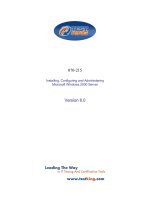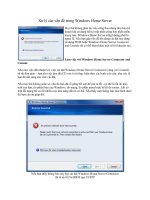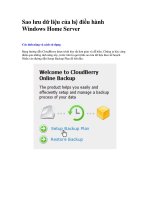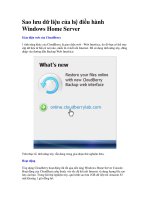Microsoft Windows Home Server Second Edition potx
Bạn đang xem bản rút gọn của tài liệu. Xem và tải ngay bản đầy đủ của tài liệu tại đây (23.13 MB, 792 trang )
ptg
www.it-ebooks.info
ptg
Microsoft
®
Windows
®
Home Server
UNLEASHED
800 East 96th Street, Indianapolis, Indiana 46240 USA
Paul McFedries
Second Edition
www.it-ebooks.info
ptg
Microsoft® Windows® Home Server Unleashed, Second Edition
Copyright © 2010 by Sams Publishing
All rights reserved. No part of this book shall be reproduced, stored in a retrieval
system, or transmitted by any means, electronic, mechanical, photocopying, recording,
or otherwise, without written permission from the publisher. No patent liability is
assumed with respect to the use of the information contained herein. Although every
precaution has been taken in the preparation of this book, the publisher and author
assume no responsibility for errors or omissions. Nor is any liability assumed for
damages resulting from the use of the information contained herein.
ISBN-13: 978-0-672-33106-0
ISBN-10: 0-672-33106-3
Library of Congress Cataloging-in-Publication Data:
McFedries, Paul.
Microsoft Windows Home Server unleashed / Paul McFedries.—2nd ed.
p. cm.
Includes index.
ISBN 978-0-672-33106-0
1. Microsoft Windows server. 2. Operating systems (Computers) 3. Home computer
networks—Computer programs. I. Title.
QA76.76.O63M398173 2010
005.4'476—dc22
2010007840
Printed in the United States of America
First Printing March 2010
Trademarks
All terms mentioned in this book that are known to be trademarks or service marks
have been appropriately capitalized. Sams Publishing cannot attest to the accuracy of
this information. Use of a term in this book should not be regarded as affecting the
validity of any trademark or service mark.
Warning and Disclaimer
Every effort has been made to make this book as complete and as accurate as possi-
ble, but no warranty or fitness is implied. The information provided is on an “as is”
basis. The author and the publisher shall have neither liability nor responsibility to any
person or entity with respect to any loss or damages arising from the information
contained in this book.
Bulk Sales
Pearson offers excellent discounts on this book when ordered in quantity for bulk
purchases or special sales. For more information, please contact:
U.S. Corporate and Government Sales
1-800-382-3419
For sales outside of the U.S., please contact:
International Sales
Associate Publisher
Greg Wiegand
Acquisitions Editor
Rick Kughen
Managing Editor
Patrick Kanouse
Senior Project Editor
Tonya Sim p son
Copy Editor
Water Crest
Publishing, Inc.
Indexer
Ken Johnson
Proofreader
Williams Woods
Publishing Services,
LLC
Technical Editor
Tim Barrett
Publishing
Coordinator
Cindy Teeters
Book Designer
Gary Adair
Compositor
Mark Shirar
Reviewers
Tim Barrett
Kevin Royalty
From the Library of Wow! eBook
www.it-ebooks.info
ptg
Contents at a Glance
Introduction 1
Part I Unleashing Windows Home Server Configuration
1 Setting Up Your Windows Home Server Network 7
2 Setting Up and Working with User Accounts . 35
3 Adding Devices to the Windows Home Server Network 63
4 Configuring Windows Home Server 93
5 Setting Up and Using Home Server Storage 125
Part II Unleashing Windows Home Server Networking
6 Sharing Folders and Files on the Home Server 143
7 Making Connections to Network Computers. 175
8 Streaming and Sharing Digital Media . 213
9 Backing Up and Restoring Network Computers . 239
10 Monitoring Your Network . 267
11 Implementing Windows Home Server Security 285
12 Setting Up a Windows Home Server Website . 319
13 Running a SharePoint Site on Windows Home Server 353
Part III Unleashing Windows Home Server Performance and Maintenance
14 Tuning Windows Home Server Performance. 391
15 Maintaining Windows Home Server . 427
16 Customizing the Windows Home Server Interface 459
17 Troubleshooting Windows Home Server . 489
Part IV Unleashing Windows Home Server Advanced Tools
18 Working with the Windows Home Server Registry 523
19 Using Windows Home Server’s Command-Line Tools 543
20 Using Other Windows Home Server Power Tools . 603
21 Scripting Windows Home Server . 655
Part V Appendixes
A Glossary. 695
B Windows Home Server Keyboard Shortcuts 711
C Windows Home Server Online Resources . 721
Index 725
From the Library of Wow! eBook
www.it-ebooks.info
ptg
Table of Contents
Introduction 1
Part I Unleashing Windows Home Server Configuration
1 Setting Up Your Windows Home Server Network 7
Configuring Windows Home Server for Networking 8
Changing the Windows Home Server Workgroup Name . 8
Displaying the Network Icon in the Notification Area 9
Configuring Windows Home Server with a Static IP Address. 9
Setting Up Windows Home Server as a DHCP Server 13
Viewing the Windows Home Server Network . 15
Troubleshooting Network Problems 16
Checking Connection Status . 16
Checking Network Utilization 19
Repairing a Network Connection 19
Working with Network Diagnostics . 22
Troubleshooting Cables . 26
Troubleshooting the Network Interface Card 27
Handling Multiple Network Subnets. 30
Making a Remote Desktop Connection to the Server. 31
Making Sure That Windows Home Server Is Ready to Host . 32
Making the Connection to the Server 32
Disconnecting from the Server . 33
From Here . 34
2 Setting Up and Working with User Accounts
35
Understanding Security Groups 35
Adding a New User. 38
Setting the Password Length and Complexity 38
Customizing the Password Length Requirement 40
Building a Strong Password . 41
Changing the Password on the Client 42
Adding the User Account. 43
Synchronizing the Client and Windows Home Server Passwords . 45
Automating Client Logons. 47
Modifying User Accounts . 48
Viewing Account Properties . 50
From the Library of Wow! eBook
www.it-ebooks.info
ptg
Contents
v
Changing the Account Password . 51
Disabling a User Account. 52
Enabling a User Account. 55
Removing a User Account 57
Changing the Account Name 58
Adding a User to a Group 58
Allowing a User to Log On to the Windows Home
Server Desktop . 59
From Here . 60
3 Adding Devices to the Windows Home Server Network 63
Installing Windows Home Server Connector on the Client Computers 63
Supported Operating Systems 64
Preparing to Install Windows Home Server Connector. 65
Running the Windows Home Server Connector Setup
Program on Windows 7 and Windows Vista. 65
Running the Windows Home Server Connector Setup
Program on Windows XP 67
Rediscovering the Windows Home Server. 68
Using a Mac on Your Windows Home Server Network 70
Connecting to the Windows Home Server Network. 70
Mounting a Windows Home Server Shared Folder. 71
Backing Up Mac Data to a Windows Home Server Shared Folder 73
Using a Mac to Make a Remote Desktop Connection to
Windows Home Server . 74
Letting Windows Computers See Your Mac Shares . 77
Using a Linux Client on Your Windows Home Server Network . 80
Viewing the Windows Home Server Network in Ubuntu 81
Letting Windows Computers See Your Ubuntu Shares. 81
Connecting Other Devices to the Windows Home Server
Network 85
Connecting a Windows Mobile Device. 87
Adding an Xbox 360 to the Network 88
Connecting a Kodak Wi-Fi Digital Picture Frame 89
From Here . 91
4 Configuring Windows Home Server 93
Changing the Name of the Home Server . 94
Running the Windows Home Server Console. 94
Changing the Date and Time on Windows Home Server. 96
Setting the Current Date and Time. 96
Synchronizing the Date and Time with a Time Server. 98
From the Library of Wow! eBook
www.it-ebooks.info
ptg
Selecting the Windows Home Server Region . 101
Changing the Region in the Windows Home Server Console . 101
Customizing the Region Formats 102
Configuring Windows Update 103
Configuring Windows Update via the Windows Home
Server Console . 103
Configuring Windows Update via the Automatic
Updates Control Panel. 104
Updating Windows Home Server 105
Changing the Windows Home Server Password . 106
Restarting or Shutting Down Windows Home Server 107
Configuring an Uninterruptible Power Supply. 108
Configuring the Windows Home Server Startup. 111
Editing BOOT.INI Directly. 112
Using the System Configuration Editor to Modify BOOT.INI . 116
Configuring Startup with the Advanced Options Menu 117
Launching Applications and Scripts at Startup . 120
From Here. 124
5 Setting Up and Using Home Server Storage 125
Understanding Windows Home Server Storage . 125
Simplicity: Saying Goodbye to Drive Letters 126
Flexibility: Expanding (or Contracting) the Data Pool . 127
Safety: Using Duplication to Ensure No Data Is Lost . 128
Understanding Drive Extender. 129
Server Storage on a One-Drive System . 130
Server Storage on a Two-Drive System . 131
Server Storage on a Multi-Drive System 131
Setting the Primary Hard Drive . 131
Adding Storage to the Home Server . 133
Adding a Drive to the Storage Pool . 134
Adding a Drive for Windows Home Server Backups 135
Viewing Storage Status 137
Repairing Storage . 138
Removing Storage from the Home Server. 138
Removing a Storage Hard Drive. 139
Removing a Server Backup Hard Drive. 140
From Here. 141
Part II Unleashing Windows Home Server Networking
6 Sharing Folders and Files on the Home Server 143
Examining the Predefined Windows Home Server Shares 144
Setting User Permissions on Shared Folders 144
vi
Contents
From the Library of Wow! eBook
www.it-ebooks.info
ptg
Modifying Permissions for a Windows Home Server
Shared Folder . 146
Sharing Server Folders Outside Drive Extender. 146
Creating a New Shared Folder. 149
Toggling Duplication for a Shared Folder . 151
Accessing the Windows Home Server Shared Folders 152
Understanding the Universal Naming Convention 153
Mapping a Shared Folder to a Local Drive Letter . 154
Disconnecting a Mapped Network Folder. 156
Creating a Network Location in Windows 7
and Windows Vista 157
Creating a Network Place in Windows XP . 158
Copying Files to a Shared Folder . 159
Publishing a Windows Vista Calendar to the Server. 160
Publishing Your Calendar 161
Subscribing to a Calendar 162
Working with Shared Calendars 164
Viewing Share Storage History 164
Searching the Shared Folders . 166
As-You-Type Searches with Desktop Search. 168
Advanced Searches. 168
Using Advanced Query Syntax to Search Properties 169
Deleting a Shared Folder 172
From Here. 173
7 Making Connections to Network Computers
175
Configuring a Computer as a Remote Desktop Host . 176
Configuring a Windows 7 or Vista Host 177
Configuring an XP Host. 178
Restricting the Computers That Can Connect to the Host 179
Connecting via Remote Desktop Connection 181
Getting the Client Computer Ready 181
Making the Connection to the Remote Desktop 182
Disconnecting from the Remote Desktop 187
Connecting via Windows Home Server Web Site Remote Access 187
Configuring Users for Remote Access . 188
Activating Remote Access on the Server 188
Displaying the Remote Access Home Page. 188
Making the Connection. 190
Disconnecting from the Host 193
Connecting via the Internet . 194
Determining the Windows Home Server IP Address 194
Setting Up Port Forwarding on the Router . 195
Contents
vii
From the Library of Wow! eBook
www.it-ebooks.info
ptg
Configuring the Router By Hand . 197
Determining the Router’s External IP Address . 197
Using a Dynamic DNS Service. 198
Obtaining a Domain Name from Microsoft 199
Displaying the Remote Access Home Page. 200
Connecting to a Network Computer 201
Connecting to the Windows Home Server Console . 202
Connecting to the Windows Home Server Desktop 202
Working with Windows Home Server Shares in the
Web Browser 205
Enabling Drag-and-Drop Uploading 207
Customizing the Remote Access Web Pages. 208
Setting Remote Access as the Default Home Page . 209
Customizing the Website Headline . 210
Customizing the Website Images 211
From Here. 212
8 Streaming and Sharing Digital Media
213
Streaming Digital Media to Network Computers and Devices 214
Getting Your Devices Ready. 214
Activating Media Sharing in Windows Home Server . 216
Connecting Devices . 218
Playing Streamed Media in Windows Media Player 220
Playing Streamed Media in Windows Media Center . 222
Connecting Windows Media Center to Your Home Server 223
Sharing Photos. 223
Customizing the Photos Share with a Template . 223
Using Server Photos as a Screensaver Slideshow 225
Adding the Photos Folder to Windows Media Player 226
Adding the Photos Folder to Windows Live Photo Gallery 227
Adding the Photos Folder to Windows Photo Gallery. 228
Running a Slide Show from the Photos Share . 229
Changing the Default Picture Import Location to
Windows Home Server 229
Sharing Music. 230
Customizing the Music Share with a Template. 230
Adding the Music Folder to Windows Media Player . 231
Changing the Default Rip Location to Windows Home Server 232
Sharing Videos. 233
Customizing the Videos Share with a Template 233
Adding the Videos Folder to Windows Media Player . 234
Archiving Recorded TV on Windows Home Server 235
From Here. 238
viii
Contents
From the Library of Wow! eBook
www.it-ebooks.info
ptg
9 Backing Up and Restoring Network Computers 239
Understanding Windows Home Server’s Backup Technology 240
Single Instance Storage . 240
No Backup Types 241
Smarter Backups . 241
Automatic Backup Management 242
Converting Client Partitions to NTFS . 242
Format the Partition as NTFS 243
Run the CONVERT Utility. 243
Configuring Windows Home Server Backups. 244
Configuring the Backup Time . 244
Configuring Automatic Backup Management . 245
Configuring a Computer for Backup . 247
Excluding a Disk Drive from a Backup. 247
Excluding Folders from a Backup. 248
Adding a New Hard Drive to a Backup . 249
Turning Off Backups for a Computer. 251
Running a Manual Backup 251
Cancelling a Running Backup . 252
Backing Up Other Systems to Windows Home Server. 254
Working with Backups 254
Viewing a Computer’s List of Backups . 254
Viewing Backup Details . 257
Preventing Windows Home Server from Deleting a Backup 258
Cleaning Up Old Backups . 259
Browsing Backed-Up Files. 260
Restoring Network Backups 261
Restoring Backed-Up Files . 262
Restoring a Computer to a Previous Configuration 263
From Here. 266
10 Monitoring Your Network
267
Monitoring the Windows Home Server Status Icon . 267
Monitoring the Icon Color . 268
Monitoring Network Health Notifications. 268
Monitoring the Windows Home Server Shares 270
Launching the Computer Management Snap-In. 271
Viewing the Current Connections . 271
Viewing Connections to Shared Folders 272
Viewing Open Files . 273
Closing a User’s Session or File. 274
Monitoring Remote Desktop Sessions 275
Starting the Terminal Services Manager 275
Contents
ix
From the Library of Wow! eBook
www.it-ebooks.info
ptg
Viewing Remote Desktop Sessions . 276
Sending a Message to a Remote Desktop Client 277
Disconnecting a Remote Desktop Session. 279
Controlling the Administrator’s Desktop via Remote Control . 279
Monitoring Users via Task Manager 281
From Here. 283
11 Implementing Windows Home Server Security
285
Enabling Security Auditing on Windows Home Server . 285
Activating the Auditing Policies 286
Understanding the Auditing Policies 287
Tracking Auditing Events 291
More Ways to Secure Windows Home Server. 295
Renaming the Administrator Account . 296
Hiding the User Name in the Log On Dialog Box . 296
Making Sure Windows Firewall Is Turned On . 297
Disabling the Hidden Administrative Shares. 299
Securing Network Computers . 300
Monitoring Home Computer Security . 300
Thwarting Spyware with Windows Defender . 301
Protecting Yourself Against Email Viruses. 305
Implementing Parental Controls 307
Creating Accounts for the Kids. 307
Avoiding Phishing Scams 310
Sharing a Computer Securely 313
Implementing Wireless Network Security 315
From Here. 317
12 Setting Up a Windows Home Server Website
319
Understanding the Windows Home Server Default Website . 320
Viewing the Default Website Folders 320
Viewing the Default Website with Internet
Information Services Manager. 322
Adding Folders and Files to the Default Website . 323
Adding a File to a Default Website Folder. 323
Adding a Folder to the Default Website 325
Creating a New Website 328
Creating a New Website Using a Different IP Address. 328
Creating a New Website Using a Different Port 333
Creating a New Website Using a Host Header . 337
Configuring a Website. 339
Modifying the Website Identity. 339
Giving a Website Multiple Identities 341
x
Contents
From the Library of Wow! eBook
www.it-ebooks.info
ptg
Changing the Website Location and Permissions . 342
Setting the Default Content Page. 345
Disabling Anonymous Access. 347
Adding Site Links to the Home and Remote Access Pages . 349
From Here. 351
13 Running a SharePoint Site on Windows Home Server
353
Installing and Configuring Windows SharePoint Services 354
Downloading and Installing SharePoint Services 3.0 . 354
Running the Initial SharePoint Services 3.0 Configuration 354
Creating a New SharePoint Web Application . 355
Creating a Top-Level SharePoint Site 358
Deleting the Default SharePoint Web Application . 360
Restarting the Windows Home Server Default Website 361
Adding a Firewall Exception for the SharePoint Web
Application Port 361
Forwarding the SharePoint Port in Your Router 362
Adding Users to the Top-Level SharePoint Site . 363
Logging On to the Top-Level SharePoint Site . 365
Adding Sites to SharePoint 365
Adding a Top-Level Site . 367
Adding a Subsite. 367
Working with Site Settings 369
Customizing a Site . 369
Working with Users. 374
Working with Groups 377
Working with Permissions . 380
Deleting a Site 381
Creating Content for a SharePoint Site. 382
Storing Images in a Picture Library . 382
Tracking Appointments with a Calendar 384
Maintaining a List of Contacts . 385
Keeping a List of Web Page Links. 387
Managing Permissions for Content . 388
Deleting Content from a Site 388
From Here. 389
Part III Unleashing Windows Home Server Performance and Maintenance
14 Tuning Windows Home Server Performance 391
Monitoring Performance. 391
Monitoring Performance with Task Manager . 392
Monitoring Performance with System Monitor 404
Contents
xi
From the Library of Wow! eBook
www.it-ebooks.info
ptg
Optimizing the Hard Disk . 411
Examining Hard Drive Performance Specifications 411
Performing Hard Drive Maintenance. 412
Disabling Compression and Encryption 412
Turning Off Windows Search 412
Enabling Write Caching. 412
Optimizing Virtual Memory . 413
Customizing the Paging File Size . 414
Watching the Paging File Size . 415
Changing the Paging File’s Size . 415
Defragmenting the Paging File . 416
Optimizing Applications. 417
Adding More Memory . 417
Optimizing Application Launching. 417
Getting the Latest Device Drivers . 417
Setting the Program Priority in Task Manager . 418
More Optimization Tricks . 418
Adjusting Power Options 418
Eliminate the Use of Visual Effects. 419
Optimizing Windows Home Server for Services
and the System Cache . 420
Optimizing Network Data Throughput for File Sharing 421
Upgrading Your Device Drivers . 423
From Here. 426
15 Maintaining Windows Home Server
427
Checking System Uptime. 428
Displaying Uptime with the SYSTEMINFO Command . 428
Displaying Uptime with Performance Monitor. 429
Displaying Uptime with a Script 429
Checking Your Hard Disk for Errors . 431
Understanding Clusters . 432
Understanding Lost Clusters 433
Understanding Invalid Clusters . 433
Understanding Cross-Linked Clusters 434
Understanding Cycles 434
Understanding Windows Home Server’s Automatic
Disk Checking. 434
Running Check Disk 435
Checking Free Disk Space on the System Drive . 437
Deleting Unnecessary Files from the System Drive . 440
Defragmenting the System Drive. 443
xii
Contents
From the Library of Wow! eBook
www.it-ebooks.info
ptg
Reviewing Event Viewer Logs . 445
Exporting Event Logs to a Database 447
Setting Up a Maintenance Schedule. 455
From Here. 456
16 Customizing the Windows Home Server Interface
459
Making the Start Menu More Efficient 460
Activating the Frequent Programs List . 460
Getting More Favorite Programs on the Start Menu . 462
Adding the Internet and E-Mail Icons . 463
Pinning a Favorite Program Permanently to the Start Menu . 464
Streamlining the Start Menu by Converting Links to Menus . 465
Adding, Moving, and Removing Other Start Menu Icons. 466
Making the Taskbar More Efficient 468
Displaying the Built-In Taskbar Toolbars 469
Setting Some Taskbar Toolbar Options. 470
Creating New Taskbar Toolbars . 470
Creating a Taskbar Toolbar for Launching Programs
and Documents 470
Improving Productivity by Setting Taskbar Options . 472
Controlling Taskbar Grouping. 473
Modifying the Start Menu and Taskbar with Group Policies . 475
Customizing the Color Quality and Resolution. 476
Setting the Screensaver 477
Selecting a Screensaver . 478
Creating an Instant Screensaver 479
Customizing the Desktop Colors, Fonts, and Sizes 480
Selecting a Color Scheme 481
Creating a Custom Color Scheme . 481
Creating Custom Colors 483
Changing the Effects Properties. 485
From Here. 487
17 Troubleshooting Windows Home Server
489
Replacing Your System Hard Drive 490
Restoring a Windows Home Server Backup . 492
Understanding Troubleshooting Strategies . 493
Did You Get an Error Message? . 493
Does an Error or Warning Appear in the Event
Viewer Logs? 496
Does an Error Appear in System Information? . 496
Did the Error Begin with a Past Hardware
or Software Change? . 497
Contents
xiii
From the Library of Wow! eBook
www.it-ebooks.info
ptg
Did You Recently Edit the Registry? 498
Did You Recently Change Any Windows Settings?. 498
Did Windows Home Server “Spontaneously” Reboot? . 498
Did You Recently Change Any Application Settings?. 500
Did You Recently Install a New Program? . 501
Did You Recently Install a New Device? 502
Did You Recently Install an Incompatible Device Driver?. 502
Did You Recently Apply an Update from
Windows Update?. 502
Did You Recently Install a Windows Home Server
Hotfix or Power Pack? . 503
General Troubleshooting Tips . 504
Troubleshooting Using Online Resources . 504
Troubleshooting Device Problems. 506
Troubleshooting with Device Manager . 506
Troubleshooting Device Driver Problems . 509
Tips for Downloading Device Drivers . 510
Troubleshooting Resource Conflicts 511
Verifying Digitally Signed Files . 512
Troubleshooting Startup . 513
When to Use the Various Advanced Startup Options . 513
Using Safe Mode. 514
Using Safe Mode with Networking. 514
Using Safe Mode with Command Prompt . 514
Using Enable Boot Logging. 514
Using Enable VGA Mode 515
Using Last Known Good Configuration 515
Using Directory Services Restore Mode . 516
Using Debugging Mode . 516
What to Do If Windows Home Server Won’t Start
in Safe Mode 516
Troubleshooting Startup Using the System
Configuration Utility. 516
Reinstalling Windows Home Server . 520
From Here. 521
Part IV Unleashing Windows Home Server Advanced Tools
18 Working with the Windows Home Server Registry 523
Starting the Registry Editor 524
Navigating the Registry 525
Navigating the Keys Pane. 525
Understanding Registry Settings 526
xiv
Contents
From the Library of Wow! eBook
www.it-ebooks.info
ptg
Getting to Know the Registry’s Root Keys . 527
Understanding Hives and Registry Files 529
Keeping the Registry Safe . 530
Backing Up the Registry. 530
Protecting Keys by Exporting Them to Disk 532
Working with Registry Entries 534
Changing the Value of a Registry Entry 534
Renaming a Key or Setting . 540
Creating a New Key or Setting . 540
Deleting a Key or Setting . 540
Finding Registry Entries. 541
From Here. 542
19 Using Windows Home Server’s Command-Line Tools
543
Getting to the Command Line 543
Running CMD . 544
Opening a Folder in a Command Prompt Session. 548
Working at the Command Line . 548
Running Commands 549
Working with Long Filenames . 551
Changing Folders Faster. 552
Taking Advantage of DOSKEY 552
Redirecting Command Output and Input . 554
Piping Commands . 557
Understanding Batch File Basics. 558
Creating Batch Files . 559
REM: Adding Comments to a Batch File 560
ECHO: Displaying Messages from a Batch File 560
PAUSE: Temporarily Halting Batch File Execution . 561
Using Batch File Parameters. 561
FOR: Looping in a Batch File 563
GOTO: Jumping to a Line in a Batch File 563
IF: Handling Batch File Conditions 564
Working with the Command-Line Tools . 567
Working with Disk Management Tools . 567
Working with File and Folder Management Tools . 576
Working with System Management Tools . 588
From Here. 602
20 Using Other Windows Home Server Power Tools
603
Using the Group Policy Object Editor 603
Working with Group Policies 604
Customizing the Windows Security Dialog Box 607
Contents
xv
From the Library of Wow! eBook
www.it-ebooks.info
ptg
Customizing the Places Bar . 608
Increasing the Size of the Recent Documents List . 612
Enabling the Shutdown Event Tracker . 612
Getting More Out of Control Panel . 615
Reviewing the Control Panel Icons . 616
Understanding Control Panel Files . 619
Alternative Methods for Opening Control Panel Icons 621
Putting Control Panel on the Taskbar. 621
Displaying Control Panel in My Computer 622
Removing an Icon from Control Panel . 622
Showing Only Specified Control Panel Icons . 623
Configuring the Microsoft Management Console 624
Launching the MMC 628
Adding a Snap-In 628
Saving a Console 630
Creating a Custom Taskpad View . 631
Controlling Snap-Ins with Group Policies . 634
Controlling Services 635
Controlling Services with the Services Snap-In. 636
Controlling Services at the Command Prompt. 639
Controlling Services with a Script 640
Setting Up a Fax Server 644
Installing the Fax Service 644
Starting the Fax Console 644
Configuring the Fax Service. 645
Examining the Fax Console . 646
Sending a Fax . 647
Receiving Faxes . 650
Routing a Received Fax . 652
From Here. 654
21 Scripting Windows Home Server
655
Understanding Windows Script Host . 656
Running Scripts 658
Running Script Files Directly 658
Using WScript for Windows-Based Scripts . 658
Using CScript for Command-Line Scripts . 660
Script Properties and .wsh Files . 661
Programming Objects. 662
Working with Object Properties 663
Working with Object Methods . 664
Assigning an Object to a Variable . 665
Working with Object Collections. 666
xvi
Contents
From the Library of Wow! eBook
www.it-ebooks.info
ptg
Programming the WScript Object. 667
Displaying Text to the User . 668
Shutting Down a Script. 668
Scripting and Automation . 669
Programming the WshShell Object . 674
Referencing the WshShell Object 674
Displaying Information to the User 675
Running Applications 679
Working with Shortcuts . 680
Working with Registry Entries . 682
Working with Environment Variables. 684
Programming the WshNetwork Object . 686
Referencing the WshNetwork Object. 686
WshNetwork Object Properties 687
Mapping Network Printers . 687
Mapping Network Drives 687
Programming the Windows Management Instrumentation Service . 688
Referencing the WMI Service Object 689
Returning Class Instances 689
From Here. 693
Part V Appendixes
A Glossary 695
B Windows Home Server Keyboard Shortcuts 711
C Windows Home Server Online Resources 721
Windows Home Server Websites . 721
Windows Home Server Blogs . 722
Windows Home Server for Developers 723
Index
725
Contents
xvii
From the Library of Wow! eBook
www.it-ebooks.info
ptg
About the Author
Paul McFedries is a Windows expert and full-time technical writer. Paul has been author-
ing computer books since 1991 and has more than 70 books to his credit, which
combined have sold more than three million copies worldwide. His recent titles include
the Sams Publishing book Windows 7 Unleashed and the Que Publishing books
Networking with Microsoft Windows Vista and Tweak It and Freak It: A Killer Guide to
Making Windows Run Your Way. Paul is also the proprietor of Word Spy
(www.wordspy.com), a website devoted to lexpionage, the sleuthing of new words and
phrases that have entered the English language. Please drop by Paul’s website at
www.mcfedries.com or follow Paul on Twitter at twitter.com/paulmcf.
From the Library of Wow! eBook
www.it-ebooks.info
ptg
Dedication
For Karen
Acknowledgments
That’s why editors and publishers will never be obsolete: a reader wants someone with taste and
authority to point them in the direction of the good stuff, and to keep the awful stuff away from
their door. —Walter J. Williams
Windows Home Server, like all versions of Windows, is loaded with good stuff, but it also
comes with its share of awful stuff, too. One of the goals of Microsoft Windows Home
Server Unleashed is to help you find the good portions of Windows Home Server and
avoid the bad bits. I was helped tremendously in this by the editors at Sams, who not
only bring terrific technical know-how to their jobs, but who can also spot chaff in a field
of written wheat and aren’t shy about separating the two. The result of all their efforts is a
book that I think reads better, flows more logically, and has the best content possible.
My name may be the only one that adorns the cover, but tons of people had a big hand
in creating what you now hold in your hands. You’ll find a list of all the people who
worked on this book near the front, but there are a few I’d like to thank personally:
Rick Kughen: Rick is the acquisitions editor for this book, and he was kind enough to
electronically tap me on the shoulder and ask if I wanted to tackle this project. I immedi-
ately said yes (I’ve got to learn to be more coy about these things), and I’m glad I did
because I had a blast writing this book.
Tonya Simpson: Tonya is the project editor, which means she’s responsible for helping the
book out of its relatively casual editorial clothes and into its more formal production duds.
Coordinating the work of multiple editors, graphic artists, the production team, and, of
course, the always fretful author is not easy. And to pull all that off with competence,
aplomb, and a sense of humor, as Tonya did with this book, is a rare and remarkable feat.
Sarah Kearns: The job of copy editor requires a remarkable range of skills: a saint-like
patience, an obsessive attention to detail, a prodigious memory, and the ability to hold your
nose and type at the same time (when you come across a technical writer whose talents lie
more toward the technical end of the authorial spectrum). Sarah possesses all those skills in
abundance, and this book became much better thanks to her editorial ministrations.
From the Library of Wow! eBook
www.it-ebooks.info
ptg
Tim Barrett: As the book’s technical editor, it was Tim’s job to double-check my facts, try out
my techniques, and implement my tips and tricks. This is a crucial step in the editing process
because it ensures that you get a book that’s accurate, easy to follow, and won’t lead you
astray. Tim’s patience in the face of this daunting work and his unparalleled Windows knowl-
edge make him a tremendous asset and a joy to work with. Any book he tackles becomes
better thanks to his helpful suggestions and tactful corrections. This book was no exception.
Thanks to all of you for another outstanding effort. And, of course, I’d be remiss if I
didn’t thank you, dear reader, for purchasing this book and letting me be your guide to
unleashing Windows Home Server.
Paul McFedries
March 2010
xx
Acknowledgments
From the Library of Wow! eBook
www.it-ebooks.info
ptg
We Want to Hear from You!
As the reader of this book, you are our most important critic and commentator. We value
your opinion and want to know what we’re doing right, what we could do better, what
areas you’d like to see us publish in, and any other words of wisdom you’re willing to
pass our way.
You can email or write me directly to let me know what you did or didn’t like about this
book—as well as what we can do to make our books stronger.
Please note that I cannot help you with technical problems related to the topic of this book, and
that due to the high volume of mail I receive, I might not be able to reply to every message.
When you write, please be sure to include this book’s title and author as well as your
name and phone or email address. I will carefully review your comments and share them
with the author and editors who worked on the book.
E-mail:
Mail: Greg Wiegand
Associate Publisher
Sams Publishing
800 East 96th Street
Indianapolis, IN 46240 USA
Reader Services
Visit our website and register this book at informit.com/register for convenient access to
any updates, downloads, or errata that might be available for this book.
From the Library of Wow! eBook
www.it-ebooks.info
ptg
This page intentionally left blank
From the Library of Wow! eBook
www.it-ebooks.info
ptg
Introduction
When you think of the word server, you probably first
imagine either a massive mainframe hulking behind locked
doors in the bowels of some large corporation, or a power-
ful and very expensive desktop-like device full of esoteric
hardware that helps it—and perhaps a few others like it—
run the network of a medium-sized company. The common
thread here is that we’ve always thought of servers as
business machines. With the exception of a few hardcore
geeks and technical writers (not that the two designations
are mutually exclusive), having a server in your home
seemed, well, excessive. What home needs the power of a
server? What home can afford the expense of such a high-
end device?
But then a funny thing happened: times changed. All those
one-computer households suddenly became two-, three-,
and even four-computer households. Broadband became
nearly ubiquitous, and of course every family member
wanted a piece of the new pipe. We began digitizing our
media en masse; we wanted to share that media with other
members of the family and with other devices scattered
around the house, and we discovered wireless computing
and became addicted to working and playing anywhere we
wanted. The result has been an explosion of home networks
over the past few years.
However, it didn’t take long for amateur network adminis-
trators to learn something that their professional counter-
parts have known for many years: the larger the network,
the more you need some device in the middle of it all to
coordinate activities and offer a central repository for data.
And our home networks have started to become quite large,
with multiple computers, multiple devices such as wireless
From the Library of Wow! eBook
www.it-ebooks.info
ptg
2
Introduction
access points and network attached storage drives, and increasingly massive files, from
multiple-megabyte digital audio files to multi-gigabyte digital video files. Suddenly we,
too, needed a powerful machine in the middle of it all to keep things humming.
It helped significantly that extremely powerful computers had became extremely inexpen-
sive, but one big problem remained: A server computer needs a server operating system.
Unfortunately, the only choices here simply weren’t reasonable or practical choices for the
home: the powerful but expensive Windows Server 2003 or Windows Server 2003 Small
Business Edition, or the various flavors of Linux, all of which are far too complex and
arcane for the average home network.
However, the last piece of the puzzle fell into place when Microsoft announced Windows
Home Server to the world in January 2007. Now we all had access to a server operating
system that was designed specifically for home networks; we had access to a server OS that
was easy to configure, simple to use, inexpensive, and could run on a variety of hardware;
we had a server OS that not only did the usual server tasks—store data and manage
users—but that also went much further with automatic backups for every computer,
streaming media, and easy-to-configure access to any desktop from the network or from
the Internet.
Welcome, then, to Microsoft Windows Home Server Unleashed, Second Edition. My goal in
this book is to take you beyond the basic Windows Home Server Console interface and
into the tremendously powerful behind-the-scenes features that enable you to get the
most out of your investment without requiring an advanced networking degree.
This book also covers the new and changed features in Power Packs 1, 2, and 3, including
the following:
. Windows 7 libraries support
. Windows Search 4.0
. Recorded TV archiving
. Windows Media Center Console Quick View
. Windows Media Center Connector
. Server Backup
. Drag-and-drop remote file uploading
. Options for downloading remote files
. Wake up to back up
. Remote Access Configuration Wizard
. User-based remote access options
From the Library of Wow! eBook
www.it-ebooks.info