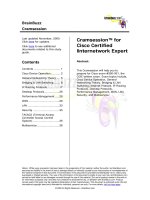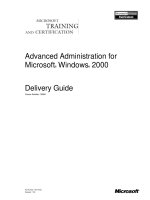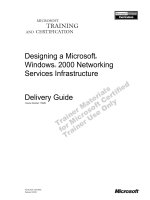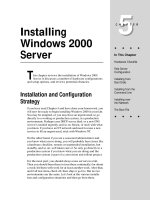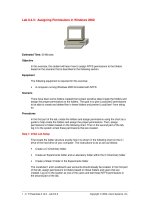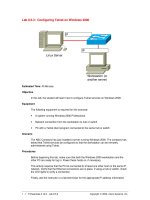Tài liệu Cramsession for microsoft windows 2000 server pptx
Bạn đang xem bản rút gọn của tài liệu. Xem và tải ngay bản đầy đủ của tài liệu tại đây (504.44 KB, 57 trang )
Cramsession™ for Microsoft Windows 2000 Server
This study guide will help you to prepare for Microsoft exam 70-215,
Installing, Configuring, and Administering Microsoft Windows 2000
Server. Exam topics include Installing Win2K Server, Resource
Access, Hardware Devices & Drivers, Storage Use, Network
Connections, and Security.
Notice: While every precaution has been taken in the preparation of this material, neither the author nor BrainBuzz.com assumes any liability in the event
of loss or damage directly or indirectly caused by any inaccuracies or incompleteness of the material contained in this document. The information in this
document is provided and distributed "as-is", without any expressed or implied warranty. Your use of the information in this document is solely at your own
risk, and Brainbuzz.com cannot be held liable for any damages incurred through the use of this material. The use of product names in this work is for
information purposes only, and does not constitute an endorsement by, or affiliation with BrainBuzz.com. Product names used in this work may be
registered trademarks of their manufacturers. This document is protected under US and international copyright laws and is intended for individual, personal
use only. For more details, visit our
legal page.
Check for the newest version of this Cramsession
Rate this Cramsession
Feedback Forum for this Cramsession/Exam
More Cramsession Resources:
Search for Related Jobs
IT Resources & Tech Library
SkillDrill - skills assessment
CramChallenge - practice questions
Certification & IT Newsletters
Discounts, Freebies & Product Info
/> /> /> /> />
/> /> />© 2000 All Rights Reserved - BrainBuzz.com
Cramsession
:
Microsoft Windows 2000 Server
TM
© 2000 All Rights Reserved – BrainBuzz.com
1
Contents:
Contents: ....................................................................................................... 1
Installing Windows 2000 Server: (KB#Q242955)................................................. 3
Attended installations.................................................................................... 4
Troubleshooting Failed Installations ................................................................ 8
Install, Configure and Troubleshoot Access to Resources ...................................... 9
Install and Configure Network Services............................................................ 9
Install and Configure Local and Network Printers .............................................10
Services for UNIX 2.0:..................................................................................11
NWLink (IPX/SPX) and NetWare Interoperability:.............................................13
File and Print Services for Macintosh: (KB# Q99765) .......................................14
Monitor, configure, troubleshoot, and control access to files, folders and shared
folders........................................................................................................14
Choosing a File System ................................................................................14
Distributed File System (DFS): (KB# Q241452)...............................................15
Local security on files and folders .....................................................................16
NTFS Security and Permissions (KB#S Q183090, Q244600)..............................16
Monitor, configure, troubleshoot, and control access to Web sites:.....................19
Configure and Troubleshoot Hardware Devices and Drivers..................................20
Miscellaneous..............................................................................................20
Disk devices................................................................................................20
Display devices............................................................................................21
Input and output (I/O) devices......................................................................21
Managing/configuring multiple CPUs...............................................................21
Install and manage network adapters.............................................................22
Updating drivers..........................................................................................22
Driver signing: (KB# Q224404).....................................................................22
Manage, Monitor, and Optimize System Performance, Reliability and Availability ....23
Monitor and optimize usage of system resources .............................................23
Cramsession
:
Microsoft Windows 2000 Server
TM
© 2000 All Rights Reserved – BrainBuzz.com
2
Manage and optimize availability of System State data and user data ................25
Safe Mode: .................................................................................................29
Manage, Configure, and Troubleshoot Storage Use .............................................32
Configure and Troubleshoot Windows 2000 Network Connections:........................37
Internet Connection Sharing (ICS): (KB# Q237254) ........................................37
Virtual Private Networks (VPNs).....................................................................38
Network Protocols...........................................................................................38
TCP/IP protocol ...........................................................................................38
Install and configure network services............................................................40
Dynamic Host Configuration Protocol (DHCP): (KB# Q169289)..........................41
Inbound connections ....................................................................................44
Install, configure, monitor and troubleshoot Terminal Services (TS): (KB#
Q243202) ...................................................................................................46
Implement, Monitor and Troubleshoot Security: .................................................49
Encrypt data on a hard disk using Encrypting File System (EFS): (KB# Q223316 &
Q230520) ...................................................................................................49
About EFS...................................................................................................49
Using the CIPHER command ............................................................................50
Local & System policy ..................................................................................51
Incremental Security Templates for Windows 2000: (KB# Q234926) .................52
Local Groups ...............................................................................................52
Local Group Policy .......................................................................................53
Non-local Group Policy (stored in Active Directory) ..........................................53
Config.pol, NTConfig.pol and Registry.pol .......................................................53
Implement, configure, manage, and troubleshoot auditing................................53
Implement, configure, manage, and troubleshoot Account Policy .......................54
Implement, configure, manage, and troubleshoot security using the Security
Configuration Tool Set..................................................................................55
Cramsession
:
Microsoft Windows 2000 Server
TM
© 2000 All Rights Reserved – BrainBuzz.com
3
Installing Windows 2000 Server: (KB#Q242955)
Requirements:
Component Recommended Minimum
Suggested
Configuration
CPU
Pentium 133
Pentium II or higher
Memory
128 MB*
256 MB or higher
Hard disk space
1 GB
2 GB or higher
Networking
NIC
NIC
Display
VGA
SVGA
CD-ROM
needed when not
installing over
the network
needed when not
installing over
the network
Keyboard and
mouse
required
required
Sound card
not required
required for visually impaired
users needing narrative
voice to guide installation
*Some MS documentation says 64 MB is recommended for 5 users or less. Setup will
abort if the machine has less than 64 MB. The MS site currently specs 128 MB as the
minimum.
All hardware should appear on the Windows 2000 Hardware Compatibility List (HCL)
(KB# Q142865
)
Windows 2000 Server supports Symmetric Multi-processing with a maximum of four
processors, and up to 4 GB of RAM. Advanced Server scales up to 8 processors and 8
GB of RAM. Windows 2000 DataCenter Server is only available in OEM configurations
and supports up to 32 processors and 64 GB of RAM.
Servers install as Member Servers (standalone) by default. File, print and Web
servers are usually installed as Member Servers to reduce the administrative
overhead placed on the system by participating in Active Directory as a Domain
Controller. Member Servers can access Active Directory information, but do not
perform any AD related authentication or storage functions. To promote a machine
to a Domain Controller, run dcpromo.
If Windows 2000 is being integrated into an existing Windows NT 4.0 domain
structure, mixed mode must be used (installed by default). If Windows 2000 is being
Cramsession
:
Microsoft Windows 2000 Server
TM
© 2000 All Rights Reserved – BrainBuzz.com
4
installed into an infrastructure where all domain controllers will be running Windows
2000, then domain controllers should be switched to native mode to take advantage
of Active Directory's full benefits. (KB# Q186153
)
Attended installations
Setup has four stages
1. Setup Program (text mode)- preps hard drive for following stages of install
and copies files needed for running Setup Wizard. Requires reboot.
2. Setup Wizard (graphical mode) - prompts for additional info such as product
key, names, passwords, regional settings, etc.
3. Install Windows Networking - detects adapter cards, installs networking
components (Client for MS Networks, File & Printer Sharing for MS Networks),
and installs TCP/IP protocol by default (other protocols can be installed later).
Choose to join a workgroup or domain at this point (must be connected to
network and provide credentials to join a domain). After all choices are made
components are configured, additional files are copied, and the system is
rebooted.
4. Setup Completion - installs Start Menu items, register's components, saves
configuration, removes temporary files and system rebooted one final time.
Installing from CD-ROM
• Setup disks are not required if your CD-ROM is bootable or you are upgrading
a previous version of Windows.
• To make boot floppies, type makeboot a: in the \bootdisk directory of your
W2K CD. Creates set of four 1.44 MB boot floppies. (KB# Q197063
)
• If installing using a MS-DOS or Win95/98 boot floppy, run winnt.exe from
the \i386 to begin Windows 2000 setup.
• Setup will not prompt the user to specify the name of an installation folder
unless you are performing an unattended installation or using winnt32 to
perform a clean installation. (KB# Q222939
)
Installing over a Network
• Create a distribution server which has a file share containing the contents of
the /i386 directory from the Windows 2000 CD-ROM.
• 1 GB minimum plus 100 - 200 MB free hard drive space to hold temporary
files during installation.
• Install a network client on the target computer or use a boot floppy that
includes a network client (KB# Q142857
). Run winnt.exe from the file share
Cramsession
:
Microsoft Windows 2000 Server
TM
© 2000 All Rights Reserved – BrainBuzz.com
5
on distribution server if installing a new operating system or winnt32.exe if
upgrading a previous version of Windows.
• Clean installation is now possible with Windows 2000. NT 4 required a pre-
existing FAT partition.
Command line switches for winnt.exe
Switch
Function
/a
Enables accessibility options
/e[:command]
Specifies a command that will be run at the end of Stage 4 of setup
/r[:folder]
Specifies optional folder to be installed. Folder is not removed with temporary files after
installation
/rx[:folder
Specifies optional folder to be copied. Folder is deleted after installation
/s[:sourcepath]
Specifies source location of Windows 2000 files. Can either be a full path or network share
/t[:tempdrive]
Specifies drive to hold temporary setup files
/u[:answer file]
Specifies unattended setup using answer file (requires /s)
/udf:id[,UDF_file]
Establishes ID that Setup uses to specify how a UDF file modifies an answer file
Modifying Setup using winnt32.exe
Switch
Function
/checkupgradeonly
Checks system for compatibility with Windows 2000. Creates reports for upgrade
installations.
/copydir:folder_name
Creates additional folder inside %systemroot% folder. Retained after setup.
/copysource:folder_name
Same as above except folder and its contents are deleted after installation completes
/cmd: command_line
Runs a command before the final phase of Setup
/cmdcons
This adds a Recovery Console option to the operating system selection screen
/debug[level]
[:file_name]
Creates a debug log. 0=Sever errors only. 1=regular errors. 2=warnings. 3=all
messages.
/m:folder_name
Forces Setup to look in specified folder for setup files first. If files are not present,
Setup uses files from default location.
/makelocalsource
Forces Setup to copy all installation files to local hard drive so that they will be
available during successive phases of setup if access to CD drive or network fails.
Cramsession
:
Microsoft Windows 2000 Server
TM
© 2000 All Rights Reserved – BrainBuzz.com
6
/nodownload
Used when upgrading from Win95/98. Forces copying of winnt32.exe and related files
to local system to avoid installation problems associated with network congestion.
(KB# Q244001
)
/noreboot
Tells system not to reboot after first stage of installation.
/s:source_path
Specifies source path of installation files. Can be used to simultaneously copy files
from multiple paths if desired (first path specified must be valid or setup will fail,
though).
/syspart:drive_letter
Copies all Setup startup files to a hard disk and marks the drive as active. You can
physically move the drive to another computer and have the computer move to Stage
2 of Setup automatically when it is started. Requires /tempdrive switch. (KB#
Q234037
& Q241803)
/tempdrive:drive_letter
Setup uses the specified tempdrive to hold temporary setup files. Used when there are
drive space concerns
/unattend: [number]
[:answer_file]
Specifies answer file for unattended installations. [number] is the amount of time
Windows waits at the boot menu before continuing.
/udf:id[,udf_file]
Establishes ID that Setup uses to specify how a UDF file modifies an answer file.
Unattended installations
• Unattended installations rely on an answer file to provide information to
provide information during setup process that is usually provided through
manual user input. (KB# Q183245
)
• Answer files can be created manually using a text editor or by using the Setup
Manager Wizard (SMW) (found in the Windows 2000 Resource Kit Deployment
Tools).
• SMW allows for creation of a shared Distribution Folder and OEM Branding
• If you had a CD in drive D: and an unattended installation answer file named
salesans.txt in C:\, you could start your install with this command:
D:\i386\winnt32 /s:d:\i386 /unattend:c:\salesans.txt (KB# Q216258
)
• To automatically promote a server to a Domain Controller during unattended
setup, specify the following command to run after setup completes; dcpromo
/answer:<answer_file>. The answer file is a text file containing only the
[DCInstall] section. (KB# Q224390
)
• There are five levels of user interaction during unattended installs:
1. Provide Defaults - Administrator supplies default answers and user
only has to accept defaults or make changes where necessary.
2. Fully Automated - Mainly used for Win2000 Professional desktop
installs. User just has to sit on their hands and watch.
3. Hide Pages - Users can only interact with setup where Administrator
did not provide default information. Display of all other dialogs is
suppressed.
Cramsession
:
Microsoft Windows 2000 Server
TM
© 2000 All Rights Reserved – BrainBuzz.com
7
4. Read Only - Similar to above, but will display information to user
without allowing interaction to pages where Administrator has
provided default information.
5. GUI Attended - Only used for automating the second stage of setup.
All other stages require manual input.
System preparation tool (SYSPREP.EXE): (KB#
Q240126
)
• Can be used to automate installations of Windows 2000 Server
• Removes the unique elements of a fully installed computer system so that it
can be duplicated using imaging software such as Ghost or Drive Image Pro.
Avoids the NT4 problem of duplicated SIDS , computer names etc. Installers
can use sysprep to provide and answer file for "imaged" installations.
• Must be extracted from DEPLOY.CAB in the \support\tools folder on the
Windows 2000 Professional CD-ROM.
• Adds a mini-setup wizard to the image file which is run the first time the
computer it is applied to is started. Guides user through re-entering user
specific data. This process can be automated by providing a script file. (KB#
Q196667
)
• Use Setup Manager Wizard (SMW) to create a SYSPREP.INF file. SMW creates
a SYSPREP folder in the root of the drive image and places sysprep.inf in this
folder. The mini-setup wizard checks for this file when it runs.
• Specifying a CMDLINES.TXT file in your SYSPREP.INF file allows an
administrator to run commands or programs during the mini-Setup portion of
SYSPREP. (KB# Q238955
)
• Available switches for sysprep.exe are: /quiet (runs without user interaction),
/pnp (forces Setup to detect PnP devices), /reboot (restarts computer), and
/nosidgen (will not regenerate SID on target computer).
Upgrading from a previous version: (KB#
Q232039
&
Q242859
)
• Run winnt32.exe to upgrade from a previous version of Windows. (KB#
Q199349
)
• Windows 2000 Server will upgrade and preserve settings from the following
operating systems: Windows NT 3.51 and 4.0 Server, Windows NT 4.0
Terminal Server, and Windows NT 4.0 Enterprise Edition.
• Upgrade paths do not exist for Windows NT 3.51 with Citrix or Microsoft
BackOffice Small Business Server.
• Upgrade installations from a network file share are not supported in Windows
2000 (this *can* be done, but only by using SMS). You must either do a CD-
based upgrade or perform a clean installation of Windows 2000 and re-install
needed applications.
Cramsession
:
Microsoft Windows 2000 Server
TM
© 2000 All Rights Reserved – BrainBuzz.com
8
• Because of registry and program differences between Windows NT and 2000,
upgrade packs (or migration DLLs) might be needed. Setup checks for these
in the \i386\WinNTmig folder on the Windows 2000 CD-ROM or in a user
specified location. (KB# Q231418
)
• Run winnt32 /checkupgradeonly to check for compatible hardware and
software. Generates a report indicating which system components are
Windows 2000 compatible. Same as running the chkupgrd.exe utility from
Microsoft's site.
Troubleshooting Failed Installations
Common errors
Problem
Possible fix
Cannot contact
domain controller
Verify that network cable is properly connected. Verify that server(s) running DNS and a
domain controller are both on-line. Make sure your network settin
gs are correct (IP address,
gateway, etc.). Verify that your credentials and domain name are entered correctly.
Error loading
operating system
Caused when a drive is formatted with NTFS during setup but the disk geometry is reported
incorrectly. Try a smaller partition (less than 4 GB) or a FAT32 partition instead.
Failure of
dependency
service to start
Make sure you installed the correct protocol and network adapter in the Network Settings
dialog box in the Windows 2000 Setup Wizard. Also check to make sure your network
settings are correct.
Insufficient
disk space
Create a new partition using existing free space on the hard disk, delete or create partitions
as needed or reformat an existing partition to free up space.
Media errors
Maybe the CD-ROM you are installing from is dirty or damaged. Try using a different CD or
trying the affected CD in a different machine.
Nonsupported
CD drive
Swap out the drive for a supported drive or try a network install instead. (KB# Q228852)
Cramsession
:
Microsoft Windows 2000 Server
TM
© 2000 All Rights Reserved – BrainBuzz.com
9
Log files created during Setup
Logfile
name
Description
setupact.log
Action Log - records setup actions in a chronological order. Includes copied files and registry
entries as well as entries made to the error log.
setuperr.log
Error Log - records all errors that occur during setup and includes severity of error. Log viewer
shows error log at end of setup if errors occur.
comsetup.log
Used for Optional Component manager and COM+ components.
setupapi.log
Logs entries each time a line from an .INF file is implemented. Indicates failures in .INF file
implementations.
netsetup.log
Records activity for joining a domain or workgroup.
mmdet.log
Records detection of multimedia devices, their port ranges, etc.
Install, Configure and Troubleshoot Access to
Resources
Install and Configure Network Services
TCP/IP Server Utilities
• Telnet server - Windows 2000 includes a telnet server service (net start
tlntsvr) which is limited to a command line text interface. Set security on
your telnet server by running the admin tool, tlntadmn. (KB# Q225233
)
• Web Server - Internet Information Services 5, Microsoft's full-blown Web
server. Now supports Internet Printing and Web Distributed Authoring and
Versioning (WebDAV). Can be managed using IIS snap-in.
• FTP Server - stripped version of Internet Information Server 5 (IIS5) FTP
server. Also administered using the IIS snap-in.
• FrontPage 2000 Server Extensions - extends the functionality of the Web
server by adding pre-compiled scripts and programs that allow Web site
authors to implement advanced features in their pages without requiring
much in the way of programming knowledge.
• SMTP Server - basic mail server included with IIS. Used for sending mail in
conjunction with FrontPage 2000 Server Extensions and Active Directory
replication. Does not support IMAP4, POP3, etc. If you need advanced mail
handling, consider using Exchange Server.
Cramsession
:
Microsoft Windows 2000 Server
TM
© 2000 All Rights Reserved – BrainBuzz.com
10
TCP/IP Client Utilities
• Telnet client - Can be used to open a text based console on UNIX, Linux and
Windows 2000 systems (run telnet servername)
• FTP client - Command line based - simple and powerful (run ftp
servername)
• Internet Explorer 5 - Microsoft's powerful and thoroughly integrated Web
browser (see IE5 Cramsession
for details)
• Outlook Express 5 - SMTP, POP3, IMAP4, NNTP, HTTP, and LDAP complaint E-
mail package.
Install and Configure Local and Network Printers
• Windows 2000 Server supports the following printer ports: Line Printer (LPT),
COM, USB, IEEE 1394 (FireWire), and network attached devices.
• Print services can only be provided for Windows, UNIX, Apple, and Novell
clients. (KB# Q124734
)
• Windows 2000 automatically downloads the printer drivers for clients running
Win2000, WinNT 4, WinNT 3.51 and Windows 95/98. (KB# Q142667
)
• Internet Printing is a new feature in Windows 2000. You have the option of
entering the URL where your printer is located. The print server must be a
Windows 2000 Server running Internet Information Server. All shared printers
can be viewed at: http://servername/printers
• Print Pooling allows two or more identical printers to be installed as one
logical printer.
• Print Priority is set by creating multiple logical printers for one physical printer
and assigning different priorities to each. Priority ranges from 1, the lowest
(default) to 99, the highest.
• Enabling "Availability" option allows Administrator to specify the hours the
printer is available.
• Use Separator Pages to separate print jobs at a shared printer. A template for
the separator page can be created and saved in the %systemroot%\system32
directory with a .SEP file extension. (KB# Q102712
)
• You can select Restart in the printer's menu to reprint a document. This is
useful when a document is printing and the printer jams. Resume can be
selected to start printing where you left off.
• You can change the directory containing the print spooler in the advanced
server properties for the printer. (KB# Q123747
)
• To remedy a stalled spooler, you will need to stop and restart the spooler
services in the Services applet in Administrative Tools in the Control Panel.
(KB# Q240683
)
• Use the fixprnsv.exe command-line utility to resolve printer incompatibility
issues. (KB# Q247196
)
Cramsession
:
Microsoft Windows 2000 Server
TM
© 2000 All Rights Reserved – BrainBuzz.com
11
Services for UNIX 2.0:
Miscellaneous
• TCP/IP protocol is required for communicating with UNIX hosts
• Windows 2000 uses CIFS (Common Internet File System) which is an
enhanced version of the SMB (Server Message Block) protocol
• UNIX uses NFS (Network File System)
• FTP support has been added to Windows Explorer and to Internet Explorer 5.0
allowing users to browse FTP directories as if they were a local resource.
• Install SNMP for Network Management (HP, OpenView, Tivoli and SMS).
• Print Services for UNIX allows connectivity to UNIX controlled Printers (LPR)
• Simple TCP/IP Services provides Echo, Quote of Day, Discard, Daytime and
Character Generator..
Client for NFS
• Installs a full Network File System (NFS) client that integrates with Windows
Explorer. Available for both W2K Professional and Server.
• Places a second, more powerful Telnet client on your system in the
%windir%\system32\%sfudir% directory. This new client has been optimized
for Windows NT Telnet server and can use NTLM authentication instead of
clear text. (KB# Q250879
)
• Users can browse and map drives to NFS volumes and access NFS resources
through My Network Places. Microsoft recommends this over installing Samba
(SMB file services for Windows clients) on your UNIX server.
• NFS shares can be accessed using standard NFS syntax
(servername:/pathname) or standard UNC syntax (\\servername\pathname)
• If users' UNIX username/password differ from Windows username/password,
click "Connect Using A Different User Name" option and provide new
credentials.
• The following popular UNIX utilities are installed along with the Client for NFS
(not a complete list):
Cramsession
:
Microsoft Windows 2000 Server
TM
© 2000 All Rights Reserved – BrainBuzz.com
12
Utility
Description
grep
Searches files for patterns and displays results containing that pattern
ps
Lists processes and their status
sed
Copies files named to a standard output; edits according to a script of commands
sh
Invokes the Korn shell
tar
Used to create tape archives or add/extract files from archives
vi
Invokes vi text editor
The nfsadmin ( command-line
utility is used for configuration and administration of the Client for NFS. Its options
are:
Option
Description
fileaccess
UNIX file permissions for reading, writing, and executing.
mapsvr
Computer name of the mapping server
mtype
Mount type, HARD or SOFT
perf
Method for determining performance parameters (MANUAL or DEFAULT)
preferTCP
Indicates whether to use TCP (YES or NO)
retry
Number of retries for a soft mount - default value is 5
rsize
Size of read buffer in KB
timeout
Timeout in seconds for an RPC call
wsize
Size of write buffer in KB
Server for NFS
• Allows NFS clients (think UNIX/Linux here) to access files on a Windows 2000
Professional or Server computer
• Integrates with Server for PCNFS or Server for NIS to provide user
authentication
• Managed using the UNIX Admin Snap-in (sfumgmt.msc)
Cramsession
:
Microsoft Windows 2000 Server
TM
© 2000 All Rights Reserved – BrainBuzz.com
13
Gateway for NFS
• Allows non-NFS Windows clients to access NFS resources by connecting thru
an NFS-enabled Windows Server to NFS resources.
• Acts as a gateway/translator between the NFS protocol used by UNIX/Linux
and the CIFS protocol used by Windows 2000.
Server for PCNFS
• Can be installed on either W2K Professional or Server
• Provides authentication services for NFS clients (UNIX) needing to access NFS
files. Works with the mapping server.
Server for NIS
• Must be installed on a Windows 2000 Server that is configured as a Domain
Controller.
• Allows server to act as the NIS master for a particular UNIX domain.
• Can authenticate requests for NFS shares.
NWLink (IPX/SPX) and NetWare Interoperability:
• NWLink (MS's version of the IPX/SPX protocol) is the protocol used by NT to
allow Netware systems to access its resources. (KB# Q203051
)
• NWLink is all that you need to run in order to allow an NT system to run
client/server applications from a NetWare server.
• To allow file and print sharing between NT and a NetWare server, CSNW
(Client Services for NetWare) must be installed on the NT system. In a
Netware 5 environment, the Microsoft client does not support connection to a
Netware Server over TCP/IP. You will have to use IPX/SPX or install the Novell
NetWare client. (KB# Q235225
)
• W2K Setup upgrades all Intel x86 based computers running version 4.7 or
earlier of a Novell client to version 4.51.
• Gateway Services for NetWare can be implemented on your NT Server to
provide a MS client system to access your NetWare server by using the NT
Server as a gateway. (KB# Q121394
)
• Frame types for the NWLink protocol must match the computer that the NT
system is trying to connect with. Unmatching frame types will cause
connectivity problems between the two systems.
• When NWLink is set to autodetect the frame type, it will only detect one type
and will go in this order: 802.2, 802.3, ETHERNET_II and 802.5 (Token Ring).
Cramsession
:
Microsoft Windows 2000 Server
TM
© 2000 All Rights Reserved – BrainBuzz.com
14
• Netware 3 servers uses Bindery Emulation (Preferred Server in CSNW).
Netware 4.x and higher servers use NDS (Default Tree and Context.)
• There are two ways to change a password on a netware server -
SETPASS.EXE and the Change Password option (from the CTRL-ALT-DEL
dialog box). The Change Password option is only available to Netware 4.x
and higher servers using NDS.
File and Print Services for Macintosh: (KB#
Q99765
)
• Installed through Add/Remove Programs > Windows Components > Other
Network File & Print Services > Details > File Services for Macintosh and/or
Print Server for Macintosh.
• Installs the Appletalk protocol and Appletalk service.
• Mac readable shares can be created on an NTFS or CDFS file system. They
cannot be created on FAT or FAT32 based volumes.
• To create Mac shares run compmgmt.msc and create a share as you
normally would. Make the share available for a Macintosh client and assign it
a Macintosh share name. Permissions are applied to Mac shares as they are to
any Windows file share. Macs running System 7.5 or prior cannot see volumes
larger than 2 GB.
• All printers on the NT Server should be visible and usable to connected Mac
clients as translation is provided via a Postscript driver on the NT server. Mac
clients will not need to install any special drivers.
Monitor, configure, troubleshoot, and control access to files,
folders and shared folders
Choosing a File System
• NTFS provides optimum security and reliability through its ability to lock down
individual files and folders on a user by user basis. Advanced features such as
disk compression, disk quotas and encryption make it the file system
recommended by MS. (KB# Q244600
)
• FAT and FAT32 are only used for dual-booting between Windows 2000 and
another operating system (like DOS 6.22, Win 3.1 or Win 95/98). (KB#
Q184006
)
• Existing NT 4.0 NTFS system partition will be upgraded to Windows 2000
NTFS automatically. If you wish to dual-boot between NT4.0 and 2000 you
must first install Service Pack 4 on the NT4.0 machine. This will allow it to
read the upgraded NTFS partition, but advanced features such as EFS and
Disk Quotas will be disabled. (KB# Q197056
& Q184299)
Cramsession
:
Microsoft Windows 2000 Server
TM
© 2000 All Rights Reserved – BrainBuzz.com
15
• Use convert.exe to convert a FAT or FAT32 file system to NTFS. NTFS
partitions cannot be converted to FAT or FAT32 - the partition must be
deleted and recreated as FAT or FAT32 (KB# Q156560
& Q214579)
• You cannot convert a FAT partition to FAT32 using convert.exe. (KB#
Q197627
)
Distributed File System (DFS): (KB#
Q241452
)
If you are an NT4 administrator:
• DFS (administered via the dfsgui.msc snap-in) was an add on utility in NT4
with limited usefulness because it provided no fault-tolerance. In W2K it is
fault-tolerant and more...
• There is no Directory Replication in Windows 2000 - this feature has been
absorbed into DFS and is now called File Replication Service (FRS) which will
replicate files between servers and is much easier to administer than the
former. (KB# Q220140
& Q220938)
• NT4 stored logon scripts in the NETLOGON folder. In W2K they, and other
items to be replicated, are stored in the SYSVOL folder. Both NT4 and W2K
create a hidden share called REPL$ on the export server when it sends out a
replication pulse to the import server - this has not changed.
• Computers running Windows 98, Windows NT 4 and Windows 2000 have a
DFS client built-in. Computers running Windows 95 will need to download and
install a DFS client to have access to DFS resources.
Standalone DFS:
• Created using Administrative Tools > Distributed File System and choosing
"Create a standalone DFS root"
• Only single-level hierarchies are allowed when using standalone DFS.
• Standalone DFS is not fault-tolerant.
Domain-based DFS: (KB# Q232613)
• Created using Administrative Tools > Distributed File System and choosing
"Create a domain DFS root"
• Directories from multiple different computers can be shown as one single file
and folder hierarchy.
• The only limit on how many levels deep a domain-based DFS can go is the
260 character limit on a pathname in Windows.
• A domain Dfs root must be hosted on either a member server or a domain
controller in the domain. Active Directory stores each DFS tree topology and
Cramsession
:
Microsoft Windows 2000 Server
TM
© 2000 All Rights Reserved – BrainBuzz.com
16
replicates it to every participating DFS root server. Changes to a DFS tree are
automatically synchronized through AD.
• Fault-tolerance is implemented by assigning replicas to a DFS link. If one
replica goes offline, AD directs the DFS client making the request to mirrored
information that exists in a different replica.
Local security on files and folders
NTFS Security and Permissions (KB#S Q183090, Q244600)
Miscellaneous
• NTFS in Windows 2000 (version 5) features enhancements not found in
Windows NT 4.0 version 4). Reparse Points, Encrypting File System (EFS),
Disk Quotas, Volume Mount Points, SID Searching, Bulk ACL Checking, and
Sparse File Support. (KB# Q183090
)
• Volume Mount Points allow new volumes to be added to the file system
without needing to assign a drive letter to it. Instead of mounting a CD-ROM
as drive E:, it can be mounted and accessed under an existing drive (e.g.,
C:\CD-ROM). As Volume Mount Points are based on Reparse Points, they are
only available under NTFS5 using Dynamic Volumes.
• NTFS4 stored ACLs on each file. With bulk ACL checking, NTFS5 uses unique
ACLs only once even if ten objects share it. NTFS can also perform a volume
wide scan for files using the owner's SID (SID Searching). Both functions
require installation of the Indexing Service.
• Sparse File Support prevents files containing large consecutive areas of zero
bits from being allocated corresponding physical space on the drive and
improves system performance.
• NTFS partitions can be defragmented in Windows 2000 (as can FAT and
FAT32 partitions). Use Start > Programs > Accessories > System Tools >
Disk Defragmenter.
• Local security access can be set on a NTFS volume.
• Files moved from an NTFS partition to a FAT partition do not retain their
attributes or security descriptors, but will retain their long filenames.
• Permissions are cumulative, except for Deny, which overrides anything.
• File permissions override the permissions of its parent folder.
• Anytime a new file is created, the file will inherit permissions from the target
folder.
• The cacls.exe utility is used to modify NTFS volume permissions. (KB#
Q237701
)
Cramsession
:
Microsoft Windows 2000 Server
TM
© 2000 All Rights Reserved – BrainBuzz.com
17
File attributes when copying/moving within a partition or
between partitions
Copying within a
partition
Creates a new file resembling the old file. Inherits the target folders permissions.
Moving within a
partition
Does not create a new file. Simply updates directory pointers. File keeps its original
permissions.
Moving across
partitions
Creates a new file resembling the old file, and deletes the old file. Inherits the target
folders permissions.
Copying and Moving Encrypted Files
• An encrypted file moved to a compressed folder loses its encryption attribute
and inherits the compression attribute of the target folder. (KB# Q223093
)
• An encrypted file moved to an unencrypted folder remains encrypted.
• An encrypted file moved to a FAT or FAT32 loses its encryption attribute as
that it is only available in the NTFS5 file system.
• An unencrypted file moved to an encrypted folder inherits the attributes of its
target folder and becomes encrypted.
• An encrypted folder cannot be shared. If an encrypted file is copied over the
network, it is transmitted in unencrypted form. Security for network/Internet
file transfers are provided by separate technologies such as IPSec.
Network security on files and folders
Permission
Level of Access
Read
Can read and execute files and folders, but cannot
modify or delete anything through the share.
Change
Can read, execute, change and delete files and
folders through the share.
Full
Control
Can perform any and all functions on all files and
folders through the share.
Cramsession
:
Microsoft Windows 2000 Server
TM
© 2000 All Rights Reserved – BrainBuzz.com
18
• Folders are shared using Administrative Tools > Computer Management >
System Tools > Shared folders or can be shared from within My Computer or
Windows Explorer by right-clicking on them and clicking the Sharing tab.
• When sharing folders be aware that assigning share names longer than 8
characters will render them unusable to older DOS and Windows clients.
• Folders residing on FAT, FAT32 and NTFS volumes can all be shared.
• Share level permissions only apply to accesses made to the shared object via
a network connection. They do not apply to a user logged on at the local
console.
• When folders on FAT and FAT32 volumes are shared, only the share level
permissions apply. When folders on NTFS volumes are shared, the effective
permission of the user will be the most restrictive of the two (e.g., a user with
a Share level permission of Change and an NTFS permission of Read will only
be able to read the file. A user with a Share level permission of Read and an
NTFS permission of Full Control would not be able to take ownership of the
file).
Using offline files: (KB# Q214738)
Offline files, which is supported only on Windows 2000 based clients, replaces My
Briefcase and works a lot like Offline Browsing in IE5.
Share a folder and set its caching to make it available offline - three types of
caching:
• manual caching for documents - default setting. Users must specify which
docs they want available when working offline
• automatic caching for documents - all files opened by a user are cached
on his local hard disk for offline use - older versions on users machine
automatically replaced by newer versions from the file share when they exist
• automatic caching for programs -same as above, but for programs
When synchronizing, if you have edited an offline file and another user has also
edited the same file you will be prompted to keep and rename your copy, overwrite
your copy with the network version, or to overwrite the network version and lose the
other user's changes (a wise SysAdmin will give only a few key people write access
to this folder or everyone's work will get messed up).
Using Synchronization Manager, you can specify which items are synchronized, using
which network connection and when synchronization occurs (at logon, logoff, and
when computer is idle).
Cramsession
:
Microsoft Windows 2000 Server
TM
© 2000 All Rights Reserved – BrainBuzz.com
19
Monitor, configure, troubleshoot, and control access to Web
sites:
Virtual Servers: (KB# Q165180
)
• Multiple Web sites can be hosted on the same machine by using Virtual
Servers. There are three methods for setting up virtual servers:
o Each virtual server must have its own IP address (most common
method). Multiple IPs are bound to the server's NIC and each virtual
server is assigned its own IP address
o Each virtual server can have the same IP address, but uses a different
name under host headers. Host headers rely on newer browsers
knowing which site they want to access. Workarounds will have to be
implemented for older browsers. (KB# Q190008
)
o Each virtual server can have the same IP address but a different port
number (least commonly used)
• There can only be one home directory per virtual server.
Virtual Directories: (KB# Q172138)
• Virtual directories are referenced by alias names.
• An alias must be created for the directory. (e.g., d:\research becomes
http://servername/research/ )
• Do not put spaces in names of virtual directories, older browsers cannot
handle them.
• Virtual directories can be mapped to shares on another server. Use the UNC
path for the remote server and share and provide a Username and Password
to connect with. If the share is on a server in another domain, the credentials
must match up in both domains.
• Remember to specify the IP address of a virtual directory. If this is not done,
the virtual directory will be seen by all virtual servers.
• A common scripts directory that is not assigned to the IP of a virtual server
can handle scripts for all virtual servers.
Securing access to files and folders configured for Web
Services
• Requires that IIS is running on machine where folders are to be shared.
• Use My Computer or Windows Explorer to share folder using Web Sharing tab.
Access permissions are; Read, Write, Script Source Access, and Directory
Browsing. Application permissions are; None, Scripts, and Execute (includes
scripts).
Cramsession
:
Microsoft Windows 2000 Server
TM
© 2000 All Rights Reserved – BrainBuzz.com
20
Authentication methods
• Allow anonymous - any visitor can access your site. Account used for
anonymous access must be granted the right to log on locally.
• Basic authentication - username and password are sent in clear text. Not very
secure.
• Integrated Windows authentication - was called "Windows NT
Challenge/Response" in IIS4, but works the same way. Uses NTLM
authentication in combination with local user database or Active Directory.
Works with IE3 and up.
• Digest authentication - transmits a hash value over the Internet instead of a
password. Passwords must be stored in clear text in Active Directory and
client machines must be using IE5 or higher for digest authentication to work.
(KB# Q222028
)
• SSL Client Certificate - Certificate installed on the client system is used for
authentication verification.
Configure and Troubleshoot Hardware Devices and
Drivers
Miscellaneous
• Windows 2000 now fully supports Plug and Play. (KB# Q133159
)
• Use the "System Information" snap-in to view configuration information about
your computer (or create a custom console focused on another computer -
powerful tool!!). This snap-in consists of these categories: System Summary,
Hardware Resources, Components, Software Environment and IE5.
• "Hardware Resources" under System Information allows you to view
Conflicts/Sharing, DMAs, IRQs, Forced Hardware, I/O, IRQs and Memory.
• Hardware is added and removed using the "Add/Remove Hardware" applet in
the Control Panel (can also be accessed from Control Panel > System >
Hardware > Hardware Wizard).
• All currently installed hardware is managed through the "Device Manager"
snap-in.
• To troubleshoot a device using Device Manager, click the "Troubleshoot"
button on the General tab.
Disk devices
• Managed through "Computer Management" under Control Panel >
Administrative tools or by creating a custom console and adding the "Disk
Management" snap-in. Choosing the "Computer Management" snap-in for
Cramsession
:
Microsoft Windows 2000 Server
TM
© 2000 All Rights Reserved – BrainBuzz.com
21
your custom console gives you the following tools: Disk Management, Disk
Defragmenter, Logical Drives and Removable Storage. There is a separate
snap-in for each of these tools except for Logical Drives.
• Using Disk Management, you can create, delete, and format partitions as FAT,
FAT32 and NTFS. Can also be used to change volume labels, reassign drive
letters, check drives for errors and backup drives.
• Defragment drives by using "Disk Defragmenter" under "Computer
Management" or add the "Disk Defragmenter" snap-in to your own custom
console. (KB# Q227463
)
• Removable media are managed through the "Removable Media" snap-in.
Display devices
• Desktop display properties (software settings) are managed through the
Display applet in Control Panel.
• Display adapters are installed, removed and have their drivers updated
through "Display Adapters" under the Device Manager.
• Monitors are installed, removed, and have their drivers updated through
"Monitors" under the Device Manager.
Input and output (I/O) devices
• Keyboards are installed under "Keyboards" in Device Manager.
• Mice, graphics tablets and other pointing devices are installed under "Mice
and other pointing devices" in Device Manager.
• Troubleshoot I/O resource conflicts using the "System Information" snap-in.
Look under Hardware Resources > I/O for a list of memory ranges in use.
Managing/configuring multiple CPUs
• Adding a processor to your system to improve performance is called scaling.
Typically done for CPU intensive applications such as CAD and graphics
rendering.
• Windows 2000 Server supports a maximum of four CPUs. If you need more
consider using Windows 2000 Advanced Server (up to 8 CPUs) or Datacenter
Server (maximum of 32 CPUs).
• Windows 2000 supports Symmetric Multiprocessing (SMP). Processor affinity
is also supported. Asymetric Multiprocessing (ASMP) is not supported.
• Upgrading to multiple CPUs might increase the load on other system
resources.
Cramsession
:
Microsoft Windows 2000 Server
TM
© 2000 All Rights Reserved – BrainBuzz.com
22
• Update your Windows driver to convert your system from a single to multiple
CPUs. This is done through Device Manager > Computer > Update Driver.
(KB# Q234558
)
Install and manage network adapters
• Adapters are installed using the Add/Remove Hardware applet in Control
Panel
• Change the binding order of protocols and the Provider order using Advanced
Settings under the Advanced menu of the Network and Dial-up Connections
window (accessed by right-clicking on My Network Places icon)
• Each network adapter has an icon in Network and Dial-up connection. Right
click on the icon to set its properties, install protocols, change addresses, etc.
Updating drivers
• Drivers are updated using Device Manager. Highlight the device, right-click
and choose Properties. A properties dialog appears. Choose the Drivers tab
and then the Update Driver... button.
• Microsoft recommends using Microsoft digitally signed drivers whenever
possible. (KB# Q244617
)
• The Driver.cab cabinet file on the Windows 2000 CD contains all of the drivers
the OS ships with. Whenever a driver is updated, W2K looks here first (e.g.,
c:\winnt\Driver Cache\i386\Driver.cab). The location of this file is stored in a
registry key and can be changed:
HKLM\Software\Windows\CurrentVersion\Setup\DriverCachePath (KB#
Q230644
)
• The Driver Verifier is used to troubleshoot and isolate driver problems. It
must be enabled through changing a Registry setting. The Driver Verifier
Manager, verifier.exe, provides a command-line interface for working with
Driver Verifier. (KB# Q244617
)
Driver signing: (KB# Q224404)
Configuring Driver Signing (KB# Q236029
)
• Open System applet in Control Panel and click Hardware tab. Then in the
Device Manager box, click Driver Signing to display options:
• Ignore - Install all files, regardless of file signature
• Warn- Display a message before installing an unsigned file
• Block- Prevent installation of unsigned files
• The Apply Setting As System Default checkbox is only accessible to
Administrators
Cramsession
:
Microsoft Windows 2000 Server
TM
© 2000 All Rights Reserved – BrainBuzz.com
23
Using System File Checker (sfc.exe) (KB#
Q222471
)
• /scannow - scans all protected system files immediately
• /scanonce - scans all protected system files at next startup
• /scanboot- scans all protected system files at every restart
• /cancel- cancels all pending scans
• /quiet - replaces incorrect files without prompting
• /enable - sets Windows File Protection back to defaults
• /purgecache - purges file cache and forces immediate rescan
• /cachesize=x- sets file cache size
Windows Signature Verification (sigverif.exe)
• running sigverif launches File Signature Verification
• checks system files by default, but non-system files can also be checked
• saves search results to c:\winnt\Sigverif.txt
Windows Report Tool (KB#
Q188104
)
• Used to gather information from your computer to assist support providers in
troubleshooting issues. Reports are composed in Windows 98 and Windows
2000 and then uploaded to a server provided by the support provider using
HTTP protocol.
• Reports are stored in a compressed .CAB format and include a Microsoft
System Information (.NFO) file.
• The report generated by Windows Report Tool (winrep.exe) includes a
snapshot of complete system software and hardware settings. Useful for
diagnosing software and hardware resource conflicts.
Manage, Monitor, and Optimize System Performance,
Reliability and Availability
Monitor and optimize usage of system resources
Performance Console: (KB#
Q146005
)
• Important objects are cache (file system cache used to buffer physical device
data), memory (physical and virtual/paged memory on system), physicaldisk
(monitors hard disk as a whole), logicaldisk (logical drives, stripe sets and
spanned volumes), and processor (monitors CPU load)
Cramsession
:
Microsoft Windows 2000 Server
TM
© 2000 All Rights Reserved – BrainBuzz.com
24
• Processor - % Processor Time counter measure's time CPU spends executing
a non-idle thread. If it is continually at or above 80%, CPU upgrade is
recommended
• Processor - Processor Queue Length - more than 2 threads in queue indicates
CPU is a bottleneck for system performance
• Processor - % CPU DPC Time (deferred procedure call) measures software
interrupts.
• Processor - % CPU Interrupts/Sec measures hardware interrupts. If processor
time exceeds 90% and interrupts/time exceeds 15%, check for a poorly
written driver (bad drivers can generate excessive interrupts) or upgrade
CPU.
• Logical disk - Disk Queue Length - If averaging more than 2, drive access is a
bottleneck. Upgrade disk, hard drive controller, or implement stripe set
• Physical disk - Disk Queue Length - same as above
• Physical disk - % Disk Time- If above 90%, move data/pagefile to another
drive or upgrade drive
• Memory - Pages/sec - more than 20 pages per second is a lot of paging - add
more RAM
• Memory - Commited bytes - should be less than amount of RAM in computer
• diskperf command for activating disk counters has been modified in Windows
2000. Physical disk counters are now enabled by default, but you will have to
type diskperf -yv at a command prompt to enable logical disk counters for
logical drives or storage volumes. (KB# Q253251
)
Performance Alerts and Logs: (KB#
Q244640
)
• Alert logs are like trace logs, but they only log an event, send a message or
run a program when a user-defined threshold has been exceeded
• Counter logs record data from local/remote systems on hardware usage and
system service activity
• Trace logs are event driven and record monitored data such as disk I/O or
page faults
• By default, log files are stored in the \Perflogs folder in the system's boot
partition
• Save logs in CSV (comma separated value) or TSV (tab separated value)
format for import into programs like Excel
• CSV and TSV must be written all at once, they do not support logs that stop
and start. Use Binary (.BLG) for logging that is written intermittently
• Logging is used to create a baseline for future reference