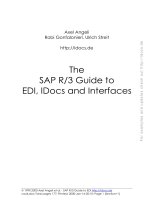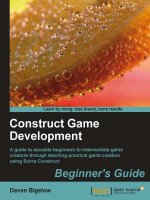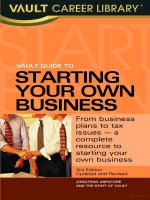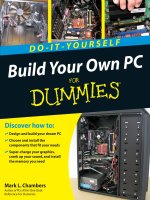The Idiot’s Ultimate Guide to Build Your Own PC
Bạn đang xem bản rút gọn của tài liệu. Xem và tải ngay bản đầy đủ của tài liệu tại đây (3.01 MB, 95 trang )
The Idiot’s Ultimate
Guide to Build Your
Own PC
By Karl Gechlik
Edited by Justin Pot
This manual is the intellectual property of
MakeUseOf. It must only be published in its
original form. Using parts or republishing altered
parts of this guide is prohibited without permission
from MakeUseOf.com
Think you’ve got what it takes to write a manual
for MakeUseOf.com? We’re always willing to
hear a pitch! Send your ideas to
; you might earn up to
$400.
Table of Contents
Introduction
Getting Started
Components
Assembly
Troubleshooting
MakeUseOf
Introduction
So you have decided to build your own computer.
You are in the right place and I will try and walk
you through each step from planning to powering
on and back to troubleshooting.
In my day to day jobs as a Network Administrator /
AskTheAdmin I am often asked the question, "How
can I build my own computer?". Well actually the
question usually goes a little more like hey Karl
can YOU build me a GREAT, CHEAP computer?
I usually try to keep walking but the end users do
eventually catch up. So I am here on behalf of
MakeUseOf.com to give you a walk through on
how you can build your own cheap computer.
Before we start you should know that building a
computer has become A LOT easier than it was 5
years ago. Parts are easier to install, cases are
readily available and there is a crap load of free
support available on the internet.
I guess you don’t need me talking you into building
a computer because why else would you be
reading this Ebook?
But for arguments sake let's address WHY you
would want to build your own computer. (When I
say argument sake – I mean how to justify it to
people when they point and laugh) There are lots
of reasons starting with wanting to be involved of
your machines creation through every aspect of its
life. This is great for paranoid freaks and geeks
alike!
By building your own machine you know each and
every component of your machine intimately, you
know all the drivers you need to get each
component working and of course you are not
effected by the Operating System bloat that
companies like Dell and Gateway are notorious
for.
You can also build a system that is geared towards
exactly what YOU do. Imagine that?
Oh and don't forget the Geek Cred you get from
having a machine you built yourself! Not so great
with the ladies but hey in a room full of geeks you
can get lots of ohh's and ahhh's!
A computer built by you, for you.
Getting Started
Now that you decided to build a machine for
yourself you need to ask yourself some questions:
• What do I want this machine to do? (Media
Center, Desktop, Server, Etc.)
• What is my total budget? Do you want to spend
$500 or $2500?
• Are there any pricey add-on's that you want?
• Do you have any special specifications - like
Low Power consumption or supporting
multiple monitors?
• How familiar am I with physical computer
components?
• How knowledgeable am I with a specific
Operating System?
• Where will I build my machine? Do I have a
large enough work area with power?
• Do I have all the tools I will need?
Go grab a piece of paper and get your answers
down! This is what we will use as a road map to
pick out our components.
Each of these questions above will help push you
towards some key decisions you need to make.
They all boil down to what motherboard,
processor and how much memory are going to be
added to your system first and foremost. Then they
will help you pick your operating system. The
Microsoft's Windows is easier to get up and
running the way you want it, but there is the cost of
the operating system then. If you go with Linux
Ubuntu or another flavor of Linux then that cost is
gone and the learning curve will need to kick in.
Of course if you are already proficient in Linux
than by all means jump in!
In this guide we will cover everything you will
need to know to build your machine from scratch.
Before you start, if you have access to an
American Express card, we suggest you use it.
This will not only add Buyers Protection in the
form of replacement parts for something you
damage or destroy but if you see the parts listed
cheaper after you buy them you can get a refund!
Next let's look over the answers to the above
questions and let's see how their answers will help
us pick our components. The first question is pretty
straight forward.
What do you want to use this new
computer for?
If it is going to be a simple computer for web
browsing and email then we can go with a low
cost board and processor and keep the whole
machine under $500. But if you want a Media
Center capable of running Windows Media Center
Edition, play video games, and streaming your
videos over your network we will be spending
quite a bit more.
After you create your list of components and the
best prices you can find them for - add up these
costs and make sure you can not buy a ready made
machine to these specifications for a cheaper
price. Because we all know that it SUCKS BIG
TIME to take all your time and energy to build
something to find out you could have bought in to a
ready made machine for less money and formatted
it to your liking.
Tools
You will need some specific tools to get your new
machine from a pile of parts into your new
computer. You can probably make due with out
them and find some other ways around them but I
find that having these tools on hand WILL make
your life A LOT easier.
• Needle Nose Pliers
• Screwdriver with a good collection of bits.
(Mainly a flat head and a Phillips but it doesn't hurt
to have some others)
• A small plastic bin (or bins) to put your screws
and other small parts into. You don't want to loose
parts!
• A small flashlight. This one is self explanatory.
• Antistatic Wrist Band. Computer components are
very sensitive to static electricity. And I always
say - better safe than sorry!
The kit shown below is a $35 set from Belkin. It is
MODEL number F8E066 DESC BELKIN TOOL
KIT 36 pieces. It has everything you will need,
except the flashlight. That you should have lying
around somewhere right?
You can find these tools individually as well as in
full kits at your local hardware store, radio shack
or online at Newegg.com or TigerDirect.com .
Components
Next we need to select the actual parts that we will
use in assembling our machine. I normally choose
my components in the order that they are listed.
The first 6 are mandatory or core components and
the rest are optional.
Note: Below, you'll find descriptions for different
components and some suggestions on where to buy
those parts. Now, one thing to keep in mind is that
if you order all your parts from a single retailer
you can save some money on postage costs.
Computer Case
This is the actual case that will house all your
other parts. Consider it your computers house. It
will dictate how your machine looks at first glance
as well as what and how many parts you can put
into your machine. Cases range from $30 to
astronomical. Some people choose to build their
own case. This is usually not cheap or easy! Please
note that the motherboard also needs to be
compatible with your Case. In other words if your
board will not fit into your case you will have a
big problem! I have seen this happen by over
zealous individuals when they get all excited by
how awesome a case looks!
But no worries, we'll tell you how to choose the
right case below. I have used sites like
Xoxide.com, ATXcases.com and Newegg.com .
You have a lot of choices for your case; colors,
sizes, number of drive bays, etc. Different
motherboards have different designations like
ATX, AT, Nano ITX and Mini-ITX and now Pico-
ITX. These sizes directly correlate to the
motherboards that go into them. You can see the
differences in size of this boards below.
Most motherboards are built for an ATX case
because these are the most popular and standard.
Most of the PC cases you come across these days
are for ATX motherboards.
They are pretty big in size like the two cases show
below. You can fit lots of parts into here in with a
standard ATX board. Obviously if you don’t need
all that room you might want to opt for a smaller
case and motherboard.
Then you have Nano-ITX and Mini-ITX, these are
newer smaller boards that hold low power
processors like the Atom. Make sure you have
enough room for things like hard drives, DVD-
ROMs and enough room/support for the amount of
storage memory (number of slots for keeping hard
disks) you want.
The case pictured above is a low cost Apex Mini-
ITX case that costs about $43 online. This case
comes with a 250 watt power supply. If you buy
your case with a power supply like this you can
usually save money and not have to worry about
researching compatibility issues.
Keep in mind when you choose computer parts that
you can get computer cases with one clear side so
you can show of those colorful and glowing parts.
Power Supply
This is what supplies your computer’s juice.
Power is needed to um power your computer. Most
basic computers are fine with a 250 to 300 watt
power supply. But if you plan on adding more
demanding video and sound cards, several hard
disks or other add-ons you may want to get a more
powerful power supply. A lot of computer cases
come with power supplies but if yours does not
you will have to match one up to your board
yourself.
Processor
When building a new computer, you need to decide
if you want to go with an Intel or an AMD
processor. Some people have their own feelings as
to which are better and why but this decision is up
to you.
Intel processors are known to be more expensive
and in some instances more powerful. But again
this decision is personal preference and will effect
your next decision as well. This is your computer's
brain.
I personally prefer Intel over AMD and if I have to
go with an AMD processor I am more likely to buy
one or two grades higher to match performance.
IMO Intel outputs more power and has more bang
for it’s buck.
You can see on the list below from Tom’s
Hardware in order of cheap to expensive. The blue
lines are Intel and the green lines are AMD. The
bar’s size represents its overall performance. The
performance is an even split between gaming and
application. The further down the list you go the
better performance you will get.
But you can use this index to decide how much
money you want to spend and where your
processor falls in comparison to the others.
The screenshot below is not full, in order to view
full screenshot please use the link below it.
Once you decide what type of processor you will
want then you need to figure out how fast you want
it to be. I usually let my budget decide this for me.
The Atom processor is a low power processor that
can work with the smallest of mother boards as
you can see from the shot below – it is TINY!
I like to run a Froogle search for processors every
so often and sort them by price.
You can do the same search as me by clicking on
this link. I also like Newegg.com and eCost.com
for processors.