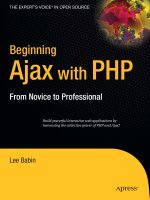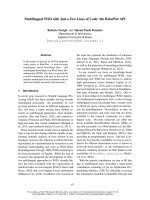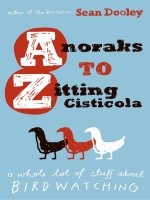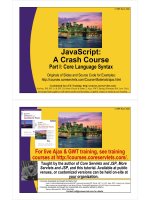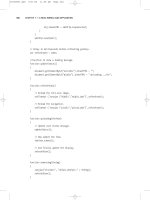Learn To Build With PHP: A Crash Course
Bạn đang xem bản rút gọn của tài liệu. Xem và tải ngay bản đầy đủ của tài liệu tại đây (4 MB, 82 trang )
Learn To Build With
PHP: A Crash
Course
By Matthew Hughes,
/>Edited by Justin Pot.
This manual is the intellectual property of
MakeUseOf. It must only be published in its
original form. Using parts or republishing
altered parts of this guide is prohibited without
permission from MakeUseOf.com.
Think you’ve got what it takes to write a
manual for MakeUseOf.com? We’re always
willing to hear a pitch! Send your ideas to
; you might earn up
to $400.
Table Of Contents
1. Introduction
2. Hello World!
3. Forms
4. Databases
5. Getting Content From The Database
6. Logins And Authentication
7. Conclusion And Further Reading
MakeUseOf
1. Introduction
What was your favorite subject at school?
If you’re anything like me, I bet you loved the
arts. The humanities. You know, the subjects
derided by some as being vacuous and
nebulous in nature, but regardless you loved
studying them because you loved being
creative.
I bet you never thought of your IT classes in
the same way you thought of English
Language or art; as a purely creative
endeavor.
That’s a pity. Learning to program is a bit like
doing a creative language class. You have an
idea, and you can execute that however you
like. It’s pure creativity, but instead of baring
your soul on paper, you are commanding a
computer to do your bidding. If you can
dream it, and if you can describe it in a way
your computer understands, then you can
make it.
The way we talk to computers is through
abstractions called programming languages.
There are a whole bunch of these out there,
each with their own advantages,
disadvantages and truly bizarre
idiosyncrasies. They’re imperfect by nature,
but people use them to create incredible and
wonderful things.
One of these languages is called PHP.
You may have heard of it before. This is the
language that Facebook, WordPress and
Wikipedia use to serve billions of requests,
daily. It is the de-facto language used for
teaching people to program for the web. It’s
beautifully simple, but brilliantly powerful.
And in this guide, I’m going to teach you how
you can use it to build your own websites.
Do you have a killer startup idea you don’t
quite know how to execute? Do you want to
learn the language used to extend
WordPress? Are you just curious about web
programming? Do you just want to learn the
skills needed to stay relevant in the modern,
tech-oriented knowledge economy?
Whatever your motivation, this book aims to
teach you the basics of the PHP programming
language. But first, let’s have a bit of a history
lesson.
1.1 The History Of PHP
In the infancy of the Internet, things were a
bit… Well? Flat.
Sites weren’t particularly interactive, and
those who visited these sites were faced with
a relatively one-directional experience. Adding
even the simplest aspects of user
engagement was incredibly difficult, left in the
domain of the computer scientists and the
expert programmers.
And then Rasmus Lerdorf came around. This
Canadian-Greenlandic coder created the PHP
programming language, which allowed people
to easily add the simplest facets of interaction
to their web pages. It was new, it was brave,
and it took off almost immediately.
Rasmus Lerdorf couldn’t have predicted the
impact his idea would have upon the world.
A community began to form, with
programmers and companies willingly
providing time and money to fuel the
development of the language. Slowly but
surely, PHP began posing a serious challenge
to Sun (now Oracle) and Microsoft, who were
hoping to gain traction in the web-
development market with their Java and ASP
platforms. The rise of the PHP programming
language could only be described as
startlingly rapid.
That was 20 years ago. An age, in the
computer world. Since then, the PHP
programming language has become the
preferred way for millions of programmers,
who use PHP in their jobs, to get involved in
open source and to bring their ideas to life.
It’s a staple of the digital world.
You can become one of those millions. This
book will show you how.
1.2 What Are We Going To Cover?
This is a pretty short book, but we’re going to
cover a lot. In just a few pages, we’re going
to create a simple clone of Twitter.
Whilst it’s not going to have the same feature-
set and polish of the popular micro-blogging
site, but we will be able to post 140 character
messages with an account we will log into.
1.3 All About LAMP
By now, we should know that PHP is an
incredible language for creating interactive
web pages. But we haven’t talked about how
we turn that code into a real-life product. So,
let’s do that.
For the most part, PHP code runs within a
web server. A web server is responsible for
sending web pages to anyone who navigates
to a specific domain name or IP address.
The most common choice of web server is the
ludicrously popular Apache web server. This
open source, cross-platform software project
powers the majority of the Internet, with 45%
of all websites serving pages from the
Apache web server. However, it’s helpful to
note that there are other web servers
available, including LightTTPD and Microsoft’s
IIS.
This forms the second letter in the LAMP
acronym, which stands for Linux, Apache,
Mysql and PHP. We know what PHP is. I just
explained to you what Apache is. You might
have heard of Linux at some point. But what is
the ‘M’ in Lamp? MySQL.
Let’s talk about MySQL. I’d put money on
your website having to store information that
your web application has gathered. What’s
more, I bet you’d want to store that
information somewhere that is structured,
safe and organized. Yep, you’re going to have
to use a database, and for most purposes
MySQL is a pretty solid choice. We’re going
to talk about this later on.
Finally, let’s briefly touch on Linux. Most PHP
websites are served from systems running the
popular, open-source Linux operating system.
However, you don’t have to use Linux as your
development environment if you don’t want to.
Everything in this book can be used on OS X,
Windows and Android
An operating system, Apache, MySQL and an
installation of the PHP programming language
are the four constituent parts of the most
common PHP configurations. But how do we
get our hands on them?
1.4 Setting Up Your Development
Environment
Unlike some programming languages, setting
up a PHP development environment is easy.
Indeed, there are a number of packages
which do all the hard-work for you, and save
you the hassle of installing each component
(PHP, MySQL and Apache) individually.
Windows
The easiest way to set up a PHP
development environment in Windows is with
XAMPP by Apache Friends. This package
includes MySQL, a copy of the PHP
programming language and the Apache web
server, as well as an administrative control
panel, and plugins for SSL (the protocol used
to encrypt traffic on a network) as well as
sending Email.
XAMPP is free, and can be found on the
Apache friends site. It’s important to stress
that there are two versions of XAMPP
available. One has a version number of 1.8.2
and runs a slightly older version of the PHP
programming language, and the other has a
version number of 1.8.3 and runs a current
version of PHP. Whilst I would strongly
recommend that you download the latest
version, the contents of this guidebook should
work with both.
Linux
Linux is a bit tricky. There are a number of
operating systems that exist under the ‘Linux’
umbrella, although they each handle the
installation of software packages in different
ways.
If you’re using Ubuntu and any distribution
which uses the Ubuntu repositories, you can
run:
sudo apt-get install lamp-server^
This will install a LAMP server, with all the
components required for following this article.
This process is explained in greater depth in
this article, where I show you how to install a
LAMP server as part of installing the
WordPress blogging platform.
These instructions will not work on
distributions that use YUM or RPM for their
package management, with the instructions
for setting up a LAMP server differing
significantly. I would recommend you to have
a look at the documentation that came with
your operating system.
However, there is another option. Remember
XAMPP? Well, it just so happens that it
comes with support for Linux, and can be
downloaded here. However, where possible, I
would strongly recommend that you install
your LAMP server through your package
manager.
There are a few reasons for this. Firstly, it
would be slightly better integrated with your
operating system and can be easily updated.
Furthermore, installing PHP via the command
line is good practice should you ever deploy
your application to a VPS server.
OS X
I use OS X as my main development platform.
I like the flexibility it provides me, and setting
up a PHP development environment in OS X
is insanely easy.
I’m quite partial to MAMP. This comes in two
products, with one being free and the other
costing $59 USD (or €39). However, the free
version is more than adequate for the
purposes of this guide book.
Getting MAMP is a matter of grabbing a ZIP
file from the website, double-clicking a pkg file
and pressing ‘continue’ as often as necessary.
As before, it’s entirely possible for you to
create a PHP development environment using
XAMPP, which is also ported to OS X. It’s
entirely up to you.
Android
Android? I mean, Android is great for sending
tweets and killing time on Angry Birds. But
software development? Nah. right?
Wrong. If you’ve bought an Android cell phone
in the past year or so, odds are quite good
that it’s running a CPU that’s just as powerful
as any VPS you’ll get for under $10. And that
means that it’s good enough to run PHP,
Apache and MySQL.
There are a lot of Android LAMP servers on
the market, but I really like Palapa Server. It
runs nicely on an aging Nexus 7 tablet, and
I’ve even managed to shoehorn Android onto
it without any real difficulties. It’s not the ideal
development environment, but it’s possible.
1.5 Choosing The Right Text Editor
You’re probably familiar with what word
processors are. Odds are good that you’ve
used Microsoft Word, Open Office or Google
Docs to write letters, school assignments or
business documents.
But you might not know that it’s not possible
to use a regular word processor to develop
software and websites. Why is that? Mainly
because when you write a document, you
leave all sorts of extraneous markup and
formatting in the file. The end product isn’t just
the words you write, but also the alignment of
each word and its styling.
As a result, when writing code, we use text
editors. What are they? Simply put, these
allow you to write files which are saved in
purest plaintext. No formatting. Just
characters.
When writing code, I tend to use Sublime Text
2. It comes with an indefinite free trial
(although, it does occasionally nag you to
upgrade), and heaps of features, which
makes writing software with it a joy.
In particular, it comes built in with syntax
highlighting for PHP, Javascript and HTML,
which makes it really easy to read the code
you produce. You can download Sublime Text
2 here, and it is available for Linux, Windows
and OS X. If you’re not convinced, you can
read more about Sublime Text 2.
If you’re on Android, you’ll find that your
choices are quite limited. I’m fond on
VimTouch, which is available for free on the
Google Play store. Vim has a pretty steep
learning curve, but it’s well worth a try. Read
more about why it's worth giving Vim text
editor a chance.
1.6 Prerequisites
We’re going to jump straight in to learning
PHP. Whilst I plan to gently introduce you to
this amazing programming language, there
are some things I’m expecting you to
understand beforehand.
Specifically, I’m going to expect that you
understand how a website is structured with
HTML. If you don’t know your <p> tags from
your <span> tags, that’s not a problem.
MakeUseOf has a XHTML book which will
bring you up to speed. Read through that and
once you’re feeling confident, read on.
Feeling adventurous? Why not learn about the
latest version of HTML with our HTML5 e-
book? Whilst it’s not essential, it might help
you later on.
2. Hello World!
Time for a whistle-stop tour of PHP. And
where better to start than the traditional ‘Hello
World!’ program.
But first, we’re going to need to know where
to store our PHP files. We store them in a
place called the ‘Document Root’, which
sounds complicated, but it really isn’t. All that
means is whatever is stored in this folder will
be available to anyone who visits the
computer’s IP address with their web
browser.
The location of your document root varies on
how your PHP environment is set up. If you
are using MAMP on OS X, you can find it in
/Applications/MAMP/htdocs. If you’ve installed
your LAMP server on Linux using your
distribution’s package manager, your
Document Root directory will most likely be
/var/www. On XAMPP, your root directory is
located in C:/xampp/htdocs/.
Once you’ve navigated to the Document Root
folder, create a file called ‘index.php’ and add
the following lines.
<!doctype html>
<html lang="en">
<head>
<meta charset="UTF-8">
<title>Microblogging Site</title>
</head>
<body>
</body>
</html>
Nothing’s going on here, but we do have the
skeleton of a web page. This homepage will
be found at ‘localhost’. Sometimes it’s
followed with a port number, which usually is
’80’, ‘8888’ or ‘8080’. Although, depending on
the PHP development package you use, can
vary. If you’re unsure, refer to the
documentation.
Now, let’s write our first lines of PHP! In
between <body> and </body>, write
<?php echo(“Hello World!”); ?>
So, let’s break this down.
All PHP code has to be between a ‘<?php’
and ‘?>’. If it isn’t then the web server will not
execute it. Then, we have ‘echo’. As I’m sure
you’ve guessed, this function prints content to
the browser. Finally, we have the content we
want to print out. This is surrounded in
parentheses and speech marks. It’s worth
noting that parentheses are (for the most
part) optional, when it comes to calling a
function.
As we have finished the ‘echo’ statement, we
finish it with a semicolon. If this is missing,
your code will not work.
If it works, you should see ‘Hello World’ in
your browser.