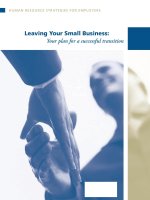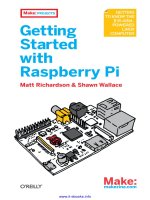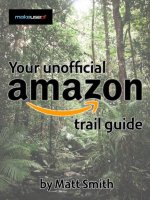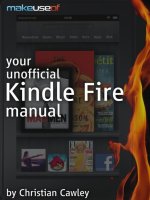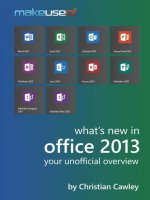Great Things, Small Package. Your Unofficial Raspberry Pi Manual
Bạn đang xem bản rút gọn của tài liệu. Xem và tải ngay bản đầy đủ của tài liệu tại đây (2.36 MB, 83 trang )
Table Of Contents
1. The Raspberry Pi
2. What’s Inside the Raspberry Pi?
3. What You Will Need for Your Raspberry Pi
4. Setting Up the Raspberry Pi
5. Getting to Grips with the GUI
6. Programming on the Pi
7. Configuring the Raspberry Pi as a Media
Centre
8. Fascinating Uses for the Raspberry Pi
9. Raspberry Pi: A Versatile Mini Computer
10. The Cream on Your Raspberry Pi
MakeUseOf
Great Things, Small
Package. Your
Unofficial Raspberry
Pi Manual.
By Christian Cawley,
/>Edited by Justin Pot.
This manual is the intellectual property of
MakeUseOf. It must only be published in its
original form. Using parts or republishing
altered parts of this guide is prohibited without
permission from MakeUseOf.com.
Think you’ve got what it takes to write a
manual for MakeUseOf.com? We’re always
willing to hear a pitch! Send your ideas to
; you might earn up
to $400.
1. The Raspberry Pi
You’ve surely heard of the Raspberry Pi: the
palm-sized computer with enough power to
run servers or media centres complete with
retro gaming; with the connectivity to control
security systems and enthusiast projects; and
with the software tools to encourage the
teaching and understanding of programming.
Since its launch in 2012 the Raspberry Pi has
exceeded expectations, becoming a must-
have piece of computer hardware for
enthusiasts and tech-heads. For a small
project developed to be sold to schools and
colleges to teach programming principles,
that’s not bad.
It’s also just the tip of the iceberg.
In this guide you’ll find everything you need to
know about the Raspberry Pi computer, its
background, purpose, system specs, the
software it runs and the amazing things it is
capable of.
1.1 What is the Raspberry Pi?
Under development since 2006, the
Raspberry Pi is a small computer with the
components mounted on a credit card sized
motherboard, running a dedicated version of
Linux.
Capable of offering basic office computing,
low-level gaming, Internet and email access,
media playback and many other features
regularly expected from a computer in the
21st century, the Raspberry Pi achieves all of
this with a stripped-down component count,
an ARM processor and a very low price.
Costs are kept so low by selling the computer
without cables, storage or a case. Cables and
storage are of course vital, and if you decide
that you need a case, there are various
solutions available (see 3.1 Case Options).
1.1.2 Other Tiny Computers
You may be aware that the Raspberry Pi is
not the only small computer project. Over the
past few years a number of stripped down,
low-cost computers have been released for
enthusiasts, in some ways echoing the golden
homebrew days of the 1970s and 1980s.
Alternatives to the Raspberry Pi include:
The Arduino: geared towards providing a
computer interface to electronics
projects.
ODROID: a slightly bulkier computer with
the same processor as a Samsung
Galaxy S3 smartphone. This runs Android
and Ubuntu operating systems.
Gooseberry: currently unavailable, this
device runs Android and is a little larger
than the Raspberry Pi.
Availability for these projects differs from the
Raspberry Pi, which thanks to its low cost
(and despite specs lower than ODROID and
Gooseberry) has proven extremely popular.
This is no doubt in part to the successful
management of the supply and delivery chain,
as well as the philosophy behind the device.
1.2 Ethos of the Raspberry Pi
The Raspberry Pi wasn’t developed for you to
enjoy retro games, create a MAME system or
build a media centre: a far more noble cause
is at its heart.
Designing and building a low-cost computer
that is so flexible was the idea of a group of
computer programmers such as Eben Upton
and David Braben, both of whom are
members of the Raspberry Pi Foundation.
Their ethos for the creation of this computer
was to develop hardware that children and
students could use to learn about
programming. The low cost of the computers
means that they can be sold to schools
around the world, thereby offering educational
opportunities for all.
1.3 Some Uses for the Raspberry Pi
Enthusiasts around the world use the Pi for
far more than its original purpose. Media
centre software exists as a version of XBMC,
and there are several Linux distributions that
can be installed.
Retro gaming is possible (modern titles since
around 2000 require far greater hardware
resources) as is multimedia playback;
remarkably the Raspberry Pi is capable of HD
video. You might also use the device as a
web server, NAS controller, home security
computer… the possibilities are endless!
Later in the guide we’ll be taking a look at
operating systems and media centre
software. Meanwhile, Section 8: Fascinating
Uses for the Raspberry Pi provides an
overview of many other uses for the
computer.
2. What’s Inside the Raspberry
Pi?
For such a small computer you would
probably expect the specs of the Raspberry
Pi to be low. In some respects you would be
right – but this device isn’t so stripped back
that you won’t be able to gain some use from
it.
Some components, such as storage, are left
to the Raspberry Pi’s buyer to deal with.
Cables and even the device’s case are not
included when you purchase one of these
devices new.
You’ll be surprised at how much is available
for the Raspberry Pi in terms of peripherals
and storage, and this is largely due to the
hardware options provided by the device and
its system specification.
2.1 Raspberry Pi System Specs
There are two versions of the Raspberry Pi in
circulation, Model A and Model B. There are
slight differences between the two models.
A Raspberry Pi computer is 85.60 mm ×
53.98 mm (3.370 in × 2.125 in), and around
15 mm deep. The unmodified Raspberry Pi
without case, storage and cable connections
weighs 45 grams, or 1.6 oz.
The Model B was originally released with 256
MB of RAM; other developments in the
system specification should be expected as
costs are reduced.
2.1.1 GPIO Warning
Although the use of the GPIO pins is beyond
the scope of this guide, safety isn’t. You will
need to adopt the same careful approach to
connecting to these pins as you would on any
computer or circuit board, but more
importantly they are 3.3V rather than 5V as
found on an Arduino (a similar small computer
more geared towards projects than
software).
Without proper care, you could result in
blowing up your Raspberry Pi’s CPU as the
GPIO pins are connected directly to this.
Make sure you test the voltage through the
cable before connecting to your Raspberry Pi!
2.2 Development of the Raspberry Pi
A prototype of the computer that would
become the Raspberry Pi dates back to
2006, and the Raspberry Pi Foundation was
formed in 2008, but it wasn’t until 2011 that
the possibility of the computer being released
as a viable project became apparent.
Although now built in the United Kingdom, the
original 10,000 boards were built in Taiwan
and China in order to save on import duty.
With over two million people requesting
information about the computer or making
pre-orders, the Pi went on sale on February
29th, 2012, an event that sent the Raspberry
Pi website offline. As of September 2012,
somewhere in the area of 500,000 of these
compact computers have been sold!
3. What You Will Need for Your
Raspberry Pi
As we’ve seen, the Raspberry Pi ships as-is.
When you open the box, all you will find is a
small motherboard with the required
components attached. It’s up to you to finish
the job with cables, a case and storage
media.
Cases for this device come in all shapes and
sizes, from Lego self-builds to downloadable
cardboard cutouts. In addition to a case, you’ll
need certain cables to enjoy your Raspberry
Pi, as well as storage, typically an SD card.
Let’s explore your options.
3.1 Case Options
The first thing you will notice about a brand
new Raspberry Pi is that it ships without a
case. This is a little similar to running a PC
motherboard without bothering with the tower
– unwise! The solution, of course, is to find or
build a case. Many are available, so let’s go
over a few.
3.1.1 Punnet Case
The Punnet case is a popular option, being as
it is completely free and easy to construct. It
exists as a printable design that can be cut
out and constructed in thick paper or card,
providing a home for your Raspberry Pi
computer
3.1.2 Lego
There is little that you can’t build with Lego,
and a case for the Raspberry Pi is not an
exception. As with any DIY case for this
computer, you will need to make sure that
there is sufficient space for the cables and
storage card and that the case offers
sufficient venting. You can use the Punnet
case design to help with the positioning of
these gaps.
3.1.3 Hobby Cases
Various hobby case solutions can be
purchased for electronics projects, and it
shouldn’t take you too long to find something
with the right dimensions for the Raspberry Pi
(see above). The Revision 2 of the Raspberry
Pi is also equipped with a couple of mounting
holes, which should be taken advantage of.
You can find their position via this template
from Raspberry Pi Spy.
In addition, there are various cases you can
purchase, from outlets such as:
/> />You can also – remarkably – purchase a
Lego kit for your Raspberry Pi from
/>sets/custom/lego-custom-raspberry-pi-
case.html
3.1.4 Upcycle Old Hardware
Handheld game consoles like the Nintendo
Gameboy, old routers, keyboards and even
video game cartridges (specifically those for
the Nintendo 64) can all be used as housings
for the Raspberry Pi. A certain amount of
planning will be required, and you will need to
have the right equipment to hand to make the
conversion possible. Old toys and music
players can also be reconfigured to hold a
Raspberry Pi.
There are many more ways in which you can
put your Raspberry Pi in a case – this is just
the tip of a very sweet and pastry-capped
iceberg!
Whichever case solution you use, make sure
that it is sturdy, will protect the Raspberry Pi
from knocks and offer the necessary airflow
for keeping the processor cooled.
3.2 Cables
In order to get the best from your Raspberry
Pi, there are several cables that you will
need:
Ethernet – if you don’t plan on using a
Wi-Fi adaptor, you will need this to
connect to your router.
HDMI cable – remarkably, the Raspberry
Pi has a single HDMI port, for high
definition video and audio.
Audio cable – a standard jack for
connecting your pocket-sized computer
to an audio system. This is useful if
you’re not using HDMI, or want to send
your audio to a different device.
RCA Video cable – an alternative video
out (at a low resolution) for use with
displays without HDMI.
Cables aren’t everything, however…
3.3 Storage
One of the most important elements of any
computer is the storage, from where the
operating system is run and data stored. The
Raspberry Pi doesn’t have a hard disk drive –
instead, it is equipped with a SD card reader.
You should aim to purchase a high rated
SDHC card for use with this mini-computer.
Capacity should be 2 GB or more – more
storage offers the best results. The
Raspberry Pi uses the storage much like a
solid-state drive, which is why the SDHC
format is used for its improved read/write
resilience.
Additional storage can be attached via the
USB ports.
3.4 Everything Else
There are a few other things that you will
need for the Raspberry Pi to work.
USB keyboard and USB mouse – pretty
vital if you plan on entering any text or
using the configuration menus. After the
device has been set up and networked,
you can use the USB ports for other
purposes (such as additional storage or
wireless networking), entering text
commands via SSH.
5 volt via MicroUSB adaptor. The type
used by Blackberry phones is popular,
reliable and easily affordable.
3.5 Handle with Care
Whatever you’re planning to do with your
Raspberry Pi, make sure you give it the
respect it deserves. It may be small, but it is
just as prone to damage from static electricity
and knocks and blows – not to mention
extremes of temperature – as any other
computer.
As such, you should remove all jewellery and
static-attracting garments (nylon and other
man-made fibres, as well as wool), handle the
device in a clean, dust-free area with a solid,
non-carpeted floor and make sure that you
have clean hands and have earthed yourself.
Once your Raspberry Pi is suitably protected
in its box or case, you can then continue to
use it much as you would any other device.
However, starting up and shutting down can
prove problematic (particularly the latter) –
see section 5.1 Start and Shut Down Safely
for more details.
4. Setting Up the Raspberry Pi
With the correct cables and storage prepared
you’ll be able to install an operating system on
your Raspberry Pi. Due to the hardware
profile, however, this isn’t a device that will
run Windows or Mac OS X. Instead, you will
need to rely on a Linux distribution.
There are several distros available for the Pi,
but the most popular is Raspbian, a cleverly
named Debian port configured specifically for
the Raspberry Pi. Installing this can be tricky