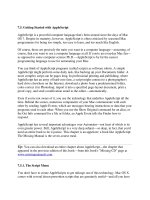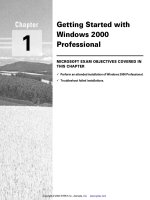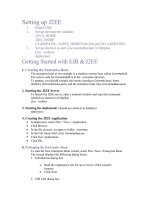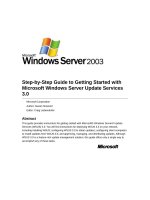Getting Started with Raspberry Pi pptx
Bạn đang xem bản rút gọn của tài liệu. Xem và tải ngay bản đầy đủ của tài liệu tại đây (14.34 MB, 177 trang )
www.it-ebooks.info
www.it-ebooks.info
Getting
Started with
Raspberry Pi
Matt Richardson and Shawn
Wallace
www.it-ebooks.info
ISBN: 978-1-449-34421-4
LSI
Getting Started with Raspberry Pi
by Matt Richardson and Shawn Wallace
Copyright © 2013 Matt Richardson and Shawn Wallace. All rights reserved.
Printed in the United States of America.
Published by O’Reilly Media, Inc., 1005 Gravenstein Highway North, Sebastopol, CA 95472.
O’Reilly books may be purchased for educational, business, or sales promotional use. Online
editions are also available for most titles (). For more infor-
mation, contact our corporate/institutional sales department: 800-998-9938 or
Editor: Brian Jepson
Production Editor: Christopher Hearse
Cover Designer: Randy Comer
Interior Designer: Ron Bilodeau and Edie Freedman
Illustrator: Marc de Vinck
December 2012:
First Edition
Revision History for the First Edition:
2012-12-07 First release
See for release details.
Nutshell Handbook, the Nutshell Handbook logo, and the O’Reilly logo are registered trade-
marks of O’Reilly Media, Inc. Getting Started with Raspberry Pi and related trade dress are
trademarks of O’Reilly Media, Inc.
Many of the designations used by manufacturers and sellers to distinguish their products
are claimed as trademarks. Where those designations appear in this book, and O’Reilly Me-
dia, Inc., was aware of a trademark claim, the designations have been printed in caps or initial
caps.
While every precaution has been taken in the preparation of this book, the publisher and
authors assume no responsibility for errors or omissions, or for damages resulting from the
use of the information contained herein.
www.it-ebooks.info
Contents
Preface. . . . . . . . . . . . . . . . . . . . . . . . . . . . . . . . . . . . . . . . . . . . . . . . . . . . . . . . . . . vii
1/Getting Up and Running. . . . . . . . . . . . . . . . . . . . . . . . . . . . . . . . . . . . . . . . . . . 1
A Tour of the Boards. . . . . . . . . . . . . . . . . . . . . . . . . . . . . . . . . . . . . . . . . . . . . . . . 2
The Proper Peripherals. . . . . . . . . . . . . . . . . . . . . . . . . . . . . . . . . . . . . . . . . . . . . . 6
The Case. . . . . . . . . . . . . . . . . . . . . . . . . . . . . . . . . . . . . . . . . . . . . . . . . . . . . . . . . 8
Flash the SD Card. . . . . . . . . . . . . . . . . . . . . . . . . . . . . . . . . . . . . . . . . . . . . . . . . 10
Booting Up. . . . . . . . . . . . . . . . . . . . . . . . . . . . . . . . . . . . . . . . . . . . . . . . . . . . . . . 11
Configuring Your Pi. . . . . . . . . . . . . . . . . . . . . . . . . . . . . . . . . . . . . . . . . . . . . . . . 12
Shutting Down. . . . . . . . . . . . . . . . . . . . . . . . . . . . . . . . . . . . . . . . . . . . . . . . . . . . 15
Troubleshooting. . . . . . . . . . . . . . . . . . . . . . . . . . . . . . . . . . . . . . . . . . . . . . . . . . . 15
Going Further. . . . . . . . . . . . . . . . . . . . . . . . . . . . . . . . . . . . . . . . . . . . . . . . . . . . . 16
2/
Getting Around Linux on the Raspberry Pi. . . . . . . . . . . . . . . . . . . . . . . . . . 17
Using the Command Line. . . . . . . . . . . . . . . . . . . . . . . . . . . . . . . . . . . . . . . . . . . 20
Files and the Filesystem. . . . . . . . . . . . . . . . . . . . . . . . . . . . . . . . . . . . . . . . . . 20
More Linux Commands. . . . . . . . . . . . . . . . . . . . . . . . . . . . . . . . . . . . . . . . . . . . . 24
Processes. . . . . . . . . . . . . . . . . . . . . . . . . . . . . . . . . . . . . . . . . . . . . . . . . . . . . . 26
Sudo and Permissions. . . . . . . . . . . . . . . . . . . . . . . . . . . . . . . . . . . . . . . . . . . . 26
The Network. . . . . . . . . . . . . . . . . . . . . . . . . . . . . . . . . . . . . . . . . . . . . . . . . . . 28
/etc. . . . . . . . . . . . . . . . . . . . . . . . . . . . . . . . . . . . . . . . . . . . . . . . . . . . . . . . . . . . 29
Setting the Date and Time. . . . . . . . . . . . . . . . . . . . . . . . . . . . . . . . . . . . . . . . . . 30
Installing New Software. . . . . . . . . . . . . . . . . . . . . . . . . . . . . . . . . . . . . . . . . . . . . 30
Going Further. . . . . . . . . . . . . . . . . . . . . . . . . . . . . . . . . . . . . . . . . . . . . . . . . . . . . 31
3/
Python On The Pi. . . . . . . . . . . . . . . . . . . . . . . . . . . . . . . . . . . . . . . . . . . . . . . . 33
Hello Python. . . . . . . . . . . . . . . . . . . . . . . . . . . . . . . . . . . . . . . . . . . . . . . . . . . . . 34
A Bit More Python. . . . . . . . . . . . . . . . . . . . . . . . . . . . . . . . . . . . . . . . . . . . . . . . . 36
Objects and Modules. . . . . . . . . . . . . . . . . . . . . . . . . . . . . . . . . . . . . . . . . . . . . . . 38
Even More Modules. . . . . . . . . . . . . . . . . . . . . . . . . . . . . . . . . . . . . . . . . . . . . . . . 41
Troubleshooting Errors. . . . . . . . . . . . . . . . . . . . . . . . . . . . . . . . . . . . . . . . . . . . . 42
iii
www.it-ebooks.info
Going Further. . . . . . . . . . . . . . . . . . . . . . . . . . . . . . . . . . . . . . . . . . . . . . . . . . . . . 42
4/Animation and Multimedia in Python. . . . . . . . . . . . . . . . . . . . . . . . . . . . . . 45
Hello Pygame. . . . . . . . . . . . . . . . . . . . . . . . . . . . . . . . . . . . . . . . . . . . . . . . . . . . . 45
Pygame Surfaces. . . . . . . . . . . . . . . . . . . . . . . . . . . . . . . . . . . . . . . . . . . . . . . . . . 47
Drawing on Surfaces. . . . . . . . . . . . . . . . . . . . . . . . . . . . . . . . . . . . . . . . . . . . . . . 48
Handling Events and Inputs. . . . . . . . . . . . . . . . . . . . . . . . . . . . . . . . . . . . . . . . . . 49
Sprites. . . . . . . . . . . . . . . . . . . . . . . . . . . . . . . . . . . . . . . . . . . . . . . . . . . . . . . . . . 52
Playing Sound. . . . . . . . . . . . . . . . . . . . . . . . . . . . . . . . . . . . . . . . . . . . . . . . . . . . 53
Playing Video. . . . . . . . . . . . . . . . . . . . . . . . . . . . . . . . . . . . . . . . . . . . . . . . . . . . . 55
Further Reading. . . . . . . . . . . . . . . . . . . . . . . . . . . . . . . . . . . . . . . . . . . . . . . . . . . 56
5/Scratch on the Pi. . . . . . . . . . . . . . . . . . . . . . . . . . . . . . . . . . . . . . . . . . . . . . . . . 57
Hello Scratch. . . . . . . . . . . . . . . . . . . . . . . . . . . . . . . . . . . . . . . . . . . . . . . . . . . . . 57
The Stage. . . . . . . . . . . . . . . . . . . . . . . . . . . . . . . . . . . . . . . . . . . . . . . . . . . . . . . . 61
Two More Things to Know About Sprites. . . . . . . . . . . . . . . . . . . . . . . . . . . . . . . 62
A Bigger Example: Astral Trespassers. . . . . . . . . . . . . . . . . . . . . . . . . . . . . . . . . . 64
Scratch and the Real World. . . . . . . . . . . . . . . . . . . . . . . . . . . . . . . . . . . . . . . . . . 70
Sharing Your Programs. . . . . . . . . . . . . . . . . . . . . . . . . . . . . . . . . . . . . . . . . . . . . 71
Going Further. . . . . . . . . . . . . . . . . . . . . . . . . . . . . . . . . . . . . . . . . . . . . . . . . . . . . 73
6/
Arduino and the Pi. . . . . . . . . . . . . . . . . . . . . . . . . . . . . . . . . . . . . . . . . . . . . . . 75
Installing Arduino in Raspbian. . . . . . . . . . . . . . . . . . . . . . . . . . . . . . . . . . . . . . . . 76
Finding the Serial Port. . . . . . . . . . . . . . . . . . . . . . . . . . . . . . . . . . . . . . . . . . . . 77
Talking in Serial. . . . . . . . . . . . . . . . . . . . . . . . . . . . . . . . . . . . . . . . . . . . . . . . . . . 78
Going Further. . . . . . . . . . . . . . . . . . . . . . . . . . . . . . . . . . . . . . . . . . . . . . . . . . . . . 82
7/
Basic Input and Output. . . . . . . . . . . . . . . . . . . . . . . . . . . . . . . . . . . . . . . . . . . 83
Using Inputs and Outputs. . . . . . . . . . . . . . . . . . . . . . . . . . . . . . . . . . . . . . . . . . . 85
Digital Output: Lighting Up an LED. . . . . . . . . . . . . . . . . . . . . . . . . . . . . . . . . . 86
Digital Input: Reading a Button. . . . . . . . . . . . . . . . . . . . . . . . . . . . . . . . . . . . . 90
Project: Cron Lamp Timer. . . . . . . . . . . . . . . . . . . . . . . . . . . . . . . . . . . . . . . . . . . 93
Scripting Commands. . . . . . . . . . . . . . . . . . . . . . . . . . . . . . . . . . . . . . . . . . . . 94
Connecting a Lamp. . . . . . . . . . . . . . . . . . . . . . . . . . . . . . . . . . . . . . . . . . . . . . 95
Scheduling Commands with cron. . . . . . . . . . . . . . . . . . . . . . . . . . . . . . . . . . . 96
Going Further. . . . . . . . . . . . . . . . . . . . . . . . . . . . . . . . . . . . . . . . . . . . . . . . . . . . . 98
8/
Programming Inputs and Outputs with Python. . . . . . . . . . . . . . . . . . . . . . 99
Installing and Testing GPIO in Python. . . . . . . . . . . . . . . . . . . . . . . . . . . . . . . . . . 99
Blinking an LED. . . . . . . . . . . . . . . . . . . . . . . . . . . . . . . . . . . . . . . . . . . . . . . . . . 102
Reading a Button. . . . . . . . . . . . . . . . . . . . . . . . . . . . . . . . . . . . . . . . . . . . . . . . . 104
iv Contents
www.it-ebooks.info
Project: Simple Soundboard. . . . . . . . . . . . . . . . . . . . . . . . . . . . . . . . . . . . . . . . 106
Going Further. . . . . . . . . . . . . . . . . . . . . . . . . . . . . . . . . . . . . . . . . . . . . . . . . . . . 109
9/Working with Webcams. . . . . . . . . . . . . . . . . . . . . . . . . . . . . . . . . . . . . . . . . 111
Testing Webcams. . . . . . . . . . . . . . . . . . . . . . . . . . . . . . . . . . . . . . . . . . . . . . . . . 112
Installing and Testing SimpleCV. . . . . . . . . . . . . . . . . . . . . . . . . . . . . . . . . . . . . 113
Displaying an Image. . . . . . . . . . . . . . . . . . . . . . . . . . . . . . . . . . . . . . . . . . . . . . 114
Modifying an Image. . . . . . . . . . . . . . . . . . . . . . . . . . . . . . . . . . . . . . . . . . . . . . . 116
Accessing the Webcam. . . . . . . . . . . . . . . . . . . . . . . . . . . . . . . . . . . . . . . . . . . . 118
Face Detection. . . . . . . . . . . . . . . . . . . . . . . . . . . . . . . . . . . . . . . . . . . . . . . . . . . 120
Project: Raspberry Pi Photobooth. . . . . . . . . . . . . . . . . . . . . . . . . . . . . . . . . . . 121
Going Further. . . . . . . . . . . . . . . . . . . . . . . . . . . . . . . . . . . . . . . . . . . . . . . . . . . . 124
10/Python and The Internet. . . . . . . . . . . . . . . . . . . . . . . . . . . . . . . . . . . . . . . . . 125
Download Data from a Web Server. . . . . . . . . . . . . . . . . . . . . . . . . . . . . . . . . . . 125
Fetching the Weather Forecast. . . . . . . . . . . . . . . . . . . . . . . . . . . . . . . . . . . . 127
Serving Pi (Be a Web Server). . . . . . . . . . . . . . . . . . . . . . . . . . . . . . . . . . . . . . . 131
Flask Basics. . . . . . . . . . . . . . . . . . . . . . . . . . . . . . . . . . . . . . . . . . . . . . . . . . . 132
Connecting the Web to the Real World. . . . . . . . . . . . . . . . . . . . . . . . . . . . . . . . 135
Project: WebLamp. . . . . . . . . . . . . . . . . . . . . . . . . . . . . . . . . . . . . . . . . . . . . . . . 137
Going Further. . . . . . . . . . . . . . . . . . . . . . . . . . . . . . . . . . . . . . . . . . . . . . . . . . . . 141
A/ Writing an SD Card Image. . . . . . . . . . . . . . . . . . . . . . . . . . . . . . . . . . . . . . . 143
B/ Astral Trespassers Complete. . . . . . . . . . . . . . . . . . . . . . . . . . . . . . . . . . . . . 147
C/ Analog Input. . . . . . . . . . . . . . . . . . . . . . . . . . . . . . . . . . . . . . . . . . . . . . . . . . . 153
Contents v
www.it-ebooks.info
www.it-ebooks.info
Preface
It’s easy to understand why people were skep-
tical of the Raspberry Pi when it was first an-
nounced. A credit card-sized computer for $35
seemed like a pipe dream. Which is why, when
it started shipping, the Raspberry Pi created a
frenzy of excitement.
Demand outstripped supply for months and the waitlists for these mini com-
puters were very long. Besides the price, what is it about the Raspberry Pi
that tests the patience of this hardware-hungry mass of people? Before we
get into everything that makes the Raspberry Pi so great, let’s talk about its
intended audience.
Eben Upton and his colleagues at the University of Cambridge noticed that
today’s students applying to study computer science don’t have the skills
that they did in the 1990′s. They attribute this to—among other factors—the
“rise of the home PC and games console to replace the Amigas, BBC Micros,
Spectrum ZX and Commodore 64 machines that people of an earlier gen-
eration learned to program on.” Since the computer has become important
for every member of the household, it may also discourage younger mem-
bers from tinkering around and possibly putting such a critical tool out of
commission for the family. But recently mobile phone and tablet processors
have become less expensive while getting more powerful, clearing the path
for the Raspberry Pi’s leap into the world of ultra-cheap-yet-serviceable
computer boards. As the founder of Linux, Linus Torvalds, said in an interview
with BBC News, Raspberry Pi makes it possible to “afford failure.”
What Can You Do With It?
One of the great things about the Raspberry Pi is that there’s no single way
to use it. Whether you just want to watch videos and surf the web, or you want
to hack, learn, and make with the board, the Raspberry Pi is a flexible platform
for fun, utility, and experimentation. Here are just a few of the different ways
you can use a Raspberry Pi:
vii
www.it-ebooks.info
General purpose computing
It’s important to remember that the Raspberry Pi is a computer and you
can, in fact, use it as one. After you get it up and running in Chapter 1,
you can choose to have it boot into a graphical desktop environment with
a web browser, which is a lot of what we use computers for these days.
Going beyond the web, you can install a wide variety of free software,
such as the LibreOffice productivity suite for working with documents
and spreadsheets when you don’t have an Internet connection.
Learning to program
Since the Raspberry Pi is meant as an educational tool to encourage kids
to experiment with computers, it comes preloaded with interpreters and
compilers for many different programming languages. For the beginner,
there’s Scratch, a graphical programming language from MIT, which we
cover in Chapter 5. If you’re eager to jump into writing code, the Python
programming language is a great way to get started and we cover the
basics of it in Chapter 3. And you’re not limited to only Scratch and
Python. You can write programs for your Raspberry Pi in many different
programming languages like C, Ruby, Java, and Perl.
Project platform
The Raspberry Pi differentiates itself from a regular computer not only
in its price and size, but also because of its ability to integrate with elec-
tronics projects. Starting in Chapter 7, we’ll show you to how to use the
Raspberry Pi to control LEDs and AC devices and you’ll learn how to read
the state of buttons and switches.
Raspberry Pi for Makers
As makers, we have a lot of choices when it comes to platforms on which to
build technology-based projects. Lately, microcontroller development
boards like the Arduino have been a popular choice because they’ve become
very easy to work with. But System on a Chip platforms like the Raspberry Pi
are a lot different than traditional microcontrollers in many ways. In fact, the
Raspberry Pi has more in common with your computer than it does with an
Arduino.
This is not to say that a Raspberry Pi is better than a traditional microcon-
troller; it’s just different. For instance, if you want to make a basic thermostat,
you’re probably better off using an Arduino Uno or similar microcontroller
for purposes of simplicity. But if you want to be able to remotely access the
thermostat via the web to change its settings and download temperature log
files, you should consider using the Raspberry Pi.
Choosing between one or the other will depend on your project’s require-
ments and in fact, you don’t necessarily have to choose between the two. In
Chapter 6, we’ll show you how to use the Raspberry Pi to program the Arduino
and get them communicating with each other.
viii Preface
www.it-ebooks.info
As you read this book, you’ll gain a better understanding of the strengths of
the Raspberry Pi and how it can become another useful tool in the maker’s
toolbox.
But Wait… There’s More!
There’s so much you can do with the Raspberry Pi, we couldn’t fit it all into
one book. Here are a few other ways you can use it:
Media center
Since the Raspberry Pi has both HDMI and composite video outputs, it’s
easy to connect to televisions. It also has enough processing power to
play full screen video in high definition. To leverage these capabilities,
contributors to the free and open source media player, XBMC, have por-
ted their project to the Raspberry Pi. XBMC can play many different
media formats and its interface is designed with large buttons and text
so that it can be easily controlled from the couch. XBMC makes the
Raspberry Pi a fully customizable home entertainment center compo-
nent.
“Bare metal” computer hacking
Most people who write computer programs write code that runs within
an operating system, such as Windows, Mac OS, or—in the case of
Raspberry Pi—Linux. But what if you could write code that runs directly
on the processor without the need for an operating system? You could
even write your own operating system from scratch if you were so in-
clined. The University of Cambridge’s Computer Laboratory has pub-
lished a free online course which walks you through the process of writ-
ing your own OS using assembly code.
Linux and Raspberry Pi
Your typical computer is running an operating system, such as Windows, OS
X, or Linux. It’s what starts up when you turn your computer on and it provides
your applications access to hardware functions of your computer. For in-
stance, if you’re writing a application that accesses the Internet, you can use
the operating system’s functions to do so. You don’t need to understand and
write code for every single type of Ethernet or WiFi hardware out there.
Like any other computer, the Raspberry Pi also uses an operating system
and the “stock” OS is a flavor of Linux called Raspbian. Linux is a great match
for Raspberry Pi because it’s free and open source. On one hand, it keeps the
price of the platform low, and on the other, it makes it more hackable. And
you’re not limited to just Raspbian, as there are many different flavors, or
Preface ix
www.it-ebooks.info
distributions, of Linux that you can load onto the Raspberry Pi. There are even
a few non-Linux OS options available out there. Throughout this book, we’ll
be using the standard Raspbian distribution that’s available from Raspberry
Pi’s download page.
If you’re not familiar with Linux, don’t worry, Chapter 2 will equip you with
the fundamentals you’ll need to know to get around.
What Others Have Done With It
When you have access to an exciting new technology, it can be tough deciding
what to do with it. If you’re not sure, there’s no shortage of interesting and
creative Raspberry Pi projects out there to get inspiration from. As editors
for MAKE, we’ve seen a lot of fantastic uses of the Raspberry Pi come our
way and we want to share some of our favorites.
Arcade Game Coffee Table
Instructables user grahamgelding uploaded a step-by-step tutorial on
how to make a coffee table that doubles as a classic arcade game emu-
lator using the Raspberry Pi. To get the games running on the Pi, he used
MAME (Multiple Arcade Machine Emulator), a free, open source soft-
ware project which lets you run classic arcade games on modern com-
puters. Within the table itself, he mounted a 24-inch LCD screen con-
nected to the Raspiberry Pi via HDMI, classic arcade buttons, and a joy-
stick connected to the Pi’s GPIO pins to be used as inputs.
RasPod
Aneesh Dogra, a teenager in India, was one of the runners up in Rasp-
berry Pi Foundation’s 2012 Summer Coding Contest. He created Ras-
pod, a Raspberry Pi based web-controlled MP3 audio player. Built with
Python and a web framework called Tornado, Raspod lets you remotely
log into your Raspberry Pi to start and stop the music, change the vol-
ume, select songs, and make playlists. The music comes out of the
Raspberry Pi’s audio jack, so you can use it with a pair of computer
speakers or you can connect it to a stereo system to enjoy the tunes.
Raspberry Pi Supercomputer
Many supercomputers are made of clusters of standard computers
linked together and computational jobs are divided up among all the
different processors. A group of computational engineers at the Univer-
sity of Southampton in the United Kingdom linked up 64 Raspberry Pis
to create an inexpensive supercomputer. While it’s nowhere near the
computational power of the top performing supercomputers of today, it
demonstrates the principles behind engineering such systems. Best of
all, the rack system used to hold all these Raspberry Pis was built with
Lego bricks by the team leader’s 6-year-old son.
x Preface
www.it-ebooks.info
If you do something interesting with your Raspberry Pi, we’d love to hear
about it. You can submit your projects to the MAKE editorial team through
our contribute form on Makezine.com.
Conventions Used in This Book
The following typographical conventions are used in this book:
Italic
Indicates new terms, URLs, email addresses, filenames, and file exten-
sions.
Constant width
Used for program listings, as well as within paragraphs to refer to pro-
gram elements such as variable or function names, databases, data
types, environment variables, statements, and keywords.
Constant width bold
Shows commands or other text that should be typed literally by the user.
Constant width italic
Shows text that should be replaced with user-supplied values or by val-
ues determined by context.
This icon signifies a tip, suggestion, or general note.
This icon indicates a warning or caution.
Using Code Examples
This book is here to help you get your job done. In general, you may use the
code in this book in your programs and documentation. You do not need to
contact us for permission unless you’re reproducing a significant portion of
the code. For example, writing a program that uses several chunks of code
from this book does not require permission. Selling or distributing a CD-ROM
of examples from O’Reilly books does require permission. Answering a ques-
tion by citing this book and quoting example code does not require permis-
sion. Incorporating a significant amount of example code from this book into
your product’s documentation does require permission.
Preface xi
www.it-ebooks.info
We appreciate, but do not require, attribution. An attribution usually includes
the title, author, publisher, and ISBN. For example: “Getting Started With
Raspberry Pi by Matt Richardson and Shawn Wallace (O’Reilly). Copyright
2013, 978-1-4493-4421-4.”
If you feel your use of code examples falls outside fair use or the permission
given here, feel free to contact us at
Safari® Books Online
Safari Books Online is an on-demand digital library that lets
you easily search over 7,500 technology and creative refer-
ence books and videos to find the answers you need quickly.
With a subscription, you can read any page and watch any video from our
library online. Read books on your cell phone and mobile devices. Access new
titles before they are available for print, get exclusive access to manuscripts
in development, and post feedback for the authors. Copy and paste code
samples, organize your favorites, download chapters, bookmark key sec-
tions, create notes, print out pages, and benefit from tons of other time-
saving features.
O’Reilly Media has uploaded this book to the Safari Books Online service. To
have full digital access to this book and others on similar topics from O’Reilly
and other publishers, sign up for free at .
How to Contact Us
Please address comments and questions concerning this book to the pub-
lisher:
MAKE
1005 Gravenstein Highway North
Sebastopol, CA 95472
800-998-9938 (in the United States or Canada)
707-829-0515 (international or local)
707-829-0104 (fax)
MAKE unites, inspires, informs, and entertains a growing community of re-
sourceful people who undertake amazing projects in their backyards, base-
ments, and garages. MAKE celebrates your right to tweak, hack, and bend
any technology to your will. The MAKE audience continues to be a growing
culture and community that believes in bettering ourselves, our environ-
ment, our educational system—our entire world. This is much more than an
audience, it’s a worldwide movement that Make is leading—we call it the
Maker Movement.
xii Preface
www.it-ebooks.info
For more information about MAKE, visit us online:
MAKE magazine: />Maker Faire:
Makezine.com:
Maker Shed: />We have a web page for this book, where we list errata, examples, and any
additional information. You can access this page at:
/>To comment or ask technical questions about this book, send email to:
For more information about our books, courses, conferences, and news, see
our website at .
Find us on Facebook: />Follow us on Twitter: />Watch us on YouTube: />Acknowledgements
We’d like to thank a few people who have provided their knowledge, support,
advice, and feedback to Getting Started with Raspberry Pi:
Brian Jepson
Marc de Vinck
Eben Upton
Tom Igoe
Clay Shirky
John Schimmel
Phillip Torrone
Limor Fried
Kevin Townsend
Ali Sajjadi
Andrew Rossi
Preface xiii
www.it-ebooks.info
www.it-ebooks.info
1/Getting Up and
Running
A few words come up over and over when peo-
ple talk about the Raspberry Pi: small, cheap,
hackable, education-oriented. However, it
would be a mistake to describe it as plug and
play, even though it is easy enough to plug it
into a TV set and get something to appear on
the screen. This is not a consumer device, and
depending on what you intend to do with your
Raspberry Pi you’ll need to make a number of
decisions about peripherals and software
when getting up and running.
Of course, the first step is to actually acquire a Raspberry Pi. Chances are
you have one by now, but if not, the Raspberry Pi Foundation has arrange-
ments with a few manufacturers from whom you can buy a Pi directly at the
well-known $25-$35 price. They are:
Premier Farnell/Element 14
A British electronics distributor with many subsidiaries all over the world
(such as Newark and MCM in the US).
RS Components
Another UK-based global electronics distributor (and parent of Allied
Electronics in the US)
The low price of the Raspberry Pi is obviously an important part of the story.
Enabling the general public to go directly to a distributor and order small
quantities for the same price offered to resellers is an unusual arrangement.
A lot of potential resellers were confounded by the original announcements
of the price point; it was hard to see how there could be any profit margin.
That’s why you’ll see resellers adding a slight markup to the $35 price (usu-
ally to $40 or so). Though the general public can still buy direct from the
distributors above for the original price, the retailers and resellers often can
1
www.it-ebooks.info
fulfill orders faster. Both MAKE’s own Maker Shed (e
rshed.com/category_s/227.htm) as well as Adafruit (http://
www.adafruit.com/category/105) are two companies who sell Raspberry Pis
and accessories for a slight markup.
Enough microeconomic gossip; let’s start by taking a closer look at the Rasp-
berry Pi board.
A Tour of the Boards
Let’s start with a quick tour of what you’re looking at when you take it out of
the box.
It’s tempting to think of the Raspberry Pi as a microcontroller development
board like Arduino, or as a laptop replacement. In fact it is more like the ex-
posed innards of a mobile device, with lots of maker-friendly headers for the
various ports and functions. Figure 1-1 shows all the parts of the board, as
described below.
A. The Processor. At the heart of the Raspberry Pi is the same processor
you would have found in the iPhone 3G and the Kindle 2, so you can think
of the capabilities of the Raspberry Pi as comparable to those powerful
little devices. This chip is a 32 bit, 700 MHz System on a Chip, which is
built on the ARM11 architecture. ARM chips come in a variety of archi-
tectures with different cores configured to provide different capabilities
at different price points. The Model B has 512MB of RAM and the Model
A has 256 MB. (The first batch of Model Bs had only 256MB of RAM.)
B. The Secure Digital (SD) Card slot. You’ll notice there’s no hard drive on
the Pi; everything is stored on an SD Card. One reason you’ll want some
sort of protective case sooner than later is that the solder joints on the
SD socket may fail if the SD card is accidentally bent.
C. The USB port. On the Model B there are two USB 2.0 ports, but only one
on the Model A. Some of the early Raspberry Pi boards were limited in
the amount of current that they could provide. Some USB devices can
draw up 500mA. The original Pi board supported 100mA or so, but the
newer revisions are up to the full USB 2.0 spec. One way to check your
board is to see if you have two polyfuses limiting the current (see
Figure 1-2). In any case, it is probably not a good idea to charge your cell
phone with the Pi. You can use a powered external hub if you have a
peripheral that needs more power.
2 Getting Started with Raspberry Pi
www.it-ebooks.info
Figure 1-1. A map of the hardware interface of the Raspberry Pi
Getting Up and Running 3
www.it-ebooks.info
Figure 1-2. Some of the older boards came equipped with polyfuses (left)
to protect the USB hub. Some boards have the polyfuses replaced with
jumpers (center), and the latest revision of the Model B removed them and
uses the space for a mounting hole (right).
D. Ethernet port. The model B has a standard RJ45 Ethernet port. The
Model A does not, but can be connected to a wired network by a USB
Ethernet adapter (the port on the Model B is actually an onboard USB
to Ethernet adapter). WiFi connectivity via a USB dongle is another op-
tion.
E. HDMI connector. The HDMI port provides digital video and audio output.
14 different video resolutions are supported, and the HDMI signal can be
converted to DVI (used by many monitors), composite (analog video
signal usually carried over a yellow RCA connector), or SCART (a Euro-
pean standard for connecting audio-visual equipment) with external
adapters.
F.
Status LEDs. The Pi has five indicator LEDs that provide visual feedback
(see Table 1-1).
Table 1-1. The five status LEDs.
ACT Green Lights when the SD card is accessed (marked OK on earlier boards)
PWR Red Hooked up to 3.3V power
FDX Green On if network adapter is full duplex
LNK Green Network activity light
100 Yellow On if the network connection is 100Mbps (some early boards have a
10M misprint)
G. Analog Audio output. This is a standard 3.5mm mini analog audio jack,
intended to drive high impedance loads (like amplified speakers). Head-
phones or unpowered speakers won’t sound very good; in fact, as of this
writing the quality of the analog output is much less than the HDMI audio
output you’d get by connecting to a TV over HDMI. Some of this has to
do with the audio driver software, which is still evolving.
4 Getting Started with Raspberry Pi
www.it-ebooks.info
H. Composite video out. This is a standard RCA-type jack that provides
composite NTSC or PAL video signals. This video format is extremely
low-resolution compared to HDMI. If you have a HDMI television or mon-
itor, use it rather than a composite television.
I.
Power input. On of the first things you’ll realize is that there is no power
switch on the Pi. This microUSB connector is used to supply power (this
isn’t an additional USB port; it’s only for power). MicroUSB was selected
because the connector is cheap USB power supplies are easy to find.
Figure 1-3 shows all of the power and input/output (IO) pins on the Raspberry
Pi, which are explained next.
Figure 1-3. The Pins and headers on the Raspberry Pi
A.
General Purpose Input and Output (GPIO) and other pins. Chapter 7 and
Chapter 8 show how to use these pins to read buttons and switches and
control actuators like LEDs, relays, or motors.
B. The Display Serial Interface (DSI) connector. This connector accepts a
15 pin flat ribbon cable that can be used to communicate with a LCD or
OLED display screen.
C. The Camera Serial Interface (CSI) connector. This port allows a camera
module to be connected directly to the board.
Getting Up and Running 5
www.it-ebooks.info
D. P2 and P3 headers. These two rows of headers are the JTAG testing
headers for the Broadcom chip (P2) and the LAN9512 networking chip
(P3). Because of the proprietary nature of the Broadcom chipset, these
headers probably won’t be of much use to you.
In the Fall of 2012 the Raspberry Pi Foundation released a new
revision of the board that included a few new hardware fea-
tures, including two 2.5mm mounting holes and a header for
a reset switch. There is also an unpopulated 2x4 header be-
neath the GPIO header that is intended for third-party clock
and audio boards (to be mounted beneath the main board).
The Proper Peripherals
Now that you know where everything is on the board, you’ll need to know a
few things about the proper peripherals (some are shown in Figure 1-4) to
use with the Pi. There are a bunch of prepackaged starter kits that have well-
vetted parts lists; there are a few caveats and gotchas when fitting out your
Raspberry Pi. There’s a definitive list of supported peripherals on the main
wiki.
A.
A power supply. This is the most important peripheral to get right; you
should use a microUSB adapter that can provide 5V and at least 700mA
of current (500mA for the Model A). A cell phone charger won’t cut it,
even if it has the correct connector. A typical cell phone charger only
provides 400mA of current or less, but check the rating marked on the
back. An underpowered Pi may still seem to work but will be flaky and
may fail unpredictably.
With the current version of the Pi board, it is possible to power
the Pi from a USB hub that feeds power. However, there isn’t
much protection circuitry so it may not be the best idea to
power it over the USB ports. This is especially true if you’re
going to be doing electronics prototyping where you may ac-
cidentally create shorts that may draw a lot of current.
B. An SD Card. You’ll need at least 4GB, and it should be a Class 4 card.
Class 4 cards are capable of transferring at least 4MB/sec. Some of the
earlier Raspberry Pi boards had problems with Class 6 or higher cards,
which are capable of faster speeds but are less stable. A microSD card
in an adapter is perfectly usable as well.
6 Getting Started with Raspberry Pi
www.it-ebooks.info
Figure 1-4. The b
asic peripherals: a microUSB power supply, cables, and
SD card. You’ll need at least a 4GB Class 4 SD Card (MicroSD cards with an
adapter are ok to use as well). Generic SD Cards are notoriously variable in
quality, so stick to a trusted model (see />erals#SD_cards).
C. An HDMI cable. If y
ou’re connecting to a monitor you’ll need this, or an
appropriate adapter for a DVI monitor. You can also run the Pi headless,
as described later in this chapter. HDMI cables can vary wildly in price.
If you’re just running a cable three to six feet to a monitor, there’s no
need to spend more than $3 USD on an HDMI cable. If you are running
long lengths, you should definitely research the higher quality cables and
avoid the cheap generics.
D. Ethernet cable. Y
our home may not have as many wired Ethernet jacks
as it did five years ago. Since everything is wireless these days, you might
find the wired port to be a bit of a hurdle; see the section “Running
Headless” (page 29) for some alternatives to plugging the Ethernet di-
rectly into the wall or a hub.
If you want to do a lot more with your Raspberry Pi there are a few other
peripherals and add ons that you’ll want, which we’ll talk about in Chap-
ter 5. You may also want to consider some of the following add ons (see
for a list of peripherals that are
known to work):
Getting Up and Running 7
www.it-ebooks.info
A Powered USB Hub
A USB 2.0 hub is recommended.
Heatsink
A heatsink is a small piece of metal, usually with fins to create a lot of
surface area to dissipate heat efficiently. Heatsinks can be attached to
chips that get hot. The Pi’s chipset was designed for mobile applications,
so a heatsink isn’t necessary most of the time. However, as we’ll see later
there are cases where you may want to run the Pi at higher speeds, or
crunch numbers over an extended period and the chip may heat up a
bit. Some people have reported that the network chip can get warm as
well.
Real Time Clock
You may want to add a Real Time Clock chip (like the DS1307) for logging
or keeping time when offline.
Camera module
An official 5 megapixel Raspberry Pi camera module will be available in
early 2013. Until then you can use a USB web cam (see Chapter 9 for a
complete example).
LCD display
Many LCDs can be used via a few connections on the GPIO header. LCDs
that use the DSI interface will be available in 2013.
WiFi USB dongle
Many WiFi USB dongles work with the Pi; look for one that doesn’t draw
too much power.
Laptop dock
Several people have modified laptop docks intended for cell phones (like
the Atrix lapdock) to work as a display/base for the Raspberry Pi.
The Case
You’ll quickly find that you’ll want a case for your Raspberry Pi. The stiff cables
on all sides make it hard to keep flat, and some of the components like the
SD card slot can be mechanically damaged even through normal use.
The Pi contains six layers of conductive traces connecting various compo-
nents, unlike a lot of simple microcontroller PCBs that just have traces on
the top and the bottom. There are four layers of thin traces sandwiched in
between the top and bottom; if the board gets flexed too much you can break
some of those traces in a manner that is impossible to debug. The solution:
get a case.
8 Getting Started with Raspberry Pi
www.it-ebooks.info
Figure 1-5. The colorful Pibow case
There are a bunch of pre-made cases available, but there are also a lot of case
designs available to download and fabricate on a laser cutter or 3D printer.
In general, avoid tabbed cases where brittle acrylic is used at right angles.
The layered acrylic of the Pibow (Figure 1-5) is a colorful option.
It should probably go without saying, but it’s one of those obvious mistakes
you can make sometimes: make sure you don’t put your Raspberry Pi on a
conductive surface. Flip over the board and look at the bottom; there are a
lot of components there and a lot of solder joints that can be easily shorted.
Another reason why it’s important to case your Pi! === Choose Your Distri-
bution
The Raspberry Pi runs Linux for an operating system. Linux is technically just
the kernel, and an operating system is much more than that; the total col-
lection of drivers, services, and applications makes the OS. A variety of fla-
vors or distributions of Linux the OS have evolved over the years. Some of
the most common on desktop computers are Ubuntu, Debian, Fedora, and
Arch. Each have their own communities of users and are tuned for particular
applications.
Because the Pi is based on a mobile device chipset, it has different software
requirements than a desktop computer. The Broadcom processor has some
proprietary features that require special “binary blob” device drivers and
code that won’t be included in any standard Linux distribution. And, while
most desktop computers have gigabytes of RAM and hundreds of gigabytes
of storage, the Pi is more limited in both regards. Special Linux distributions
that target the Pi have been developed. Some of the more established dis-
tributions are:
Getting Up and Running 9
www.it-ebooks.info