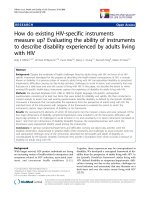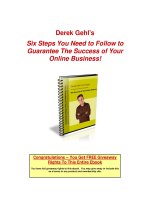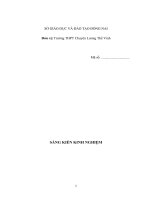How To Use Evernote
Bạn đang xem bản rút gọn của tài liệu. Xem và tải ngay bản đầy đủ của tài liệu tại đây (3.2 MB, 101 trang )
How To Use
Evernote
By Mark O'Neill, />Edited by Justin Pot
This manual is the intellectual property of
MakeUseOf. It must only be published in its
original form. Using parts or republishing
altered parts of this guide is prohibited without
permission from MakeUseOf.com
Think you’ve got what it takes to write a
manual for MakeUseOf.com? We’re always
willing to hear a pitch! Send your ideas to
; you might earn up
to $400.
Table Of Contents
1. What Is Evernote?
2. An Overview Of The Desktop App
3. An Overview Of The Smartphone Apps
4. Tips, Tricks & Hacks
5. Evernote Add-Ons / Plugins
6. Conclusion
MakeUseOf
1. What Is Evernote?
Why do you want to use Evernote? There’s a
lot I could say, but to begin I’ll say one thing: I
willingly opened up my wallet to pay for a
premium subscription to Evernote. I can count
on one hand how many services have
compelled me to do that.
I see so many advantages to Evernote and
we will explore some of them in depth later.
But basically it all comes down to this: we are
all becoming digital packrats.
As information becomes more plentiful, we
are bombarded with relentless forms of media
24/7, such as blog posts, videos and photos.
Our computer hard drives are also getting
bigger and bigger (500GB hard drives are not
uncommon). This means we have a huge
amount of media material on our computers
and no practical way in which to organize it
all. How do you find that article that you saved
to your computer last month about the new
Batman movie? Or you need to lay your
hands right away on a photo taken at your
grandmother’s 90th birthday party. In all the
mess and clutter that makes up your hard
drive, finding a particular file could be a very
laborious and time consuming task.
Your brain, amidst all this mess and disorder,
just can’t keep up with what it has to
remember. The mental filing cabinet begins to
overflow and you start to get all muddled.
Enter Evernote to bring order to that chaos.
With Evernote, you can transfer the contents
of your brain to your computer. Everything
you need to remember can now be stored in
your Evernote account for future browsing
and searching. That’s why, on my iPhone, the
Evernote apps are in a folder called “Mark’s
Brain”.
Here is a brief rundown of the features that
could make your digital life a lot easier.
Find Anything, Anytime,
Anywhere
Evernote has its own OCR (Optical Character
Recognition) service which means that it can
read text, whether it’s computer keyboard
text, text in a PDF document, a photocopy of
some text (say a page of a book) or even text
in a photograph. If you are in a photo,
standing in front of a plane that says “US Air
Force” (for example), or any other identifying
marks, Evernote’s OCR function will read the
words “US Air Force” (or whatever else it
finds) and make those words searchable in
your account.
If you are wearing a T-shirt that says
“MakeUseOf.com” then the words
“MakeUseOf.com” become readable and
searchable. You get the idea.
Email All Important Documents
& Photos With Your Unique
Evernote Email Address
Evernote provides all users with their own
unique email address. You can use this email
address to automatically forward important
emails, important files, photos, other
attachments, and even email newsletters that
you want to keep a hold of, but not have clog
up your email quota.
Or at the very least, send a backup of these
things in case you lose the original.
Have Access To All Your Stored
Documents & Files Anywhere
You Go
With well built and pleasure to use apps for
the computer desktop, iPad, iPhone and
Android, you can access your files anywhere
you go. Everything is automatically
synchronized so you can use Evernote to
carry your study notes and textbooks, if
you’re a student. If you are a teacher or
professor, you can carry exam papers and
class plans.
Career professionals can scan and carry
important trade journals, research papers and
presentations. Grocery shoppers can put their
shopping lists and recipes on Evernote and
access them via their smartphone or iPad in
the supermarket. Whoever you are and
whatever you do, you can find a use for
completely dispensing with paper and putting
everything on Evernote.
Leave Voice Notes
Evernote allows you to leave voice notes
which are also searchable. Using the
smartphone apps you can speak your note
into the phone, and the note is then saved in
your account and synchronized to all other
instances of Evernote that you have installed
on your computers and smart devices.
So if you’re out and about, and a great idea
strikes, don’t bother looking for a napkin and
pen. Just phone it in to Evernote!
Create Your Own Digital
Scrapbook
Create up to 250 notebooks and organize
your online digital life. Sub-categorize and tag
each one so you can find them easily. Now
when you want to put something quickly in a
notebook, open that notebook up and drag
your image or file directly into the notebook
area.
Store & Synchronize Your
Browser Bookmarks
Enter the URL of the article you want to keep.
Transfer all of your browser bookmarks over
to Evernote categorized and tagged, so your
browser can run faster. There’s no need to
use the browser to store your bookmarks
ever again. Put them in Evernote and
synchronize them across all platforms,
operating systems and browsers. Copy and
paste images into the note to remind yourself
what the URL is all about and why you initially
bookmarked it.
Notebook Sharing
With Evernote, you can collaborate with
others and show people what you have in
your notebooks (provided you have a
premium subscription). If you are working on
a project together, throw the required files /
notes into a notebook and share it. Or make
the notebook publicly available so anyone can
see it. You can work on text together with a
friend or colleague – perfect if you are
working on a presentation, for example.
Evernote Free Versus Evernote
Premium – Should You
Upgrade?
Whether or not you upgrade to Evernote
Premium will depend on your usage of the
service. Basically, Premium users like myself
are obsessive digital hoarders and so the
60MB that Evernote currently provides to all
free users per month simply doesn’t cut it.
But if you are a very casual user and you
don’t see yourself going over the 60MB limit
you can quite easily use Evernote for free
forever. Just try using the service for a couple
of months to see how close to the limit you
go, before deciding whether or not to get your
money out to upgrade.
If you decide to upgrade, there ARE
advantages to a paid plan.
Your monthly data limit is raised from
60MB to 1GB. That’s over 16 and a half
times more space. And it’s very probable
that, at some point in the future, Evernote
will raise those limits when it becomes
feasible and cost-effective to do so.
Access notebooks offline so you can access
them when you don’t have an Internet
connection. This is a great feature if you are
in the habit of travelling by car, train or
plane, where there isn’t an Internet
connection. You can work on notebooks
offline and then synchronize them when you
get a net connection again.
Share your notebooks and allow others to
edit your notes. This is great for online
collaboration, student and work projects,
family projects, and much more.
Note history – if you accidentally delete
something, or if you make a change to a
document that you regret, you can go to
your note history in your Evernote web
account, access the note’s history and roll
back to a previous version.
You can upload larger files to Evernote (up
to 50MB from a previous 25MB)
Faster image recognition. If you have a
scanned image with text or a photo with text
on it, being a premium customer will get
those images indexed faster by Evernote’s
OCR technology.
PIN lock – I am a big privacy person and I
am also nervous that if I lose my iPad and /
or iPhone in the street, the person who finds
them will have complete access to
everything on my phone. So the ability for
premium Evernote customers to put a PIN
lock on their account is invaluable.
PDF search – If you are a big fan of PDF
files (like me) then you will want to store
them all in your Evernote account. However,
if you are a premium customer, you will be
able to make keyword searches inside those
PDF files, if you are looking for a specific
file on a specific subject.
Hide adverts – last but not least, you can
hide the adverts. I personally feel that the
adverts are not intrusive and you may
choose to leave them alone, but as a
premium customer, you have the option of
switching them off.
2. An Overview Of The
Desktop App
In my opinion, one of the best things about
Evernote is its desktop app. With patches and
updates coming out every week, or every
other week, this is clearly one of the
cornerstones of what Evernote has to offer.
The ability to access all of your material in a
well functioning, feature-packed desktop app
is a clear winner for me.
When you install it for the first time, you will
be asked to sign in and then it will start
importing all of your notes from your Evernote
web account (if you have any notes already
stored there). Once that process has been
completed you can then begin categorizing,
sub-categorizing and tagging each note. If you
don’t have any notes to be imported, then just
jump straight in and start creating your first
note.
What Are The Advantages Of
The Desktop App?
No need to keep a browser open when you
want to access your Evernote account. Just
run the desktop app instead which will leave
a lighter footprint on your CPU.
Offline note-taking – completely replace
your other note-taking apps such as
Microsoft Notepad. When the desktop app
connects to the Internet all of your new
notes will be automatically synced.
3. An Overview Of The
Smartphone Apps
In my opinion the smartphone apps make
Evernote even more invaluable than it already
is. The ability to make notes, record
messages, and access your bookmarks
wherever you happen to be is a huge deal-
maker for me.
Since I own an iPhone, that is what I will be
focusing on here. So apologies to our Android
users who are reading this, but the iPhone
app and Android app are not much different in
terms of looks and features.
The iOS App
The iOS app is simply beautiful, sleek and a
pleasure to use. Making a new note requires
just a click of the blue plus sign in the middle.
You can also access your notebooks and
tags easily as well as search for a specific
note. Premium customers can also protect
their Evernote account on their phone with a 4
digit PIN code to deter snoopers.
/>mt=8
Evernote Peek
Peek is a great app for the iPad which allows
anyone who has to learn anything to use a
Flashcard-type system to remember things. It
works best if you have the iPad smart cover
as you can then open up the narrow flap at