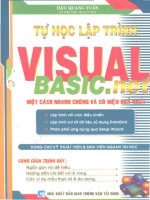hướng dẫn học visual basic 6
Bạn đang xem bản rút gọn của tài liệu. Xem và tải ngay bản đầy đủ của tài liệu tại đây (929.77 KB, 41 trang )
Visual Basic 6.0
Trần Nguyên Hương
Điều khiển ImageList,
Treeview,
ListView,
TabStrip
Điều khiển ImageList
ProjectComponentsMicrosoft
Window Common Control 6.0 (SP6)
Không nhìn thấy lúc thực thi
Dùng để chứa hình ảnh, các hình ảnh
này thường sử dụng bởi các điều khiển
khác, chẳng hạn Treeview, ListView…
Điều khiển ImageList
Đưa hình vào
ImageList:
Nhấn phải chuột vào
điều khiển ImageList
trên Form, chọn mục
Properties trên menu
ngữ cảnh
Chọn ImagesInsert
Picturechọn tệp tin
muốn thêmOK
Điều khiển Treeview
Tạo cấu trúc tương tự như công cụ
Windows Explorer của Windows
ProjectComponentsMicrosoft
Window Common Control 6.0 (SP6)
Thêm điều khiển Treeview vào Form
Điều khiển Treeview
Thêm nút cho Treeview ở thời gian
thực thi bằng phương thức Add của tập
Nodes. Cú pháp
Add([Relative], [Relationship], [key],
[Text], [SelectedImage]) as Node
Điều khiển Treeview
Thêm nút cho Treeview ở thời gian
thực thi bằng phương thức Add của tập
Nodes. Cú pháp
Add([Relative], [Relationship], [key],
[Text], [SelectedImage]) as Node
Nút khác có
quan hệ với nút
đang thêm
Điều khiển Treeview
Thêm nút cho Treeview ở thời gian
thực thi bằng phương thức Add của tập
Nodes. Cú pháp
Add([Relative], [Relationship], [key],
[Text], [SelectedImage]) as Node
Chỉ ra mối quan hệ của
nút mới (đang thêm)
với nút ở Relative
1-tvwLast: Nút mới đặt sau tất
cả các nút khác ở cùng cấp với
nút chỉ ra trong Relative
2-tvwNext: Thêm ngay sau nút
chỉ ra trong Relative
3-tvwPrevios: Thêm ngay
trước nút chỉ ra trong Relative
4-tvwChild: Nút mới là nút con
của nút chỉ ra trong Relative
Điều khiển Treeview
Thêm nút cho Treeview ở thời gian
thực thi bằng phương thức Add của tập
Nodes. Cú pháp
Add([Relative], [Relationship], [key],
[Text], [SelectedImage]) as Node
Chuỗi khoá
được thêm
Điều khiển Treeview
Thêm nút cho Treeview ở thời gian
thực thi bằng phương thức Add của tập
Nodes. Cú pháp
Add([Relative], [Relationship], [key],
[Text], [SelectedImage]) as Node
Nhãn hiển thị của
nút trong
Treeview
Điều khiển Treeview
Thêm nút cho Treeview ở thời gian
thực thi bằng phương thức Add của tập
Nodes. Cú pháp
Add([Relative], [Relationship], [key],
[Text], [SelectedImage]) as Node
Chỉ mục kết hợp
với điều khiển
ImageList để hiển
thị hình bên nút
Điều khiển Treeview
Thêm nút con cho Treeview:
VD:
Private Sub Form_Load()
Dim Node2 As Node
Set Node2 = TreeView1.Nodes.Add("Root",
tvwChild, "Nokia", "Nokia")
End sub
Điều khiển Treeview
Thêm hình ảnh vào Treeview:
Tạo ImageList1 chứa ảnh
Nhấn phải chuột vào Treeview1 trên Form,
chọn ImageList là ImageList1
Thêm số thứ tự chỉ mục của ảnh trong List
view vào phương thức Add. Ví dụ:
Set Node2 = TreeView1.Nodes.Add("Root",
tvwChild, "Nokia", "Nokia", 1)
Điều khiển Treeview
Sự kiện mở nút (dấu +): Expand
Ví dụ:
Private Sub TreeView1_Expand(ByVal Node
As MSComctlLib.Node)
Node.Image = 3
End Sub
Điều khiển Treeview
Sự kiện mở đóng (dấu -): Collapse
Ví dụ:
Private Sub TreeView1_Collapse(ByVal
Node As MSComctlLib.Node)
Node.Image = 1
End Sub
Điều khiển Treeview
Ví dụ: Tạo Treeview sau:
Điều khiển Treeview
Tạo List view để chứa ảnh
Code viết như sau:
Private Sub Form_Load()
Dim Node1, Node2, Node3, Node4, Node5 As Node
Set Node1 = TreeView1.Nodes.Add(, , "Root", "DTDD", 1)
Set Node2 = TreeView1.Nodes.Add("Root", tvwChild, "Nokia", "Nokia", 1)
Set Node3 = TreeView1.Nodes.Add("Nokia", tvwChild, "Nokia 7270",
"Nokia 7270", 2)
Set Node4 = TreeView1.Nodes.Add("Root", tvwChild, "Sony Ericsson",
"Sony Ericsson", 1)
Set Node5 = TreeView1.Nodes.Add("Root", tvwChild, "Seimens", "
Seimens", 1)
End Sub
Điều khiển Treeview
Private Sub TreeView1_Collapse(ByVal Node As
MSComctlLib.Node)
Node.Image = 1
End Sub
Private Sub TreeView1_Expand(ByVal Node As
MSComctlLib.Node)
Node.Image = 3
End Sub
Thực hành
SV tạo cây Treeview như sau:
Điều khiển ListView
ProjectComponentsMicrosoft
Window Common Control 6.0 (SP6)
Thêm điều khiển ListView vào Form
SV tìm hiểu thêm
Điều khiển TabStrip
ProjectComponentsMicrosoft
Window Common Control 6.0 (SP6)
Thêm điều khiển TabStrip vào Form
Điều khiển TabStrip
Thêm nhiều thẻ lên TabStrip: R_Click,
chọn Properties chọn Tab Nhập giá
trị cho Caption Insert Tab
VD:
SV tìm hiểu thêm
Điều khiển định thời và điều
khiển về ngày giờ
Timer
MothView
DateTimePicker
Điều khiển Timer
Định thời gian để thực hiện một công việc
nào đó
Không nhìn thấy điều khiển này lúc thực thi
Thuộc tính quan tâm:
Enabled: Cho phép kích hoạt (True) hay không
(False) kích hoạt sự kiện timer
Interval: Thiết lập chu kỳ (số Mini giây) giữa các
sự kiện. Thường khởi tạo Interval=1000 (1 giây)
Điều khiển Timer
Ví dụ: Tạo đồng hồ điện tử lúc thực thi
Run
Private Sub Timer1_Timer()
Label1.Caption = Time$
End Sub