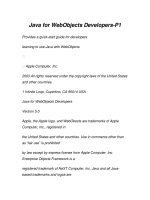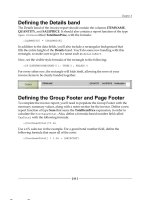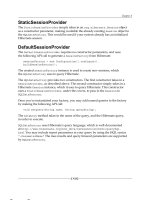apress - html5 solutions, essential techniques for html5 developers (2011)
Bạn đang xem bản rút gọn của tài liệu. Xem và tải ngay bản đầy đủ của tài liệu tại đây (16.75 MB, 360 trang )
CHAPTER 9: Super Jumper: A 2D OpenGL ES Game
488
For your convenience Apress has placed some of the front
matter material after the index. Please use the Bookmarks
and Contents at a Glance links to access them.
Contents at a Glance
About the Authors ix
About the Technical Reviewer xi
About the Cover Image Artist xii
Acknowledgments xiii
Introduction xiv
Chapter 1: HTML5 Page Structures 1
Chapter 2: HTML5 Markup 19
Chapter 3: HTML5 Structural and Semantic Elements 31
Chapter 4: HTML5 Forms 63
Chapter 5: HTML5 Media Elements: Audio and Video 97
Chapter 6: HTML5 Drawing APIs 137
Chapter 7: HTML5 Canvas 175
Chapter 8: HTML5 Communication APIs 215
Chapter 9: HTML5 WebSocket 241
Chapter 10: HTML5 Geolocation API 263
Chapter 11: HTML5 Local Storage 281
Chapter 12: HTML5 Accessibility 305
Index 331
xiv
Introduction
The development of Hypertext Markup Language stopped in 1999 with its final version, n.4, made by the
World Wide Web Consortium (W3C). Technology, however, has not stood still in the meantime: the W3C
also worked on interesting projects such as the generic Standard Generalized Markup Language (SGML)
to XML, as well as on new markup languages such as Scalable Vector Graphics (SVG), XForms, and
MathML.
Web browser vendors, on the other hand, preferred to concentrate on new functions for their programs,
whereas web developers started to learn CSS and the JavaScript language to build their applications on
frameworks that use Asynchronous JavaScript + XML (AJAX).
However, things have changed, and recently HTML has been brought back to life thanks to the work of the
companies such as Apple, Google, Opera Software, and the Mozilla Foundation, who collaborated (under
the name of WhatWG, the Web Hypertext Application Technology Working Group) on the development of
an updated and enhanced version of the old HTML.
Following this major interest, the W3C began to work on a new version of HTML, called HTML5, taking on
the official name of Web Applications 1.0 and introducing new structural elements to HTML that have not
been seen before.
The new elements introduced by HTML5 tend to bridge the gap between structure, defined by the markup;
rendering characteristics, defined by styling directives; and the content of a web page, defined by the text
itself. Furthermore, HTML5 introduced a native open standard to deliver multimedia content such as audio
and video, collaboration APIs, local storage, geolocation APIs, and much more.
In this practically-oriented book, we wanted to provide a series of solutions to common problems faced by
people approaching the new language. You will therefore find a lot of ready-to-use code that you can build
on in your web applications.
Who is this book for?
No matters if you're a designer or a developer, this book is aimed at anybody who wants to start using
HTML5 right now.
HTML5 Solutions is, in fact, intended for readers who want to take their knowledge further with quick-fire
solutions to common problems and best practice techniques to improve their HTML5 skills. The book is full
of solutions with real world examples and code to support you as you enter the world of HTML5
development.
INTRODUCTION
xv
Conventions used in this book
This book uses several of conventions that are worth noting. The following terms are used throughout this
book:
HTML refers to both the HTML and XHTML languages.
Unless otherwise stated, CSS relates to the CSS 2.1 specification.
Modern browsers are considered to be the latest versions of Firefox, Safari, Chrome, and Opera,
along with IE 7 and above.
It is assumed that all the HTML examples in this book are nested within the <body> of a valid document,
while the CSS is contained in an external style sheet. Occasionally, HTML and CSS have been placed in
the same code example for brevity.
Sometimes code won't fit on a single line in a book. Where this happens, I've used an arrow to break the
line.
With these formalities out of the way, let’s get started.
What you need
To follow and create the examples shown in this book you'll need a simple text editor. TextMate, UltraEdit,
and Notepad++ are just some examples of powerful text editors with code support.
My advice is to use one of the following tools that will allow you to improve the productivity of your coding
activities:
Google Web Toolkit Incubator project supports some features of HTML5 through classes like
GWTCanvas. It's completely free and it can be downloaded from this u />web-toolkit-incubator/
The HTML5 pack extension for Dreamweaver CS 5. It enhances Dreamweaver CS5 adding complete
support to HTML5. You can download a free trial from the Adobe website
Questions and Contacts
Please direct any technical questions or comments about the book to
For more information about other HTML5 and CSS books, see our website: www.friendsofed.com.
1
Chapter 1
HTML5 Page Structures
In 2004, a group of developers from Apple, Opera, and Mozilla were unhappy with the direction that HTML
and XHTML were heading. In response, they formed a group called the Web Hypertext Application
Technology Working Group (WHATWG). They published their first proposals in 2005 under the name Web
Applications 1.0. In 2006, the World Wide Web Consortium (W3C) decided to support WHATWG officially
rather than to continue developing XHTML. In 2007, the new specification was republished by the W3C
under the name HTML5.
While it was thought that the final specifications would not be published until 2022, that timeline is now
being reconsidered. In 2009–2010, there was an explosion of interest in HTML5 and, as a result, an
increasing number of browsers and devices were introduced that support it.
This first chapter will introduce many of the new structures within the HTML5 specification. In addition, it
will examine those devices that will support the new HTML5 structures.
Solution 1-1: Creating a DOCTYPE in HTML5
Because there are several versions of HTML, a browser requires a DOCTYPE type to tell it what version is
in use and how to render it properly.
In this solution, you will learn to form a DOCTYPE for HTML5 properly.
Chapter 1
2
What’s involved
In a traditional HTML or XHTML document, the DOCTYPE tag might look as follows:
<!DOCTYPE html PUBLIC "-//W3C//DTD XHTML 1.0 Transitional//EN"
"
There are many variations of the DOCTYPE.
HTML5 simplifies the DOCTYPE to:
<!DOCTYPE html>
How to build it
1. Open the HTML or text editor of your choice. For the examples shown in this chapter, we use
Dreamweaver CS5. Do not use a word processor because that could embed extra characters not
recognized by HTML.
2. If necessary, start a new HTML document and give it the name and location of your choice.
If you use an HTML editor like Dreamweaver, you might get code that looks as follows:
<!DOCTYPE html PUBLIC "-//W3C//DTD XHTML 1.0 Transitional//EN"
"
<html xmlns="
<head>
<meta http-equiv="Content-Type" content="text/html; charset=UTF-8" />
<title>Untitled Document</title>
</head>
<body>
</body>
</html>
If your code looks a little different from the above, do not worry about that for now.
3. Change the DOCTYPE tag as follows:
<!DOCTYPE html>
Expert tips
Do not leave any spaces before the DOCTYPE tag. A space could cause errors in browser rendering of
the HTML5 code.
HTML5 Page Structures
3
Solution 1-2: Creating a character encoding
declaration in HTML5
Different languages use different character sets, or charsets. This tag declares which character set is to be
used. The most common charset used by most languages is UTF-8.
In this solution, you will learn how to format the charset in HTML5 properly.
What’s involved
In most HTML documents, you see the following tag at the beginning:
<meta http-equiv="Content-Type" content="text/html; charset=UTF-8" />
HTML5 has now simplified this tag to:
<meta charset="UTF-8" />
How to build it
Under the <!DOCTYPE html> tag shown in Solution 1-1, type the following:
<meta charset = "UTF-8" />
Expert tips
While UTF-8 will work in most instances, a lot of developers have found that using ISO-8859-1 as the
charset gives even more flexibility. Another charset, UTF-16, sometimes results in wrong characters and,
in some cases, applications operating improperly.
Solution 1-3: Dividing a document into sections
In HTML, the only real way to subdivide a document into distinct sections is to use the <div> tag. HTML5
presents some new options.
In this solution, you will learn how to use the new HTML5 tags to create distinct document sections. In the
subsequent solutions, we will discuss other structural division elements.
What’s involved
The HTML <div> tag successfully divides the document into sections. But the word <div> has very little
meaning in identifying the parts of a document. HTML5 provides several new structural elements that will
divide the document into meaningful sections.
The first of these elements is the <section></section> tag. This element represents any logical division of
the document. This could mean product descriptions, chapters, discussions, and so forth. While its
Chapter 1
4
functionality is similar to the <div> tag, it provides a more descriptive and content-sensitive way of dividing
the document.
When creating a section in HTML5, as when you used the <div> tag in HTML, you can use either the id or
class attributes. Since both of these attributes can be applied to any HTML5 element, they are referred to
as global attributes. Each id must be unique, as in HTML, and class can be used multiple times to call
predefined scripting or formatting.
All HTML5 elements have three types of attributes: global, which is common to all elements; element-
specific, which applies only to this element, and event handler content attributes, which will be triggered
depending on content within the document. Many of these will be discussed as you progress throughout
this book.
How to build it
Let’s say you were creating a document about making cheesecakes. The following represents a typical
use for the <section></section> elements.
<section id="mixing">
<h2>The proper way to mix ingredients</h2>
<p>When using a stand-mixer, it is important that you do not over-mix the
ingredients< /p>
</section>
<section id="baking">
<h2>Proper baking techniques</h2>
<p> It is important that you bake your cheesecake using a lot of moisture in the
oven…</p>
</section>
Expert tips
The purpose of the <section></section> element and the subsequent structural elements shown in this
chapter is not to replace the HTML <div> tag. If you are dividing your document into logical document
sections, use the <section></section> element or one of the structural elements. However, if you are
dividing the document only for purposes of formatting, then the <div> tag is appropriate to use.
Solution 1-4: Making parts of the document
distributable
Increasingly, it is important to make all or part of the contents of a page distributable. For instance, forum
discussion, blogs, reader comments, and so on could all be candidates for distribution or syndication.
In this solution, we will discuss the new HTML5 element, <article></article>, which makes
accomplishing this much easier than with traditional HTML.
HTML5 Page Structures
5
What’s involved
The purpose of this structural tag is not to serve as another way to divide your document into sections.
Rather, it is used to identify the portions of the document that you want to be independent and distributable
from the rest of the document.
Since the <article></article> element is independent, it can have its own sections and subdivisions.
You can make any element distributable by surrounding it with the <article></article> element.
How to build it
Using the example shown in Solution 1-3, you can make the cheesecake instructions distributable
as follows.
<article>
<section id="mixing">
<h2>The proper way to mix ingredients</h2>
<p>When using a stand-mixer, it is important that you do not over mix the
ingredients…</p>
</section>
<section id="baking">
<h2>Proper baking techniques</h2>
<p> It is important that you bake your cheesecake using a lot of moisture in the
oven…</p>
</section>
</article>
Expert tips
Treat the <article></article> element as an independent document and not as part of a larger
document. That way, when it is distributed, it will be fully readable and understandable.
Solution 1-5: Creating an aside
If want to create a side discussion in traditional HTML, you use <div> tags and correct use of Cascading
Style Sheets (CSS) for proper positioning. HTML5 makes the process easier by providing a new structural
element, <aside></aside>. Like the <section> element, it provides a more descriptive way of sectioning
the document.
In this solution, you will learn how to use the <aside></aside> element.
What’s involved
Often, you might want to create what is commonly called a sidebar discussion. Figure 1-1 shows an
example of accomplishing this with the <aside></aside> tag.
Chapter 1
6
Figure 1-1. Using the <aside></aside> element
Of course, it could have been accomplished with the use of the <div> element. The use of the
<aside></aside> element, however, provides for a much more meaningful structural description.
How to build it
the example shown in the previous section was built was accomplished with the following code:
<aside style="font-size:larger;font-style:italic;color:blue;float:right;width:120px;">
To create a water bath, use a pan that will allow you to fill it with boiling water that
goes halfway up the springform pan in which the cake is placed.
</aside>
<p>
When baking a cheesecake, it is important not to over bake it. You only want to bake it
until the middle has a slight wiggle, not until it is rock solid.
</p>
<p>
It is important that you use a water bath, discussed at the right, to ensure even baking
of your cheesecake.
</p>
Expert tips
Placement of the <aside></aside> element is critical. In the above example, it is placed as part of the main
document. However, if you want the sidebar to be specific to a certain section, then you must place it
within that section. This is especially important if you are using the <article></article> element so that
the sidebar publishes with the rest of the related material.
HTML5 Page Structures
7
Solution 1-6: Creating a header
Use the structural <header></header> element to create a document or section header. It can also contain
<h1> to <h6>; although, as you will see later in this chapter, they are better served by the
<hgroup></hgroup> element. You can also use it to help place logos and a section’s table of contents.
In this solution, you will see an example of using the <header></header> element.
What’s involved
The <header></header> element is an easy way to create introductions to both the document and to
sections. Figure 1-2 shows the <header></header> element added to our example.
Figure 1-2. Using the
<header></header>
element
Notice that in this example, the <hr> element is used to draw the horizontal line. This is not a requirement
of any kind.
How to build it
the following code is used to create the document shown in Figure 1-2.
<header>
<span style="color:red;font-style:italic;">
Baking Cheesecakes</span>
<hr>
</header>
<aside style="font-size:larger;font-style:italic;color:blue;float:right;width:120px;">
To create a water bath, use a pan that will allow you to fill it with boiling water that
goes halfway up the spring form pan in which the cake is placed.
</aside>
<p>
When baking a cheesecake, it is important not to over bake it. You only want to bake it
until the middle has a slight wiggle, not until it is rock solid.
</p>
Chapter 1
8
<p>
It is important that you use a water bath, discussed at the right, to ensure even baking
of your cheesecake.
</p>
You can use the <header></header> structural element as an introduction to most of the other structural
elements in the document.
Expert tips
You cannot use the <header></header> element within the <footer>, <address>, or other <header>
elements. If you do, the result will be improper rendering.
Solution 1-7: Grouping <h1> to <h6> elements
In some cases, you might want to group the <h1> to <h6> elements together. As an example, you may
want to create a section title that uses an <h1> element. Then, right under that, place a subtitle that
uses the <h2> element. In HTML5, you can group the <h1> and <h2> elements in a new structural element
called <hgroup>.
In this solution, you will see an example of using the <hgroup></hgroup> element.
What’s involved
The structural <hgroup></hgroup> gives you the ability to show that you are grouping headings (<h1> to
<h6>) together for needs such as alternative titles and subheadings.
Adding to the example from Solution 1-6, an <hgroup> would appear as shown in Figure 1-3.
Figure 1-3. Using the <hgroup> </hgroup> element
HTML5 Page Structures
9
In this case, <h1> and <h2> headings were used within the <hgroup>.
How to build it
In the example shown in Figure 1-3, the following code is used.:
<header>
<span style="color:red;font-style:italic;">
Baking Cheesecakes
</span>
<hr>
</header>
<hgroup draggable="true">
<h1>Cheesecake Tips and Techniques</h1>
<h2>Professional Tips</h2>
</hgroup>
<aside style="font-size:larger;font-style:italic;color:blue;float:right;width:120px;">
To create a water bath, use a pan that will allow you to fill it with boiling water that
goes halfway up the spring form pan in which the cake is placed.
</aside>
<p>
When baking a cheesecake, it is important not to over bake it. You only want to bake it
until the middle has a slight wiggle, not until it is rock solid.
</p>
<p>It is important that you use a water bath, discussed at the right, to ensure even baking of
your cheesecake.</p>
Notice that we placed the <hgroup> element below the <header></header> element. While this is not
required, it is a good practice. You can use the <hgroup> element in any section of the HTML5 document.
Expert tips
In a well-built HTML5 document, the <hgroup></hgroup> element is a great way to tie together various
headings and subheadings. This is especially true if you are using the <article></article> element. You
are assured then that any headings and their connected subheadings will move as a group.
Solution 1-8: Creating a footer
As the name suggests, the <footer></footer> element will create a footer for the HTML5 document—a
structural division of that document. The footer can contain copyright information, author information,
citations, privacy policy, and so on.
In this solution, you will examine how the <footer></footer> element works.
What’s involved
You can use the structural <footer></footer> element to create footers for an HTML5 document or any
divisions within that document.
Chapter 1
10
Building on Solution 1-3, the results of the <footer> element are shown in Figure 1-4.
Figure 1-4. Using the <footer></footer> element
The copyright symbol, “©,” and any text regarding rights and ownership are placed within the footer.
How to build it
In Figure 1-4, the following code is used:
<header>
<span style="color:red;font-style:italic;">
Baking Cheesecakes
</span>
<hr>
</header>
<hgroup draggable="true">
<h1>Cheesecake Tips and Techniques</h1>
<h2>Professional Tips</h2>
</hgroup>
<aside style="font-size:larger;font-style:italic;color:blue;float:right;width:120px;">
To create a water bath, use a pan that will allow you to fill it with boiling water that
goes halfway up the spring form pan in which the cake is placed.
</aside>
<p>
When baking a cheesecake, it is important not to over bake it. You only want to bake it
until the middle has a slight wiggle, not until it is rock solid.
</p>
<p>It is important that you use a water bath, discussed at the right, to ensure even baking of
your cheesecake.</p>
<footer> © 2011 - Better Made Cheesecakes - All rights reserved </footer>
The <footer></footer> element can be used either for the whole HTML5 document, as it is here, or for a
structural division within the document.
HTML5 Page Structures
11
Expert tips
The <footer> element cannot be used within the <header> element or within another <footer> element.
This would result in improper rendering.
Solution 1-9: Creating navigation in an HTML5
document
Most websites have navigational links. The links, whether they are hyperlinks or buttons of some sort, are
usually separated from the rest of the document through the use of a <div> element. Again, other than it
being a division, it does not identify the section as being specifically used for navigation. In HTML5, you
can now identify the section for navigational aids in the markup.
In this section, you will learn about the new structural HTML5 element: <nav></nav>.
What’s involved
Structural element <nav></nav> can be used to create a container to hold navigational elements within the
entire HTML5 document or in any divisions within the document.
The result is shown in Figure 1-5.
Figure 1-5. Using the <nav></nav> element
Chapter 1
12
This gives the navigation section its own markup, which makes it easier to identify.
How to build it
The following code is used for Figure 1-5. The navigational links shown are for illustrative purposes only
and are non-functional.
<header>
<span style="color:red;font-style:italic;">
Baking Cheesecakes
</span>
<hr>
</header>
<nav>
<a href="/Baking/" target="_blank">Baking</a> |
<a href="/ingredients/" target="_blank">Ingredients</a> |
<a href="/mixing/" target="_blank">Mixing</a> |
<a href="/toppings/" target="_blank">Toppings</a>
</nav>
<hgroup draggable="true">
<h1>Cheesecake Tips and Techniques</h1>
<h2>Professional Tips</h2>
</hgroup>
<aside style="font-size:larger;font-style:italic;color:blue;float:right;width:120px;">
To create a water bath, use a pan that will allow you to fill it with boiling water that
goes halfway up the spring form pan in which the cake is placed.
</aside>
<p>
When baking a cheesecake, it is important not to over bake it. You only want to bake it
until the middle has a slight wiggle, not until it is rock solid.
</p>
<p>It is important that you use a water bath, discussed at the right, to ensure even baking of
your cheesecake.</p>
<footer> © 2011 - Better Made Cheesecakes - All rights reserved </footer>
As you can see, the navigational elements of your document now have their own easily identifiable
markup. They can be placed either for the whole HTML5 document, as shown here, or for any subdivision
of the document.
Expert tips
You are not limited to hyperlinks as shown in Figure 1-5. Within the <nav></nav> container element, you
can put any navigational aids that you wish.
A second tip is to not use a <nav></nav> container within the <footer> element. While not strictly
forbidden, it could result in improper rendering.
HTML5 Page Structures
13
Solution 1-10: Inserting figures
It is fairly common to insert photos, illustrations, diagrams, and so on into a web page. Up to now, a
developer could just insert an <img> element wherever it was needed. Now you can use markup to
designate where the figures should be placed using the new <figure></figure> element in HTML5.
In this solution, you will see an example of using the <figure></figure> element.
What’s involved
The structural element <figure></figure> can be used to create a container to hold illustrative elements
within the HTML5 document or in any divisions within the document.
The result is shown in Figure 1-6.
Figure 1-6. Using the <figure></figure> element
The illustrative elements of your document now have their own easily identifiable markup. It can be used in
any subdivision of the document.
Chapter 1
14
How to build it
The following code is used for Figure 1-6. The navigational links shown are for illustrative purposes only
and are non-functional.
<header>
<span style="color:red;font-style:italic;">
Baking Cheesecakes
</span>
<hr>
</header>
<nav>
<a href="/Baking/" target="_blank">Baking</a> |
<a href="/ingredients/" target="_blank">Ingredients</a> |
<a href="/mixing/" target="_blank">Mixing</a> |
<a href="/toppings/" target="_blank">Toppings</a>
</nav>
<hgroup draggable="true">
<h1>Cheesecake Tips and Techniques</h1>
<figure>
<img src="cheescake.jpg" width="170" height="128" />
</figure>
<h2>Professional Tips</h2>
</hgroup>
<aside style="font-size:larger;font-style:italic;color:blue;float:right;width:120px;">
To create a water bath, use a pan that will allow you to fill it with boiling water that
goes halfway up the spring form pan in which the cake is placed.
</aside>
<p>
When baking a cheesecake, it is important not to over bake it. You only want to bake it
until the middle has a slight wiggle, not until it is rock solid.
</p>
<p>It is important that you use a water bath, discussed at the right, to ensure even baking of
your cheesecake.</p>
<footer> © 2011 - Better Made Cheesecakes - All rights reserved </footer>
It is easy to identify where the photo is located because it now has its own container markup using the
<figure></figure> element.
Expert tips
Along with the new <figure> element comes another new HTML5 element called <figcaption>
</figcaption>. You place this within the <figure> element as follows:
<figure>
<img src="cheescake.jpg" width="170" height="128" />
<figcaption>One of our many cheesecakes</figcaption>
</figure>
If you place the <figcaption> element below the picture, as shown in the example above, it will appear to
the right. If you place it above, it will appear to the left.
HTML5 Page Structures
15
Solution 1-11: Browser compatibility
The figures shown in this chapter were captured from Safari version 5.0.3 and Mozilla Firefox version
3.6.13. While it works with all popular browsers, HTML5 compatibility is neither consistent nor universal.
In this solution, we discuss how to test for browser compatibility and, if not compatible, how to correct the
incompatibilities.
What’s involved
While the current versions of most popular browsers handle the latest HTML5 specifications well, this is
not the case for older browsers. Of particular concern are versions of Internet Explorer before version 9.
How to build it
A favorite website is: www.findmebyip.com.
As shown in Figure 1-7, this site will test your browser for HTML5 compatibility.
Figure 1-7. An example of www.findmebyip.com
Chapter 1
16
As you can see, most of the features of HTML5 work fine on this browser. Depending on your browser, or
browser version, you may get different results.
Another site, www.caniuse.com, presents a comprehensive group of tables that discuss the compatibility of
various browsers with HTML5. This site is shown in Figure 1-8.
Figure 1-8. HTML5 compatibilities listed on www.caniuse.com
One of the great features of www.caniuse.com is the ability to filter information and focus in on the elements
you are concerned about. There are also numerous discussions and tutorials associated with this website.
One of the most widely used HTML5/CSS resource sites is www.modernizr.com. This site is shown in
Figure 1-9.
HTML5 Page Structures
17
Figure 1-9. The home page of
www.modernizr.com
This site offers a powerful downloadable JavaScript library that will adjust HTML5 and CSS3 code in order
to target specific browsers. This project is open-source, and is therefore entirely free. Most developers
using HTML5 are using this library as a means of checking and adjusting code.
Expert tips
Because HTML5 standards are evolving, we strongly recommend that you do not revise existing sites
entirely. Instead, start to employ elements from HTML5 gradually, as updates become necessary.
Chapter 1
18
Summary
In this chapter, we examined a more precise way to create HTML markup, rather than a lot of new
functionality. For example, rather than simply using the generic <div> element, you can now use elements
such as <section>, <nav>, <figure>, and so forth. Clearer markup early makes for greater control and
functionality later on.
Subsequent chapters will examine this new functionality. Beginning in Chapter 2, you will start to see the
possibilities of this increased functionality.
19
Chapter 2
HTML5 Markup
In Chapter 1, we explored many of the new structural tags associated with HTML5. By using additional
structural tags, you can describe the parts of your document with greater detail and accuracy. You also
learned that there are many attributes associated with tags. Some of these attributes are specific to
particular tags, and some are global across all tags.
This chapter revisits many of the tags you might have used in earlier versions of HTML. However, you will
see that these familiar tags have been greatly enhanced in HTML5. You will also learn in this chapter how
HTML5 can assist you in linking up your application to the outside world and, importantly, to multimedia.
Let’s try to solve a few problems here.
Solution 2-1: Using the <hr> tag in HTML5
In previous versions of HTML, the <hr> tag was used strictly for creating horizontal lines on a page. In
HTML5, it has changed semantically.
At first blush, the <hr> tag looks like it is doing exactly the same thing in HTML5 that it did in previous
versions of HTML. However, the purpose of HTML is to describe the various parts of the document.
Previously, the <hr> tag drew a horizontal line. While that line came in handy, it really did nothing to
describe a part of the document other than a horizontal line.
The W3C has semantically changed the function of the <hr> tag. Officially, its purpose is now to define “the
end of one section and the beginning of another.” Here is where the confusion starts: as discussed in
Chapter 1, HTML5 has a new tag called <section>, which is designed to separate sections. This is the
Chapter 2
20
subject of ongoing debate among developers. As of this writing, the consensus is that perhaps the <hr>
tag can be used to separate topics within a section. Since HTML5 is still a work a work in progress, and it
is likely to remain so for a long time, perhaps a more final definition will come.
What’s involved
Let’s assume you have several paragraphs that you want to separate with a horizontal line. You may want
it to look something like the simple example shown in Figure 2-1.
Figure 2-1. Using the <hr> tag
If you are scratching your head and wondering what is different, you are not alone. Many developers are
doing exactly the same thing. While Figure 2-1 looks like it has the same functionality as previous HTML
versions, it is really semantically separating the topics of moist rubs and dry rubs. In Figure 2-1, we are
also using it to separate the descriptions from the heading, “Rubs.”
How to build it
The example shown in Figure 2-1 is accomplished with the following code:
<!DOCTYPE html>
<html>
<head>
<title>Using the <hr> tag</title>
</head>
<body>
<h1>How to Barbecue and Smoke Meat</h1>
This page will discuss the many ways to marinate, smoke, and grill your favorite
meats.
<h2>Rubs</h2>
<hr>