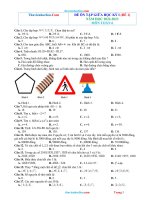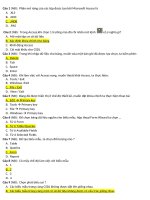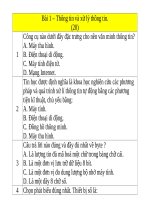a0141 sap basis installation on unix oracle databas morebook vn 1831
Bạn đang xem bản rút gọn của tài liệu. Xem và tải ngay bản đầy đủ của tài liệu tại đây (179.49 KB, 7 trang )
SAP Basis Installation on UNIX:
Oracle Database
Release 4.6D
đ
SAP AG ã Neurottstr. 16 • D-69190 Walldorf
51 010 92 7
SAP Basis Installation on UNIX: Oracle Database
SAP AG
Copyright
©Copyright 2000 SAP AG. All rights reserved.
No part of this brochure may be reproduced or transmitted in any form or for any purpose without
the express permission of SAP AG. The information contained herein may be changed without
prior notice.
Some software products marketed by SAP AG and its distributors contain proprietary software
components of other software vendors.
Microsoft®, WINDOWS®, NT®, EXCEL®, Word® and SQL Server® are registered trademarks of
Microsoft Corporation.
IBM®, DB2®, OS/2®, DB2/6000®, Parallel Sysplex®, MVS/ESA®, RS/6000®, AIX®, S/390®,
AS/400®, OS/390®, and OS/400® are registered trademarks of IBM Corporation.
ORACLE® is a registered trademark of ORACLE Corporation, California, USA.
INFORMIX®-OnLine for SAP and Informix® Dynamic Server
Informix Software Incorporated.
are registered trademarks of
UNIX®, X/Open®, OSF/1®, and Motif® are registered trademarks of The Open Group.
HTML, DHTML, XML, XHTML are trademarks or registered trademarks of W3C®, World Wide
Web Consortium, Laboratory for Computer Science NE43-358, Massachusetts Institute of
Technology, 545 Technology Square, Cambridge, MA 02139.
JAVA® is a registered trademark of Sun Microssystems, Inc. , 901 San Antonio Road, Palo Alto,
CA 94303 USA.
JAVASCRIPT® is a registered trademark of Sun Microsystems, Inc., used under license for
technology invented and implemented by Netscape.
ADABAS® is a registered trademark of Software AG.
SAP, SAP Logo, mySAP.com, mySAP.com Marketplace, mySAP.com Workplace, mySAP.com
Business Scenarios, mySAP.com Application Hosting, WebFlow, R/2, R/3, RIVA, ABAP, SAP
Business Workflow, SAP EarlyWatch, SAP ArchiveLink, BAPI, SAPPHIRE, Management
Cockpit, SEM, SAP DB are trademarks or registered trademarks of SAP AG in Germany and in
several other countries all over the world. All other products mentioned are trademarks or
registered trademarks of their respective companies.
Documentation in the SAP Service Marketplace
You can find this documentation at the following address:
/>
2
July 2000
SAP AG
SAP Basis Installation on UNIX: Oracle Database
Typographic Conventions
Type Style
Represents
Interface Text
Words or characters that appear on the screen. This
includes system messages, field names, screen titles,
pushbuttons, menu names, and menu options.
Document Title
Cross-references to other documentation
User Entry
Exact user entry. These are words and characters that
you enter exactly as they appear in the documentation.
File Name
File names, batch files, paths or directories, and
screen messages
Variable user entry. Pointed brackets indicate that you
replace these words and characters with appropriate
entries.
NAME
Names of elements in the SAP System. These include
report names, program names, transaction codes,
table names, and ABAP language elements.
KEY
Keys on your keyboard. These include function keys
(for example, F2) and the ENTER key.
Icons
Icon
Meaning
Caution
Example
Note
Recommendation
Syntax
Tip
July 2000
3
SAP Basis Installation on UNIX: Oracle Database
SAP AG
SAP Basis Installation on UNIX: Oracle Database ...................... 10
Part I Standard SAP System Installation........................................... 13
1 Installation Planning ...............................................................................17
1.1 System Configuration .....................................................................................................17
1.2 Distribution of Components to Disks ..............................................................................19
1.2.1 Recommended Configuration...................................................................................22
1.2.2 Minimal Configuration ...............................................................................................22
1.2.3 SAP File Systems .....................................................................................................23
1.2.4 Oracle File Systems .................................................................................................26
1.3 Hardware and Software Requirements Check...............................................................28
1.3.1 Checking Requirements for a Central System .........................................................30
1.3.2 Checking Requirements for a Standalone DB System ............................................31
1.3.3 Checking Requirements for a Central or Dialog Instance ........................................32
1.3.4 Checking Requirements for AIX ...............................................................................33
1.3.5 Checking Requirements for Compaq Tru64 UNIX ...................................................36
1.3.6 Checking Requirements for HP-UX..........................................................................39
1.3.7 Checking Requirements for Linux ............................................................................42
1.3.8 Checking Requirements for Reliant (RM300/400/600).............................................44
1.3.9 Checking Requirements for IBM NUMA-Q ...............................................................46
1.3.10 Checking Requirements for Solaris ........................................................................47
2 Installation Preparations.........................................................................50
2.1 Adapting UNIX Kernel Parameters and Swap Space ....................................................51
2.2 Integration of LDAP Directory Services..........................................................................52
2.2.1 Preparing the Active Directory for SAP ....................................................................54
2.3 Choosing an SAP System Name ...................................................................................55
2.4 Setting Up File Systems and Raw Devices....................................................................56
2.5 Setting Up the Transport Directory.................................................................................56
2.6 Setting Up an Installation Directory................................................................................58
3 The SAP System Installation ..................................................................59
3.1 Central System Installation ............................................................................................61
3.1.1 SAP Instance Installation for a Central System........................................................62
Mounting the Kernel CD-ROM ........................................................................................63
Running the Shell Script INSTTOOL.SH ........................................................................63
Customizing the Installation Command File....................................................................63
Configuring Tablespaces ................................................................................................64
Starting INSTGUI ............................................................................................................64
Setting the Library Path Environment Variable...............................................................65
Running R3SETUP for Central System Installation........................................................66
4
July 2000
SAP AG
SAP Basis Installation on UNIX: Oracle Database
Setting the Password for User <sapsid>adm .................................................................68
Creating User for LDAP Directory Access ......................................................................68
Checking Settings for OS Users (AIX only) ....................................................................68
3.1.2 Oracle Database Instance Installation......................................................................69
Required CD-ROMs for Database Installation ................................................................70
Mounting the Kernel CD-ROM ........................................................................................70
Setting the Password for User ora<sapsid> ...................................................................70
Starting the Script rootpre.sh (AIX only) .........................................................................71
Oracle DB Software Installation ......................................................................................71
Installing the Oracle DB Software with orainst .............................................................72
Installing the Oracle DB Software with runInstaller ......................................................74
Creating and Loading the Database with R3SETUP - Central Instance with DB ...........77
Updating the MNLS Tables .............................................................................................77
Running R3SETUP for RFC Installation .........................................................................78
3.2 Standalone DB System Installation................................................................................79
3.2.1 SAP Instance Installation for a Standalone DB ........................................................80
Mounting the Kernel CD-ROM ........................................................................................81
Running the Shell Script INSTTOOL.SH ........................................................................81
Customizing the Installation Command File....................................................................81
Configuring Tablespaces ................................................................................................82
Starting INSTGUI ............................................................................................................82
Setting the Library Path Environment Variable...............................................................83
Running R3SETUP for Central Instance Installation ......................................................84
Setting the Password for User <sapsid>adm .................................................................86
Setting the Password for User ora<sapsid> ...................................................................86
Creating User for LDAP Directory Access ......................................................................86
Checking Settings for OS Users (AIX only) ....................................................................86
3.2.2 Oracle Standalone Database Instance Installation ..................................................87
Required CD-ROMs for Database Installation ................................................................89
Mounting the Kernel CD-ROM ........................................................................................89
Running the Shell Script INSTTOOL.SH ........................................................................89
Starting INSTGUI ............................................................................................................89
Setting the Library Path Environment Variable...............................................................90
Running R3SETUP for Database Instance Installation ..................................................91
Setting the Password for User <sapsid>adm .................................................................91
Setting the Password for User ora<sapsid> ...................................................................91
Checking Settings for OS Users (AIX only) ....................................................................92
Starting the Script rootpre.sh (AIX only) .........................................................................92
Oracle DB Software Installation ......................................................................................92
Installing the Oracle DB Software with orainst .............................................................93
Installing the Oracle DB Software with runInstaller ......................................................95
Creating and Loading the Database with R3SETUP - Standalone DB ..........................98
Updating the MNLS Tables .............................................................................................98
Running R3SETUP for RFC Installation .........................................................................99
Enabling Remote Monitoring...........................................................................................99
July 2000
5
SAP AG
15 Heterogeneous SAP System Installation
15 Heterogeneous SAP System Installation
Use
This documentation describes how to install SAP instances in a heterogeneous UNIX
environment, that is:
•
You run instances on different UNIX platforms.
•
You mix 32-bit instances and 64-bit instances in one landscape.
This section does not apply to installations of SAP instances in a mixed UNIX /
Windows NT environment. See the documentation SAP Basis Installation on
Windows NT for more information.
Procedure
Local Software Installation
Proceed as follows to store the SAP executables locally:
1. Install the central instance and the database as described in the documentation
SAP Basis Installation on UNIX.
2. Log on as user root on the dialog instance host.
3. Create <sapmnt>/<SAPSID>/exe as a local directory on the dialog instance.
4. On the central instance host, export the directories <sapmnt>/<SAPSID>/global and
<sapmnt>/<SAPSID>/profile via NFS and mount them on each dialog instance host as
described in section Mounting directories via NFS.
5. Mount the CD drive (via NFS) and insert the CD with the SAP executables on the dialog
instance host.
6. Install the dialog instance.
Shared Software Installation
It is also possible to perform a shared software installation. The executables are installed in a
differently named directory on the server and mounted via NFS. Shared software installation
makes upgrading and maintenance of SAP software easier while producing a greater load on the
network.
To perform a shared software installation, install the executables of dialog instance hosts on
different platforms to the central instance host on the central instance host in the directories
<sapmnt>/<SAPSID>/
and NFS export the directories in read-write mode. On the dialog instance host, create
<sapmnt>/<SAPSID>/exe, <sapmnt>/profile and <sapmnt>/global as a NFS mount
to the corresponding directories on the central instance host (<sapmnt>/<SAPSID>/exe must
be a link to <sapmnt>/<SAPSID>/
July 2000
235
15 Heterogeneous SAP System Installation
SAP AG
host). Now, install the dialog instance. Take account of the following aspects during the dialog
instance installation:
•
During the installation of the first dialog instance of a platform, R3SETUP must be forced to
copy the correct executables from CD-ROM to the directory <sapmnt>/<SAPSID>/exe
(which is <sapmnt>/<SAPSID>/
•
In the command file for R3SETUP, specify the key EXTRACT_ON_NFS=YES in the steps that
extract SAPEXE.SAR and SAPEXEDB.SAR. (When installing additional dialog instances of
this platform, do not specify this key.)
236
July 2000